Planning for a Successful Office 365 Tenant to Tenant Migration Project
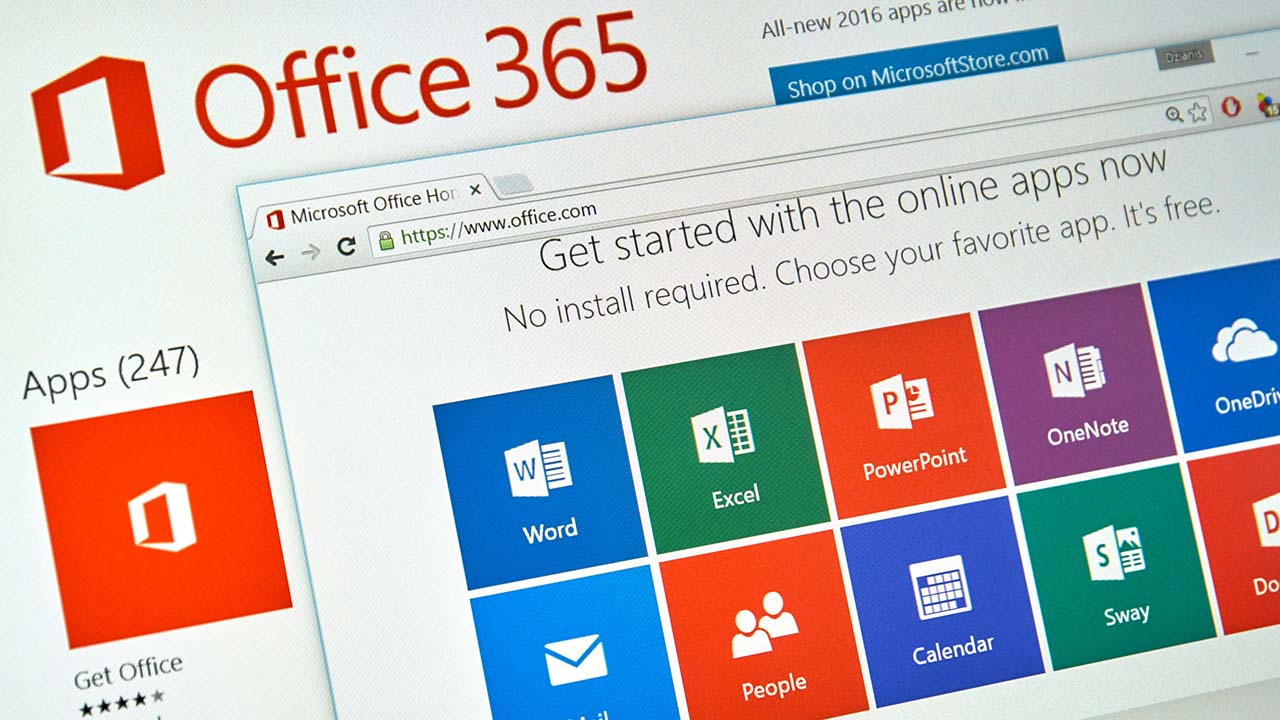
An Office 365 tenant to tenant migration can be a complex undertaking that requires careful planning and execution. Whether due to mergers, acquisitions, or organizational restructuring, a tenant to tenant migration project involves transferring data, applications, and configurations while ensuring minimal user disruption. In this article, I will guide you through the essential steps to plan for a successful Office 365 tenant to tenant migration project, covering pre-migration preparation, data assessment, migration strategy selection, user communication, and post-migration tasks. I will also mention some of the biggest challenges you are likely to encounter throughout that process.
Preparing for an Office 365 tenant to tenant migration
I am currently part of a selected group (my day job) of IT engineers, project managers, end-user testers, etc. taking part in a multi-phased migration project. Due to an acquisition, we’ll be moving groups of users and their critical information from one Office 365 tenant to another. We just completed our pilot group and learned many lessons from the experience.
This post’s main focus and scope will be to offer you how we prepped for the pilot, the high-level steps during the final cutover, and the issues discovered with future mitigations planned.
The first step in planning an Office 365 tenant to tenant migration project is thorough pre-migration preparation. You should start by conducting a comprehensive inventory of your Office 365 environment, including users, licenses, groups, and shared resources. You also need to identify any dependencies on third-party applications or integrations.
Determining the scope
The scope of your migration largely depends on the number of Microsoft 365 services your company uses. Generally, the larger the number, the larger the migration project (and the preparatory time required.)
The list typically includes the following:
- Exchange Online (email)
- Microsoft Teams
- SharePoint Online
- OneDrive (part of SharePoint)
There are a few dozen more, and every environment is different. However, at a high level determining the scope of your migration is vital to your project.
Establishing a timeline
Next, you should assess your migration timeline and establish a project plan. Determine key milestones, allocate resources, and define roles and responsibilities for each project phase. Ensure that you have a solid understanding of the scope and objectives of the migration.
Data assessment and cleanup
You’ll need to perform a comprehensive data assessment to understand the size and complexity of your existing data in the source tenant. That implies identifying the types of data, such as email, files, SharePoint sites, and Teams channels, and determining the volume and sensitivity of each.
You should also prioritize data cleanup and eliminate redundant, obsolete, or trivial (ROT) data. This step will reduce the data volume and simplifies the migration process. To avoid migrating unnecessary data, you also need to think about data retention policies and archiving strategies.
Early on in my migration project, I was determined to use several different data-gathering methods. As often, PowerShell is certainly a wonderful addition to your toolbelt. I also used a trial version of AdminDroid due to its very robust database of information. Even using their free version, the product offers very easy and quick methods to get specific subsets of data from your tenant.
For example, AdminDroid downloads all the objects in your tenant, stores them in a secure, local database, and offers hundreds of reports via its web interface. Want to identify all of your accounts that contain a ‘proxyaddress’ with a specific email domain? Piece of cake! Want to filter out all your ‘unlicensed’ accounts? That’s also very easy. Want to identify Microsoft Teams that have not shown any activity for over a year? Again, not a problem.
Here are a few commands I used to generate CSV files from PowerShell to gather the appropriate data:
Get-EXOMailbox -ResultSize Unlimited | Where {$_.PrimarySmtpAddress -like "*@emaildomain.com"} | Select -Property *,@{Name="Last Logon Time";E={(Get-MailboxStatistics -Identity $_.Alias).LastLogonTime}} | Export-Csv EmailDomain-allusers-01.csv
The above command retrieves all mailboxes in the environment and then filters the list down to only mailboxes where the ‘Primary SMTP Address’ is in the domain in question. From there, I am choosing all properties to export to the CSV and using the Get-MailboxStatistics cmdlet to also get the last logon time for each mailbox. This can really help with identifying potential stale accounts.
Consider leveraging tools and scripts to automate data discovery and categorization. Use these tools to identify sensitive data, classify it based on privacy or compliance requirements, and implement appropriate data protection measures.
You should also make sure to have procedures in place for handling onboarding (new users) and offboarding during your planning and pilot phases. You need to make sure how this process will change once new users get added to your company (in the new tenant).
We engaged our Microsoft customer service manager to get a feeling for what other companies are doing. We then used BitTitan MigrationWiz – a helpful migration tool – to handle the ‘heavy lifting’ of actually copying the Exchange and OneDrive data from A to B. We plan to move SharePoint and Teams data later on in our project. This makes it much easier to identify and manage your spreadsheets of:
- User mailboxes
- User accounts (Entra ID)
- Resource mailboxes
- Public folders
- Admin accounts
- Distribution groups
- Mail and calendar
These lists of data can be generated from Windows PowerShell scripts, exported to a CSV file, saved in a specific folder, and referenced at a later date. Early on, it is imperative to determine what method you will use to get an accurate snapshot of your environment. The main reason is to keep “data gaps” to a minimum, which means less headaches for your post-migration phase.
Here is an example of some terms and attributes you will need to become very familiar with during this process:
- Primary email domain / Primary email address
- ‘PrimarySMTPAddress’ as an attribute for every user
- Alias email addresses (as part of the ‘proxyaddresses’ attribute)
- Default email address
Procure appropriate 3rd-party tools
Consider engaging with third-party migration specialists or consultants to guide you through the planning process and provide expertise in handling complex migration scenarios. They can assist with data assessment, identify potential challenges, and help develop a migration strategy tailored to your specific requirements.
Unfortunately, Microsoft offers only a subset of migration tools to handle all your needs. The SharePoint admin center does offer some tools, but in terms of Exchange, Teams, and OneDrive management, you will probably need another tool.
- ShareGate, which I’ve used in the past, is my de facto standard for moving data within the SharePoint umbrella.
- TransVault provides migration solutions for Exchange Online, SharePoint, and OneDrive for Business. It supports tenant-to-tenant migrations with minimal disruption to users.
- CodeTwo Office 365 Migration is a migration tool specifically designed for Office 365. It supports tenant-to-tenant migrations for Exchange Online mailboxes and public folders.
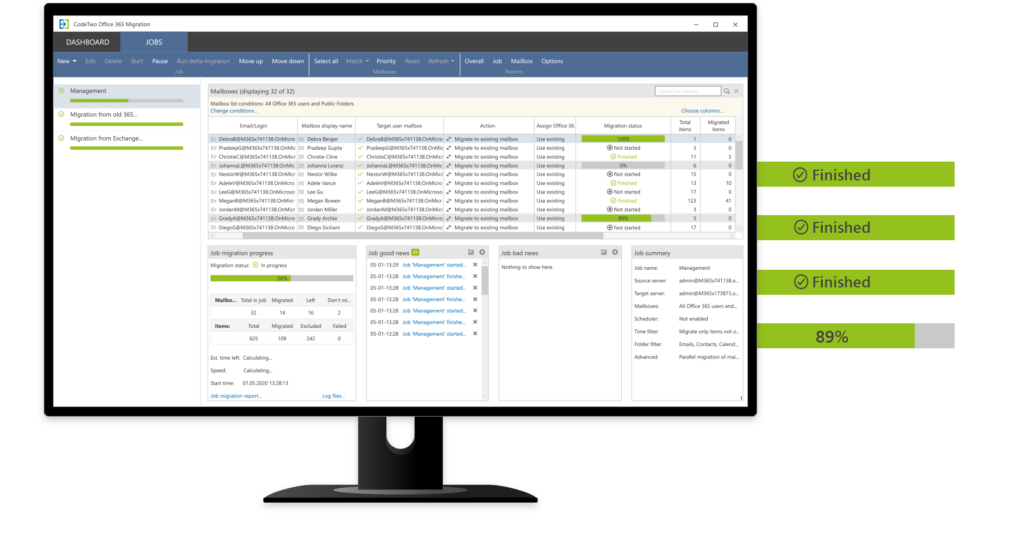
Selecting your Office 365 tenant to tenant migration strategy
Selecting the most suitable migration strategy during your pre-migration stage is crucial for a successful Office 365 tenant to tenant migration. You should consider the following migration options:
- Cutover migration: This strategy involves migrating all users and data in a single, well-planned event. It suits smaller organizations with fewer complex dependencies.
- Staged migration: Ideal for larger organizations, this strategy migrates users and data in multiple waves or stages. It allows for a gradual transition and minimizes disruption.
- Hybrid migration: In cases where coexistence between the source and target tenants is required, a hybrid migration approach can be adopted. This strategy enables users in both tenants to collaborate seamlessly during the migration period.
You should evaluate the pros and cons of each strategy based on your organization’s requirements, timeline, and complexity. You can seek expert advice to determine the best-fit migration approach.
In our case, we recently completed the ‘Pilot Phase’ as part of our overall cutover migration. We selected a specific email domain (among over 100…don’t ask) and went through the entire process with about 65 users.
Choosing your communication strategy
Clear and effective communication with users is critical for a smooth transition. That’s why you should inform users well in advance about the migration project, its objectives, and the expected timeline. It’s also important to provide regular updates, clarifications, and support channels to address your users’ concerns and queries.
For our project, we developed some initial email communication campaigns and a PowerPoint slide deck detailing, at a high level, the changes that users encountered, and what steps users needed to do prior to the migration and the morning of their ‘cutover.’
A small desktop support team developed training sessions and documentation to familiarize users with the changes in workflows, new features, or altered access controls. This is important to ensure that users understand how to access their migrated data and collaborate with the new tenant. Also, be sure to include documentation on how they can access data in the old tenant before their accounts are removed (for licensing and cost purposes).
You should also consider appointing migration champions or power users within each department to serve as advocates and provide localized support during the migration process. At a hospitality location for our pilot, the onsite IT manager was aware of the project and was able to assist users directly to facilitate any issues or problems they encountered. Re-configuring and adding new Outlook profiles will be one of the most important steps to keep tabs on.
Lastly, remember to keep an ‘Issues List’ of some sort. I recommend either Microsoft Loop (in public preview at the time of this writing), Microsoft Lists, or even OneNote. Just make sure that all the data is in one place and that real-time collaboration is possible and tested.
Overall migration steps
There are a lot of steps that need to occur during your ‘final cutover’ phase. Let me go through them at the ‘30,000-foot’ level so you can be acquainted with the process.
- Adjust the DNS records for your email delivery, etc.
- MX record, TXT records, DMARC, DKIM, SPF, Auto-discover CNAME, etc.
- Don’t forget to adjust your TTL (Time To Live) values to the bare minimum for this phase!
- Disable any Azure AD (now Microsoft Entra ID) directory sync software in the source tenant.
- Remove all references to the email domain you’re migrating in Microsoft 365.
- Users, Teams & Groups, and (Enterprise) Applications.
- Removal of the domain from the source domain – Add the domain to the destination tenant and perform domain verification.
- Enable Azure AD syncing in the target domain.
- Confirm and validate all accounts, addresses, aliases, DLs, etc are accurate in the destination tenant.
- TEST, TEST, TEST
- Mail-flow
- Users logging in to the Outlook desktop app, Outlook on the Web
- OneDrive
Again, this is high-level. Due to every company and environment being different, there will be many differences. But you should have a good feel for the general flow of how your weekend or evening will go!
Post-migration tasks
Once the migration is complete, there are several important post-migration tasks to perform.
Verify data integrity
First, you need to thoroughly validate the migrated data to ensure its integrity and accuracy. Test various data types, including email, files, SharePoint sites, and Teams channels, to confirm that all data has been successfully migrated.
Reconfigure applications, shortcuts, etc.
You also need to review and reconfigure any third-party applications, connectors, or integrations that were previously used. Update settings and authentication mechanisms as needed to ensure proper functionality in the new tenant. Moreover, make sure that your users and IT staff know how to work with Outlook profiles!
Solicit feedback from your users
This is crucial! I highly recommend you solicit feedback from your users, especially your pilot group, to document all the ‘lessons learned’ during this phase and develop action plans on how to improve your next group or groups in the future.
Microsoft Forms is an easy, free, intuitive option to develop a survey you can send to your pilot users and analyze the given data back.
Planning is crucial
Planning for an Office 365 tenant to tenant migration project is crucial to ensure a smooth and successful transition. Thorough pre-migration preparation, data assessment, selecting the appropriate migration strategy, effective user communication, and post-migration tasks are vital steps to achieve a seamless migration experience.
By following these guidelines and seeking expert assistance when needed, organizations can navigate the complexities of a tenant-to-tenant migration project and achieve a successful outcome, minimizing disruption to users, data loss, and preserving data integrity in the process.


