Mastering Microsoft 365 Administration: A Guide to Microsoft’s Various Admin Centers
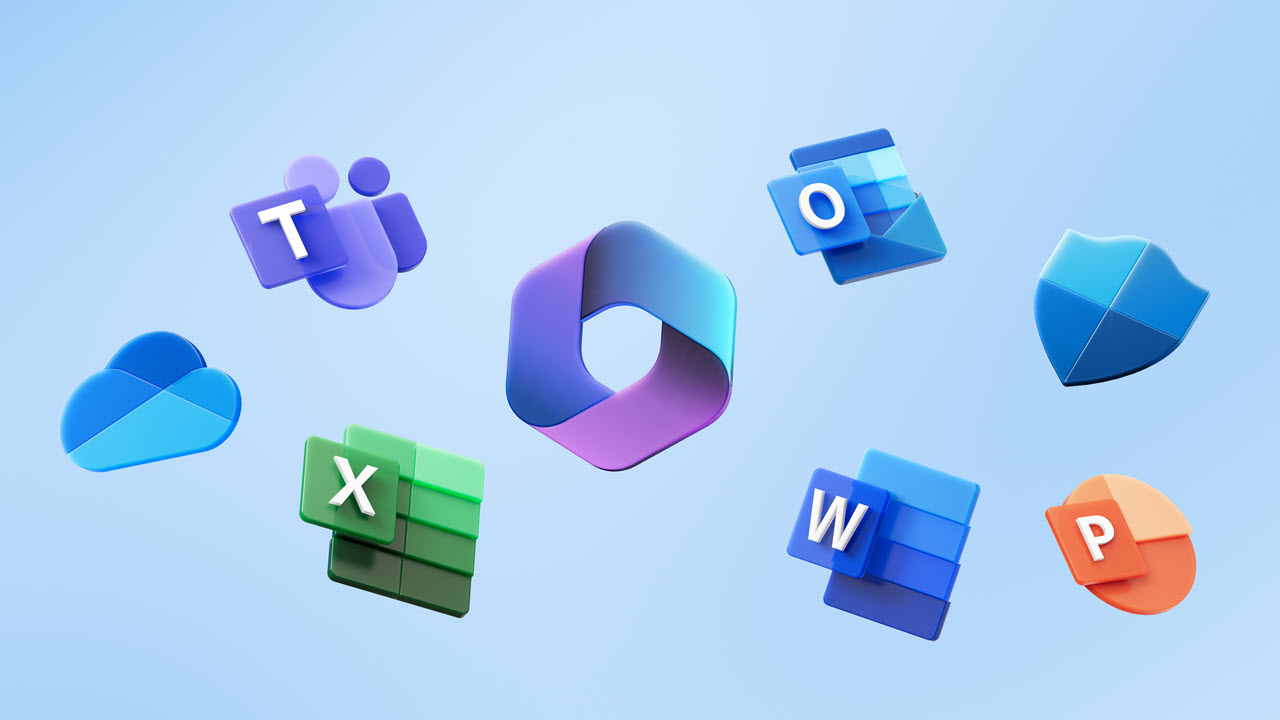
Microsoft provides a comprehensive suite of tools for effectively administrating and managing various aspects of the Microsoft 365 platform. There’s not just one Office 365 portal, IT pros actually have access to various admin centers, each tailored to manage specific aspects of the platform. In this article, we will explore the key admin centers available in Microsoft 365 and discuss their functionalities, empowering administrators to harness the full potential of the platform.
Introduction – Microsoft 365 Administration Scope
Office 365 and Microsoft 365 have revolutionized the way businesses operate, offering a comprehensive suite of productivity tools and services. Effective administration of Microsoft 365 is essential for optimizing workflows, ensuring security, and maximizing productivity. To streamline administrative tasks, Microsoft provides
I will explain the different methods here and offer some recommendations and best practices.
I will go over the core Microsoft 365 services here. There are a few dozen total services with ‘GUI’ admin centers and portals offered by Microsoft. You can read more about the additional ones towards the end of my post.
Microsoft 365 productivity portals
I will describe a few high-level categories of portals managing Microsoft 365 – Productivity/Core, Security and Compliance, and miscellaneous with PowerShell.
The Microsoft 365 Admin Center (formerly Office 365 portal)
The Microsoft 365 Admin Center (previously Office 365 admin center) serves as the central hub for administering Microsoft 365. It provides a unified interface to manage user accounts, licenses, domains, and subscriptions.
From this dashboard, administrators can monitor service health, access reports, and manage security and compliance settings. The Microsoft 365 Admin Center also enables administrators to assign roles, configure policies, and control access across different Microsoft 365 services.
With its intuitive interface and comprehensive features, the Microsoft 365 Admin Center empowers administrators to efficiently manage their organization’s Microsoft 365 environment.
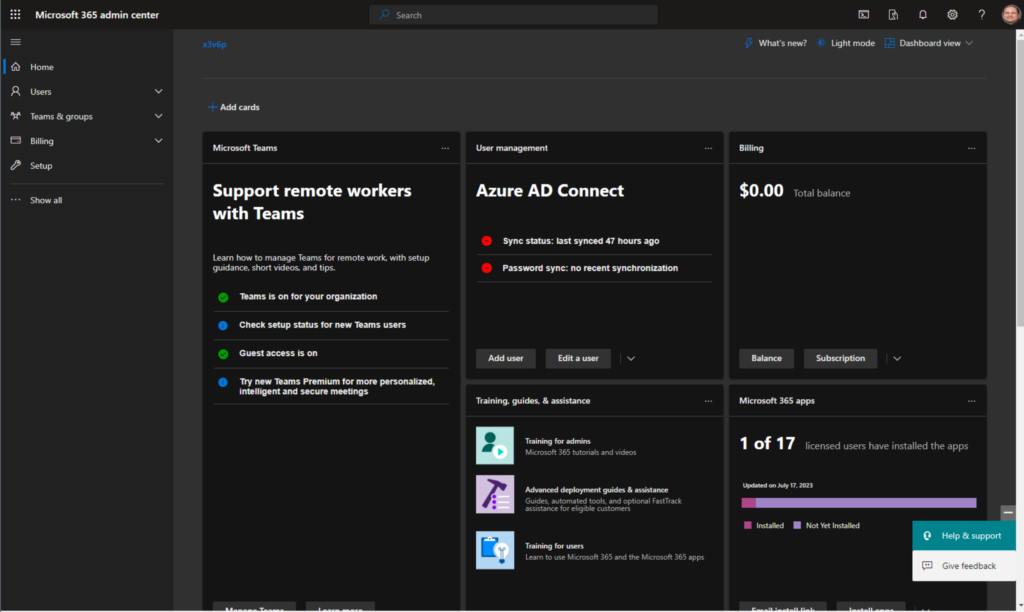
Exchange Admin Center
The Exchange Admin Center focuses specifically on managing email-related aspects of Microsoft 365. Administrators can use this center to create and manage mailboxes, set up distribution groups, configure email rules, and handle message tracing and delivery reports.
Additionally, the Exchange Admin Center allows administrators to manage public folders, create resource mailboxes, and implement email protection measures such as anti-spam and anti-malware policies. With its specialized tools, the Exchange Admin Center enables administrators to effectively manage email services and ensure smooth communication within the organization.
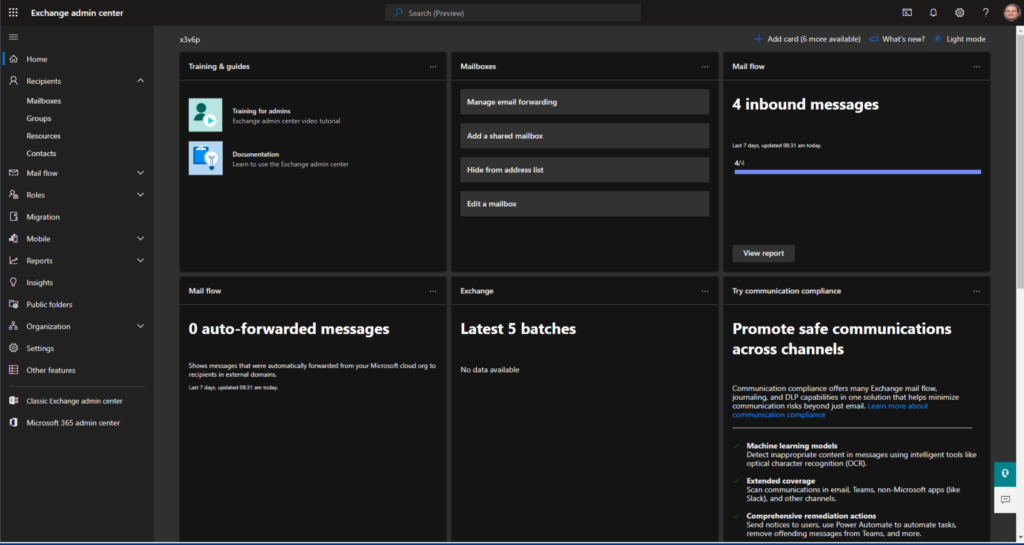
The SharePoint Admin Center is dedicated to managing SharePoint sites and content (including OneDrive) within Microsoft 365. Administrators can use this center to create and manage site collections, set up permissions, configure site features, and monitor site usage and storage.
Furthermore, the SharePoint Admin Center provides insights into site health, search configuration, and content management policies. Administrators can also manage external sharing settings, implement data loss prevention measures, and set up information barriers.
By utilizing the SharePoint Admin Center, administrators can seamlessly oversee SharePoint-related tasks and foster collaboration and knowledge sharing within their organization.
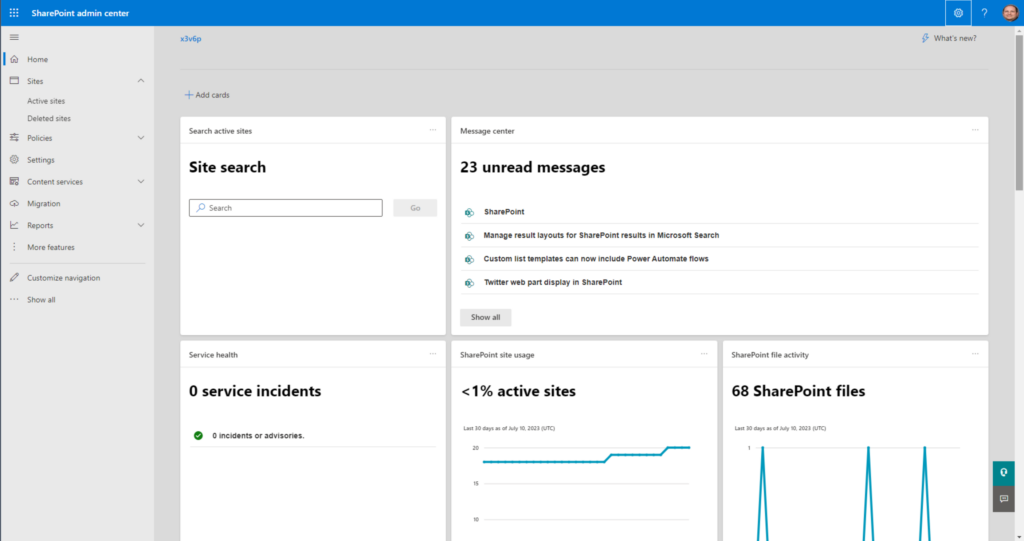
Microsoft Teams Admin Center
The Microsoft Teams Admin Center offers robust tools for managing Microsoft Teams, the popular collaboration and communication platform in Microsoft 365. Administrators can use this center to manage teams and channels, configure meeting policies, set up messaging and calling features, and govern external access.
The Microsoft Teams Admin Center allows administrators to enforce security and compliance measures, manage app permissions, and integrate third-party apps and services. Additionally, administrators can monitor usage analytics, troubleshoot issues, and implement data retention policies. With the Teams Admin Center, administrators can ensure effective collaboration and streamline communication within their organization.
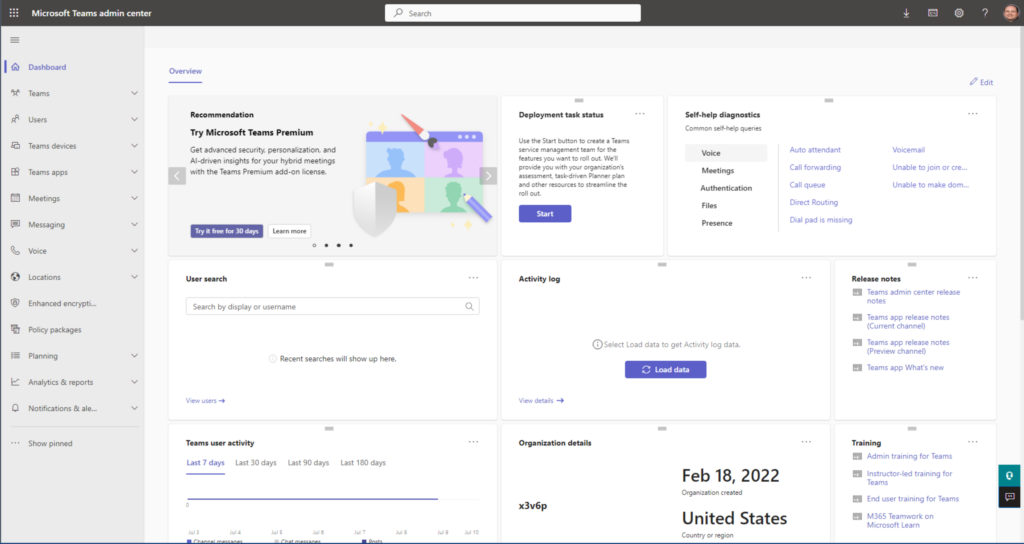
Microsoft 365 identity, security, and compliance portals
The second category of portals revolves around identity, security, and compliance. The most recent nomenclature for these portals (they change so often!) is Microsoft 365 Defender (formerly Security) and Microsoft Purview (formerly Compliance).
I’ll describe these portals here and also touch on the recent announcement Microsoft made in mid-July of the renaming of Microsoft Azure AD to Microsoft Entra ID.
Microsoft Entra
The Microsoft Entra admin center is now where you can manage Microsoft’s multi-cloud identity and network access solutions. Yes, this is rather huge in terms of branding and Microsoft’s never-ending renaming episodes.
Although the company clearly stated that no functionality, licensing, or features are changing, the ramifications and scope of this change are high in this IT pro’s mind. Everything related to Azure Active Directory is now Entra ID. Azure AD MFA? Nope – Entra ID MFA. Yes.
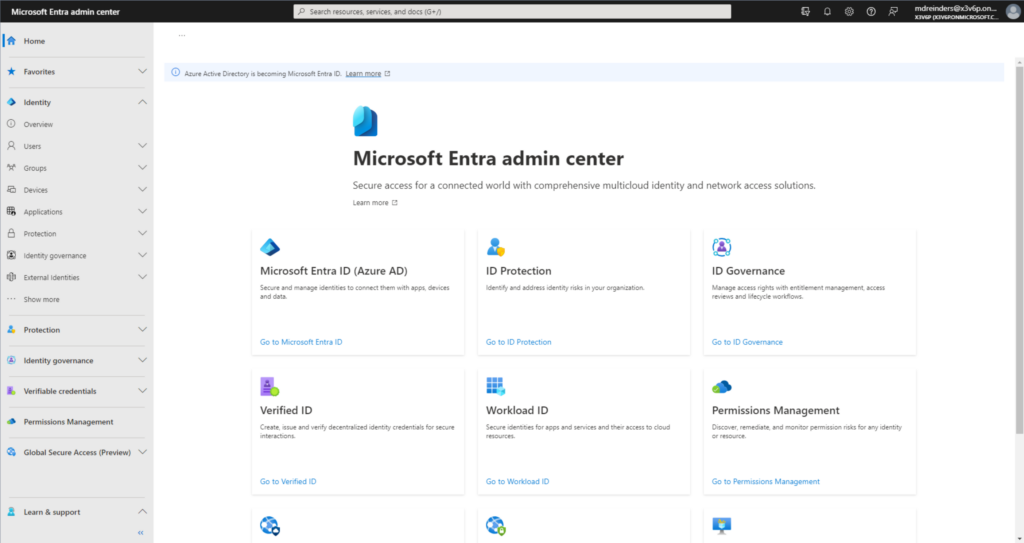
The Microsoft 365 Defender portal
The Microsoft 365 Defender portal is a comprehensive security management platform designed to protect organizations against advanced cyber threats. It provides a centralized interface for monitoring, investigating, and responding to security incidents across multiple Microsoft 365 services.
In practice, the Microsoft 365 Defender portal combines the capabilities of several security products. The list includes Microsoft Defender for Endpoint, Microsoft Defender for Office 365, Microsoft Defender for Identity (formerly Azure Advanced Threat Protection), and Microsoft Cloud App Security.
The Microsoft 365 Defender portal enables administrators to investigate and respond to security incidents effectively. It provides comprehensive incident timelines, contextual information, and threat analytics to help administrators understand the scope and impact of an incident. Through advanced hunting capabilities, administrators can proactively search for and identify potential threats within their environment.
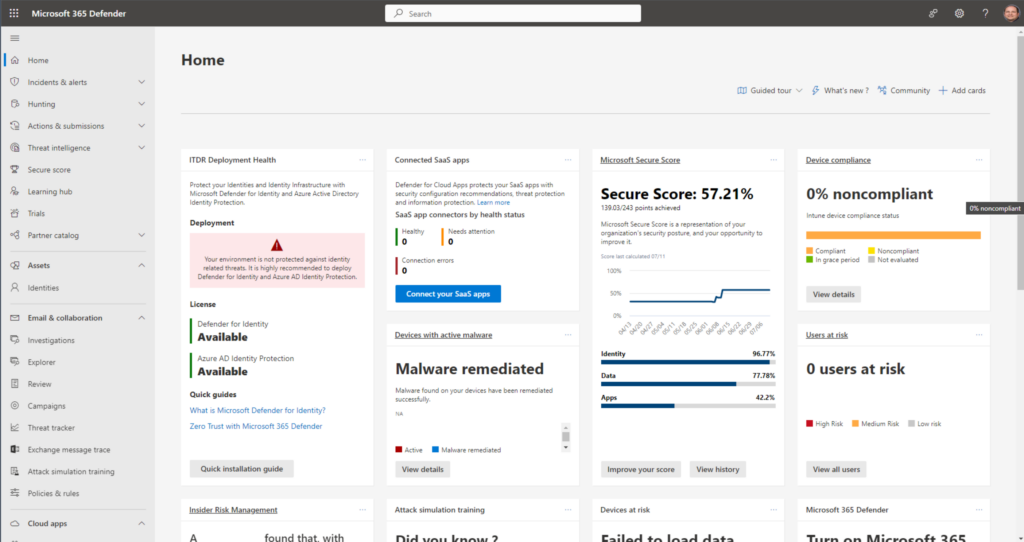
The Microsoft Purview portal
The primary purpose of the Microsoft Purview portal is to help organizations gain visibility and control over their data. It offers data discovery capabilities, allowing users to identify data assets across different systems, such as databases, data lakes, file shares, and cloud services. The platform automatically scans and catalogs metadata from these sources, providing a holistic view of the organization’s data landscape.
Furthermore, the Microsoft Purview website integrates with other Microsoft data and analytics services, enabling organizations to leverage their data assets more effectively. It provides seamless integration with Azure Synapse Analytics, Azure Data Factory, and Power BI, allowing users to discover and utilize data in their analytics and reporting workflows.
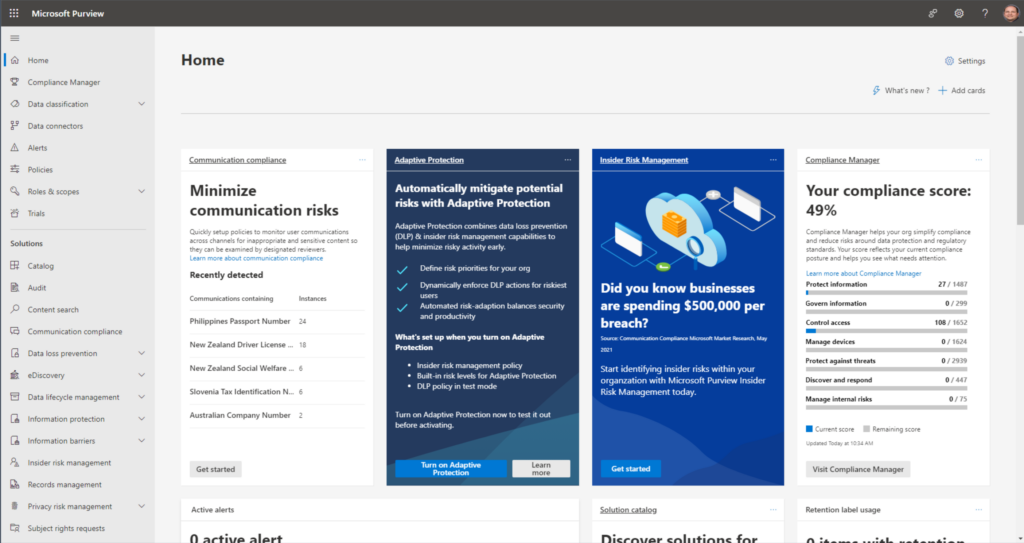
Additional Microsoft admin centers
There are a good number of additional admin centers available for other ancillary services in Microsoft 365. On the Microsoft 365 admin center website, you can expand navigation on the left, scroll all the way down and click the All admin centers link.
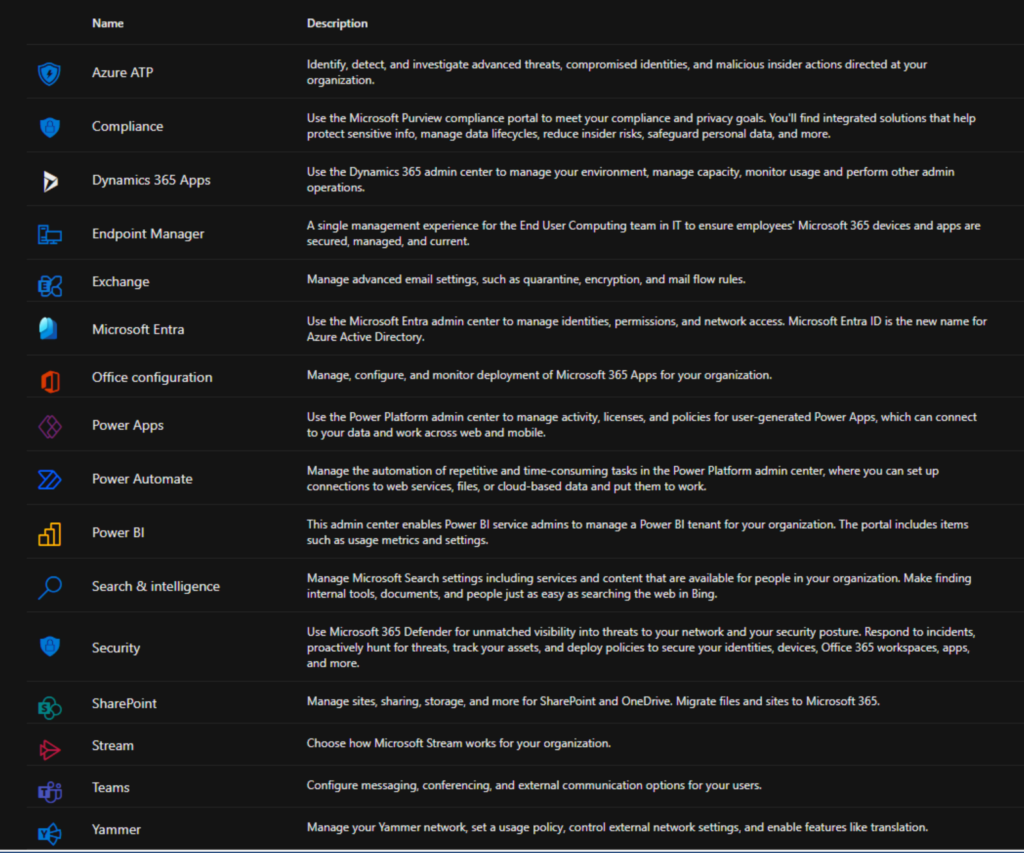
Here you will find things like the Apps admin center, Microsoft Entra (formerly Azure Active Directory!), the Power BI admin portal, the Power Platform admin center, Stream, and others.
Using all these admin portals allows you to manage and secure passwords, devices, cloud apps, and even support requests! And, take note – you can also download the mobile Microsoft 365 admin app on your mobile device from the Google Play Store and Apple App Store.
Windows PowerShell
I want to mention PowerShell – it wouldn’t be a Microsoft 365 post about administration if I didn’t mention PowerShell, right? Most of the core Microsoft 365 services include PowerShell modules.
The overall process you go through to connect to your tenant services is to:
- Install or update (Import-Module, Update-Module) the respective module in PowerShell (ExchangeOnlineManagement, MicrosoftTeams, AzureAD, etc.).
- Import the module into your current PowerShell session.
- Run each respective ‘Connect-‘ command to authenticate to Microsoft.
- Run your cmdlets and scripts for management.
Let me show you a few examples. I will confirm I am running the latest version of the ‘ExchangeOnlineManagement’ and ‘MicrosoftTeams’ modules and connect to the respective services in my Microsoft 365 Developer tenant.
Because I may have previously installed these modules, I will just run the Update-Module cmdlet to confirm I have the latest version installed.
Update-Module ExchangeOnlineManagement
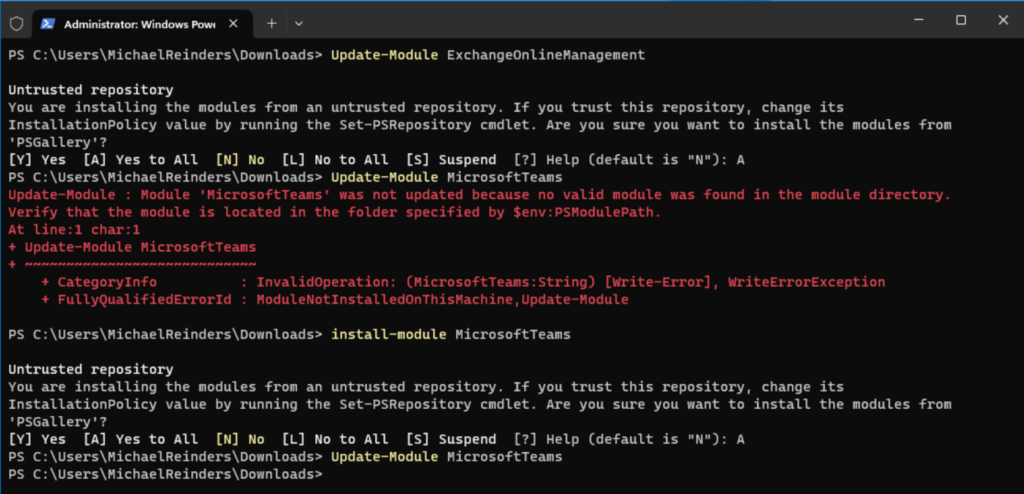
I was able to update the ExchangeOnlineManagement module successfully. I then tried the same command with ‘MicrosoftTeams’ and there was an error. It was not installed yet. So, I installed it with the Install-Module command:
Install-Module MicrosoftTeams
This downloaded and installed the module. I ran the Update-Module cmdlet again to be sure it does have the latest.
Next, I ran the Connect-ExchangeOnline command to connect to my ExchangeOnline tenant.
Connect-ExchangeOnline
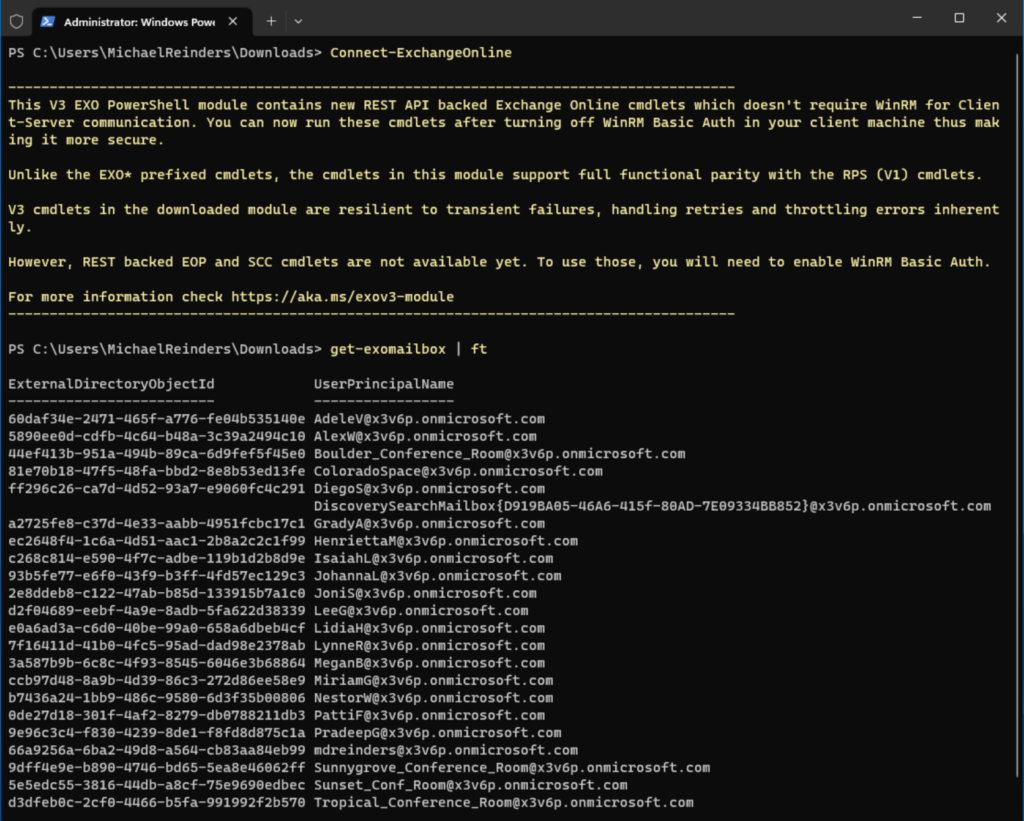
I gave my credentials (Global Administrator in my tenant) and then tested it by getting a list of all mailboxes. All good!
Effective administration of Microsoft 365 is crucial for organizations
The various admin centers available in Microsoft 365 offer specialized tools and functionalities to manage different aspects of the platform. From the central Microsoft 365 Admin Center to the specialized centers for Exchange, SharePoint, Teams, Microsoft 365 Defender, and Purview, administrators can efficiently configure settings, manage user accounts, monitor service health, enforce security measures, and ensure compliance. By leveraging these admin centers, organizations can streamline administrative tasks, enhance productivity, and effectively harness the power of Microsoft 365.
Please leave a comment or question below – Thanks for reading!



