What Is Windows Server?

You’ve probably heard about Windows Server – Microsoft’s enterprise server counterpart to its end-user client Windows 10 and 11 operating systems. But what is Windows Server exactly and how much do you know about it? Why would you want to install it and use it in your environment? What are the current supported versions and their requirements? What’s coming next? Read on to find out!
What is Windows Server?
Windows Server is a server operating system developed by Microsoft. Windows Server is designed for use in client-server enterprise computing environments where client devices request resources from a server, such as files or access to a virtual machine. Like other server operating systems, such as IBM AIX and VMS, Windows Server is designed to be used on server hardware, which is usually a specialized computer with powerful components.
In the last ten years or so, Windows Server has only been supported on Intel x86/AMD64 CPU hardware architectures. In the past, Windows NT 3.1 supported DEC Alpha – this was dropped in Windows 2000 Server. MIPS was also supported in the past but has since been phased out. PowerPC was going to be supported but never made it off the drafting table.
“Your trusted operating system for 30 years”. This is how Microsoft describes its enterprise server operating system. Windows Server 2022, the most recently released version, is the platform for building infrastructures of networks, applications, and services.
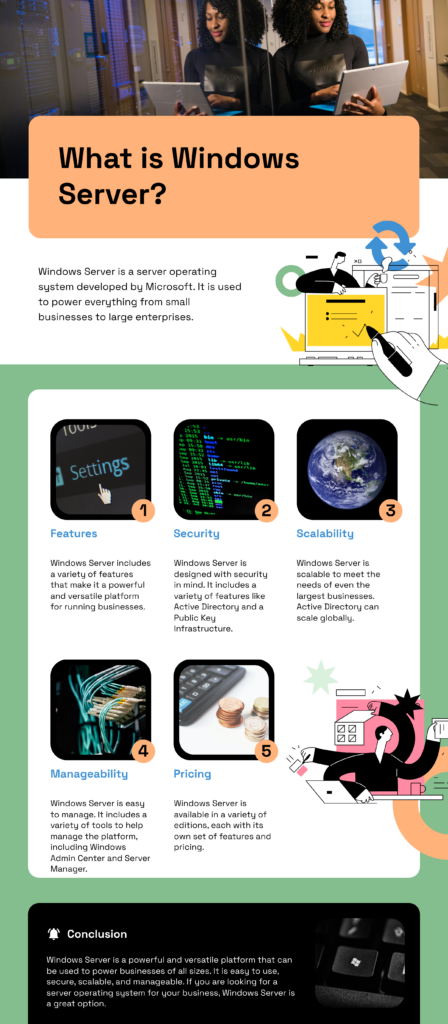
Although Windows Server has been the backbone of on-premises environments for decades, Microsoft has promoted this on a fairly new road – Microsoft Azure. The first of 3 pillars on their website describing the product mentions ‘Windows Server on Azure’. This is the now AND the future.
Throughout this article, I’ll go into more detail about Windows Server, its most impressive and useful features, the various versions, and what’s coming soon.
How is it different from Windows 10 and Windows 11?
Windows Server, Windows 10, and Windows 11 run on the same fundamental codebase, but they are different in important ways. When you log in to Windows Server, the interface will look familiar to anyone who uses Windows – there’s the Start button. However, I need to mention the main differences.
Windows Server ‘Server Roles’
Probably the biggest difference between Windows (client) and Windows Server is Server Roles. Back in the day, Windows Server would be installed with all features and services enabled and ready to configure. This would consume more disk space than necessary and also open up the operating system to security holes right out of the box. So, Microsoft developed a more modular approach to the OS and designated and segmented them off as ‘Roles.’
Let me show you a table of the most popular and used Server Roles with a corresponding description. This can assist you in understanding why you may want to use them in your server infrastructure.
| Role Name | Description |
|---|---|
| Active Directory Domain Services (AD DS) | Manages computers, user accounts, and security policies within a domain. It provides authentication and authorization services. |
| File Services | Provides file sharing, storage, and management capabilities. It includes features like File Server, BranchCache, data deduplication, security, backup, quotas, replication, and file recovery are all built into Windows Server File Services. |
| Active Directory Federation Services (AD FS) | Enables single sign-on (SSO) across different applications and systems using security tokens. This is slowly being deprecated in favor of cloud-based options in Microsoft Entra. |
| Network Policy Access Services (NPAS) | Provides network access control, including features like Remote Authentication Dial-In User Service (RADIUS) and Network Policy Server (NPS). |
| Web & Application Servers (IIS) | Hosts web applications, APIs, and services. This includes Internet Information Services (IIS) and ASP.NET. IIS provides hosting capabilities for websites, and even complex apps built on SharePoint, Exchange, SQL Server, and other third-party products. |
| Printer and Document Services | Manages printing and document-related tasks, including print servers. |
| Domain Name System (DNS) Server | Resolves domain names to IP addresses, essential for network communication and AD DS. |
| Dynamic Host Configuration Protocol (DHCP) Server | Assigns IP addresses dynamically to devices on a network. |
| Hyper-V * | Virtualization platform for creating and managing virtual machines. Hyper-V can host virtual machines, Linux containers, Linux VMs, Windows Server containers, and Kubernetes clusters integrating Azure services. |
| Remote Desktop Services | Enables remote access to desktops and applications for users. |
| Windows Server Update Services (WSUS) | Manages updates and patches for Windows servers and clients. |
* Note – Hyper-V is included in Professional and Enterprise editions of Windows 10 and Windows 11.
Hardware support
There are fewer hardware limitations with Windows Server. It supports much larger memory and CPU configurations than Windows 10 and Windows 11. You can have up to 48TB of RAM (wow), 64 CPU sockets, and up to 2048 logical cores.
It is also prudent for me to list the minimum hardware requirements.
- Processor
- A 64-bit processor with a clock speed of at least 1.4 GHz.
- Compatible with the x64 instruction set.
- RAM (Memory)
- Minimum of 512MB
- This is the absolute minimum. Significantly more RAM is recommended.
- Disk Space
- 32 GB
- This is another bare minimum. If you intend to install any roles or applications, please allocate at least 50-100GB.
Windows client features not included in Windows Server
There are several ‘desktop’ only features in Windows 10/11 that are not included in Windows Server:
- There is no Microsoft Store, Your Phone, or other apps in Windows Server.
- You cannot log in with a Microsoft Personal Account (MSA).
Server Core
Microsoft recommends the ‘Server Core’ version of Windows Server. This excludes the vast majority of the Desktop and its GUI. And it includes fully functional command prompt and PowerShell interfaces. Ideally, you never log in to your server – you use remote management tools, like Windows Admin Center, to manage your server environment.
Pricing, licensing, and editions of Windows Server
The pricing and license models are different – you purchase a single client access license for Windows 11 but it is very different for Windows Server. Because many organizations virtualize their Windows Server systems, they buy licenses based on the physical hosts that run these virtual machines.
Here is a brief table showing you the high-level options for the various editions of Windows Server.
| Edition | Ideal for | Licensing Model | Client Access License (CAL) Requirements | Suggested Retail Price (MSRP) |
|---|---|---|---|---|
| Datacenter | Highly virtualized datacenters and cloud environments | Core-based | Windows Server CAL | $6,155 (for 16 cores) |
| Standard | Physical or minimally virtualized environments | Core-based | Windows Server CAL | $1,069 (for 16 cores) |
| Essentials | Small businesses with up to 25 users and 50 devices | Specialty servers (server license) | No CAL required | $501 (per server licensing) |
Remote management – Windows Admin Center
Another cool feature Microsoft promotes when logging into a fresh install of Windows Server is called Windows Admin Center, a relatively new web-based remote enterprise management software application. You can use Windows Admin Center to manage the majority of your Windows Server workloads including Azure virtual machines. Nice.
What are Windows Server ‘Hybrid’ Features?
As Microsoft has slowly altered the fundamental development of Windows Server from on-premises workloads to Azure workloads, they have added and enhanced some hybrid capabilities including:
- AzureStack
- With the Azure Hybrid Benefit, the Azure Stack fees and subscription fees are waived. You gain unlimited virtualization rights in Azure.
- Windows Server VMs in Azure
- If you have Software Assurance (SA) licenses for Windows Server, you get a hefty discount when running Windows Server VMs in Azure.
- Security Features – Hotpatching
- Delivering on a promise of what seems like a decade or more, Windows Server on Azure and Windows Server 2025 support applying security updates without a reboot.
With Microsoft’s customer focus squarely on the cloud, they have been developing their traditional on-premises server products (Windows Server, Exchange, SharePoint, etc.) with newer cloud features. This will continue for many years to come.
Versions of Windows Server
Windows Server has a long history, going back about 30 years. I want to give a brief overview of Windows server versions – currently supported versions, and the recently confirmed/announced next version – Windows Server 2025.
Older, unsupported Windows Server versions (2008, 2008 R2, 2012, 2012 R2)
Windows Server started at version Windows NT 3.1. But that was a long time ago (July 1993). The most popular recent versions, that have since gone out of support include Windows Server 2008, Windows Server 2008 R2, Windows Server 2012, and Windows Server 2012 R2.
If you still maintain Windows Server 2012 / 2012 R2 servers, you can purchase ESUs (extended security updates) to install security updates past the end of support dates.
Current, supported versions of Windows Server (2016, 2019, 2022)
The list of currently supported versions are Windows Server 2016, Windows Server 2019, and Windows Server 2022. Here is a brief list of their end-of-life, end-of-support dates.
- Windows Server2016
- The product’s mainstream support ended on January 11, 2022. Since this time, no new features or enhancements have been incorporated into the product. Only security updates are issued.
- Its extended support date is January 12, 2027. After that date (a little under 3 years from now as of this writing), no updates of any kind will be released and Microsoft Support will officially stop offering assistance on issues with the product.
- Windows Server2019
- The mainstream support end date JUST happened, January 9, 2024. This product is also seeing no new features or enhancements, only security updates moving forward.
- Extended support ends on January 9, 2029. Yes, almost five years.
- Windows Server2022
- Mainstream support won’t end until October 13, 2026. This is the ONLY supported version of Windows Server getting new features or enhancements to existing features. This is important.
- Extended support doesn’t expire until October 14, 2031! Wow.
Coming Soon – Windows Server 2025
Although the ‘vNext’ version of Windows Server has been available in the Windows Insider Program for a year or two, Microsoft finally officially branded the new version – Windows Server 2025. It is expected to be released in the second half of 2024. Its internal version is Windows Server 24H2.
Here are some new features expected with the new release:
- Hotpatching
- Being able to apply and install security updates (hotpatch) without needing to reboot will be coming for everyone in Windows Server 2025.
- Next-generation Active Directory and SMB
- Although short on details as of this writing, numerous enhancements are promised with the AD DS and File Server roles.
- Hyper-V and AI
- Again short on details, additional features are expected with the Hyper-V role and coming ‘AI’ features as part of the operating system. I wouldn’t be surprised if ‘some form’ of Copilot makes it in.
A versatile and powerful platform for server workloads
Windows Server remains a versatile and powerful platform for many server workloads, from small business file sharing to large-scale cloud infrastructure. Its familiarity, diverse set of roles and features, and growing integration with Azure hybrid solutions make it a valuable choice for many organizations.
With Windows Server 2022 being supported till 2031, and the newly announced Windows Server 2025, Microsoft is making a strong message that their ‘on-premises’ base isn’t going anywhere. Remember, Windows Server, with its legacy and evolving capabilities, still deserves to be planned for when designing and maintaining your server strategy, on-premises and in the cloud.



