What Is a Home Lab and Do You Need One?
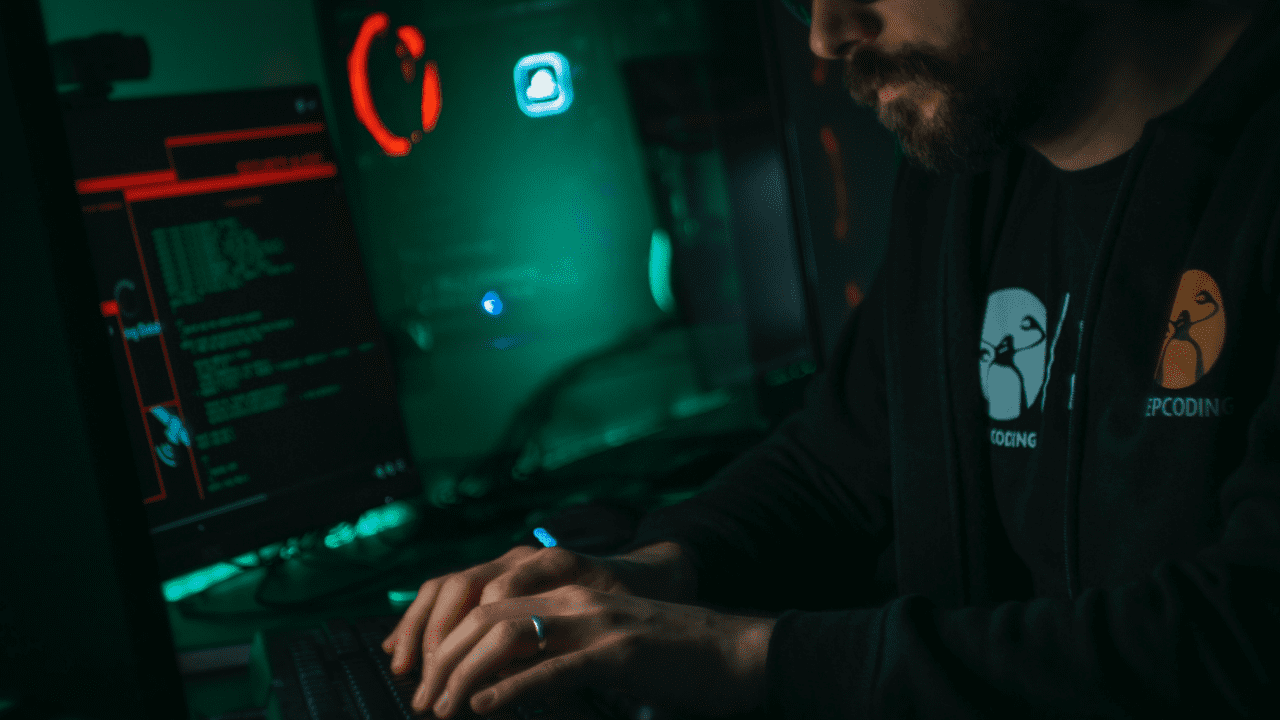
Having a ‘home lab’ as an IT pro offers multiple methods to add value and efficiency to your job duties and responsibilities. In this article, I’ll look at what is a home lab, what you need to set one up, and how it can help you to progress throughout your IT pro career.
What is a home lab?
A home lab is one or more physical or virtual computers that are isolated from your organization’s production systems. In an isolated environment, you can safely install software and experiment with different configurations.
A home lab isn’t a replacement for a proper pre-production testing environment at work. Pre-production systems are used for formal testing of changes proposed for production environments. They should accurately mirror the configuration of production environments so that the impact of any changes you propose to make can be properly assessed.
Why you need a home computer lab
Using an isolated but live environment, you can test Windows feature updates and see what happens when you install an add-on to a Microsoft 365 app. You can even run a pilot to convert file shares to Microsoft 365 – all while taking snapshots and checkpoints along the way.
With a home lab, you can quickly and easily revert a change if something goes awry. In this article, I will also explain how Hyper-V can assist you and offer you other virtual environment options.
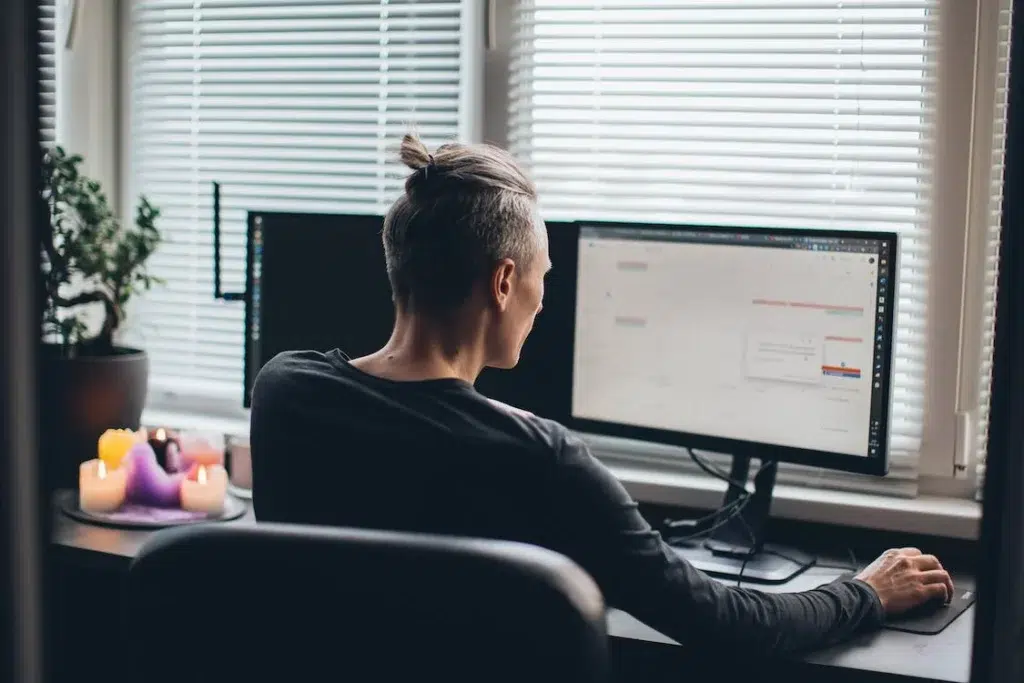
Getting started with your home computer lab
If you’re reading this post, there’s a very good chance you’re at least in the IT field, if not a full-blown IT professional. Regardless of how much experience you have and the size of the enterprise you’re responsible for, creating and maintaining a home lab is vital to guarantee your overall efficiency as you go through your day-to-day tasks.
Staying relevant is also very important. Affording yourself an easy-to-use, private environment lets you test new features and get up to speed on your company’s various maintenance and troubleshooting requirements.
Is there expense involved? That’s almost guaranteed, however, I’ll explain why this is really necessary for you.
Hyper-V vs. VMware for your home lab
Let me go through some of the most popular pros and cons of using Hyper-V and VMware for your home lab.
| Hyper-V | VMware | |
| Pros | -Free (licensed with Windows Pro or higher) -Built-in features/GUI -Relatively easy to get started -Seamless integrations within Windows -Generally faster than VMWare | -VMWare Workstation Player is free (you can run one VM at a time) -Drag and drop files support -Robust support for running Linux as a guest operating system -Built-in workflows for developers testing Kubernetes clusters |
| Cons | -Sometimes has a moderate learning curve -On Windows (Client) there are not as many cluster features | -Cost (this can be substantial) -Generally not as performant as Hyper-V |
What do I need to set up a home lab?
Instead of purchasing between two and 20 computers to satisfy your home lab requirements, I will choose the ever-popular virtual route, with one obvious reason: cost. You don’t need to spend thousands on computers, you can choose from several virtualization options.
- Hyper-V (native feature on Windows 10/11 Pro)
- VMWare Workstation (Player version is free for personal use)
- Oracle VM VirtualBox (free)
- Parallels Desktop for Mac (paid with a free trial)
Some of the costs you’ll have are optional, and that applies to hardware and software. I recently invested in a new (gaming) desktop and suited it up with robust amounts of computing and storage resources. However, as you’ll discover, it is warranted. For example, when I am working on installing an additional SharePoint Server Subscription Edition server on my farm, I will have 7 or 8 VMs running simultaneously. More details on that later.
The size and scope of your host machine where you’ll install your hypervisor layer software will depend on your needs and desires:
- Are you looking to do some basic things with virtual machines?
- Will you be trying to recreate complex solutions that require the resources and networking of multiple simultaneous VMs, which is what I do?
Once you can determine what you really want to achieve with your home lab, you’ll see that the costs can run from nothing to thousands of dollars if you can afford that investment.
Perks and uses of a home IT lab
There are no limits to what you can accomplish with your home lab – except money. How you use your home lab is entirely up to you.
A common idea to get started is to create a new VM and install Windows 10 or 11 on it. This is a pretty simple way to get your feet wet and wrap your head around virtualization and what you can do with it.
You can also start learning new skills. Are you working on your dba track/career? Wouldn’t it be nice if you could create a VM, download an evaluation ISO of SQL Server 2022 (for free), and install it in your lab? Absolutely. Who knows the extent of experience you can gain from these simple ideas?
Whether it’s a new tool, operating system, or some other technology, you can get that ever-important ‘hands-on’ experience right from home.
My history
Ever since Hyper-V was released for no additional cost on the Windows client track (starting with Windows Server 2008), I have been maintaining a Hyper-V environment of some sort, mostly at work when we were all in the office.
Ever since I installed Windows 7 in a Hyper-V VM for the first time, I was hooked. I instantly discovered the power and agility I had at my fingertips to start testing things, offering consulting tips and experience to my co-workers. Trust me, the advice and ‘real’ experience are vital and always have been.
Let me give you an idea of my current setup: I purchased a ‘near-top-of-the-line’ rig with an Intel Core i9-13900K CPU, 128GB of DDR5 RAM (with room to grow to 192TB, not kidding!), and about 3 TB of NVMe SSD storage. This host CPU comes with 8 performance cores (hyper-threaded) and 16 efficiency cores.
Overall, the configuration of my Windows 11 Pro for Workstations installation offers 32 logical processors to run everything in Windows (and I run tons) and all the VMs I throw at it. The reason I use this much memory is relatively obvious – I can run a dozen or more Windows VMs and allocate a minimum of 4 GB of RAM to each of them.
If I wanted to, I could probably run thirty or forty Linux VMs if each of them only needed a single CPU core and 2 GB of RAM. That’s VERY helpful and useful.
Below, you can see all the VMs running as part of my Windows Server 2022 Active Directory lab environment.
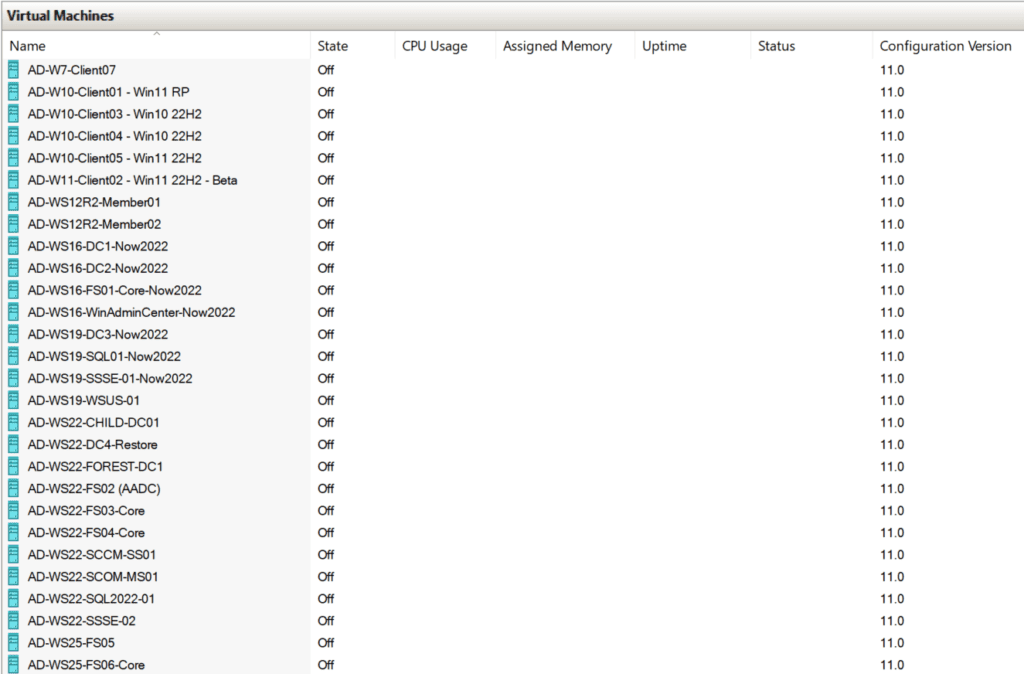
I start with some client machines running Windows 7, Windows 10, and Windows 11. I am also running 4 domain controllers (DCs) in my ‘reinders.local’ domain, plus another one running in a child domain ‘corp.reinders.local’. I also have a sixth DCs running another single domain in the same forest.
This is a fine example of what a home lab affords you to do – the incredible agility to run and evaluate/test the various scenarios in the real world. I can mess it up and break things as long as I’m willing to fix them.
You’ll also see Windows Admin Center, SQL Server 2019, SQL Server 2022 (2 servers), SharePoint Server Subscription Edition (2 servers), Windows Update for Business (WSUS), file servers, System Center Configuration Manager (SCCM), System Center Operations Manager (SCOM), and more!
The SQL Servers here house the various configuration and supporting databases for SCCM, SCOM, and SharePoint Server. Did this take a long time to build and grow? Did I run into annoying and frustrating technical issues? Certainly. However, the payoffs are paramount.
As an example of real-world usage, I utilized this lab for a recent Petri GET-IT Conference this past March 2023. I installed Azure AD Connect in my Active Directory domain and connected it to an Azure Active Directory tenant using another wonderful feature in the Microsoft 365 space – the Microsoft 365 Developer sandbox.
Other examples of VMs
Besides my Active Directory domain lab, I also have a good number of other VMs. Here, I can test new features in Windows Server and test other new features across the entire domain of the Windows Insider Program.
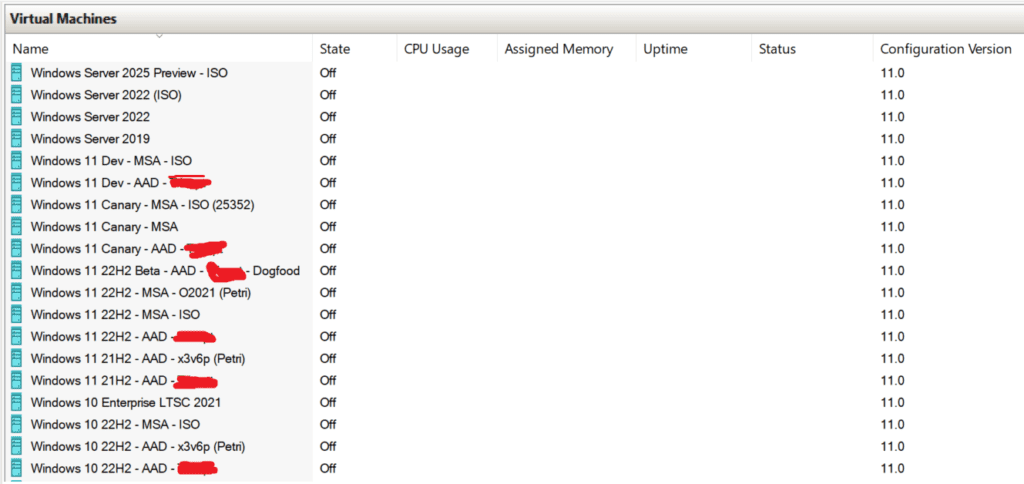
I am also afforded the ability to install various flavors of Windows 10/11 in Azure AD against my workplace and my Microsoft 365 Developer tenant. In addition, I can install Windows with my personal Microsoft (MSA) account. Each one of these VMs can be saved in place with a Checkpoint. If something really screws up, I can just revert it back before I started. Very nice and helpful!
What are you waiting for?
I have been evangelizing Hyper-V (Client) in Windows since 2008. For whatever reason, my work colleagues don’t seem to catch on. That’s not a big deal, but I feel that if they would just give it a try, they would never go back to not having an environment like this. It is filled with many ways to help IT pros learn, adapt, grow, and offer even more value to their career!
I highly recommend you consider the investment. If you have any questions about my experience, please feel free to leave a comment below. Thank you!



