Exchange Online Calendar Auto-Processing Vexes Some Users
Exchange Online Auto-Processes Meeting Updates
Some months ago, Microsoft changed the way Exchange Online processes meeting update notifications. The change is described in Office 365 roadmap item 30674, which says:
When a meeting organizer updates a meeting details that do not affect the date/time/recurrence pattern, I.e. add Skype for Business meeting link, Office 365 will automatically process and add the changes to the invitees’ calendars without requiring the invitees to receive a meeting update in their inbox and having to respond again to the meeting invite. You will be able to customize the logic for what details should be auto-processed for your organization, and which ones should continue to be shown as a meeting update in the invitees’ inboxes. At this time, we are not going to provide an option in Outlook for the organizer to choose how updates go out.
The important points here are:
- Attendees do not see notifications for some changes made to a meeting. Exchange Online updates the meeting in their calendar and moves the notification to the Deleted Items folder.
- Exchange Online doesn’t allow users to disable or otherwise control the feature. For instance, to see all meeting update notifications. Control is only available at the organization level.
Good Reasons for the Change
Generally, the change is good and works well for millions of users. In fact, I bet that most people don’t know that Microsoft made the change to introduce auto-processing of meeting updates.
If you’ve ever organized a large or complex meeting, you know that the details of the meeting might change from the time it is organized to the time it happens. Attendees are added, an agenda is developed and included in the meeting, the time might change, and a frantic search for a location usually finds a room. Alternatively, the organizer includes details of a Skype for Business Online or Teams meeting.
Each change to a meeting generates email notifications to attendees. In the past, these notifications arrived in attendee inboxes. Some people read updates diligently. Others (like me), delete notifications without opening the messages. In either case, user action is needed. Auto-processing meeting updates removes that need and is a reasonable thing to do, most of the time.
Persistent Notifications
Before discussing user problems with the change, it’s worth emphasizing that Exchange Online always shows update notifications in the following circumstances:
- A change is made to the meeting date, time, or recurrence pattern.
- The notification is for a delegated shared calendar.
- The recipient is @mentioned in the meeting body,
- The recipient has not yet responded to the meeting (in effect, the notification acts as a prompt for them to respond).
Dark Cloud Gathers for Exchange Online Users
The big issue some people have with the way that Exchange Online processes calendar notifications comes from the lack of control available on a per-user basis, implemented either as a client option or even as a new parameter for the Set-MailboxCalendarConfiguration PowerShell cmdlet. Or preferably, both.
One example of user discontent is a discussion in the Microsoft Technical Community. Some more forceful concerns are expressed in Office 365 user voice. In a nutshell, the concern is that meeting attendees might miss seeing important changes to meeting details because Exchange Online auto-processes the notifications. For example, the organizer adds an agenda in the meeting body or updates the meeting title. Using the default configuration (more below), attendees will not see the agenda or a changed meeting title in a notification message (Figure 1) unless they are explicitly @mentioned.
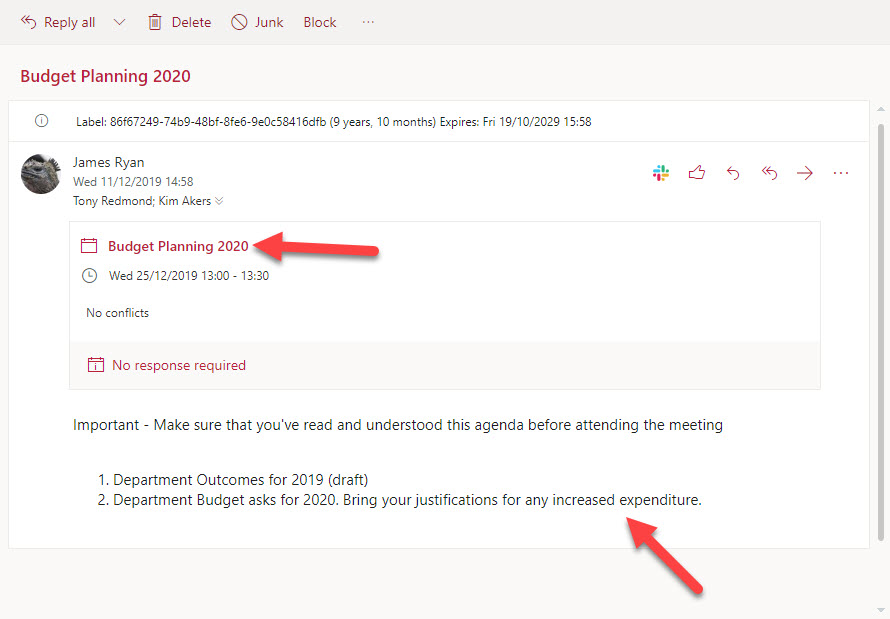
Organizational Configuration for Exchange Online Meeting Auto-Processing
The VisibleMeetingUpdateProperties setting in the Exchange Online organization configuration for a tenant controls the processing of meeting updates. To see the current setting, connect a PowerShell session to Exchange Online and run the Get-OrganizationConfig cmdlet.
Get-OrganizationConfig | Select VisibleMeetingUpdateProperties VisibleMeetingUpdateProperties ------------------------------ Location,AllProperties:15
To understand what this setting means, read the documentation for the Set-OrganizationConfig cmdlet, where we find that:
The default value is Location,AllProperties:15: changes to the meeting location at any time, or changes to other meeting properties within 15 minutes of the meeting start time results in visible meeting update messages.
The setting applies to all mailboxes in the tenant. You can change its value to instruct Exchange Online to process meeting updates differently. For instance, to revert to the previous behavior and have Exchange Online show all updates to users, run the command:
Set-OrganizationConfig -VisibleMeetingUpdateProperties AllProperties
If you want Exchange Online to show updates where the location, online meeting data, body (description/notes), or title is changed, run the command:
Set-OrganizationConfig -VisibleMeetingUpdateProperties Location, OnlineMeetingLinks, Body, Subject
Each of the properties can have an optional time before the meeting value (in minutes). If present, Exchange Online ignores changes to the property unless it is within the set period before the meeting starts. For instance, if you wanted users to see notifications if the meeting body or location changes within 120 minutes of the start, the command is:
Set-OrganizationConfig -VisibleMeetingUpdateProperties Location:120, Body:120, OnlineMeetingLinks, Subject
If the meeting is a recurring series, the calculation for changes is based on the next instance of the meeting.
No Per-User Solution for Now
Although it’s good to have organization-level control over settings, it’s always much better when you can bring that control to the user level, which is what those who complain about the new processing want. That desire must be balanced against the value of auto-processing what are usually very boring notifications.
Tenants can address the issue if users don’t like the way Exchange Online processes calendar notifications.
- Update the organization configuration to revert to the previous behavior.
- Update the organization configuration so that changes to properties like the meeting body are seen.
This might not be satisfactory in the eyes of those who want per-user control, but sometimes you can only do so much. Unless Microsoft receives a flood of user voice votes for such a change, there’s no indication that they will ever deliver per-user control over automatic calendar notifications, so perhaps the best long-term solution is to coach users about how things work.



