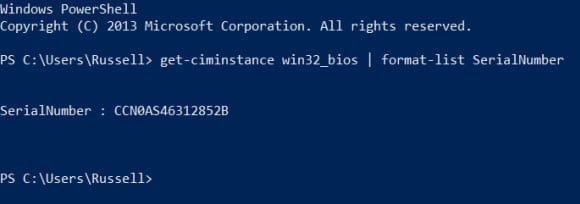How to Get the Serial Number of a Remote Computer Using PowerShell
- Blog
- PowerShell
- Post

Sometimes it can be useful to identify computer hardware for inventory purposes using its serial number, which is often written on a small sticker affixed to the underside of the device. The serial number is also found in the BIOS, and can be retrieved using Windows Management Instrumentation (WMI).
In this edition of Ask the Admin, I’ll show you how to use PowerShell to get the serial number of a local or remote computer from the computer BIOS.
Retrieving the Serial Number from a Local Computer
The get-ciminstance PowerShell command was introduced in PowerShell 3.0. It allows administrators to run WMI queries on local or remote computers. To retrieve the BIOS serial number of the local computer, we need to access the Win32_BIOS WMI class.
Log on to Windows Server 2012 R2, click the PowerShell icon on the desktop taskbar. In the prompt window, run the following command:
get-ciminstance win32_bios
To display only the serial number, type:
get-ciminstance win32_bios | format-list serialnumber
Using PowerShell and WMI to get the serial number of a computer. (Source: Russell Smith)
Retrieving the Serial Number from a Remote Computer
The get-ciminstance cmdlet creates a temporary session to remote computers using the WSMAN protocol over HTTP. Windows Remote Management (WINRM) is enabled by default in Windows Server 2012 R2. If it is not enabled on the remote computer you want to query, or the default WINRM listener has been deleted, run winrm qc at an elevated command prompt on the remote device to add the default listener.
get-ciminstance -classname win32_bios -computername contososrv1 | format-list serialnumber
After –computername in the example above, replace contososrv1 with the name of the remote server you want to query.
Windows Server 2003 and XP
The above commands should work if the remote computer is Windows 2008, Vista or later. To query Windows Server 2003 or XP, we need to configure a session that uses the DCOM protocol instead of WSMAN.
Run the following three commands in a PowerShell prompt to retrieve the serial number from a remote Windows Server 2003 computer, replacing contososrv1 with the name of the remote server:
$sessionoption = new-cimsessionoption -protocol dcom $cimsession = new-cimsession -sessionoption $sessionoption -computername contososrv1 get-ciminstance win32_bios -cimsession $cimsession