How to Enable Microsoft Copilot Effectively: A Quick Guide

The buzz around Microsoft Copilot has been well-documented. Since its inception, this intelligent AI assistant tool has offered users access to a wealth of information and resources to help them work more efficiently and effectively. It’s certainly part and parcel of Microsoft’s continued excellence in responsible AI integration across its estate. In this article, I’ll outline everything you need to know to enable Microsoft Copilot in Microsoft 365.
Copilot was developed using the latest version of the OpenAI Large Language Model (LLM) technology – the same model that underpins generative AI giant ChatGPT – to intuitively make tailored suggestions for users in real time. It allows users to bring the best parts of generative AI into their everyday workflows and processes, and, with most versions of Copilot now generally available, another side of generative AI’s augmentation is ready to be discovered.
As an emerging technology, however, effectively enabling Copilot involves addressing a handful of concerns and considerations around responsible AI use, supervision, privacy, and security. Users new to Copilot may need a few tips on how to enable Copilot effectively for cross-departmental efficiency across teams. This short guide covers the essential steps you need to take to enable Copilot across an incumbent Microsoft ecosystem.
Getting access to Copilot
Copilot is generally available for Windows, Microsoft 365 apps, and Dynamics 365, along with an impending Copilot solution for Viva.
Statistically, according to recent survey data, 70% of Copilot users felt more productive, 68% of which have said it had directly improved work quality and helped overcome creative barriers. Of the surveyed users, numerous had reported that they were faster and more efficient at completing specific tasks with Copilot’s help.
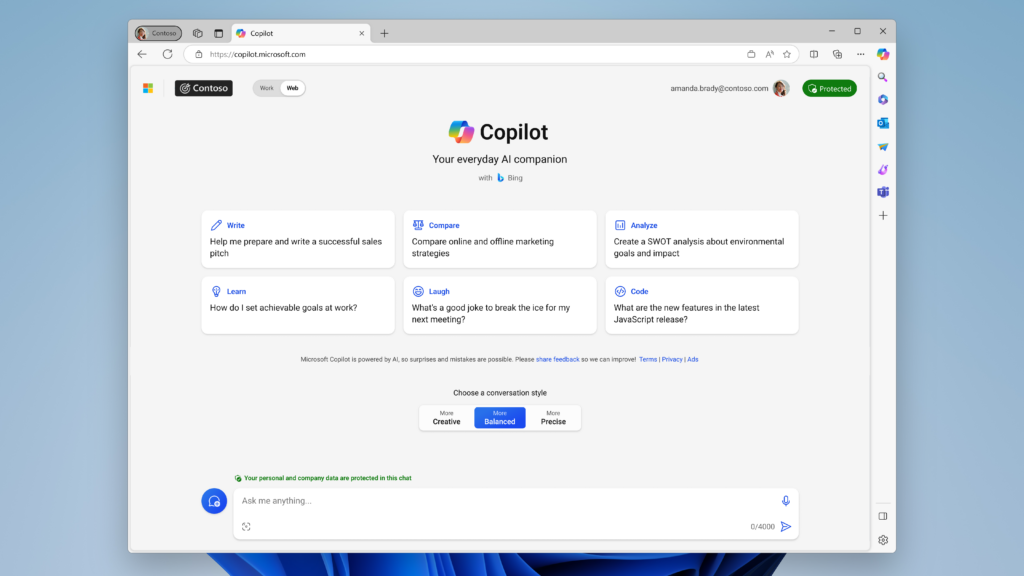
If you’re learning how to enable Microsoft Copilot, it’s important to establish the type of Copilot you need. Microsoft Copilot itself is an umbrella term broadly used to describe the service formerly known as Bing Chat, which, as we know, can help users write code, generate images, produce text, and find answers to questions. Put simply, Copilot, in whatever incarnation, can provide a plethora of administrative support, in much the same way that routine tasks can be delegated to third-party virtual assistants.
The other Copilot options across the Microsoft spectrum include:
- Copilot in Windows: The AI assistant streamlines tasks related to web browsing and PC settings. For example, the tool can organize windows, help you shop for products, and assist with browsing via Microsoft Edge. Microsoft recently announced that Copilot for Microsoft 365 would be integrated into Copilot in Windows.
- Copilot for Microsoft 365: Generative AI features across Microsoft apps like Teams, Excel, Outlook, Word, PowerPoint, and others. Summarize and draft emails, optimize digital workflows, and generate coding language visualizations. The low-code tool Copilot Studio is a bilateral extension of this package.
- Security Copilot: A security workflow optimization tool and cyberattack response aid, integrating comfortably with incumbent resources like Microsoft Sentinel, Microsoft Intune, and Microsoft Defender Threat Intelligence.
- Dynamics 365 Copilot: Helps customer-facing businesses by integrating generative AI with Customer Relationship Management (CRM) and Enterprise Resource Planning (ERP) systems, while Copilot for Sales and Copilot for Services offer day-to-day workflow augmentation.
Licensing costs for Copilot
Enabling Microsoft Copilot requires the purchasing of a valid license. Different Copilot products incur additional fees, but the core Microsoft Copilot service (i.e. the one that was called Bing Chat) is free, as is Microsoft Copilot for Windows and Microsoft 365 Chat.
The Copilot for Microsoft 365 product has an add-on per-user fee of $30.00 (USD), which would need to be added to the prices for your specific Microsoft 365 business subscription(s). Copilot for Microsoft 365 is a yearly or 3-yearly subscription only and it requires you to migrate your tenant to Microsoft’s new billing experience for commercial customers, which involves setting up a new billing account and billing profile.
Copilot for Sales and Service also comes with a per-user monthly fee, but Copilot for Sales can be accessed as part of some premium Microsoft Dynamics 365 subscription packages.
What you need to enable Microsoft Copilot
Enabling Microsoft Copilot in Windows 11 is free and most users should have access to it as part of the most recent version of the Windows core update.
The built-in Windows 11 Copilot application allows users to access all the features that you can use through Bing Chat.
Windows 11 Copilot for business
However, for business users, enabling Windows 11 Copilot requires following a slightly different process. For ‘managed Windows 11 version 22H2 devices’, Copilot in Windows isn’t enabled by default. IT administrators in managed environments will need to enable features within temporary enterprise control for devices configured to receive updates.
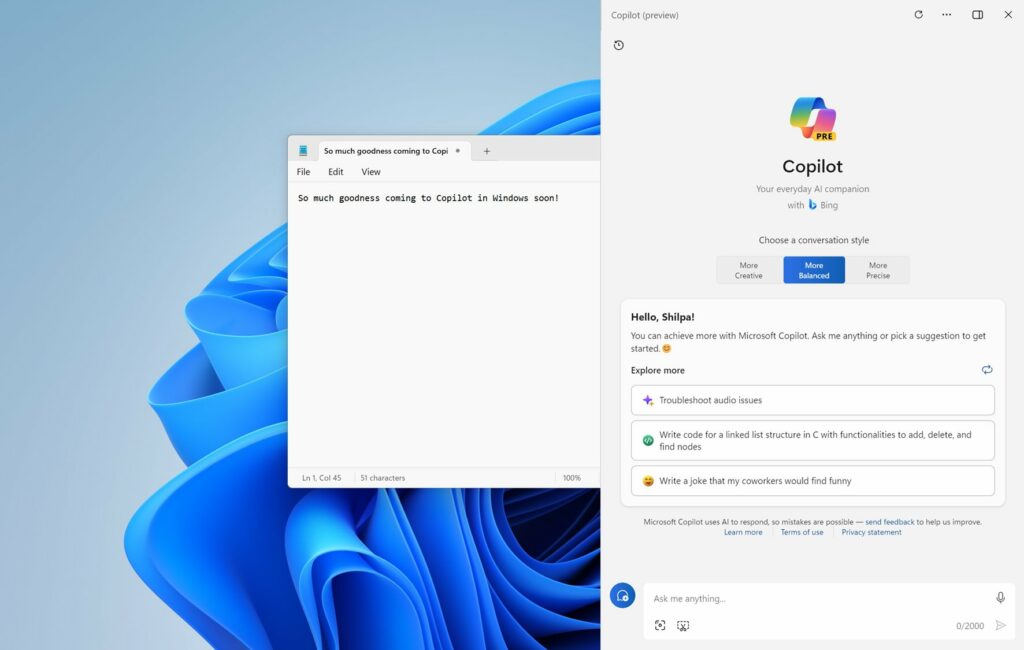
A policy mandating features via TEC for managed clients must also be applied. This will likely involve setting the Group Policy to enable features via serving that are off by default and making Configuration Service Provider (CSP) updates, as well as optional updates for the Copilot service.
Copilot for Microsoft 365
To enable Copilot for Microsoft 365 apps, you will need to purchase the add-on license mentioned above within a specific Microsoft 365 plan. To enable Copilot, you will need to have the following accounts as part of your plan:
- Microsoft Entra IDs: All users should be given an Entra ID (formerly Azure Active Directory) configurable via the Admin Center.
- Network configuration: Copilot services will need to connect to endpoints contained in the 365 endpoint taxonomy, which should ideally align with connectivity principles stipulated by Microsoft 365.
- OneDrive accounts: Users will need a OneDrive account to access all features of Copilot, such as sharing and saving files.
- Microsoft Whiteboard: Using Copilot features in Microsoft Whiteboard for Teams requires that all users have relevant access and permissions.
- App accounts: Users will need an account on all 365 apps such as Loop, Outlook, and others in order to make use of any built-in Copilot features.
Enabling Copilot across your Microsoft 365 infrastructure happen automatically after you assign a Copilot license to a Microsoft 365 user. Relevant applications are updated for the user, although this can take up to 24 hours. Some Copilot extensions will launch on a restart, but others may require a manual switch in the 365 ribbon menu. Microsoft Teams requires the Copilot for Microsoft 365 app to be installed, which replaces the M365 Chat bot.
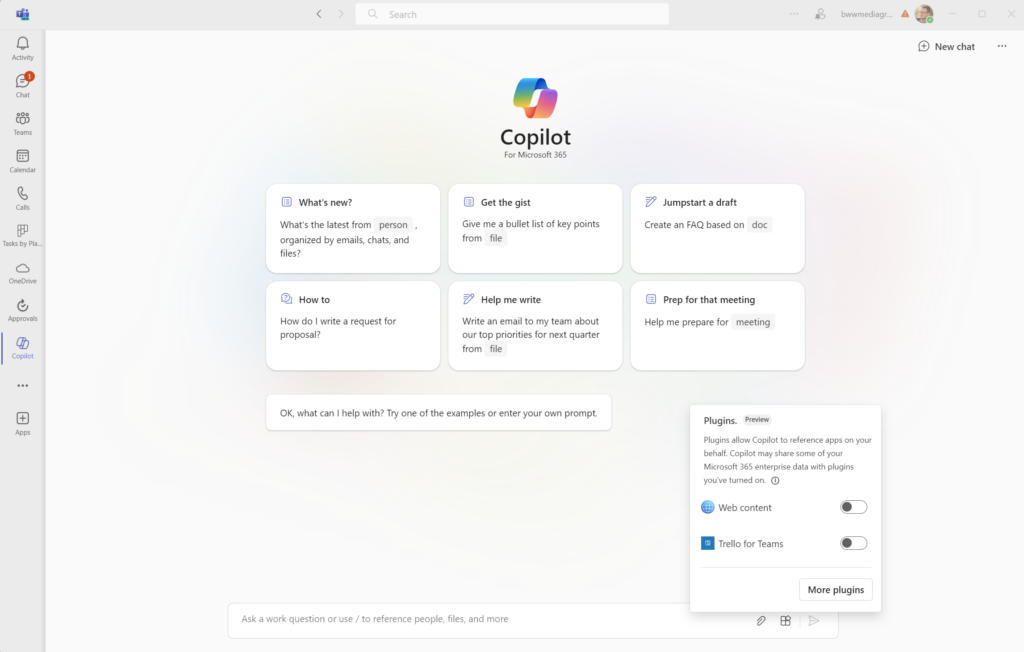
Microsoft Copilot in Dynamics 365
Copilot is already embedded in tools like Power Platform and SharePoint, but enabling it in Dynamics 365 requires some administrator input. They will need to manually grant consent for Copilot to process data outside of the cloud infrastructure, compliance boundary, or geographic region.
Factors to consider when enabling Copilot
Managing privacy and security
As an AI assistant that can suggest functions and blocks of code, and offer personalized recommendations, Copilot is inherently designed to learn through repetition and continued exposure.
Therefore, privacy and security considerations can arise if supervision is not exercised. Review Microsoft’s responsible AI principles and Copilot FAQs to ensure data compliance and anonymization where applicable. Check the validity and authenticity of any AI-generated code before integrating it into a live environment, and avoid entering sensitive information like passwords, API keys, or personally identifiable data into the tool.
Configuring your setup
Depending on the complexity and setup of your managed environment, Copilot configuration may require some additional steps to prove effective.
Using Copilot will help users expedite tasks while upholding quality, but authoritative source access requires Copilot to be authenticated across a comprehensive range of systems. Structure your Microsoft environment to allow sufficient coverage for Copilot across users based on the principle of least privilege, and provide detailed comments explaining what users must do if additional access must be granted.
Integrating suggestions responsibly
As with any gen AI platform, failing to scrutinize or verify a tool’s suggestions can lead to the propagation of falsehoods, inaccuracies, or misinformation.
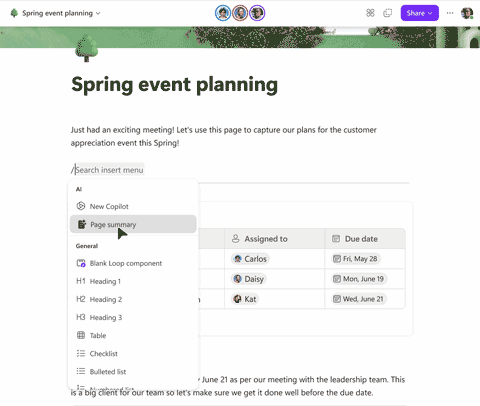
When integrating any AI generation tool, be sure to thoroughly vet and test suggestions before usage, meticulously examine for potential bias issues, and review licenses and attribution requirements if suggestions include carbon copies of existing code. Provide feedback through the Copilot interface to help improve the accuracy and credibility of the tool, so future versions can refine its output and code dispensation.
Responsible Copilot deployment practices are crucial
Microsoft Copilot promises plenty of efficiency and productivity enhancements for businesses in the age of AI. Given its ability to generate intelligent, personalized suggestions and code with the help of underlying machine-learning technology, users will soon realize the potential that exists with Copilot augmenting their workflows.
As with any AI system, responsible deployment practices will remain crucial. Methodically inspect any code for errors, vet the output, configure the correct privacy and security safeguards in line with IT and data protection policies, and, most importantly, maintain a culture of responsible human supervision. No AI system can adequately supplement creative thinking, logical assessments, reasoning, and personal experiences to make decisions. With a methodical level of diligence and oversight, Copilot can accelerate development and processing, but users must adopt a supervisory mindset.
As part of the industry’s growing collaboration with AI, the key to succeeding with Copilot relies heavily on finding the healthy, optimum human-AI balance for your needs, both at an organizational level and at an individual user level. Define the processes that need Copilot augmentation the most, as a priority, A/B test the results, and refine from there. A strategic rollout will give teams the best chance to identify how they can be supported with this innovative AI assistant.



