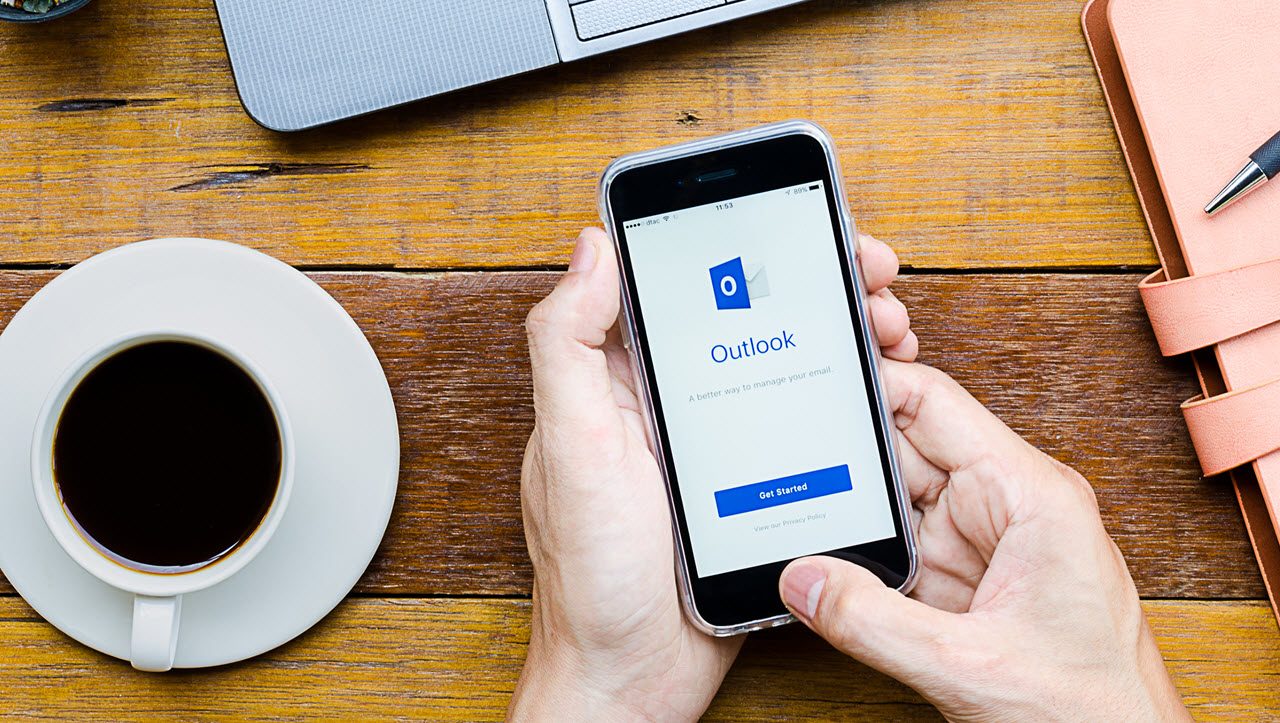Why Contacts Are a Problem for the Outlook Apps
Contacts and Outlook
When I wrote about Outlook for iOS during my transition from Windows Phone to iOS, I concentrated on email notifications and downloads. Most of the time I use Outlook to receive and send email with calendar an important second priority.
Contacts come in third, but as I get to know the app better, it is blindingly obvious that the implementation of contacts within Outlook for iOS is not as good as it is in Outlook for Windows 10 Mobile. I understand that the situation is not much better with Outlook for Android.
It’s All About the OS
The OS dictates what apps can do on a mobile platform. Like any third-party app running on iOS, Outlook must follow the rules set by Apple. A contact manager is a default part of all mobile operating systems and iOS comes with its own Contacts app. The Android address book serves the same purpose. The app allows users to input, edit, and manage contacts that then become available to other parts of the OS, such as dialing numbers or recognizing incoming calls or assigning specific ringtones to different people.
The iOS and Android app stores contains multiple third-party apps designed to help people organize contacts in many different ways by creating groups of contacts, detecting and removing duplicate contacts, and so on. But at the end of the day, contacts stay under the control of the OS.
Synchronizing Outlook Contacts
Outlook for iOS has its own People section that synchronizes with the contacts stored in a user’s Exchange mailbox (on-premises or cloud – including Outlook.com). Synchronization is one-way and Exchange is the master copy, meaning that you cannot make changes to an Outlook contact on your device. In addition, you cannot add a new Outlook contact from your device.
Outlook makes some nice use of the contacts. For instance, if you select a contact and click the Mail tab, Outlook searches for messages sent to and from that person while clicking Events lists all the meetings that you share with that person. However, useful as they are, the big downside with Outlook contacts is that they are unavailable to other apps.
To solve the problem and make your Outlook contacts available to other applications (so that you can use contacts to make phone calls and for other functions), you can synchronize your Exchange contacts as iOS contacts. When this happens, iOS can use the Exchange contacts like any other iOS contact.
To start synchronization, select your Exchange account in Outlook settings, click Advanced Settings, and then toggle Save Contacts to Device (Figure 1). When this happens, Outlook pushes contacts downloaded from Exchange into the iOS contact store on the device.
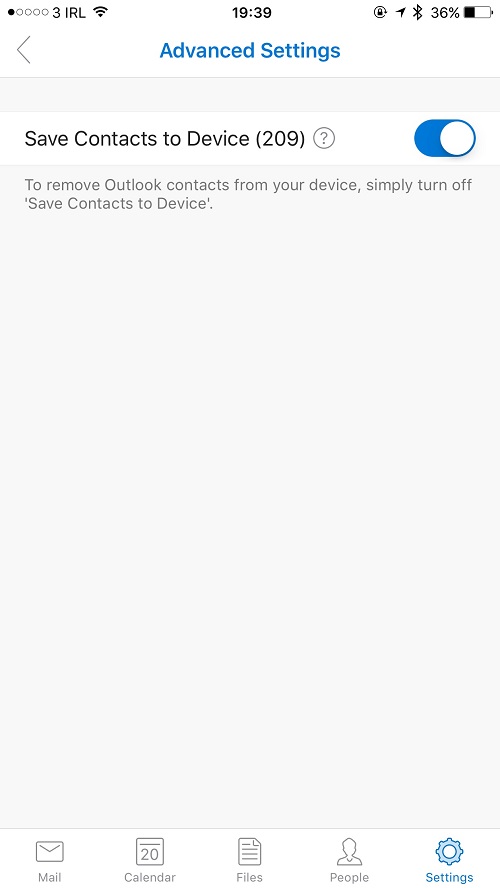
Contacts synchronized to iOS from Exchange have a note to that effect (Figure 2), including an odd GUID-like string to identify the contact within Exchange. The “Do Not Delete” suggestion is just that. If you remove a synchronized contact within iOS, it can reappear through synchronization. The text should probably say something like “manage this contact on the server”, but that is not as snappy as telling a user to leave the contact alone.
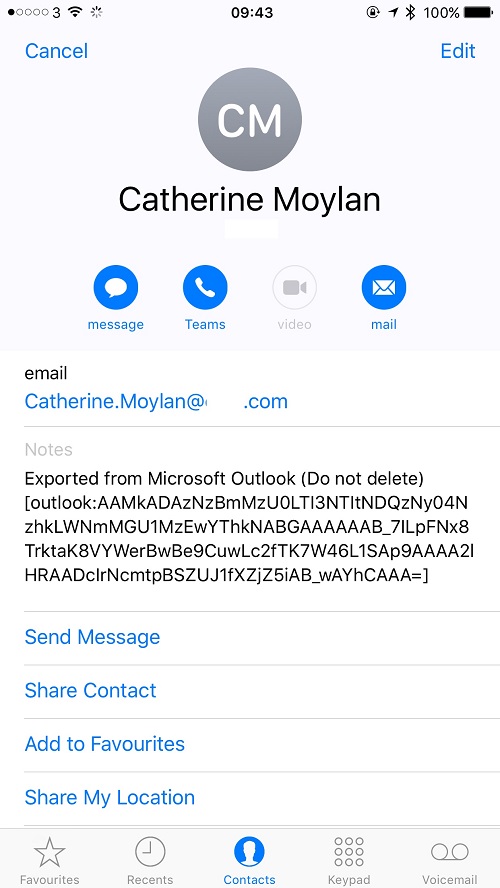
Always One Way
The important thing to know is that the synchronization is one-way from Exchange to iCloud. In other words, if you add or change a contact in Exchange, that update will synchronize to the device. The device then synchronizes your contacts with iCloud. However, if you edit a contact using the native contacts app (for instance, to add a photo) on an iPhone or iPad, the change will not find its way back to Exchange, nor will that change replicate to the Outlook contacts stored on the same device. The same is true for contacts added on an iPhone or iPad. Exchange will never learn that these contacts exist.
Currently, no way exists in the Outlook app to add or edit contacts either. In other words, if you want to add, amend, or remove one of Outlook’s contacts, you have to use OWA or Outlook desktop.
Not Happy Campers
The situation in Outlook for iOS is very strange for someone coming from Outlook for Windows 10 Mobile where the integration with Exchange contacts is smooth, flawless, and embedded in the OS. But that is the effect of Microsoft following the rules as set down by Apple – or Google for the Android address book.
This does not mean that the Outlook dev team are happy campers. A statement in the Outlook FAQ says that “We plan to improve Outlook’s contact capabilities over the coming months.” I know from talking to the Outlook team that contacts are a big priority for them. They realize that the current situation is a holding position while work focuses on other areas of customer demand.
The Outlook team, and all the other Microsoft people who use the apps, are aware of what needs to happen to improve how Outlook handles contacts. I expect improvements in this area over the coming months.
A Workaround
While Microsoft tools up to fix how Outlook deals with contacts, you can make contacts work almost as well as they do on Windows 10 Mobile. The native Apple mail app can synchronize contacts with Exchange via Exchange ActiveSync (EAS). You can configure the mail app so that it only synchronizes contacts and ignores the calendar and email (to save battery and network data). With this configuration in place, you can then add and update contacts through iOS and have those changes synchronize with Exchange. It is a practical workaround that I hope disappears in the short term.
Searches Are My Outlook Pet Hate
I could moan about other things to do with Outlook for iOS but I have to look hard to find complaints. Search is not as precise as I would like, but no version of Outlook except OWA delivers acceptable search results on a consistent basis. I was under the impression that one of the benefits of moving the support infrastructure for Outlook off AWS to Office 365 was to make the complete mailbox available for searching, but sometimes I only see results for the last month and sometimes I see more.
Perhaps the “predictive search” hyped by Microsoft when they launched the Outlook apps just does not do for me.
Follow Tony on Twitter @12Knocksinna.
Want to know more about how to manage Office 365? Find what you need to know in “Office 365 for IT Pros”, the most comprehensive eBook covering all aspects of Office 365. Available in PDF and EPUB formats (suitable for iBooks) or for Amazon Kindle.