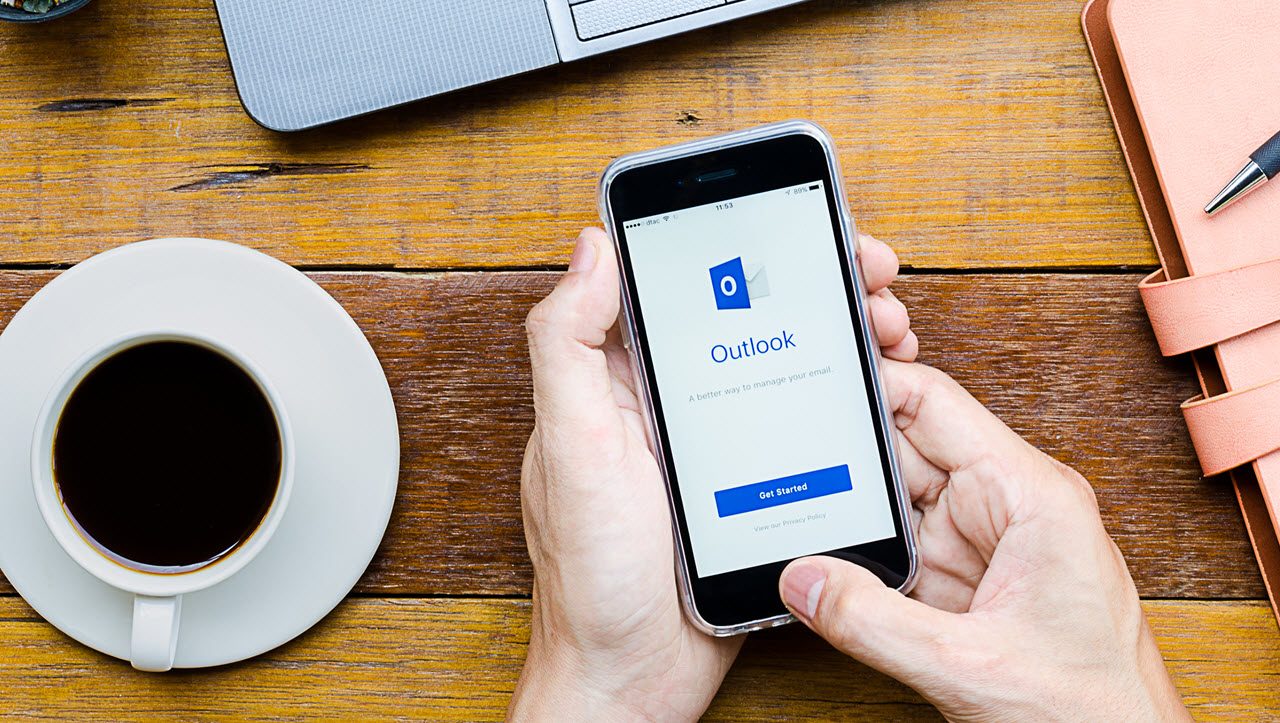Why Outlook for iOS Sometimes Downloads Mail Slower Than You Expect
Time to Move to Outlook for iOS
I recently decided to move from Windows Phone to iPhone. After four years of supporting Windows Phone, it was time to give up, mostly due to the lack of apps and Microsoft’s disinclination to invest in the platform. I like the Lumia 950 XL very much, but appreciation for the hardware and how the operating system works is not enough to bridge the functionality gap. At least, it was not for me.
Now I have an iPhone 7 Plus. Because I have used iPhones over the years, returning to Apple was not a wrench. Instead, it was more like taking up the reins of a well-known system again, like riding a bike. Everything seemed to be as it was before, which might reflect the subtle rather than radical nature of the changes Apple has made to iOS recently.
Slower Email Arrival (Sometimes)
Although it is nice to have access to many more apps than I can get for Windows Phone, the fact still is that I spend a lot of my time working with Outlook. I have used the Outlook for iOS and Android clients in the past but only intermittently and always reverted to Windows Phone. After making the decision to switch, I spent an increasing amount of time working with Outlook for iOS (Figure 1).
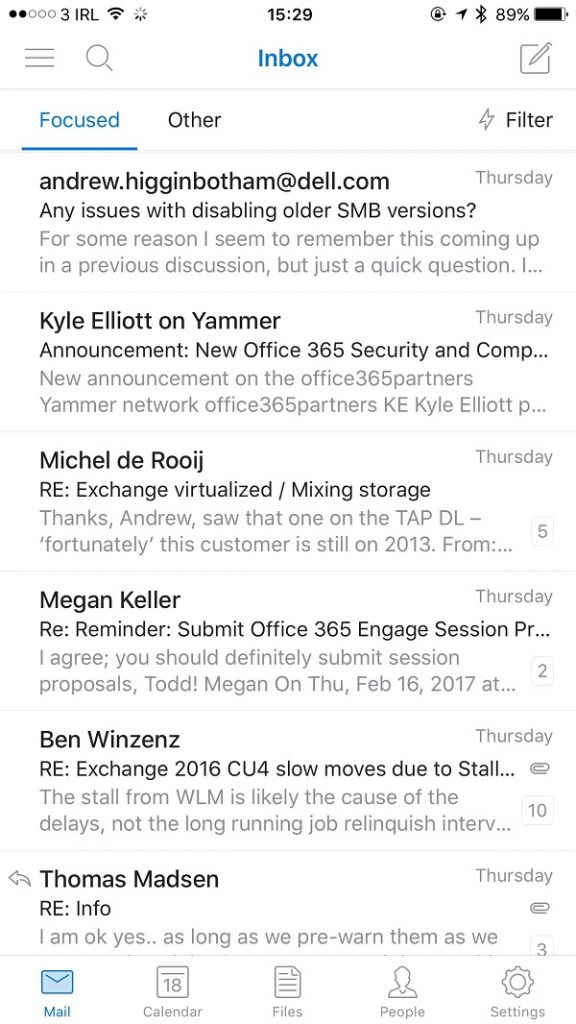
But as I started to use Outlook for iOS in earnest, I noticed that a gap sometimes exists between a notification arriving for a new message and that message showing up in the Inbox. This anomaly prompted my interest, so I started to look into why downloads and notifications sometimes do not match up.
Different Architectures in Use
Microsoft deploys different architectures to connect mobile clients to Exchange. Devices that use Exchange ActiveSync (EAS) use the protocol to subscribe to folders in the mailbox that a user wishes to synchronize. When a new message arrives for an EAS client, its presence in the Inbox causes the device to fetch the message. At the same time, the client updates its new mail count and notifies the user. It is a simple and logical process.
By comparison, the Outlook apps separate notification from delivery. The Outlook apps have badges that track the number of new messages and notifications that flow through the push notification services run by Apple and Google. The badges appear on the app icons to signal users that new messages exist while the notifications deliver information about those messages.
In terms of synchronization, the Outlook apps interact with an intermediate stateless protocol translator running inside Office 365 to fetch data from mailboxes. The clients use Outlook’s own API to communicate with the translator and the translator fetches the requested data from Exchange Online using the Office 365 REST protocols.
Microsoft has a REST API for Outlook Push Notifications that is similar to the subscription model used by EAS. Clients like the Outlook apps take out subscriptions for folders like the Inbox and Calendar and specify a callback address. The callback is to the protocol translator, meaning that when a new message arrives in the Inbox, the notification service pushes a “You’ve Got Mail” notice to the application (Figure 2). The protocol translator can then update the badge for Outlook’s new mail count and start a synchronization process to download the message to the device.

Users control what notifications exist through the Settings for the Outlook apps. You can opt for notifications for the Focused Inbox or for all mail that arrives into the Inbox.
The Platform Difference
Even though the two architectures take different approaches to client access to mailboxes, this is not the reason why messages sometimes seem to turn up slower on iOS and Android than they do when using Windows 10 Mobile.
The most important factor is that Outlook for Windows Mobile can synchronize new messages in the background so that messages download even when you are not using the app. Microsoft controls both the operating system and the app, so it is easy for them to ensure that background synchronization works smoothly. As it does.
However, Apple and Google control the operating systems that the Outlook apps run on and Microsoft must follow the rules for third-party applications. Outlook for iOS uses background refresh (see the FAQ for more details) to download new mail. Among the conditions that can slow synchronization are:
- If you “force-quit” an app, any background refresh for the app is disabled.
- Background refresh is also disabled if you restart your device.
- Downloading an update for an app from the app store might also disable background refresh. Microsoft refreshes the Outlook apps regularly, which is part of their charm.
- If you have not opened the app recently, iOS might disable background refresh.
The way background refresh works is intended to reduce data usage and is the approach taken by other major apps such as Facebook and Twitter. In effect, if you do not use your device for email, you will not use any data. The alternative is the EAS model, where the arrival of new email provokes synchronization to occur even if you do not want to see the message. Data usage used to be of major importance when mobile networks charged heavily for data but this is not so important today, unless you use data when roaming on foreign networks.
It is worth noting that the Apple Mail app, which uses EAS to connect to Exchange (on-premises or Online), does not have these limitations. The owner of the operating system can do what they want!
Why Notifications Arrive Faster
The same rules do not govern notifications of new messages, which is why they sometimes arrive before messages. Indeed, you can end up with multiple notifications for the same messages, which happens when Exchange Online Protection’s Dynamic Delivery checks an attachment before releasing it for delivery. The first notification tells the user that Exchange has delivered the message with the notice to say that scanning is in progress; the second comes when the scan finishes and the complete message and its attachment is available.
Transient Connections
I also have the feeling that the Outlook apps are not as good at dealing with transient connectivity as the Windows Mobile client, probably due to some disruption of background refresh that happens when network conditions change.
Outlook runs smoothly when a consistent connection is available, like your home Wi-Fi network. However, once a connection changes (for instance, you move from one Wi-Fi network to another) or the app goes to sleep because you switch focus, a perceivable delay occurs after you switch back to Outlook before new messages are available. The delay is emphasized when notifications appear as soon as the device connects to a network while you must wait for the messages to show up.
Being Hypercritical
Focusing on an occasional gap between notification and delivery might strike some as being overly hypercritical of an app. That’s true, but it is an anomaly that I experienced as a user during my transition from Windows Phone. Now I understand what is happening, I am a happy camper. For now, anyway.

My move to iOS is complete. Unless Microsoft introduces a radically new approach to Windows Phone, I think I am a lost cause, even if I have already learned that it is all too easy to lose the lightning to 3.5mm headphone jack that came with my iPhone. I might accept Outlook for iOS, but I’m not giving up on my much-loved BOSE QC20 noise-cancelling earphones (Figure 3). I have already bought a couple of replacement connectors!
Follow Tony on Twitter @12Knocksinna
Want to know more about how to manage Office 365? Find what you need to know in “Office 365 for IT Pros”, the most comprehensive eBook covering all aspects of Office 365. Available in PDF and EPUB formats (suitable for iBooks) or for Amazon Kindle.