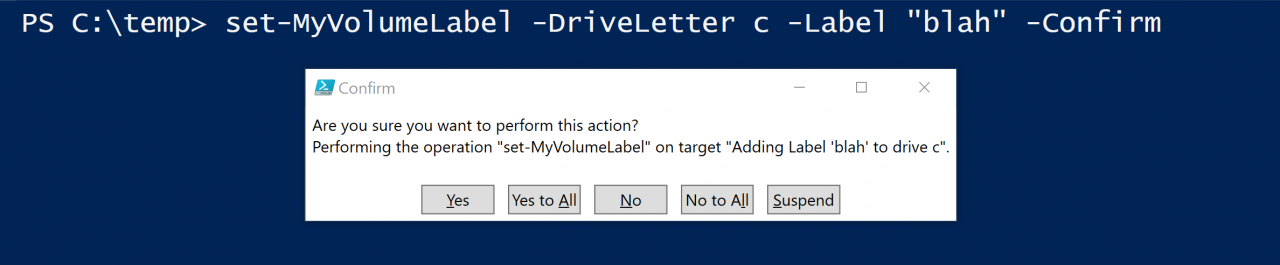Avoiding Accidental Changes with PowerShell’s WhatIf and Confirm Parameters
Have you ever accidentally run a PowerShell cmdlet that modified your system? You were not quite ready to run the cmdlet. To avoid disaster, you may take advantage of native PowerShell cmdlet’s -whatif switch. You can use this to test what a cmdlet would do. With -whatif, you can test the changes to the system but not actually make the changes. Alternatively, you can use the -confirm switch to make sure that you are ready to execute the script. These scripts can often modify the system in a potentially dangerous way. PowerShell built these parameters into its native cmdlets in order to save your sanity and your system. Luckily, not only did they build these parameters into the native cmdlets but you can also build these parameters into your own custom functions.
Mistakes Happen
Mistakes do happen and evidence of IT mistakes appear in the news from time to time. At times, they are widely publicized. The Amazon S3 outage in February caused a widespread internet outage due to “one of the inputs to a command being entered incorrectly.” PowerShell’s ShellFather, Jeffrey Snover, tweeted that this is the reason why PowerShell contains the -whatif and -confirm parameters. When you use these parameters, you protect yourself from accidentally performing an action.
Make Your Function an Advanced Function
To allow inclusion of the -whatif and -confirm parameters on your functions, you need to turn your simple function into an advanced function. To accomplish this, add the cmdletbinding declaration on the second line of your function. It is between the cmdletbinding declaration and the param block. Next, add the SupportsShouldProcess argument to the cmdletbinding declaration to allow the use of the -whatif and -confirm parameters.
"WhatIf" Your Function Uses Native Cmdlets?
You have a function named format-myDisk. Format-myDisk accepts some disk-related input, runs some checks to make sure the disk is not the system partition, and once the checks pass, runs the clear-disk cmdlet against it. Format-myDisk contains the SupportsShouldProcess=$True argument. Therefore, format-MyDisk supports the -whatif parameter. The clear-disk cmdlet also supports a -whatif parameter. If the invocation of format-myDisk contains the -whatif parameter, the -whatIf will be passed down to the clear-disk cmdlet inside the function.Adding Confirmation Prompts
At times, you want your function to prompt the user before it performs a system modification. An automatic preference variable, $ConfirmPreference, defines the preference for the session. When the value of $ConfirmPreference is less than or equal to the ConfirmImpact defined by the function, the confirmation prompt will appear when the -Confirm parameter is used. In addition, like the -whatif parameter, any cmdlet contained in the function that supports a -confirm parameter will have the -confirm from the function call passed down to it. In the example below, the set-ADUser cmdlet will prompt for a confirmation. You can also suppress confirmations. For example, if your script does more than one set and you only want confirmation on a single one, you can use $Confirm:False on the cmdlets that you do not want confirmations.
[cmdletbinding(SupportsShouldProcess=$True,ConfirmImpact="High")]
param (
[string]$UserID
)
$ADUser = get-adUser -Identity $UserID -Properties City
if ($AdUser.City -eq $Null) {
Set-ADUser -identity $UserID -City "Philadelphia"
}
}
What If There Is Not a WhatIf?
If you are planning on supporting -whatif on your advanced function, you need to know whether you are using any system-modifying cmdlets that do not support -whatif. Some older cmdlets do not support it. For those cmdlets, -whatif and -confirm support need to be handled a different way. Do not despair. You can wrap support for these parameters around a cmdlet that does not support it by using the $PSCmdlet automatic variable. $PSCmdlet contains a ShouldProcess() method that you can use to add the support. I have added ShouldProcess support around the set-volume cmdlet in the following example.


Have Confidence in your Functions
Making a mistake with a script can be a scary experience. Worse, you become gun-shy about creating and running scripts. However, going back to your old GUI ways is not an option once you have begun using PowerShell in your day-to-day activities. Luckily, PowerShell comes with these parameters for a reason. You can use them in your own scripts and have the confidence that your script is doing exactly what you want it to do.