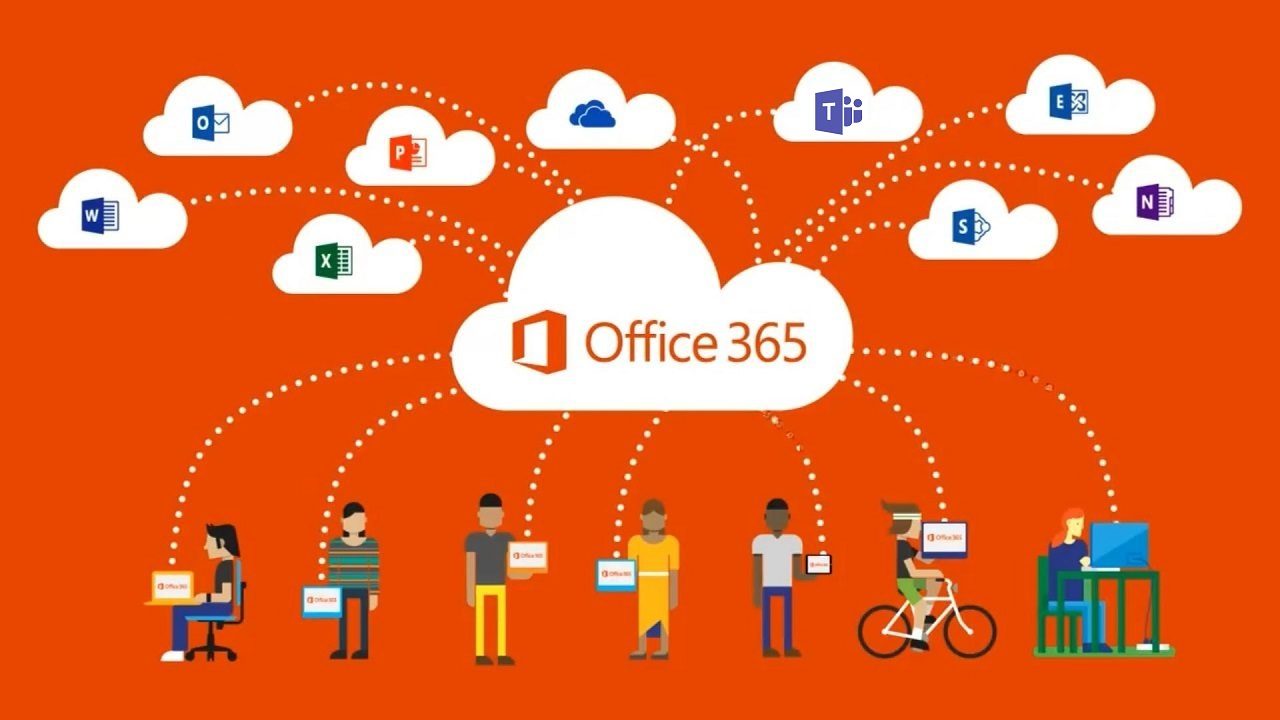Updates for Planner but No Sign of Guest Access
Planner Pushes Forward
Planner, the Office 365 app to organize tasks for teams (but definitely not as well as Microsoft Project) received a set of welcome changes recently. The upside is that Microsoft is delivering on the commitments they made at Ignite last September to improve Planner. The downside is that Planner still does not support access to plans for users outside an Office 365 tenant, something that the app needs to support guest access in Teams and Office 365 Groups.
Slow Progress
I like Planner and use it to organize the work for different projects, including the Office 365 for IT Pros eBook. It is a frustrating app because Microsoft does not appear to give Planner the same loving care as other parts of Office 365 receive.
Teams is out on its own in this respect as new features pop up in it every couple of weeks. Office 365 Groups does things differently by keeping interesting new features in preview for months, perhaps because Microsoft needs space to figure out the licensing rules.
Planner plods on with new features showing up once in a blue moon. It’s not as if Planner is complicated, or that it has multiple clients (just browser and mobile). The lack of progress is puzzling and has been a disappointment over the twenty-odd months of Planner’s existence.
Schedule View
But now we have a schedule view, a welcome addition to the paltry charting capabilities in Planner to date. People use schedule views all the time with Outlook to organize personal and team commitments, so it is surprising that it has taken so long for Microsoft to introduce the same view to Planner.
It is not that the schedule view establishes a new high mark in the state of calendaring representation. The view is basic and perfectly usable because it looks as if it was lifted out of OWA (Figure 1). Well, lifted while leaving some functionality behind, like being able to assign categories (colors) to different tasks. The only visual sign that something is happening with a task is an icon showing if it is progress (an example is in the top task listed for February 14).
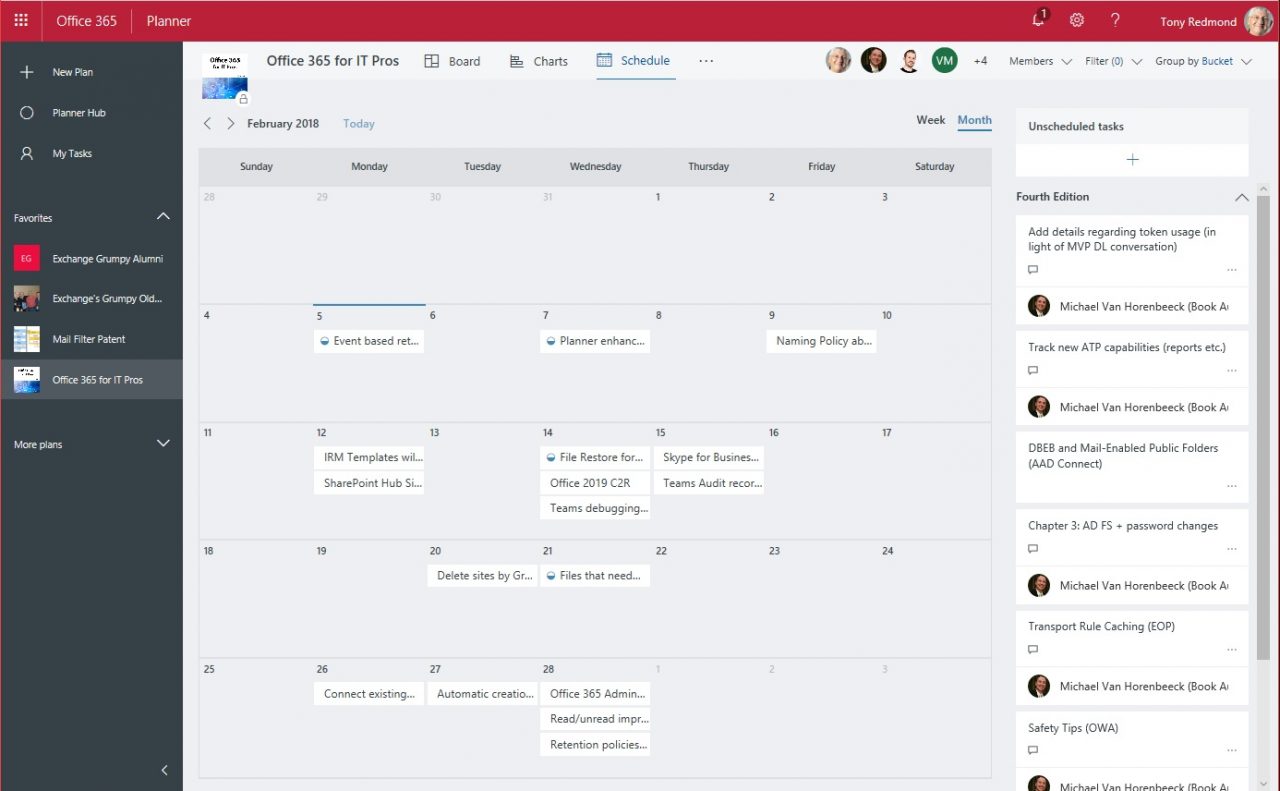
Filters
As anyone who has a busy calendar knows, it is all too easy to be overwhelmed with a packed schedule. To help, Planner now supports the ability to filter tasks so that you can focus on specific categories by suppressing the display of stuff you don’t want to see.
Some filters are date-based, such as tasks that are late or due today. Others use the labels that you can assign to tasks, like the “Critical Path” label shown in Figure 2. And you can also filter tasks assigned to members of the team.
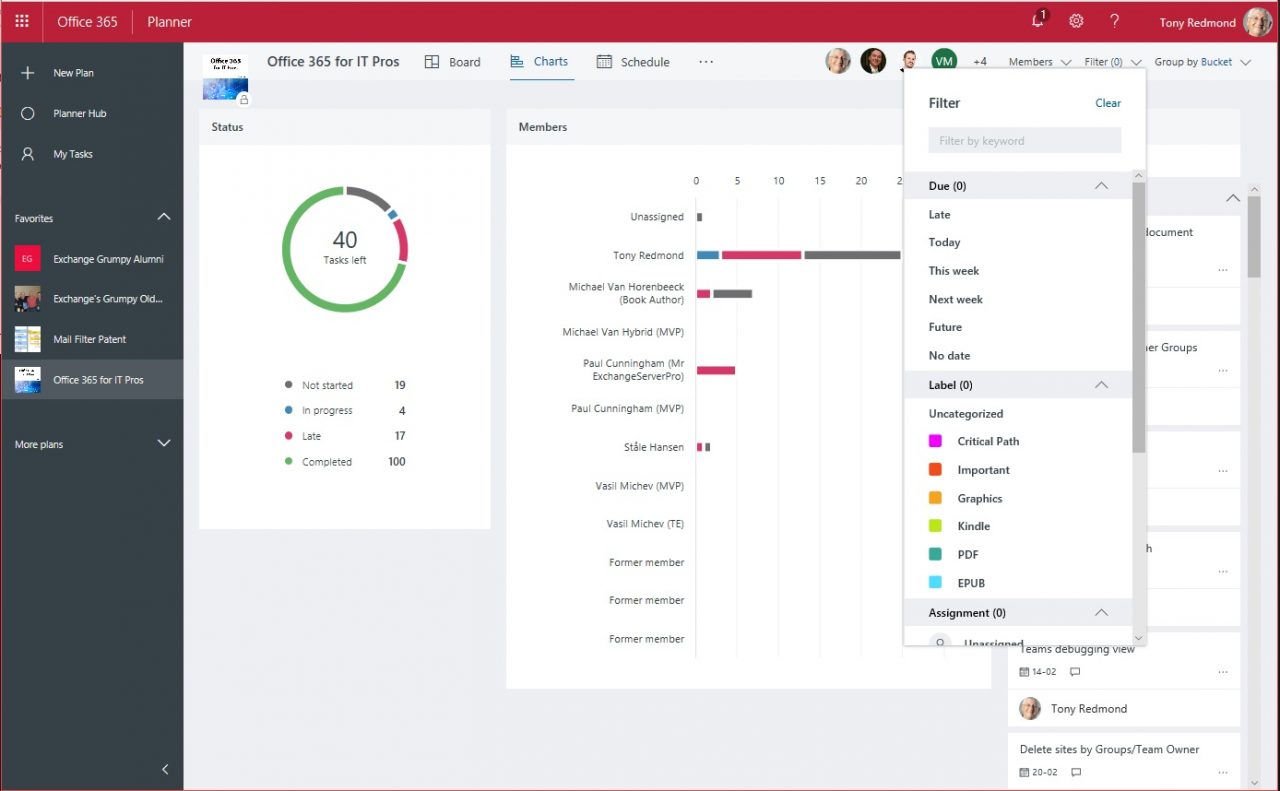
There’s not much you can say about filters because they either work or they don’t. In this case, they do, and Planner covers all the major ways to filter tasks.
Notifications
Next up, we have some new notifications. Bizarrely, Microsoft omitted notifications for Planner up to now. Part of task management is reminding people to get assigned work done. Given that Office 365 knows about tasks and has more than enough ways to remind people, I do not know why Planner has not been able to send email to flag tasks due soon, which is what we now have.
To access the notifications setting (which is personal to a user), click the cogwheel (settings) icon and select Notifications (Figure 3). These settings are separate to the notification settings for the team.
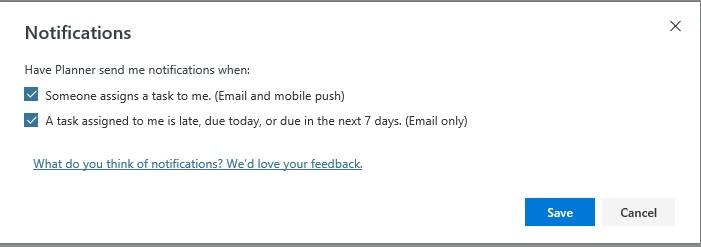
Teams are Missing
What’s missing from notifications is the ability to flag a task through the Teams activity feed. Some tenants are likely to prefer seeing these notifications in Teams, especially if they are trying to transfer some workload from email to Teams or prefer to access Planner through links to plans set up as channel tabs.
The good news is that Microsoft made the commitment to bring Planner notifications to Teams at Ignite, so it is likely coming soon. Figure 4 shows how I use Planner to track Microsoft’s progress against commitments. As you can see, they are getting there. Slowly.
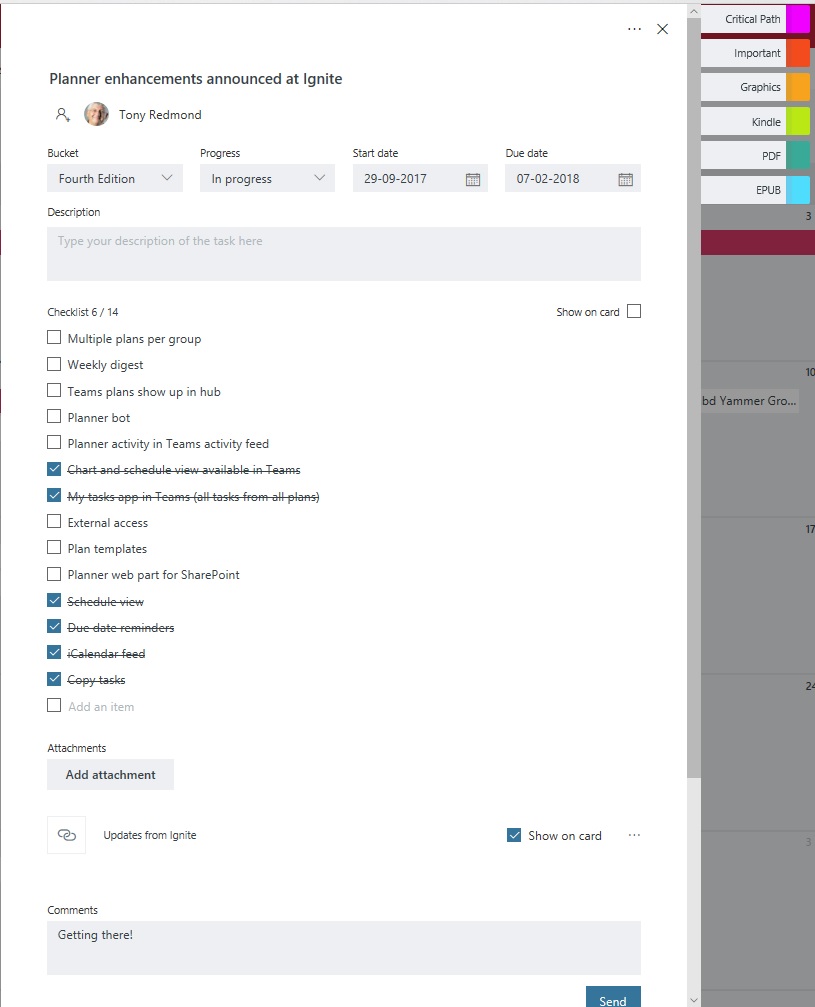
Next Steps for Planner
Microsoft’s blog post makes no mention of guest access, but I hope that is the next big thing we see in Planner. So many plans involve external experts, and Planner really suffers through this lack. In the meantime, Microsoft says that Planner will soon be able to publish tasks through an iCalendar feed, meaning that tasks can be picked up in personal Outlook calendars. That capability is “coming soon.”
I continue to like Planner. I would use it more if the app was more functional, but it does seem to be squeezed inside Office 365 by Outlook tasks and To-Do at the bottom end and by Microsoft Project at the top end. It must be hard to figure out what feature goes where when you have so many competing demands…
Follow Tony on Twitter @12Knocksinna.
Want to know more about how to manage Office 365? Find what you need to know in “Office 365 for IT Pros”, the most comprehensive eBook covering all aspects of Office 365. Available in PDF and EPUB formats (suitable for iBooks) or for Amazon Kindle.