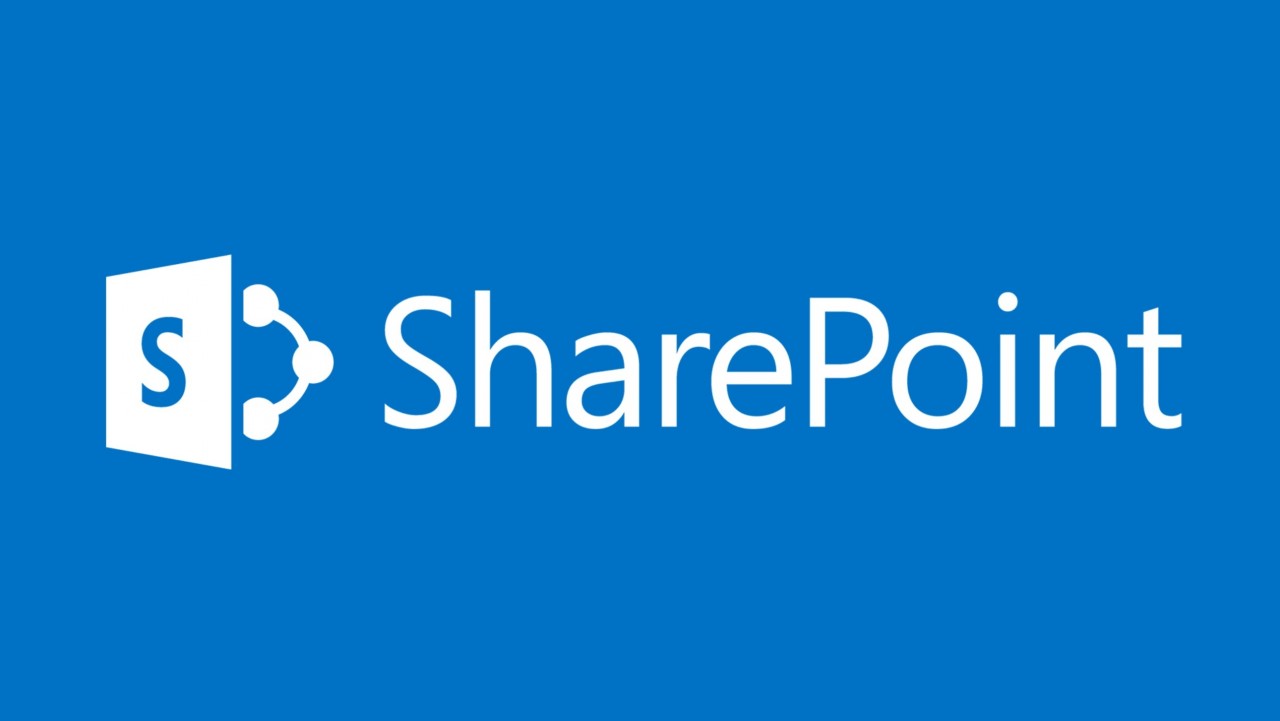Disaster Recovery Features in Windows Server 2019
Dealing with a disaster is without a doubt the last thing every business wants to do. However, if that time comes you’ll want to be sure that you’re taking advantage of the right technologies to ensure the fastest recovery possible with the least amount of data loss. Windows Server is at the core of most businesses IT infrastructure and this past October 2018 Microsoft came out with the new Windows Server 2019 release that definitely adds to its availability and disaster recovery capabilities. Let’s take a closer look at the different disaster recovery (DR) features that are included in Windows Server 2019.
Windows Failover Clustering
Windows Failover Clustering (WFC) continues to be Microsoft’s primary high availability and DR technology for Windows Server 2019. WFC provides server-level protection for both planned and unplanned downtime. WFCs can have up to 64 nodes on Windows Server 2012, 2012 R2 and 2016 and they can be used locally for high availability (HA) and geographically stretched clusters can provide DR as well. You install WFC as a Windows Feature using Server Manager or PowerShell.
With Windows Server 2019, Microsoft addressed the problem of moving clusters from one domain to another with Cross-Domain cluster migration. In previous versions of WFC moving a WFC to a new domain required that the domain membership of the WFC destroyed and re-created. Windows Server 2019 provides two PowerShell cmdlets, Remove-ClusterNameAccount and New-ClusterNameAccount, which delete the cluster name account from the original Active Directory domain, shut down the cluster and remove it from the original domain. Then they add the cluster nodes to a workgroup, join them to the new domain and create new cluster resources in the new domain. In addition, a new Windows Server 2019 Cluster Sets feature supports grouping multiple clusters together using a Master cluster resource running on one cluster that works with a Cluster Set Worker in the member clusters enabling you hyper-scale your clusters as well as Live Migrate VMs between member clusters.
Hyper-V Replica
Designed as a pure DR technology, Hyper-V Replica was first announced with Windows Server 2012 and it is basically unchanged in Windows Server 2019. Like its name suggests, Hyper-V Replica enables you to create and maintain an updated copy or replica of selected VMs on another Hyper-V host. When you enable Hyper-V Replica for a selected VM the Hyper-V host server will create an identical copy of that VM on the target then will begin capturing a log of the changes for the primary VM and then periodically forward and apply the changes to the Hyper-V replica target. Hyper-V Replica can have one primary replica target and one extended replica target. At the present time Hyper-V Replica is not supported by the new Windows Admin Center. You still need to use the Hyper-V Manager to configure replication.
Storage Replica
Microsoft introduced Storage Replica Windows Server 2016. Storage Replica (SR) provides block-level replication from any volume on a single server or a cluster to another volume making it possible to stretch a WFC over geographical distances without relying on third-party storage replication technologies. SR supports both synchronous replication with no data loss for high resiliency scenarios and asynchronous replication with some possible data loss for geographically separated DR scenarios. You install SR as a Windows Feature using Server Manager or PowerShell. Previously, a Datacenter-only feature, Windows Server 2019 now provides limited SR support in the Standard edition. Standard SR is limited to a single volume per server, a single partnership per volume and 2TB volumes. Windows Server 2019 SR supports a new Test Failover feature that enables you to mount a destination storage volume to validate replication and is also supported by the new Windows Admin Center.
Windows Server Backup
Backup is the most fundamental DR technology and all organizations need server backups no matter what other DR technologies they may be using. Windows Server 2019’s backup is essentially the same as the previous version. If you intend to use Windows Server Backup you have to first install it as a Windows Feature using Server Manager or PowerShell. Windows Server Backup is functional although limited. While it does provide the ability to backup local data and Hyper-V VMs most businesses opt to use third-party backup tools that provide encryption, deduplication, image-level VM backups and cloud integration. The new Windows Admin Center enables you to run Azure Backup to back up your Windows Server systems to Azure.
Kubernetes and Windows Server 2019
While it’s still a work in progress, one of the newest open source technologies supported by Window Server 2019 that will have an impact on HA and DR is Kubernetes. With Windows Server 2019, Microsoft has done lot of work on both the Windows Server platform and the open-source front to enable interoperability between Windows and Kubernetes. The Microsoft Network blog termed this change in Windows the “Kubistential” awakening. Kubernetes is able to replace WFC for SQL Server 2019 HA and Windows Server 2019 is able to deploy mixed-OS Kubernetes clusters in your on-premises datacenter or Azure.