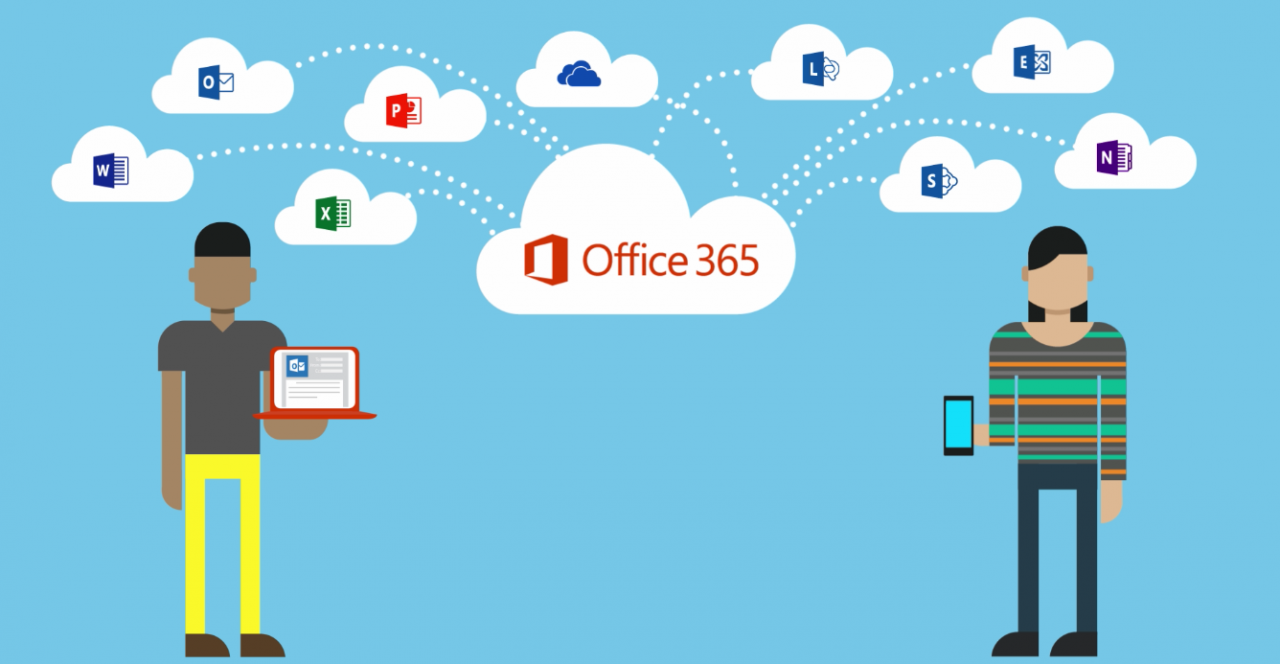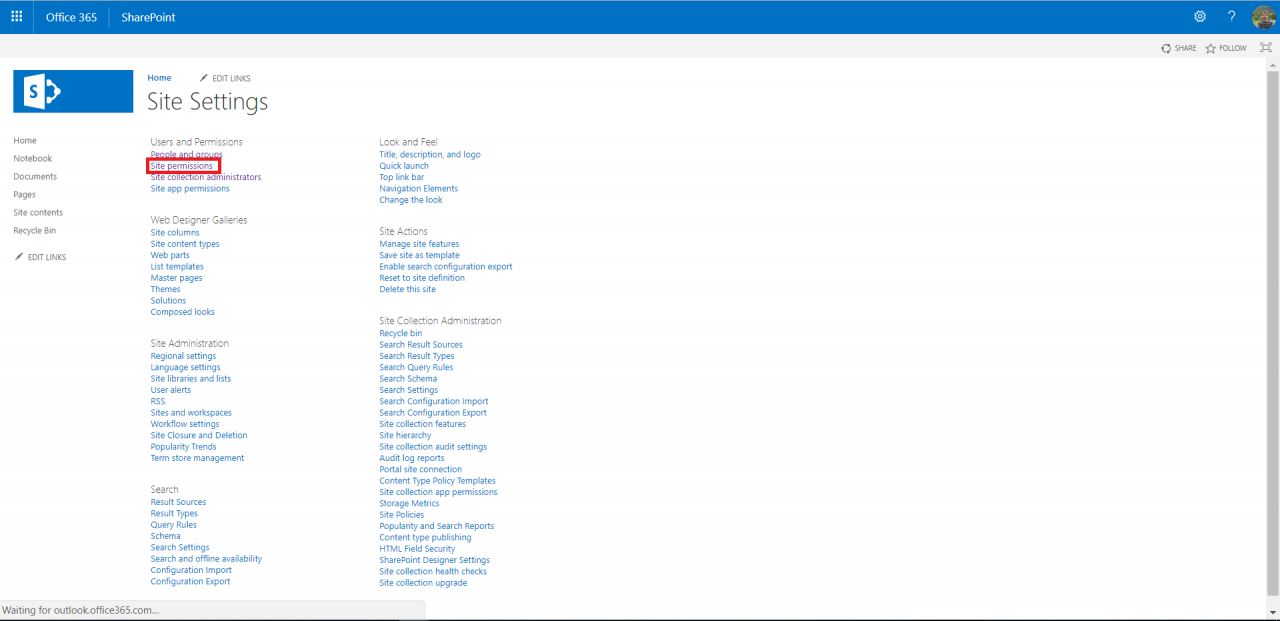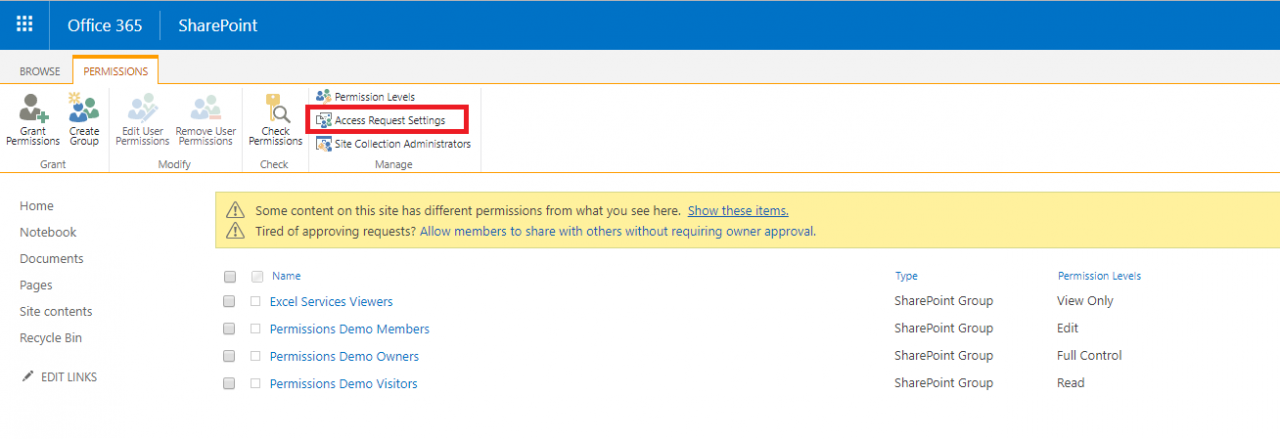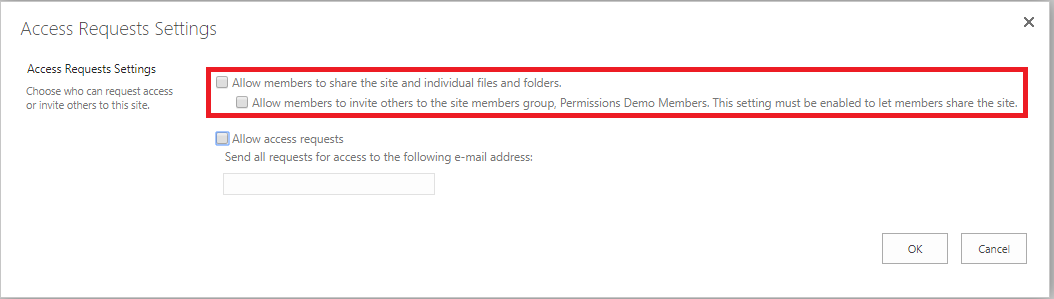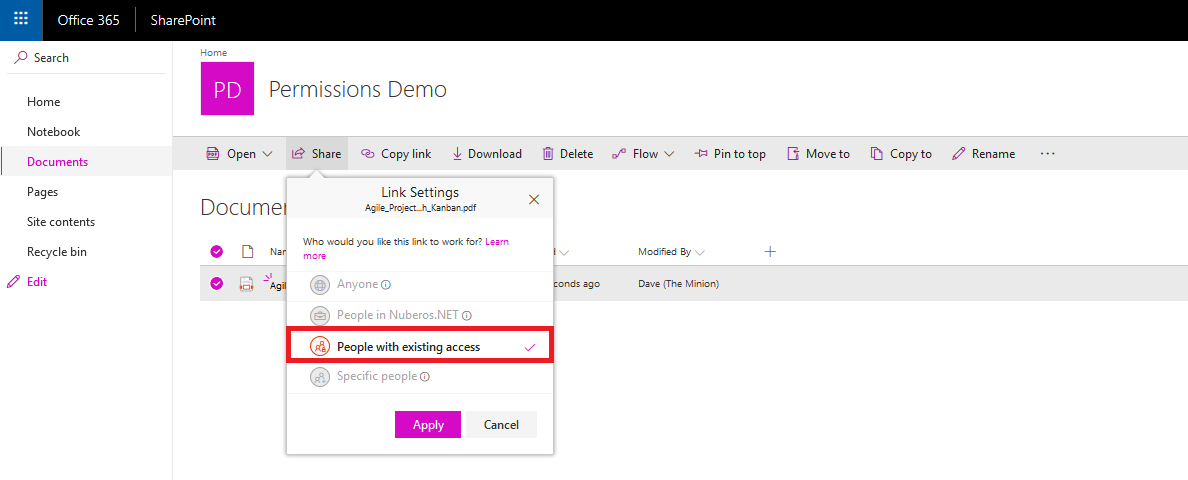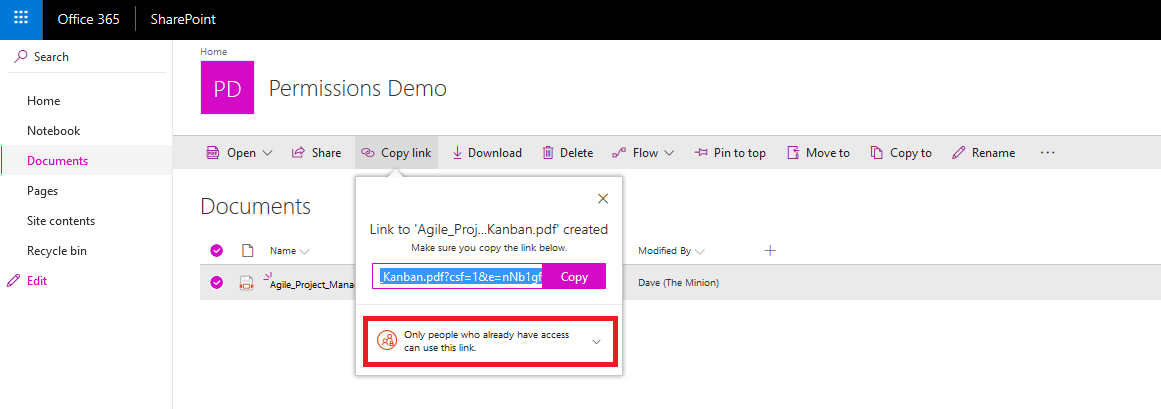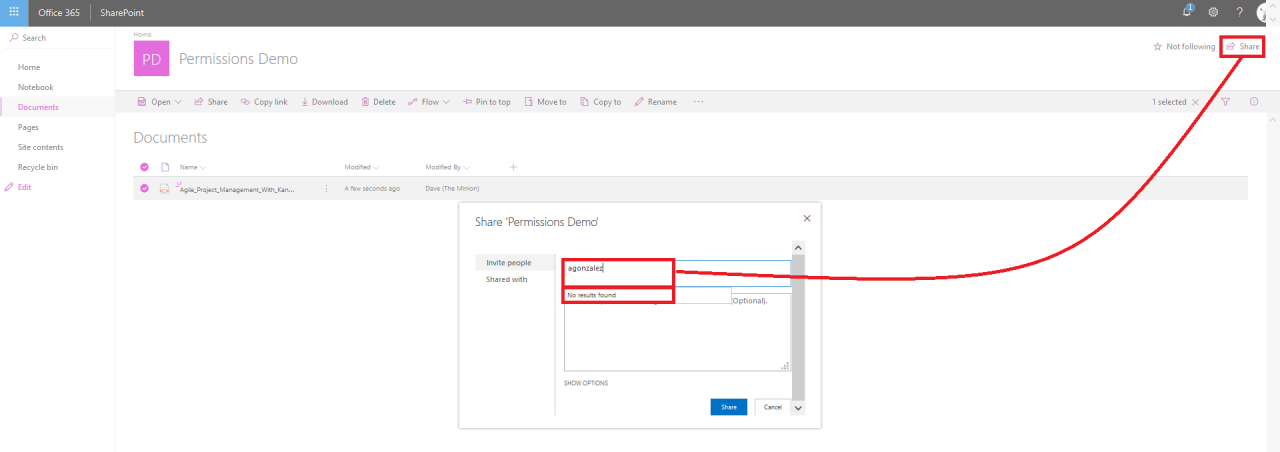Disabling Document Sharing for Users with No Access to a SPO Site
As I say many times, it’s not possible to know and/or remember everything about a huge platform such as SharePoint Online (SPO). There are always new opportunities to learn stuff about the service. A good example is the topic I will cover in this article: how to disable sharing documents with users (no matter if they are corporate users or external ones) in a SPO site.
Disabling Document Sharing with Non-Member Users
To disable document sharing with non-member users in a SPO site, browse the SPO site you want to configure and then navigate to the site settings page. Here, click on Site Permissions.
Figure 1 — Site Permissions Option in the Site Settings Page
In the Site Permissions page, click on “Access Request Settings” option in the PERMISSIONS Ribbon:
Figure 2 — Access Request Settings Option
In the dialog that opens, apply the configurations you require so that site members cannot share documents or the site itself. In my case, I have disabled any sharing option in the current site so that I can be sure that any important document cannot be shared from the site itself.
Figure 3 — Disabling Sharing Settings in the Site
Testing the Configurations Done
To test the configurations are done correctly, we will start adding a new user as a member of the site. We can check user experience when the user tries to share a file on the site.
With our site member user, access the site and try to share a file on the site. The site member user will find that he/she cannot share the file with any user that is not part of the site: the only option to share with people with existing access is enabled in the sharing dialog.
Figure 4 — Sharing Experience for a Site Member User
The same experience will happen when the user makes use of the “Copy link” option:
Figure 5 — Copy Link Experience for a Site Member User
Finally, if the site member user tries to share the full site with an user that is not part of the site, he/she will not be able to do it. The sharing dialog is not able to resolve the user.
Figure 6 — Sharing Experience when the Site Member User Tries to Share Current Site
Conclusions
SharePoint Online not only provides controls to enable/disable document/site sharing with external users but also some features to manage how existing site members can share or not share existing documents in a site or even the entire site.
Juan Carlos González Martín
Office Servers and Services MVP
Modern Workplace Team Leader | Zertia Telecomunicaciones
[email protected]
@jcgm1978 | https://jcgonzalezmartin.wordpress.com/