
Azure Data Studio is a database management tool from Microsoft. It offers a modern and user-friendly UI for performing several database operations and building customizable dashboards. In this article, I’ll explain how Azure Data Studio works, how it differs from SQL Server Management Studio, and how you can download and install it on your PC.
What is Azure Data Studio?
Azure Data Studio is a free, open-source, and cross-platform database tool. It works with both on-premises and cloud-based data platforms, and it provides developers and organizations with a unified interface to work with different data sources.
Azure Data Studio supports several data platforms such as Azure SQL Database, PostgreSQL, Microsoft SQL Server, MySQL, and more. The list of supported languages also includes SQL, T-SQL, PowerShell, Python, KQL, Apache Spark, and PySpark.
On top of providing many data-related features, Azure Data Studio also supports code editing, source control, and extension support for customization. Moreover, the app’s modern query editor can help you in simplifying data-related workflows and visualize complex data.
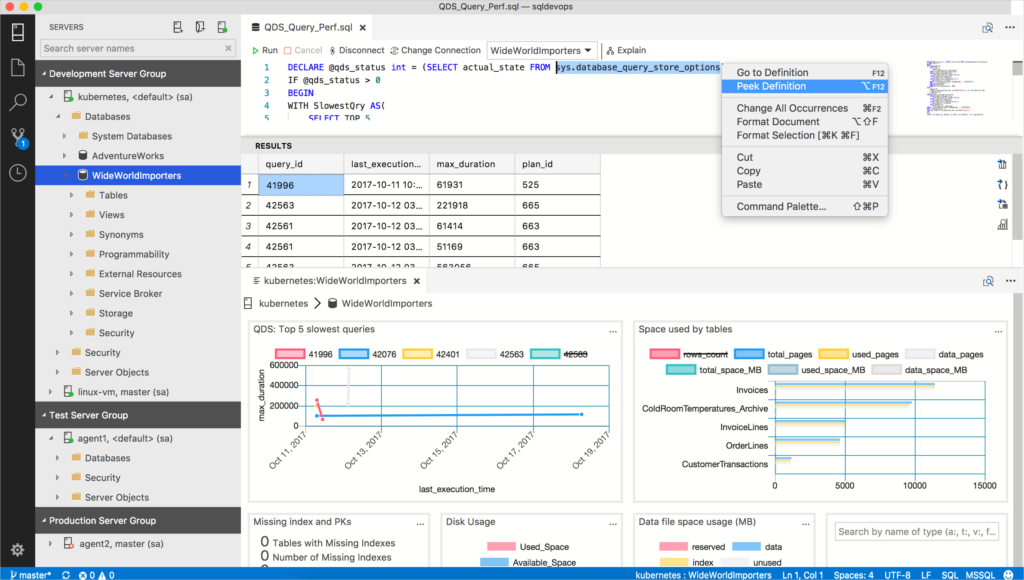
Azure Data Studio also offers advanced security protections to safeguard sensitive information. Other built-in features include keyword completion, code snippets, code navigation, and source control integration
What is Azure Data Studio used for?
Many data engineers, analysts, and system admins use Azure Data Studio as an end-to-end database management tool. The app also offers developer-friendly features such as version controlling, code management, and more. Below are the main use cases for Azure Data Studio.
Database exploration and visualization
Azure Data Studio lets users run SQL queries or stored procedures and fine-tune them in the app. Its modern editor makes data manipulation quite seamless.
The app allows users leverage Jupyter notebooks for interactive data exploration, documentation, and analysis. Lastly, you can use Azure Data Studio to create charts and graphs to make complex information much easier to digest.
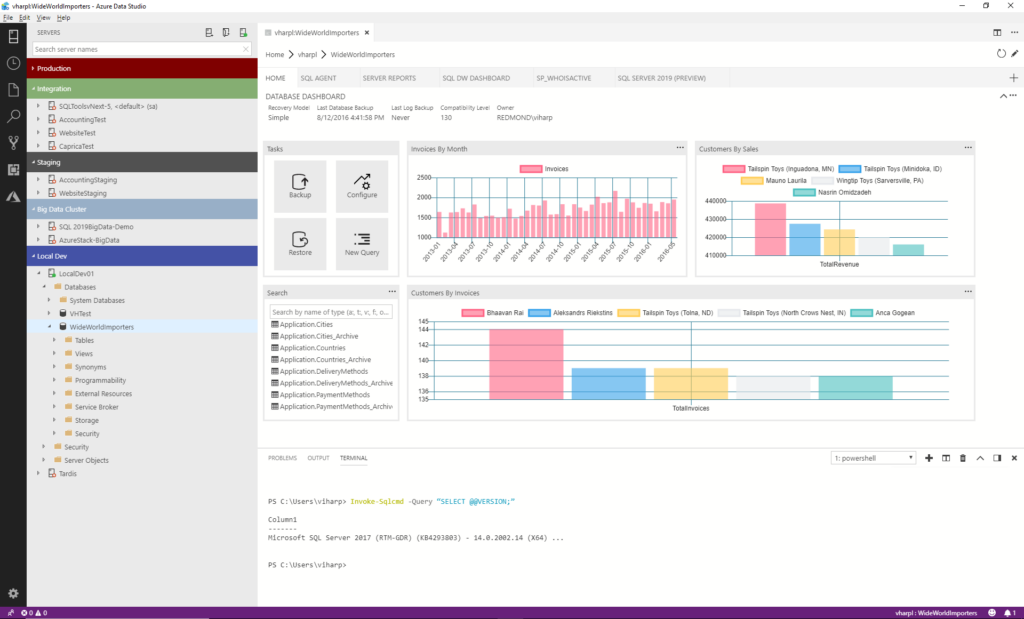
Managing data connections
Azure Data Studio allows you to manage and organize data connections all in one place. The app lets you seamlessly transfer data between various platforms using the built-in migration tools.
You can also explore the diverse extensions available for Azure Data Studio in the Azure marketplace. With extensions, you can customize and extend Azure Data Studio’s capabilities to suit your unique needs.
Azure Data Studio also offers version controlling with a built-in Git integration. This allows users to track changes for all scripts, queries, and notebooks and revert them when needed.
Task automation
Azure Data Studio lets you streamline workflows with the integrated terminal and command palette. These tools can really helps in automating repetitive tasks and boost your productivity. Last but not least, Azure Data Studio offers insightful recommendations to improve database efficiency and enhance query execution .
Azure Data Studio vs. SQL Server Management Studio: What’s the difference?
Azure Data Studio and SQL Server Management Studio (SSMS) are two powerful data management tools that cater to different needs. Azure Data Studio is best-suited for users who need a cross-platform application that supports different data platforms. SSMS, on the other hand serves, is mostly used for Windows and SQL Server-centric tasks.
Below is a table listing out the main differences between Azure Data Studio and SQL Server Management Sttudio.
| Features | Azure Data Studio (ADS) | SQL Server Management Studio (SSMS) |
| Platform compatibility | Compatible with Windows, macOS, and Linux. | Exclusively available on Windows |
| Supported data sources | SQL Server, Azure SQL Database, PostgreSQL, and more. | Primarily designed for managing SQL Server databases. |
| Integrated notebooks | Support for interactive Jupyter Notebooks. | No integrated notebook functionality. |
| Git integration | Built-in Git integration for version control. | Basic source control capabilities. |
| Extensions marketplace | Rich marketplace offering custom extensions. | Limited selection of extensions. |
| Customizable interface | Highly customizable UI and themes. | Limited options for UI customization. |
| Integrated terminal | Built-in terminal for executing tasks. | No integrated terminal. |
| Cloud services integrations | Integrations with Azure and other platforms | Limited integrations with Azure |
| Data export formats | CSV, JSON, Excel, XML, and Markdown | Flat file, SQL Server Integration Services (SSIS) Package, SQL Server Analysis Services (SSAS) Database, CSV, JSON, and more |
In summary, you should use Azure Data Studio if your job mostly involves editing or executing queries or stored procedures without any deep administrative or platform-related configuration. Azure Data Studio is also ideal for quickly creating charts to visualize your data.
SQL Server Management Studio, on the other hand, is meant to address more complex administrative or platform configurations. It can be used to perform admin-level activities such as vulnerability assessment, security management, user management, and more.
How to download and install Azure Data Studio
Azure Data Studio is available as a free download on Microsoft’s website. The app can be be installed on Windows, Linux, and macOS, and here’s a step-by-step installation guide for Windows users.
- Open the Azure Data Studio website and download the latest version of Azure Data Studio for Windows.
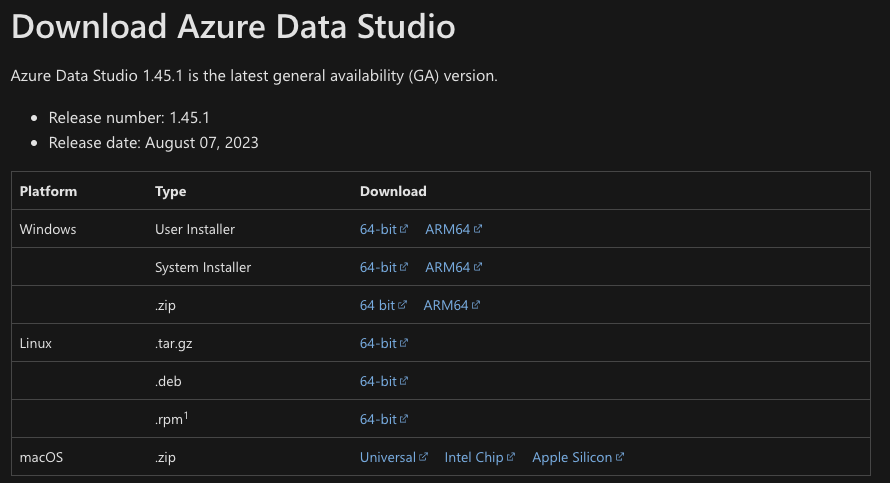
- Once the download is completed, double-click on the downloaded file to start the installation process.
- If a User Account Control (UAC) prompt appears, click Yes to allow the installation to proceed.
- The Azure Data Studio setup wizard will launch. Click Next to continue.
- Review the license terms and choose the destination folder where you want Azure Data Studio to be installed, or simply use the default location.
- Review your installation settings, and when you’re ready, click Install to begin the installation process.
- Wait for the installation to complete, and then click Finish to exit the setup wizard.
Alternatively, you can also use the Windows command prompt to install Azure Data Studio. Here’s the syntax for the command you need to use:
<path where the azuredatastudio-windows-user-setup-x.xx.x.exe file is located> /VERYSILENT /MERGETASKS=!runcode>
Here’s an example of a real, functional command:
%systemdrive%\azuredatastudio-windows-user-setup-1.24.0.exe /VERYSILENT /MERGETASKS=!runcode
Conclusion
Azure Data Studio is a free-to-use and feature-packed database management tool designed with data platform users in mind. Its easy-to-use intuitive user interface lets users seamlessly execute diverse database operations. The app also supports several other developer-friendly features such as version controlling to make collaboration easy. By leveraging Azure Data Studio’s features, you can streamline data workflows and gain valuable insights from your data.



