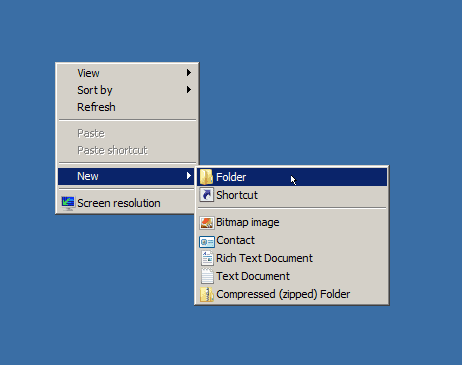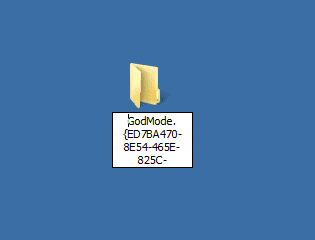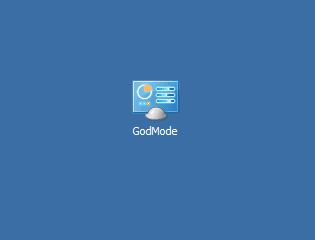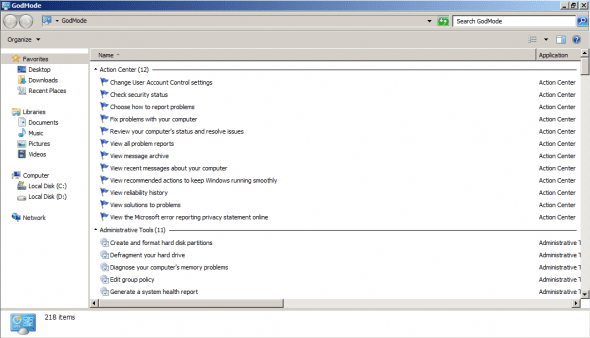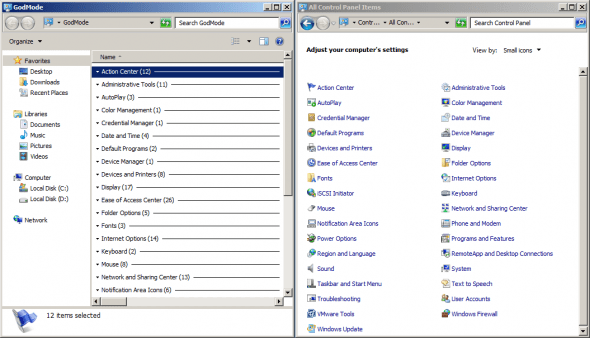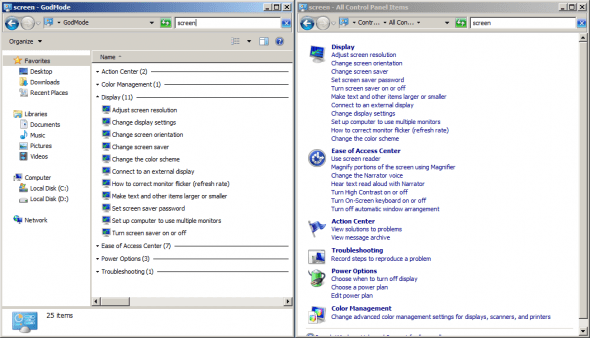Enable “God Mode” in Windows Server 2008/R2, Windows 7 and Vista
When you want to customize your workstation (and sometimes, even your server), you usually turn to “regular” configuration tools such as Control Panel applets, the computer’s registry, command line tools and even the computer’s local Group Policy. In most cases, using these tools allows you to get the job done and configure your computer the way YOU want it.
However, there are times where you need to make one small tweak, one small change, and you simply cannot find the correct Control Panel applet to make the change you need.
Here is where this tweak comes in action. By using it, you will be able to enter what is called “God Mode”, and you will get all the possible Windows tweaks conveniently located at your finger tips, all in one place. Suddenly you will get every setting and option right in front of you, ready to be used without having to browse among different settings before getting what you are looking for.
Note: While initially discovered for Windows 7, it seems that this tweak works for Windows 7, Windows Vista, Windows Server 2008 and Windows Server 2008 R2.
To enable “God Mode” follow these steps:
1. Right click on any blank space on your desktop.
2. Click new from the menu and create a New Folder.
3. Rename the folder as follow: GodMode.{ED7BA470-8E54-465E-825C-99712043E01C}
4. Once the folder has been renamed, the folder icon will change too. Now, simply double-click on the GodMode folder…
Bingo… over 200 separate configuration options, settings and tweaks available to you, all handily located in one folder!
In fact, when you collapse the different sections of the GodMode folder, it seems that it’s identical to what you can find in the Control Panel. However, unlike the Control Panel’s different applets, in GodMode you handily see all the hundreds of settings listed in front of you, and you need not have to dig down layers of tabs and different applet views just to find what you’re looking for.
In fact, when you perform a search both in this “God Mode” and in the Control Panel, you get similar results, just listed in a different manner.
For a list of all the special folders that are available in Control Panel please refer to this article:
Canonical Names of Control Panel Items
http://msdn.microsoft.com/en-us/library/ee330741(VS.85).aspx