Microsoft Releases New Policy to Control Optional Updates on Windows 11
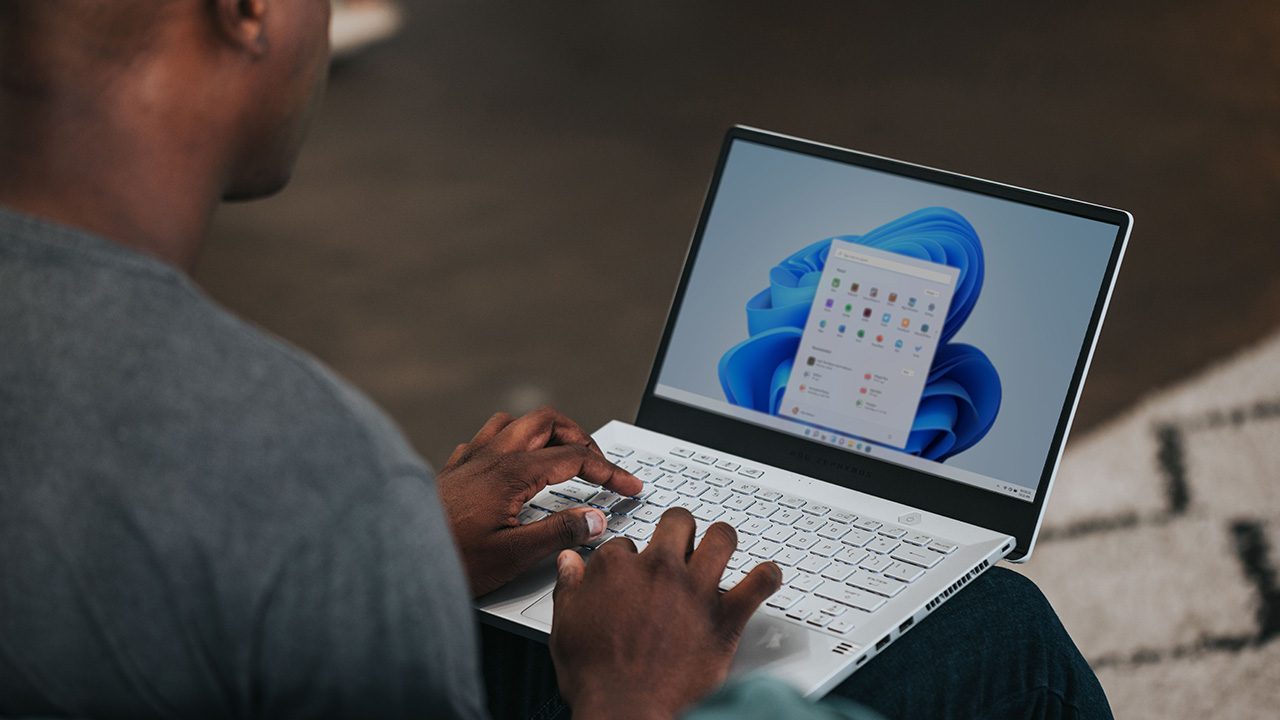
Key takeaways
- The August optional update for Windows 11 version 22H2 introduces a new “Enable optional updates” policy for IT pros
- This policy can enable all optional updates, including controlled feature rollouts (CFRs) on managed devices.
- This policy also lets Windows 11 users can select what optional updates they want to install.
Microsoft is giving IT pros more control over the optional updates available on commercial devices running Windows 11 version 22H2. That also includes what Microsoft calls “Controlled Feature Rollouts” (CFRs), which some organizations may want to keep disabled by default to maintain some stability.
These CFRs are the new Windows 11 features that Microsoft releases throughout the year. “Moment” updates for Windows 11 are part of this new “continuous innovation” paradigm, with Microsoft now releasing new Windows 11 features when they’re ready.
Yesterday, Microsoft released the optional non-security update for Windows 11 version 22H2 (KB5029351), and this update adds a new policy called “Enable optional updates.” This policy will give IT pros more granular controls over how Windows 11 users will receive optional non-security updates.
Earlier this year, Microsoft introduced a new policy named “Enable features introduced via servicing that are off by default.” This policy allowed IT pros to turn on select new features that Microsoft intentionally disabled by default on managed commercial devices to not disrupt organizational productivity.
The new “Enable optional updates” policy that Microsoft introduced yesterday provides more granular controls. IT pros can choose to have users automatically receive optional updates (including Controlled Feature Rollouts), or they can allow users to select what optional updates they want to receive.
How the new “Enable optional updates” policy works
For IT admins, this policy for devices managed with Windows Update for Business or WSUS can be found in two different places:
- Group Policy: /Windows Components/Windows Update/Manage end user experience/Enable optional non-security updates
- Configuration Service Provider (CSP) Policy: /Policy/Config/Update/AllowOptionalContent
When enabling this policy, IT admins have 3 options:
- Automatically receive optional updates (including CFRs): With this option, users will receive all optional non-security updates, as well as gradual feature rollouts (“Moment” updates and more).
- Automatically receive optional updates: This option will automatically push optional non-security updates to users, but no CFRs.
- Users can select which optional updates to receive: This gives users control over which optional updates they want to install in Windows Update. They also get the choice to toggle the “Get the latest updates as soon as they’re available” option in Windows Update to automatically receive optional updates and CFRs.
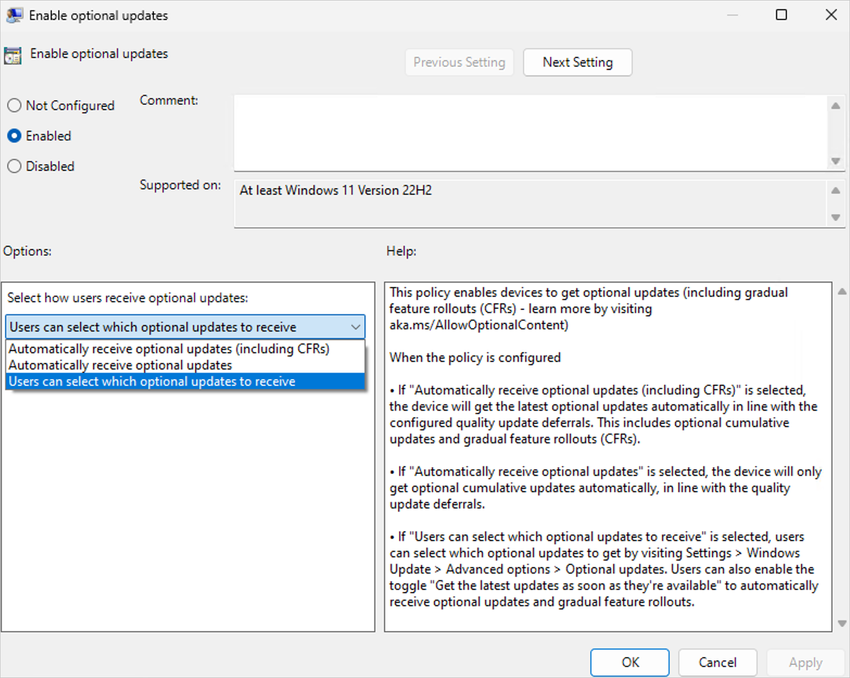
While this new policy is the biggest change included in this new optional patch for Windows 11 version 22H2, there are other noteworthy updates. When hovering your mouse over the search box in the taskbar, you may now see the search flyout box appear. This new behavior can be disabled in taskbar settings.
Lastly, Microsoft is now allowing apps to redirect users to the Settings page where they can configure the default app to open a specific file type. A new API will also allow apps to pin either primary or secondary tiles to the taskbar. Microsoft outlined these changes to app pinning and app defaults earlier this year, and they recently rolled out to Windows Insiders as well.


