Upgrade to Windows 11 – The Road Ahead

In this article, you’ll learn some strategies to upgrade to Windows 11. Including learning about the planning and readiness phase.
At times, I feel like the lion in Narnia – Aslan – being lectured and roaring back: Do Not Cite The Deep Magic To Me… I Was There When It Was Written.
But I was there when DOS was introduced, when DOS became Windows, when the Start Menu came to be in Windows 95, when Windows NT 4.0 and Windows 2000 arrived, and continuing to Windows XP, Windows Vista, Windows 7, Windows 8, Windows 10, and now Windows 11. There have been Windows versions that felt great at first sight, like Windows 7 and Windows 10, and versions that did not feel great, like Windows 8. To me, Windows 11 is somewhere in between.
I kind of like Windows 11, but I also don’t. I like the security changes behind the scenes despite tough hardware requirements. I like the many new features for IT Pros that were added, but I dislike the step backward in customization options. And don’t get me started on including more consumer apps in an Enterprise version of Windows or popups for things I do not need… I don’t like that at all.
Upgrading to Windows 11 – planning and readiness
But it doesn’t matter if you and I fully embrace Windows 11; we don’t have a choice. By October 2025, we better have upgraded our machines because that’s when the support for Windows 10 ends.
Microsoft offers several solutions to verify if your machines can run Windows 11. Everything from a Hardware Readiness PowerShell script you can run, to reports in Microsoft Intune, or dashboards and reports in Microsoft Configuration Manager. Please note that they currently only report on what they can see. For example, if you have a TPM chip, but it’s disabled or of the wrong version, they may flag that device as not ready. But with a simple configuration change, it can be made compliant. These are settings you, as a sysadmin or engineer, need to figure out.
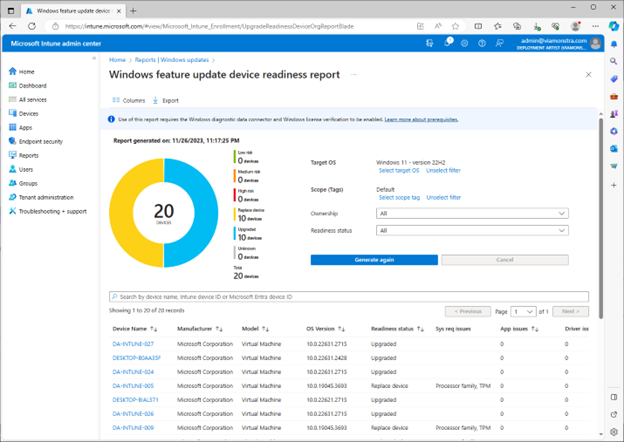
Performing the upgrade to Windows 11
What about performing or driving the Windows 11 upgrades? If you have over ten machines to upgrade, Microsoft realistically only offers two platforms to do so in a good and automated fashion. It’s either using the Features Update option in Intune, Task Sequences, or Servicing Plans in Configuration Manager (ConfigMgr).
Sure, you can script your solutions, use regular Windows Update for Business (WUfB) policies, or even use legacy Windows Server Update Services (WSUS) since they support upgrading to Windows 11. But do I see many organizations using the latter for Windows 11 upgrades? Nope.
Windows 11 upgrade best practices
When you start testing your upgrade to Windows 11, you quickly learn that you can reduce the failure rate by adopting a few basic best practices. This is regardless of which platform you use for the upgrade.
- Use the readiness information that platforms support or run custom readiness jobs. There is little point in interrupting a user for an hour to try to do an upgrade if the machine won’t even pass a basic validation.
- Use updated media if using Task Sequences, and use dynamic updates for setup if you don’t.
- Update drivers and firmware before the upgrade, or at the very least, provide drivers to setup.exe during the upgrade.
- Get rid of leftover junk, clean up temp folders, unused user profiles, etc. Custom actions for Windows 11 setup can be used unless you already use a Task Sequence.
- Make sure there is plenty of free disk space. While you technically may get away with having 10-11 GB of free disk space, upgrading any device with less than 25 GB of free disk space should be avoided. You want the user to be able to use the device after the upgrade, and leaving a Windows 11 device to a user with about the same amount of usable disk space is downright rude. If you can’t clean up disk space more, replace the machine or the hard drive with a bigger one.
Free Windows 11 upgrade training
If you want to learn more, our partner, ViaMonstra Online Academy, offers free community courses for upgrading to Windows 11, targeting IT Pros.
Mini Course – Customizing Windows 11 – Yes, We Do!
Mini Course – Upgrading to Windows 11 – Notes from the Field



