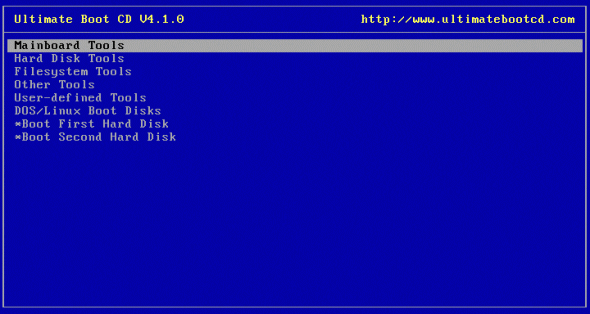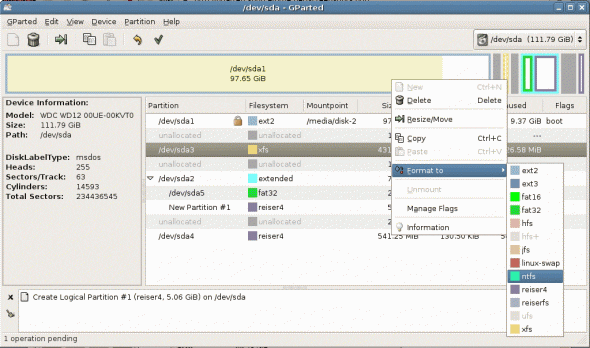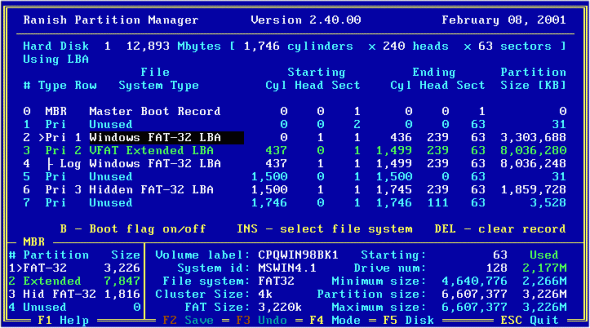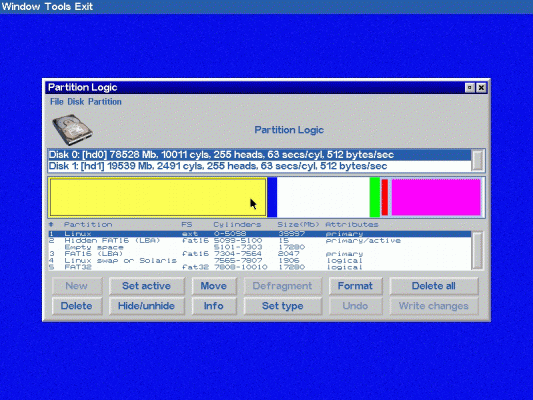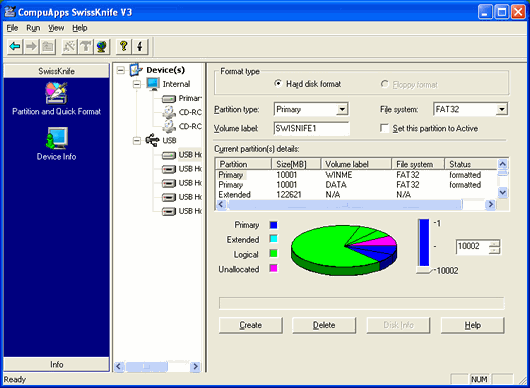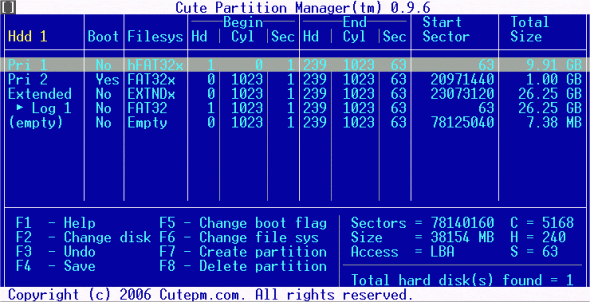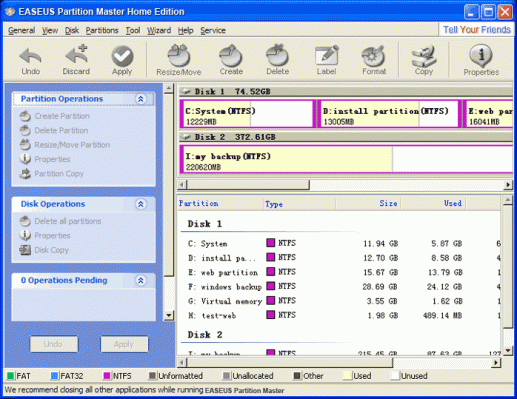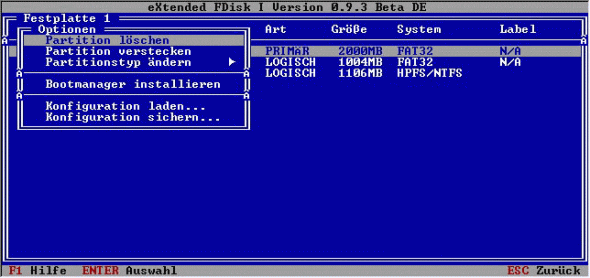The Ultimate Guide to Hard Drive Partitioning
Disk partitioning divides the data storage space of a hard disk into separate areas referred to as ‘partitions’. Partitions are usually created when the hard disk is first being prepared for usage. Once a disk is divided into partitions, directories and files may be stored on them. Because of later changes on the computer and operating system, often an administrator or power user will be faced with the need to resize partitions, create new partitions in the unallocated space, and sometimes even undelete partitions that were previously removed or deleted.
Hard disk partitioning tools will allow you to create additional partitions from existing ones by resizing the existing partitions and creating empty, un-used space on which you can create new partitions. The most important aspect of such tools is their ability to do this without losing your data that is currently on your existing partitions. Such tools allow you to create and format these new partitions.
Hard Drive Partitioning: Use Caution!
Most tools will let you convert a partition from one file type to another, i.e. from NTFS to FAT/FAT32 or vice versa. Needless to say that in most cases, such a conversion, especially from NTFS to FAT/FAT32 will cause the files to lose their NTFS permissions (ACLs), and in some cases where EFS was used to encrypt the files, it will actually cause you to lose access to these files. So beware!
Some of these tools may be able to help you recover deleted partitions, and if data on that disk was un-damaged, actually help you gain access to that data. Some, but not all of the tools may have the ability to move existing partitions from one location on the disk to another location, again, without losing data.
Note: We’ve tried to make this guide as definitive as possible, there are always changes in the software world that we’re not aware of. We would gladly accept your feedback, comments and tool recommendations. Please limit your feedback to freeware utilities.
Disclaimer: The author of this article cannot be held responsible for any data loss or computer malfunction due to using any of the tools listed in this article. Please carefully read the software creators’ read-me files and manuals, and always test before using any tool on a computer or hard disk that holds critical information. Remember as well that free products rarely, if ever, provide any kind of end user support other than forum or community support. If you’re unsure of what you’re doing, or need technical support, it’s best to go with a paid product.
10 Free Partition Tools
1 . Ultimate Boot CD
The Ultimate Boot CD is a bootable CD containing tools that allow you to:
- Run floppy-based diagnostic tools from CDROM drives. More and more PCs are shipped without floppy drives these days, and it is such a royal pain when you need to run diagnostic tools on them.
- Free yourself from the slow loading speed of the floppy drive. Even if you do have a floppy drive, it is still much much faster to run your diagnostic tools from the CDROM drive, rather than wait for the tool to load from the floppy drive.
- Consolidate as many diagnostic tools as possible into one bootable CD.
- Run Ultimate Boot CD from your USB memory stick. A script on the CD prepares your USB memory stick so that it can be used on newer machines that supports booting from USB devices. You can access the same tools as you would from the CD version.
When you boot up from the CD, a text-based menu will be displayed, and you will be able to select the tool you want to run. The selected tool actually boots off a virtual floppy disk created in memory.
UBCD contains a ton of tools including: CPU Tests, Memory Tests, Peripherals Tools, CPU Information, System Information, Benchmark Tools, BIOS Tools, Hard Disk Installation Tools, Hard Disk Diagnostic Tools, Hard Disk Device Management Tools, Hard Disk Wiping Tools, Hard Disk Cloning Tools, Hard Disk Low-Level Editing Tools, Partition Tools, Boot Managers, File Tools, NTFS Tools, Anti-Virus/Malware Tools, Network Tools, DOS Boot Disks and Linux Boot Disks.
Get your copy here
2. GParted Live
The purpose of GParted is to allow the individual to take a hard disk and change the partition organization therein, while preserving the partition contents. GParted is an industrial-strength package for creating, destroying, resizing, moving, checking and copying partitions, and the file systems on them. This is useful for creating space for new operating systems, reorganizing disk usage, copying data residing on hard disks and mirroring one partition with another (disk imaging). GParted Live is a small bootable GNU/Linux distribution for x86 machine. It enables you to use all the features of the latest versions of GParted. GParted Live can be installed on CD, USB, PXE server, and Hard Disk then run on an x86 machine.
Note: Take care when using GParted on Windows XP/Vista installations. Read here for more information:
Update to “resize-windows.txt” – Draft to discuss (Page 1) – Documentation – GParted forum
Using GParted to Resize Your Windows Vista Partition The How-To Geek
You can also get GParted on various distributions such as the SystemRescueCD, listed below.
Get your copy of GParted here
3. System RescueCD
SystemRescueCd is a Linux system on a bootable CD-ROM for repairing your system and recovering your data after a crash. It aims to provide an easy way to carry out admin tasks on your computer, such as creating and editing the partitions of the hard disk. It contains a lot of system tools (parted, partimage, fstools, …) and basic tools (editors, midnight commander, network tools). It is very easy to use: just boot the CDROM. The kernel supports most of the important file systems (ext2/ext3/ext4, reiserfs, reiser4, btrfs, xfs, jfs, vfat, ntfs, iso9660), as well as network filesystems (samba and nfs).
System tools included with SystemRescueCd
- GNU Parted creates, resizes, moves, copies partitions, and filesystems (and more).
- GParted GUI implementation using the GNU Parted library (see previous post).
- Partimage saves / restores partitions to an image file on another partition or to another system.
- FSArchiver flexible tool to save/restore a filesystem to a compressed archive.
- File systems tools (for Linux and Windows filesystems): format, resize, and debug an existing partition of a hard disk
- Ntfs3g: enables read/write access to MS Windows NTFS partitions.
- sfdisk saves / restores partition table (and more).
- Test-disk tool to check and undelete partition, supports reiserfs, ntfs, fat32, ext2/3 and many others
- Memtest+ to test the memory of your computer (first thing to test when you have a crash or unexpected problems)
- Network tools (Samba, NFS, ping, nslookup, …) to backup your data across the network
Get your copy SystemRescueCD
4. TestDisk
TestDisk is a powerful free data recovery software! It was primarily designed to help recover lost partitions and/or make non-booting disks bootable again when these symptoms are caused by faulty software, certain types of viruses or human error (such as accidentally deleting a Partition Table). Partition table recovery using TestDisk is really easy. TestDisk has features for both novices and experts. For those who know little or nothing about data recovery techniques, TestDisk can be used to collect detailed information about a non-booting drive which can then be sent to a tech for further analysis. Those more familiar with such procedures should find TestDisk a handy tool in performing onsite recovery.
TestDisk can:
- Fix partition table, recover deleted partition
- Recover FAT32 boot sector from its backup
- Rebuild FAT12/FAT16/FAT32 boot sector
- Fix FAT tables
- Rebuild NTFS boot sector
- Recover NTFS boot sector from its backup
- Fix MFT using MFT mirror
- Locate ext2/ext3 Backup SuperBlock
- Undelete files from FAT, NTFS and ext2 filesystem
- Copy files from deleted FAT, NTFS and ext2/ext3 partitions.
Get your copy of TestDisk here.
5. Ranish Partition Manager
Ranish Partition Manager is a powerful hard disk partitioning tool. It gives users high level of control for running multiple operating systems, such as Linux, Windows 98/XP, FreeDOS, and FreeBSD on a single disk. Partition Manager can create, copy, and resize primary and extended partitions. It includes command line interface and simulation mode that works with large files so you can safely experiment before working on the real hard drive partition tables.
Get your copy of Ranish here.
6. Partition Logic
Partition Logic is a free hard disk partitioning and data management tool. It can create, delete, format, defragment, resize, and move partitions and modify their attributes. One cool feature about it is that it can copy entire hard disks from one to another. Partition Logic is free software, based on the Visopsys operating system. It boots from a CD or floppy disk and runs as a standalone system, independent of your regular operating system. It is intended to become a free alternative to such commercial programs.
It’s worth noting that the current (as of March 2009) version of Partition logic has the following limitations:
- Does not work with some SATA hard disks, no hardware support for non-USB SCSI hard disks
- Supports only DOS/Windows-style MBR partition tables (used on nearly all IBM PC-compatibles)
- No support for Sun or BSD disk labels, or EFI/GPT tables used on Itanium and Intel Mac platforms
- Most important: Cannot format partitions as NTFS (however, it can resize NTFS)
- Cannot resize FAT or EXT filesystems
- No hardware support for serial mice or for PCMCIA
Get Partition Logic here
7. SwissKnife
SwissKnife allows you to create, delete and format partitions on your hard disk drives in one smooth, simple process. While the product has been tested up to 400GB, it should support hard disks of up to 2048GB. SwissKnife allows creation of FAT32 & NTFS partitions. FAT16 option is provided for compatibility. Supports Internal interfaces such as IDE and SCSI and External interfaces such as Hi-Speed USB, Parallel port, PCMCIA, USB On-The-Go, Firewire, SATA interfaces etc. Creates Fixed and Removable Disk Format types. Latest version adds support for NTFS and features resizable windows. Upon completion, the drive icons will be dynamically updated on your computer.
Key Features:
- Formats faster than the OS (click on chart for details)
- Allows change of cluster size during Full format or Quick Format
- Divides a single hard drive into one or more partitions
- Supports Hi-Speed USB, PCMCIA, SATA, SCSI, USB 1.1, and FireWire® external drives
- Supports Fixed and Removable disk formats
- Supports FAT, FAT32 & NTFS systems
- Allows creation of a single partition of up to 2048GB of FAT32 or NTFS file systems.
- Full format or Quick Format of existing partitions
- Selective partitions can be modified for optimum flexibility
Get your copy of Swiss Knife here:
8. Cute Partition Manager (CPM)
Cute Partition Manager is a free advanced hard disk partition management utility that allows you to easily add, edit, delete and manage the partitions in your computer. Cute Partition Manager is very easy to use, and one of the best features about it is that It lets you preview the changes before you save them. It lets you edit the boot flag, partition type and other advanced parameters. It gives you total control of your system during the partition process. For example, it lets you edit all existing partitions. It even lets you install all the operating systems from scratch. It supports all versions of Windows (9x,ME,NT,2K,XP,Vista), DOS, Linux, etc.
Some features include:
- Lets you create more than 100 partitions per hard disk.
- Lets you preview changes before you can save them.
- Lets you edit advanced partition parameters such as boot flag, partition type, etc.
- Lets you remove every single partition in your system.
- Does not require an operating system to run (everything is built-in).
- Can be booted from CD, DVD, Blank Floppy, DOS Boot Floppy, etc.
9. EaseUs Partition Manager
EaseUs Partition Master Home Edition is a FREE disk partitioning utility that offers a powerful range of functions such as resizing partitions, formatting partitions, copying partitions, creating new partitions, deleting partitions, hiding partitions, changing drive letters, setting active partitions, and a handful other functions. Some of the main characteristics of EaseUs Partition Manager are:
- Material support for RAID
- Re-size and move partitions without losing data
- Create and delete partitions with a simple stage
- Allocated in a partition to make easier recognition
- Format of partitions by simple click
- Partition of ownership of every partition
- Conceal and to show partitions – to protect important data
- Specify a boot partition
- Outline of the effects of partitioning of a hard disk before applying
- Works on hard disks of 20GB to 800GB
Note: EaseUs Partition Master Home Edition ONLY supports 32 bit Windows systems. If your computer is running 64 bit Windows systems, please check the Professional or Server editions which are not free.
Get your copy here:.
10. eXtended FDisk
eXtended FDisk, or short XFDisk, is a free DOS FDISK replacement that offers more comfort and comes with a bootmanager that allows you to have more than one operating system installed on your hard disk. With XFDisk you can partition your hard disk or install and configure the bootmanager, which will be located in the first 17 sectors of your first hard disk. The bootmanager will not occupy an own partition, so you can fully use the four available primary partitions per hard disk. If you choose to have an extended partition with logical drives on your hard disk, XFDisk transparently manages the extended partition for you. So you don’t need to worry about the size of the extended partition any more. Of course, XFDisk and the bootmanager support more than one hard disk and even booting from logical drives.
Get eXtended FDisk here.
Do you have other recommendations? Contact me and I’ll be happy to upload them to this page!