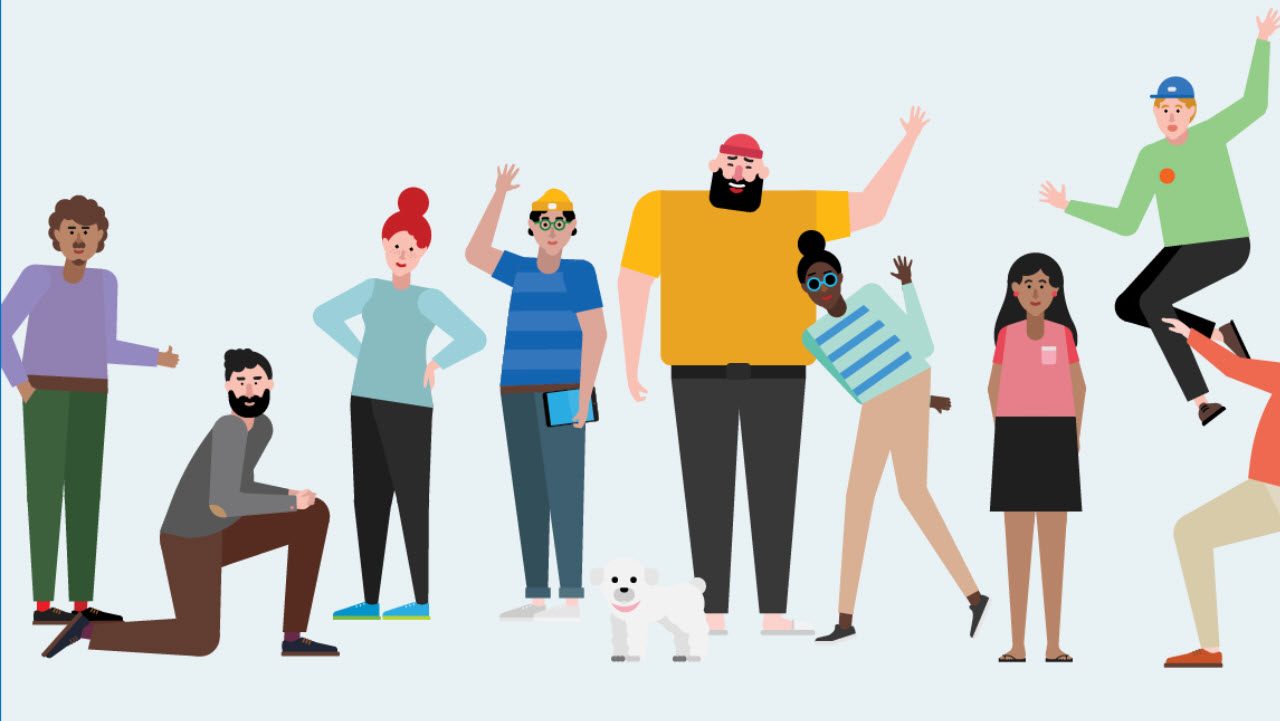Why Teams Needs Better Views
Teams, Me, and the Holidays
The notion purveyed by some that Microsoft Teams is a much superior tool to email (Outlook, in most cases) because it’s so much easier to manage communications met a dramatic end when I returned to work after the holiday break.
Apparently, Teams reduces the stress and trauma of returning from a break by keeping all communications categorized neatly into channels. When you come back to work, you can sip a coffee and review the latest developments in your favorite channels and catch up with anything that happened in personal chats.
Well, that’s the idea. And if people are ultra-organized and follow some basic rules of Teams etiquette (like always starting a new topic with a subject and never replying to a thread by starting a new thread). Unfortunately, humans are flawed and not always as disciplined as they should be.
Chaos in Channels
The result is often a chaotic mass of conversations, especially in busy channels. It takes way more than a single double-strength coffee to sort out what’s important and what’s not. And the stress of dealing with chats is roughly the same as sorting out an Inbox. At least it is for me.
Structure and Tools are Important
Perhaps it’s because I follow some basic processing rules that I find taming a busy Inbox relatively straightforward. For example, I delete many messages without reading them, relying on the glimpse into the content given by Outlook to tell me whether I should invest any more time on a message than a quick press of the delete key. I operate on the basis that if I make a mistake with an important message, the sender will be back in contact when I don’t respond. Anyway, I can always get to the original message because Exchange Online doesn’t clear out the Deleted Items folder (unlike its on-premises counterpart).
But I think it is more that I use an array of tools to process messages in a way that suits my work habits. Rules divert messages from different people into folders where I can consult the email when I find the time – or leave it to fester if I don’t. After all, Office 365 gives me a 100 GB mailbox to fill. And I try my best, organized neatly into a nice folder structure, of course.
I have approved sender and blocked sender lists to allow or stop messages coming in from different people and domains. Thankfully, Exchange Online Protection (EOP) does a reasonable job of stopping most spam getting anywhere near my mailbox, even if the bad guys keep on coming up with new threat vectors to exploit.
And I use the Focused Inbox to filter whatever does arrive in the Inbox into important and not-so-important stuff. The Focused Inbox has a bad rap in some quarters, possibly because Clutter, its predecessor, was so recalcitrant when it came to train the algorithm about what email I want to read and what I really do not. But if you take the time to train Focused Inbox, the lessons seem to stick, and messages go where they should.
The Activity Feed
All of which brings me back to Teams. The client user interface is simple and straightforward, which is a good thing in most cases. It is also consistent across mobile, web, and desktop devices. When it comes to keeping track of what’s going on in Teams, Microsoft points to the Activity Feed, saying that it is “a great place to keep track of all your important news, including your recent likes, @mentions, replies, and more.”
The Activity Feed splits into two feeds. The default (or regular feed) is Team Activity, meaning events that are directly relevant to you, such as someone mentioning you in a conversation. Along with a text snippet for each event, Teams uses different icons as visual clues of why the event appears in the feed. The clues include @mentions, channel mentions, team mentions, replies, and likes. The number in the red circle beside the Activity Feed “bell” shows how many channels have new activity relevant to you.
The other feed is My Activity, which lists what you have done recently. In both cases, the items showing up in a feed come from channel conversations and do not include personal chats. These appear separately under “Chat.”
However, apart from the filters available in the Activity Feed (Figure 1), Teams has no way to suppress rubbish (sorry, highlight important information) in the same way that you can with email. Even when using a filter, the Activity feed can become overwhelming when chats reach the high velocity state so beloved of Teams aficionados.
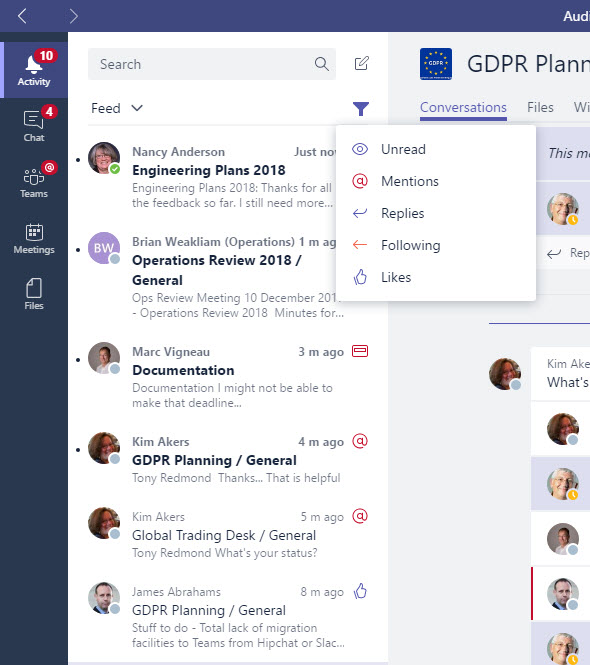
It would be nice if the filters available for the Activity feed were more precise. For example, show me all the conversations marked important from a certain user in a certain date range. The Search function offers some filters (Figure 2), so it is odd that the Activity Feed misses out on this functionality.
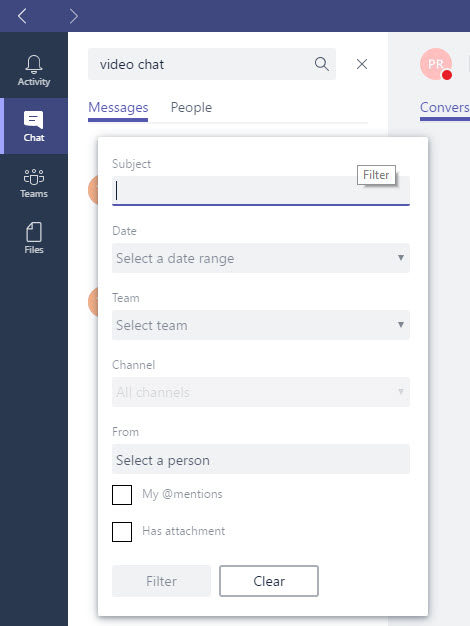
Putting Order on Teams
What I’d really like is the ability to create my own views over the information available in Teams so that I could organize and present conversations according to the way that I like to work. Not in date order, but sorted alphabetically by topic. Or by contributor. Or highlighting conversations with attachments. Or showing contributors authored by four selected individuals. You get the idea. I want better control over how Teams presents information to me so that I can process that information my way.
Email clients like Outlook have allowed users to slice and dice information for display for ages. Shouldn’t “the new Outlook” learn from what has gone before, or is this just another reason why Teams won’t replace email anytime soon?
Follow Tony on Twitter @12Knocksinna.
Want to know more about how to manage Office 365? Find what you need to know in “Office 365 for IT Pros”, the most comprehensive eBook covering all aspects of Office 365. Available in PDF and EPUB formats (suitable for iBooks) or for Amazon Kindle.