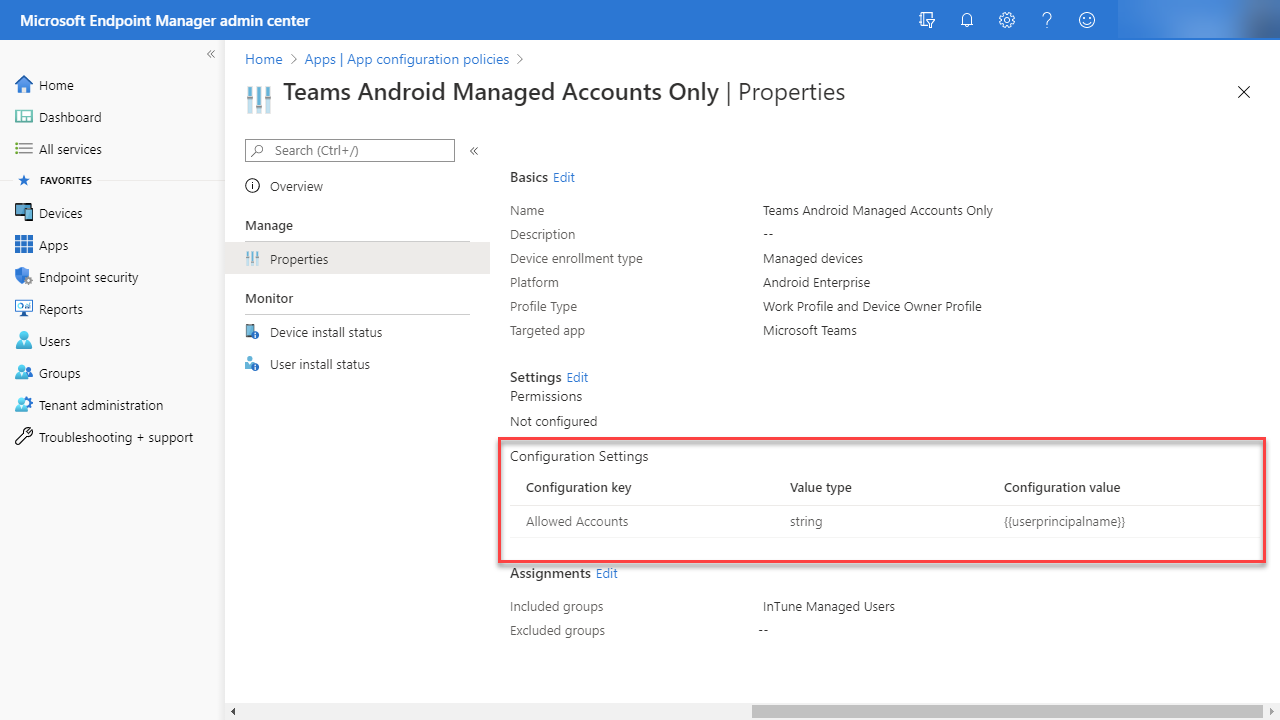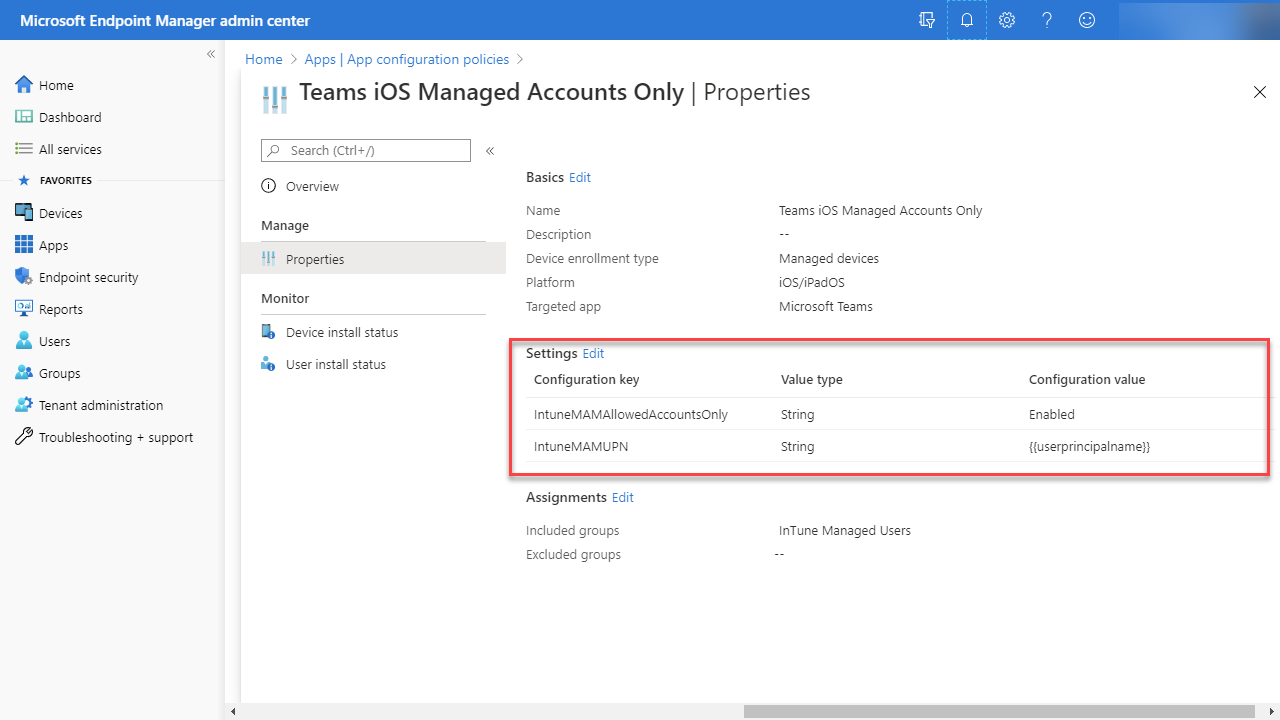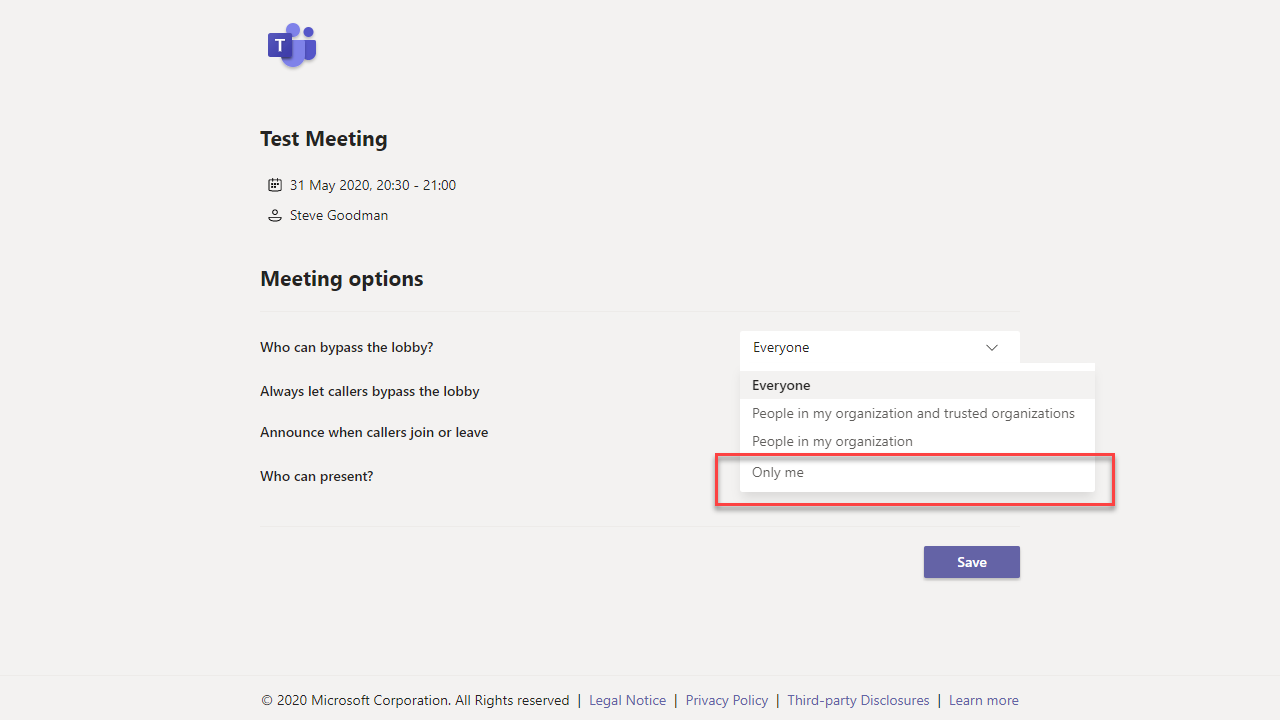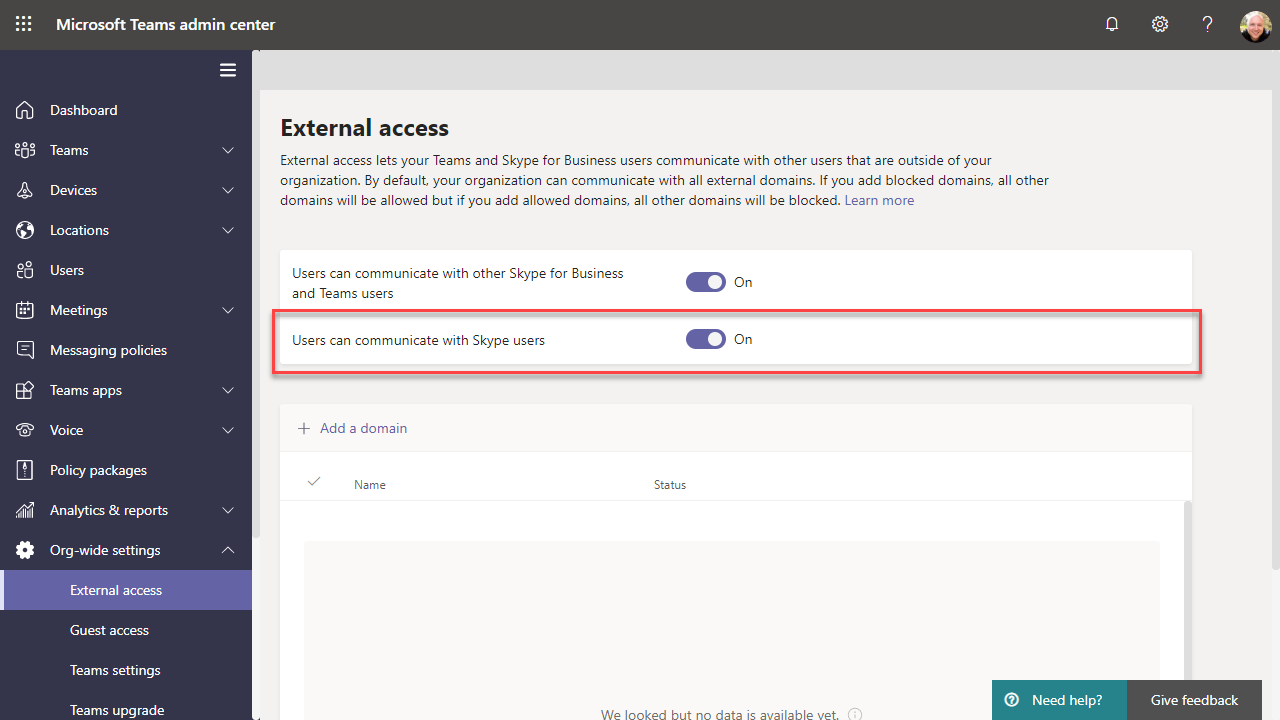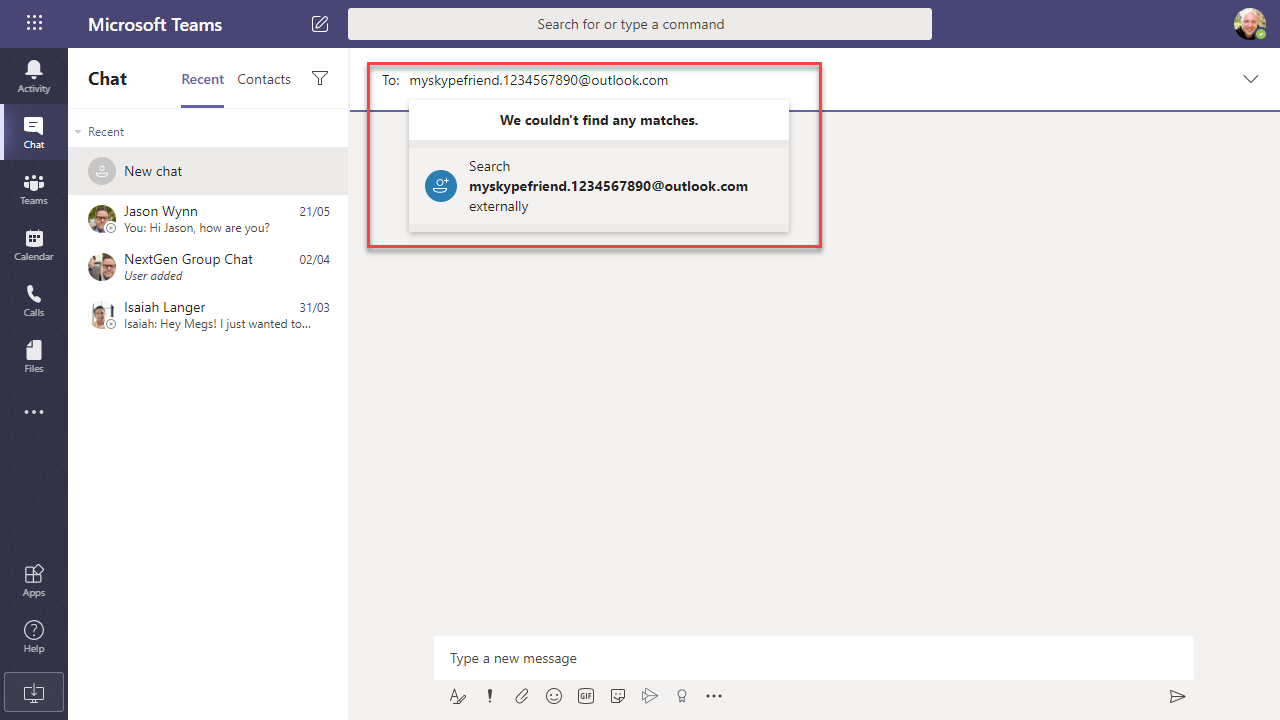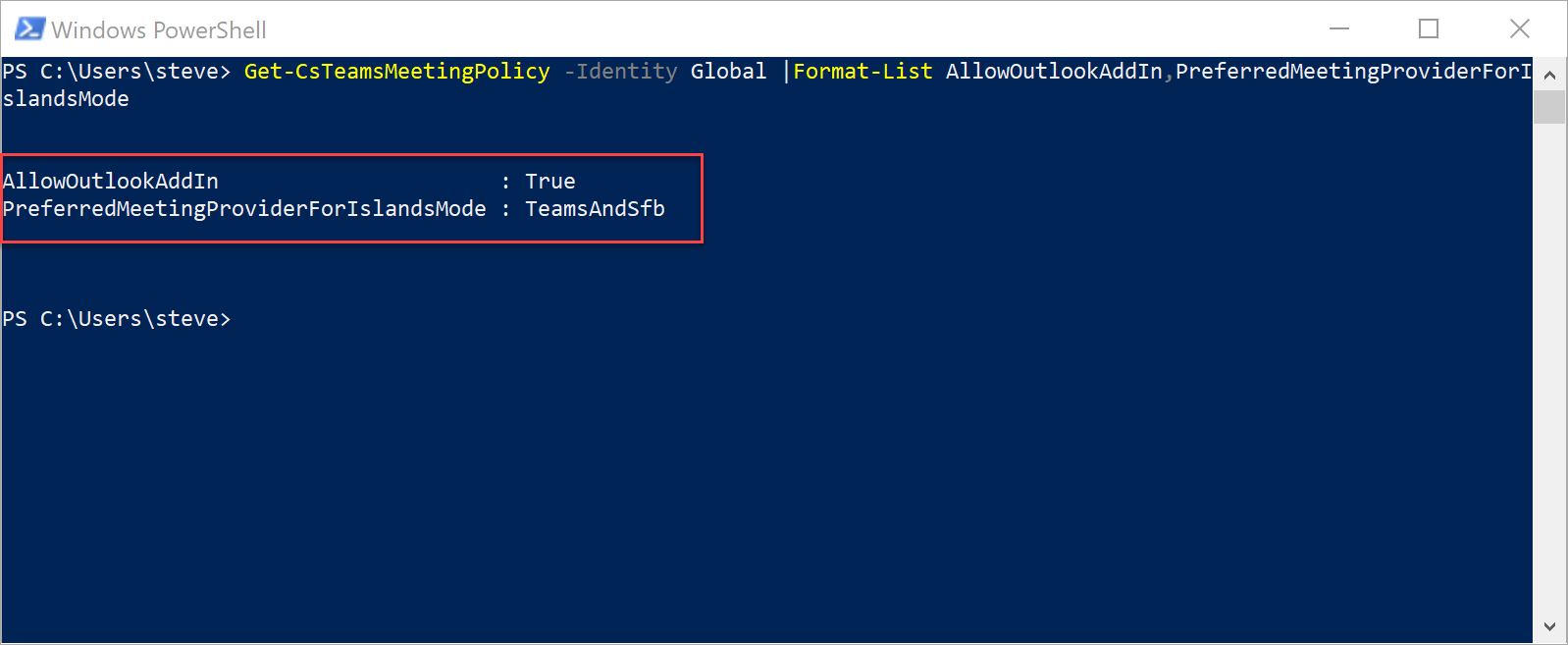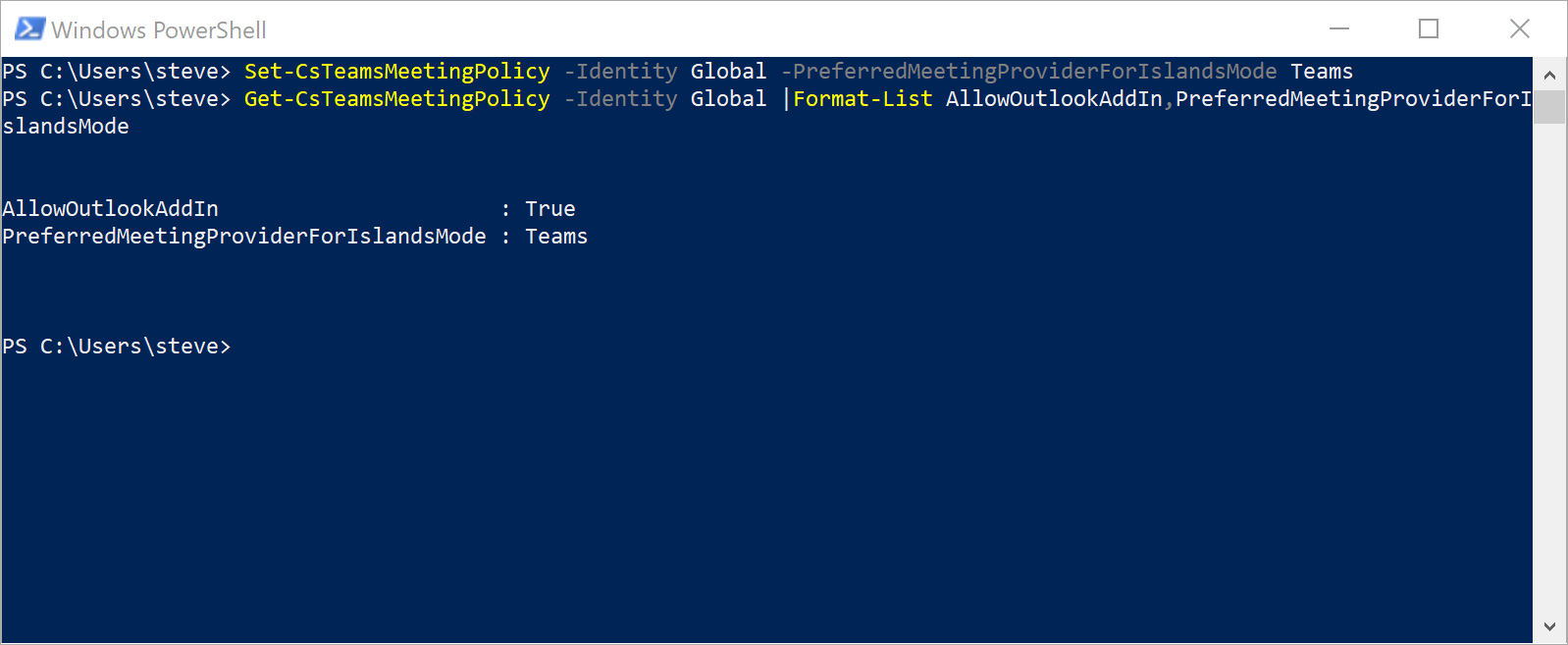Teams Gets Stronger Enterprise Controls, Expanded Chat Limits and Better Interop
This week in Teams, we’ve been exploring some new functionality rolling out for use with Intune, meeting limits/meeting join improvements, interoperability settings for Skype, Islands mode improvements, and a small but welcome change if you use Team’s Phone System capabilities.
Teams with Intune will allow you to only allow company accounts on mobiles
If you manage your organization’s mobile devices with Intune, then you will be familiar with how Microsoft 365 apps work compared to third-party vendor MDM solutions. Third-party MDM solutions have their own apps’ access to corporate data. In the world of Microsoft 365 though, you have a single set of apps aimed at both corporate and consumer data.
When the Microsoft 365 apps are managed by Intune and have App Protection policies applied, the Intune API limits you to one corporate identity, but you can still add your own consumer account (Microsoft Account, Live ID).
Apps including Outlook and OneDrive already have the ability for you to deploy settings to limit sign in to only organization accounts for some time, with separate configuration required for iOS and Android managed devices.
Until recently, this did not matter on Teams, as Teams did not support consumer accounts. It will soon though with “Teams for Home” and therefore it’s crucial that Microsoft perform this update before Teams opens up to a wider audience.
This update to Teams will be rolled out before the end of June
If you are already deploying Teams to your mobile devices via Intune, then you will need to make changes to or add, App configuration profiles for iOS and Android devices. These need to target managed devices and the Teams app, as shown in the examples for iOS and Android below.
Teams Meetings Upgrades from 250 to 350 people
Normal Teams meetings (not Live Events) have a limit of 250 people, and Microsoft recently raised the meeting chat limit from 100 people to 250 to ensure a consistent experience for everyone joined.
However, with so many people working remotely, including educators who are often teaching larger groups, Microsoft has decided to raise the limit for both the meeting call and chat to 350 people.
This change is rolling out now and will be complete by the middle of June. It is only a temporary change, though, and Microsoft will decide in September if it will be removed at the end of that month or extended.
You won’t need to do anything to prepare for this – and the only way to tell if it is in your tenant is by seeing if it works. Not a great case for Microsoft filtering the output of the /whatsnew page in Teams to show what has actually been rolled out to your tenant.
Require everyone to join via the lobby is rolling out
We mentioned it last week briefly alongside other Teams meeting changes – however this week it’s made the Message Center and is in the process of rolling out in early June, with US Government tenants getting the feature at the end of the month.
This feature allows a meeting organizer to put everyone in the lobby – whether they are part of the organization or not. This is great if you don’t want your colleagues to join your meeting until you arrive, but primarily aimed at education customers who do not want students “starting class” before the teacher.
You will find this new option in the Meeting Options page and to use this, select Who can bypass the lobby and choose Only me from the drop-down.
Teams to Skype Consumer chat and calling is completing roll-out
Believe it or not, Skype isn’t dead. If you haven’t checked out the latest versions recently, then you will be surprised to see it has gained meeting functionality very similar to Teams – and also has the same, new background effects and background blur functionality.
Skype for Business has for a long-time had interop with Skype Consumer, and this functionality is now rolling out to Teams.
If you had it enabled for Skype for Business and have moved across to Teams – or set up a new Microsoft 365 tenant, then be warned that this is enabled by default and you’ll need to visit the Teams admin center to disable this functionality:
The user experience is the same as when you search for external users on Skype for Business and Teams. You need to search by their Microsoft account name, or they can send you a message using your Teams ID. You will see a Skype logo by their name and the receiving side needs to accept the first chat message to allow calling and chat to continue.
Organizations using Islands Mode get additional controls over how meetings are scheduled in Outlook
If your organization is in Islands mode, then you really should consider looking at moving to Teams-only mode. There are, of course, many reasons why people cannot move entirely over to Teams-only mode – typically existing Skype for Business integrations and older VDI environments to name few and Microsoft appears to understand that.
If you want to gradually move users across to using Teams for scheduling meetings in Outlook, but not change the way Islands mode and Skype for Business work for chat and collaboration today, then you might find this feature useful.
A new control is being added via the Skype for Business Online PowerShell module within the cmdlets for Teams Meeting Policies, and the control will take effect for Outlook on Windows, the web, and mobile early June, and mid-June for Mac.
If you do nothing, then users will continue to see both the Teams add-in and Skype add-in when they schedule a meeting and can pick the type they will prefer. You can change this to only show the Teams add-in by updating the relevant meeting policy.
For example, if we want to check the setting Global meeting policy connect to Skype for Business Online PowerShell and run the following command:
Get-CsTeamsMeetingPolicy -Identity Global |Format-List AllowOutlookAddIn,PreferredMeetingProviderForIslandsMode
If you have not updated anything, you should see output like below:
To update the policy so that users only see the option to create a Teams meeting, change the setting PreferredMeetingProviderForIslandsMode to TeamsOnly:
Set-CsTeamsMeetingPolicy -Identity Global -PreferredMeetingProviderForIslandsMode Teams
Re-run the command to check the policy to verify the setting has been applied:
When you make this change, remember it will only affect new meetings and will not initiate the Meeting Migration Service. You can also change back the policy settings to TeamsAndSfb if needed to revert the configuration later.
Teams gets reverse number lookup
Finally, this week, we have got a feature that we’ll keep an eye on over the coming weeks. Teams currently provide caller ID for incoming calls, using data both in Active Directory and from telcos, but will soon get the same across the calling history, activity feed and voicemail services. This will not require any admin changes, nor will it have any admin controls.