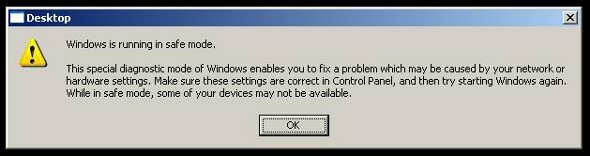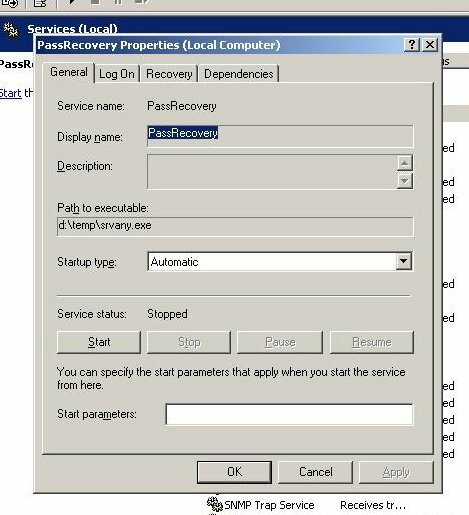Note: In order to successfully use this trick you must first use one of the password resetting tools available on the Forgot the Administrator’s Password? page.
The reason for that is that you need to have the local administrator’s password in order to perform the following tip, and if you don’t have it, then the only method of resetting it is by using the above tool.
Update: After some reader feedback I’m pleased to say that this procedure ALSO WORKS for Windows Server 2008 Domain Controllers. Feel free to send in your feedback. I kept the original page syntax in relation to Windows Server 2003, but you can now perform the same actions on Windows Server 2008.
Lamer note: This procedure is NOT designed for Windows XP since Windows XP is NOT a domain controller. Also, for a Windows 2000 version of this article you should read the Forgot the Administrator’s Password? – Change Domain Admin Password in Windows 2000 AD page.
Reader Sebastien Francois added his own personal note regarding the changing of Domain Admin passwords on Windows Server 2003 Active Directory domains (HERE). I will quote parts of it (thanks Seb!):
Requirements
- Local access to the Domain Controller (DC).
- The Local Administrator password.
- Two tools provided by Microsoft in their Resource Kit: SRVANY and INSTSRV. Download them from HERE (24kb).
Step 1
Restart Windows 2003 in Directory Service Restore Mode.
Note: At startup, press F8 and choose Directory Service Restore Mode. It disables Active Directory. When the login screen appears, log on as Local Administrator. You now have full access to the computer resources, but you cannot make any changes to Active Directory.
Step 2
You are now going to install SRVANY. This utility can virtually run any programs as a service. The interesting point is that the program will have SYSTEM privileges (LSA) (as it inherits the SRVANY security descriptor), i.e. it will have full access on the system. That is more than enough to reset a Domain Admin password. You will configure SRVANY to start the command prompt (which will run the ‘net user’ command).
Copy SRVANY and INSTSRV to a temporary folder, mine is called D:\temp. Copy cmd.exe to this folder too (cmd.exe is the command prompt, usually located at %WINDIR%\System32).
Start a command prompt, point to d:\temp (or whatever you call it), and type:
instsrv PassRecovery "d:\temp\srvany.exe"
(change the path to suit your own).
It is now time to configure SRVANY.
Start Regedit, and navigate to
HKEY_LOCAL_MACHINE\System\CurrentControlSet\Services\PassRecovery
Create a new subkey called Parameters and add two new values:
name: Application type: REG_SZ (string) value: d:\temp\cmd.exe name: AppParameters type: REG_SZ (string) value: /k net user administrator 123456 /domain
Replace 123456 with the password you want. Keep in my mind that the default domain policy require complex passwords (including digits, respecting a minimal length etc) so unless you’ve changed the default domain policy use a complex password such as P@ssw0rd
Now open the Services applet (Control Panel\Administrative Tools\Services) and open the PassRecovery property tab. Check the starting mode is set to Automatic.
Go to the Log On tab and enable the option Allow service to interact with the desktop.
Restart Windows normally, SRVANY will run the NET USER command and reset the domain admin password.
Step 3
Log on with the Administrator’s account and the password you’ve set in step #2.
Use this command prompt to uninstall SRVANY (do not forget to do it!) by typing:
net stop PassRecovery sc delete PassRecovery
Now delete d:\temp and change the admin password if you fancy.
Done!
Supplement
Robert Strom has written a cool script that will completely automate this process. He wrote:
“My script is really just an automation of his process which performs all the post cleanup of itself. Launch one script and it’s all done. No manual registry entries, the service is created, the service settings are all imported into the registry, etc.”
Download it from HERE (186kb).
Note that you still need physical access to the DC and the ability to log on locally as the local administrator. If you do not have the local administrator’s password use the following tip: Forgot the Administrator’s Password?.
Thanks Robert!
Acknowledgments
This tip was compiled and written with the help of Antid0t, Robert Strom and Sebastien Francois. Thank you all!
Links
How to reset the Domain Admin Password under Windows 2003 Server
Original post by Antid0t and Robert Strom on the Petri.co.il forums
You can also discuss these topics on the dedicated Petri.co.il Forgot Admin Password Forum.
This article contains features Excel password cracker instructions.