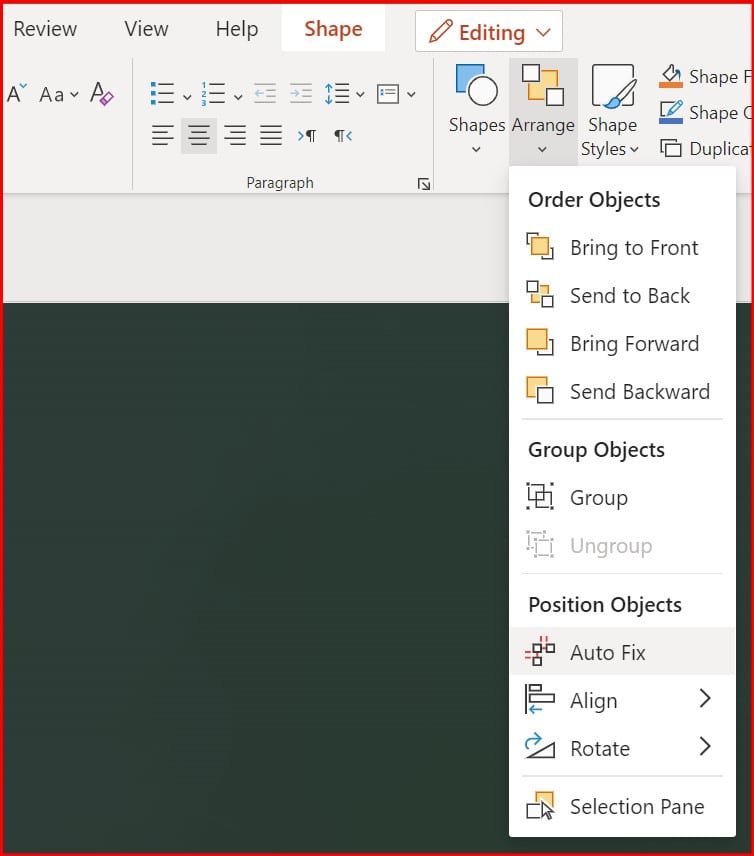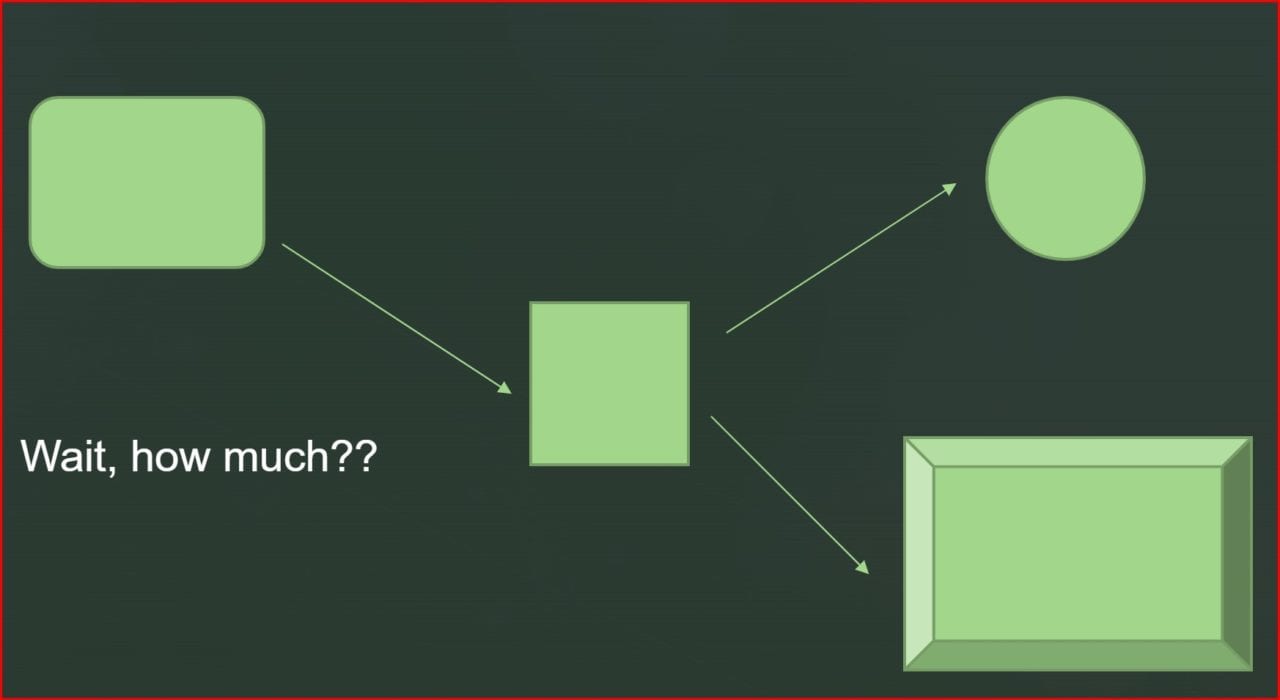PowerPoint Auto Fix Can Clean up Your Slides with a Single Click
You’re running late prepping for a meeting…your supervisor asked you to whip up a short PowerPoint slide deck for your part of the presentation…You forgot! Scrambling, you add a few boxes, ovals, and polygon shapes for some key data but you’re spending an inordinate amount of time trying to get all your graphic elements to line up. Microsoft is making it easier for you to be efficient and add some polish at the same time to your presentation with Auto Fix.
Artificial Intelligence (AI) is at the heart of this new feature. PowerPoint will automatically align, uniformly resize, resolve the layout of your elements, and straighten any connectors/lines you’re using with your flow, to give your ideas a clean boost. Instead of manually lining everything up, sizing each element uniformly, simply drag and select all your elements, and click Auto Fix to save time.
- Select two or more elements on a slide.
- You have two options:
- Right-click on one of the elements, choose Auto Fix.
- On the Home tab, in the Drawing group, click Arrange, then Auto Fix.
- Voila!
You can go from this:
to this!
Auto Fix works independently and will not work with SmartArt, group shapes, and elements that overlap. After Microsoft sees some telemetry on how users start using this feature, they will expand the scope of it to address these current limitations.
Note – In scenarios with a more complex grouping of elements, Microsoft recommends you take a subset of your elements, Auto Fix them, and then work on the next set. Over time, they’ll likely enhance the effectiveness to address even more complex slides in one fell swoop.