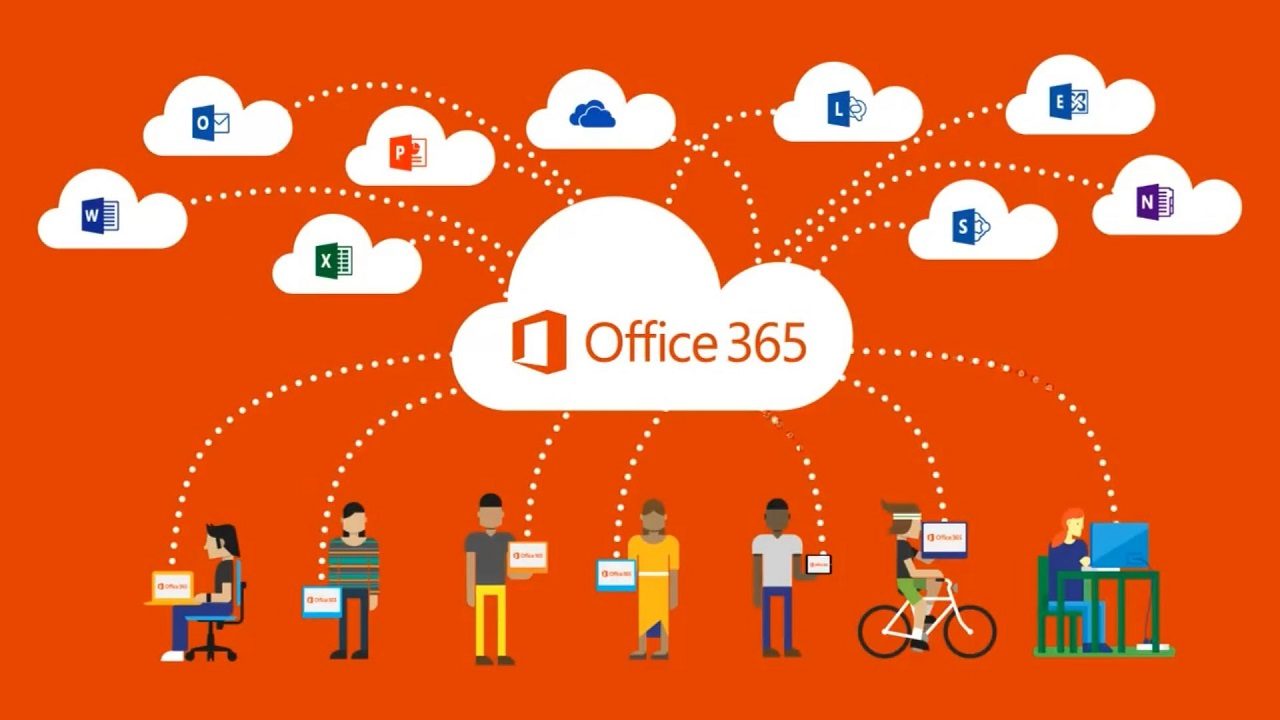Adoption and Change Management: Two Sides of the Office 365 Card
This post is sponsored by Quadrotech, you can learn more about their Office 365 solutions here.
Adoption and change management are two topics that are often coupled together in Office 365 discussions. Microsoft wants its customers to adopt Office 365 and other cloud services. Customers want to adopt the cloud too, mostly because of the promised advantages in reduced capital spend, lower operational expenses, better security, and “evergreen software.” Change management, which is where people come in, can slow things down if not well managed. Anyone in charge of an Office 365 tenant should understand why Microsoft behaves as it does in driving Office 365 forward and how to manage change inside an ever-evolving environment. Balancing adoption and change management can be difficult.
Microsoft and Adoption
Customer adoption of cloud technologies is very important to Microsoft. They have invested tens of billions to build out the datacenters to host the Azure and Office 365 services. Add in even more billions of engineering costs to transform on-premises servers like Exchange and SharePoint into cloud-savvy services and to develop new cloud-only apps like Stream, Teams, and Planner, and you can see why Microsoft wants customers to use (and pay for) its cloud services.
Microsoft reported that Office 365 had 180 million active users in April 2019. Given the average monthly growth of over 3 million new users seen since 2016, it’s reasonable to assume that Office 365 now supports over 200 million active monthly users. Together with strong growth in Azure, Office 365 allowed Microsoft to boast $11 billion revenue for commercial cloud services in their last quarter, or $44 billion in an annualized run rate.
Driving More Revenue
But that’s not enough. Microsoft must keep growing cloud revenues to support its $1 trillion valuation and satisfy Wall Street. To do this, they’ll continue to work on customers to convince them to use what they’ve already bought, upgrade to higher plans (notably Office 365 E5), buy premium licenses and add-ons, purchase the Enterprise Mobility and Security suite, and move from Office 365 plans to Microsoft 365 plans.
Alongside the drive to increase cloud revenues, Microsoft sales representatives are being “encouraged” to ensure that their customers are using purchased services. It might seem surprising that companies buy licenses that they don’t use, but it happens – especially in the context of long-duration enterprise agreements. Metrics drive behavior and when salespeople are goaled on adoption, you can expect Microsoft salespeople to give customers lots of encouragement to move workload to the cloud.
Managing Change
Customers will accept help to deploy and manage cloud services but moving work to the cloud can only be done when an organization has a solid grasp on change management. Normal project management practices help to organize a deployment, but the big difference between Office 365 and other technologies is the sheer ongoing volume of change across the ecosystem: clients, services, and associated technologies.
Faced with so much change, organizations look for examples of how to manage change within Office 365. There’s no silver bullet to make Office 365 more manageable, just attention to detail and ongoing effort. Here’s a list of three basic steps to help you manage change for an Office 365 tenant:
- Acquire and maintain knowledge about the complete Office 365 ecosystem: services, clients, and any third-party apps used by the organization.
- Understand when and where change occurs inside Office 365 and the effect each change might have on the organization.
- Document settings used within Office 365 so that all administrators understand what policies, licenses, and controls apply.
Knowledge about Office 365
If you don’t know the basics of how Office 365 works, you don’t have any chance of being able to manage a tenant. Knowing Office 365 means that you have an excellent understanding of the two basic workloads (Exchange and SharePoint) and Azure Active Directory. These constitute the essential underpinnings of any Office 365 tenant. After that, you need a good understanding of the other applications used within the tenant: Teams, Planner, Stream, and so on, together with clients like Outlook, Office (desktop, online, and browser), and associated technologies like Azure Information Protection. Add in third-party apps that you might use for backup, reporting, migration, management, and other purposes, and you’ve built up a complete picture of how your tenant operates.
Of course, every Office 365 tenant is different, and some will not use certain technologies. Removing those technologies from the list is fine if you’re sure that the tenant doesn’t use them. That’s sometimes a tough call when Office 365 apps are built using functionality “borrowed” from multiple sources (Teams is the prime example).
Ongoing education for end users is important too. If they’re not told about the changes that happen inside Office 365, they won’t be able to take advantage of new features and functionality. There isn’t much point in Microsoft investing in new functionality if no one uses it and Office 365 tenants can’t realize maximum return on their decision to use the cloud if people don’t use what’s available to them.
Understanding Where Change Happens
Learning when change happens inside Office 365 can be tough unless you pay a lot of attention to different sources. Not every administrator has the luxury of being able to spend hours perusing the Office 365 roadmap and cross-checking planned developments against notifications posted in the Office 365 Admin Center and what users see in front of them. Add in a dash of unreported developments that sneak through and a touch of changes that Microsoft announces and then doesn’t deliver (sometimes for many months) and the challenge of keeping up to date is obvious.
Because the Office 365 ecosystem is so diverse, it’s impossible to come up with a cut and dried formula labeled “best practice for change management inside an Office 365 tenant.” What works for one organization won’t for another because of different business requirements, different usage of Office 365 apps, different security contexts, and perhaps even multi-geo deployments. But what you can do is put some structure on tracking change inside Office 365 in a way that makes sense for your organization
One way to approach the problem is to use Planner as a clearing house for information drawn from multiple sources. In this scenario, you need someone (or multiple people) to monitor places where information about Office 365 changes can be found. The Office 365 roadmap and notifications posted in the Admin Center are obvious sources, as are high-quality web sites (like this one, of course) and (some) Twitter feeds. Once a change is identified, it is captured as an item in Planner, using buckets to organize items for major apps.
Figure 1 shows how to enter details of an Office 365 roadmap item into Planner. I’ve taken details of the item, its narrative and predicted release date (which Microsoft often gives as a quarter) and added its roadmap number as a checklist item and a link to the item as an attachment.
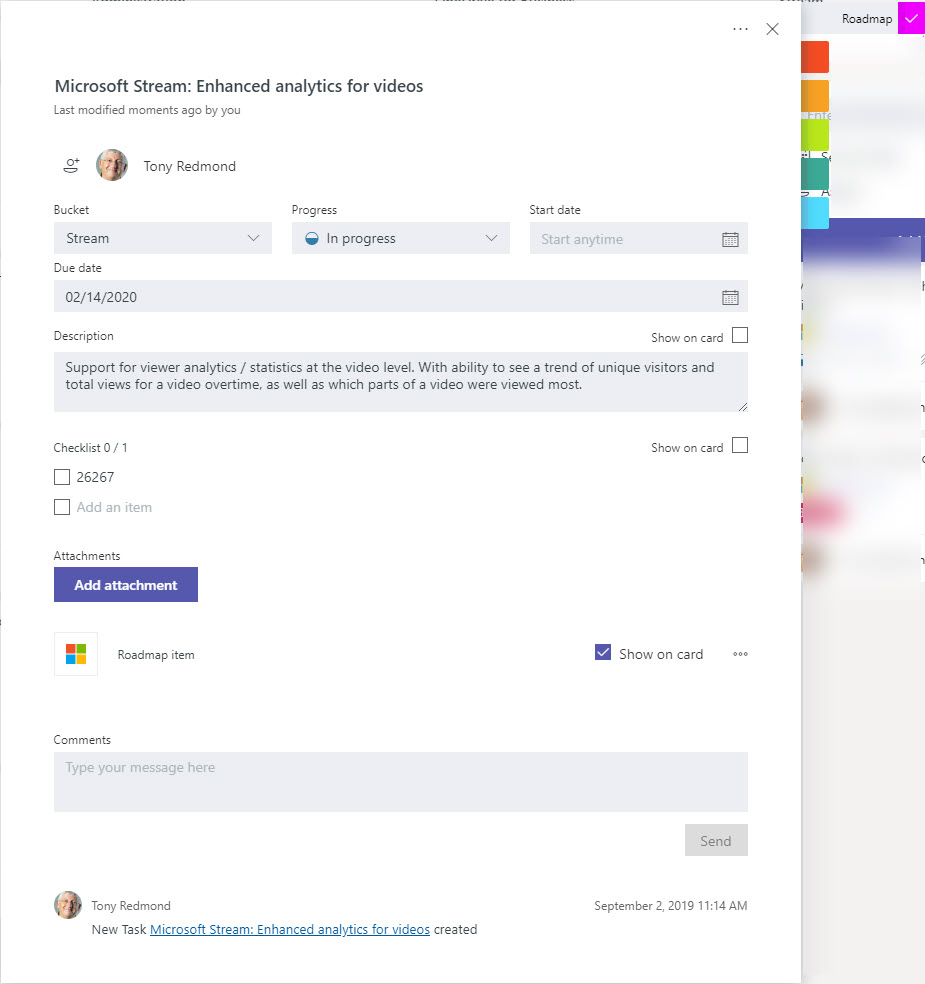
After entering the items, we can then use Planner to track progress as Microsoft releases or adjusts features (Figure 2).
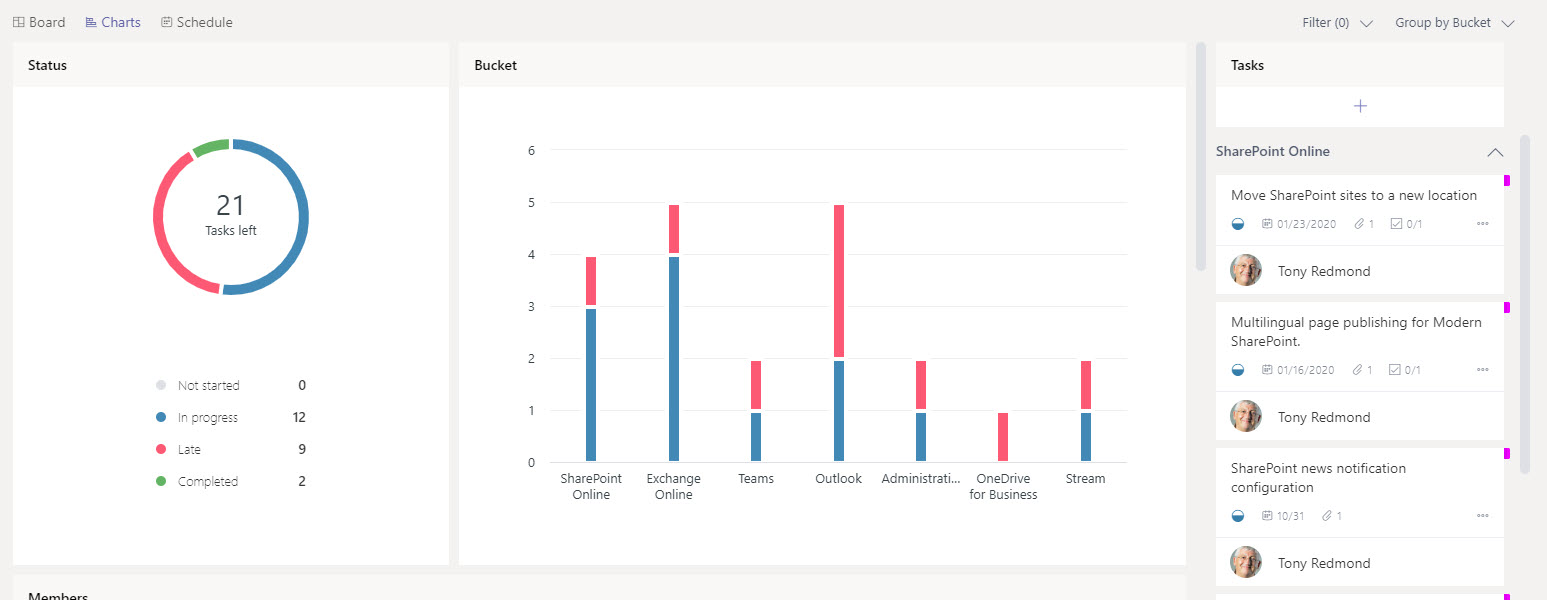
Adding roadmap items to Planner takes time, but it does have a benefit in that you learn what Microsoft has coming for Office 365 and can filter out items that aren’t applicable to your tenant. For instance, if you’re not in the GCC cloud, then features targeted for GCC aren’t interesting.
If you’re looking for a more automated approach, you could consider using PowerShell and the Graph to read information and write it into Planner, like the example that creates Planner items for notifications posted to the Office 365 Admin Center.
Document Your Office 365 Tenant
It always surprises me when Office 365 administrators don’t know what settings and policies apply to their tenant. This is the kind of information that becomes critical when tracking down problems within an app or the tenant. Microsoft can certainly be criticized for not providing an option in the Admin Center to document settings, but that’s no reason not to do it yourself.
You can approach the task manually and note settings in a shared document or worksheet or automate the process with PowerShell. For example, it’s relatively easy to dump the Exchange Online organization configuration with the Get-OrganizationConfig cmdlet, or SharePoint’s tenant configuration with the Get-SPOTenant cmdlet.
Teams is more complex because some of its settings are managed with the Teams PowerShell module while others need the Skype for Business Online module (see this post by Lee Ford to backup all the Teams policies in a tenant). Remember to grab information from Azure Active Directory too, especially about things like conditional access policies that might stop users signing in.
Finally, remember that the Office 365 audit log records details of changes made within the tenant and can be a rich source of information when you need to find out who did what and when.
Whatever approach you take, make sure that all the admins understand what is happening and the importance of maintaining accurate information.
Adoption and Change Management Continue
Microsoft will keep on driving adoption of its cloud services. It’s critical for the long-term success of the company. The more customers adopt Microsoft cloud services, the harder it will be for Amazon, Google, and other competitors to dislodge Microsoft.
But those cloud services need to be managed. And because they change all the time, change management is an important part of that activity. Know, understand, and document the change that happens within your Office 365 tenant and you’ll be more successful in the cloud. So much so you might even adopt some more cloud services and make Microsoft happy too.
Quadrotech has solutions that can make change management easier, check out their solutions on their website.