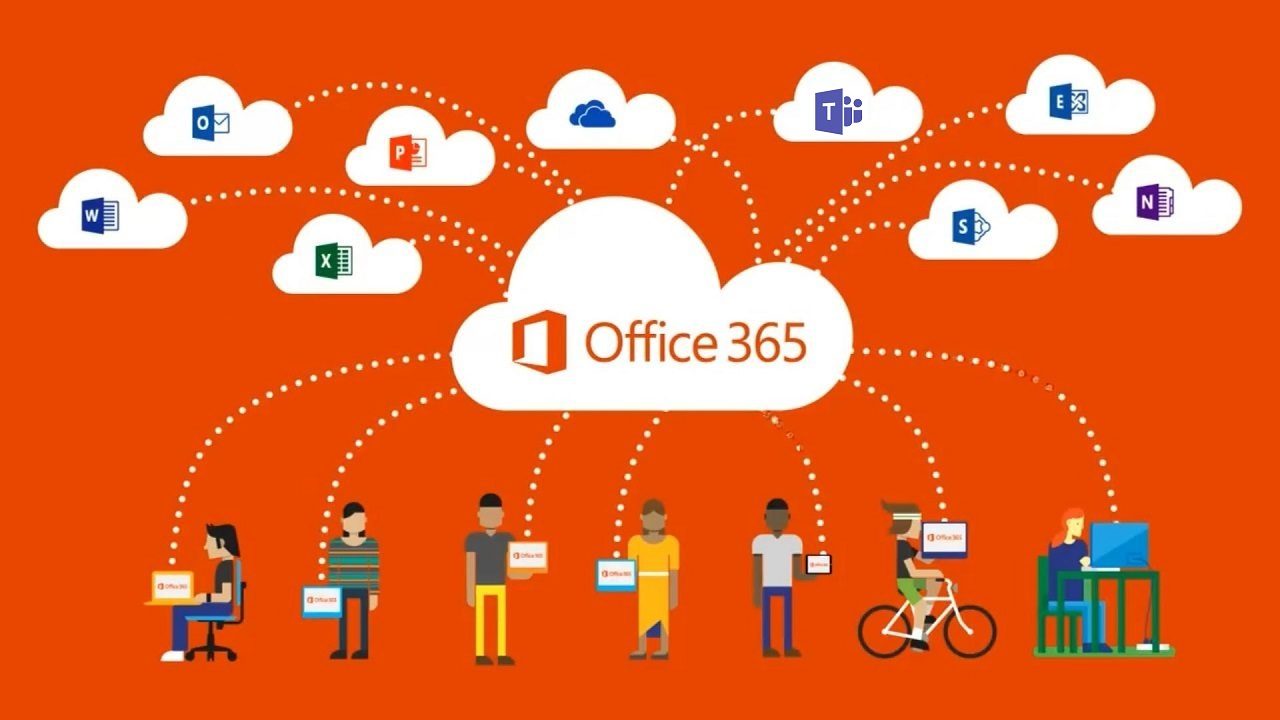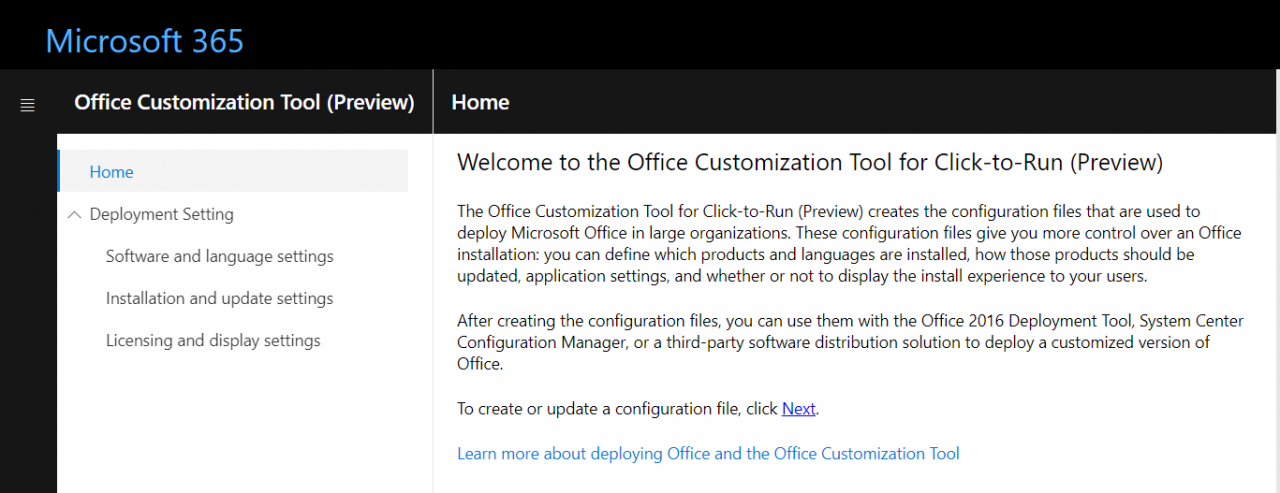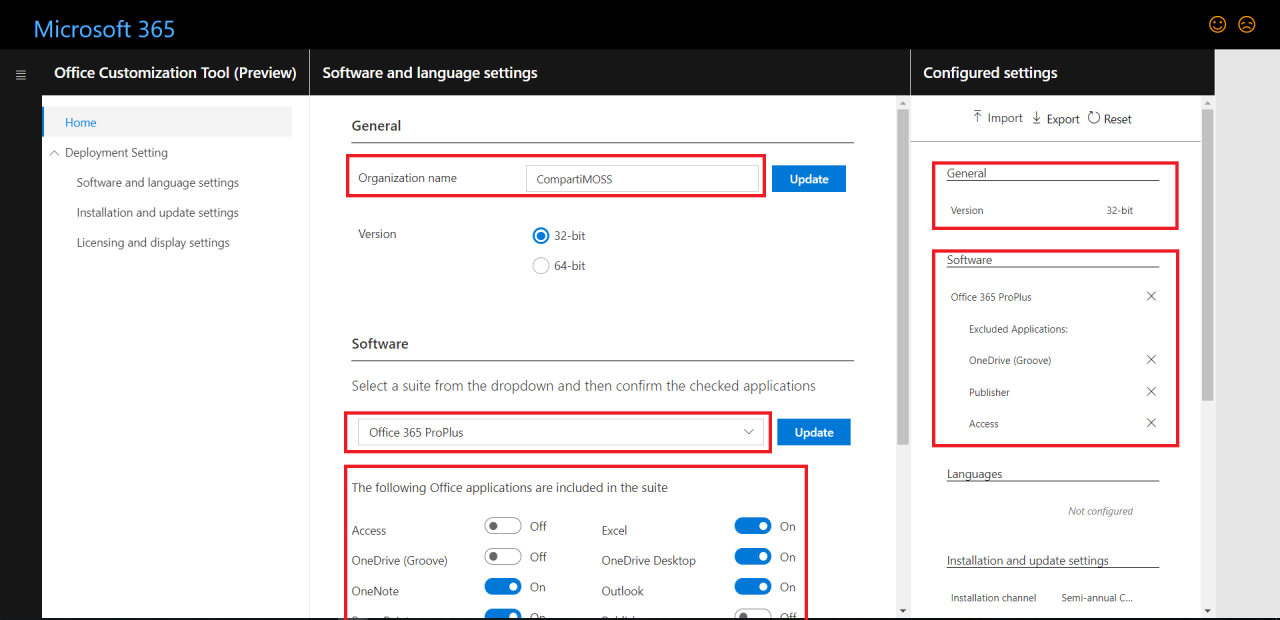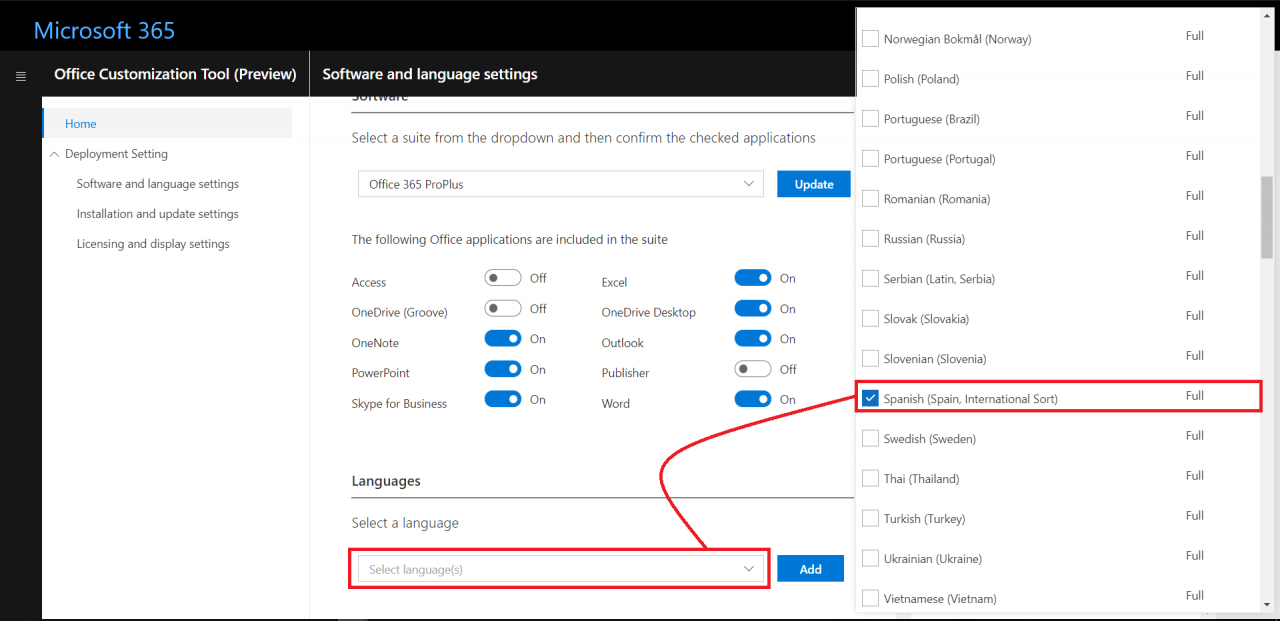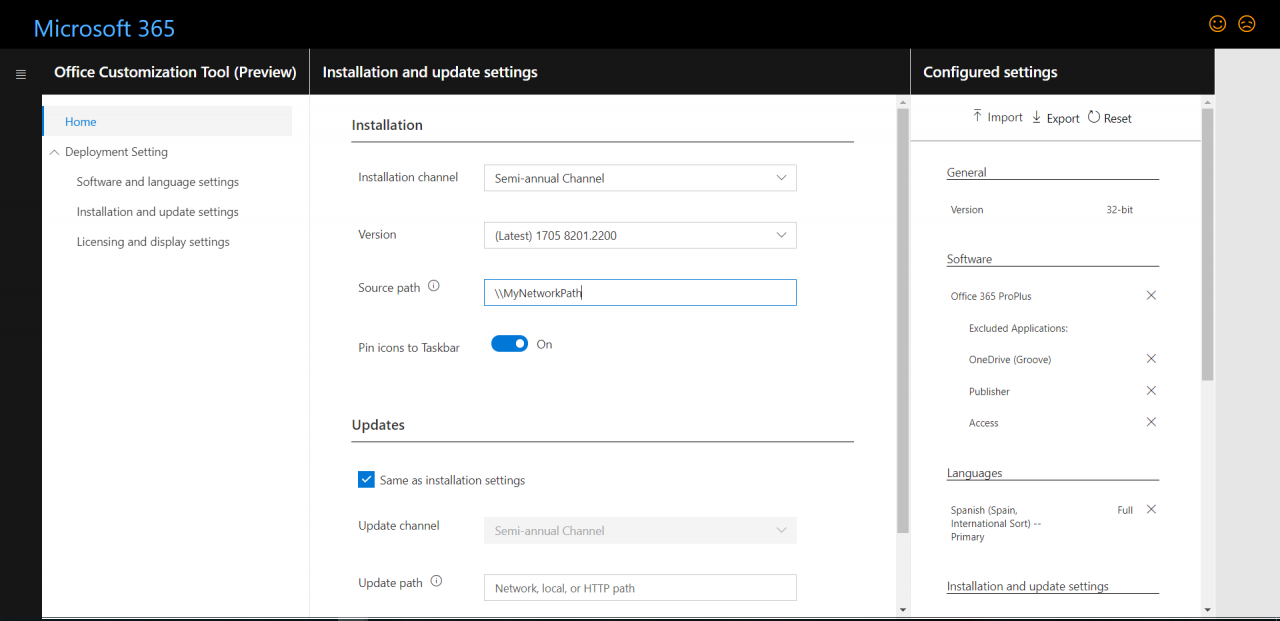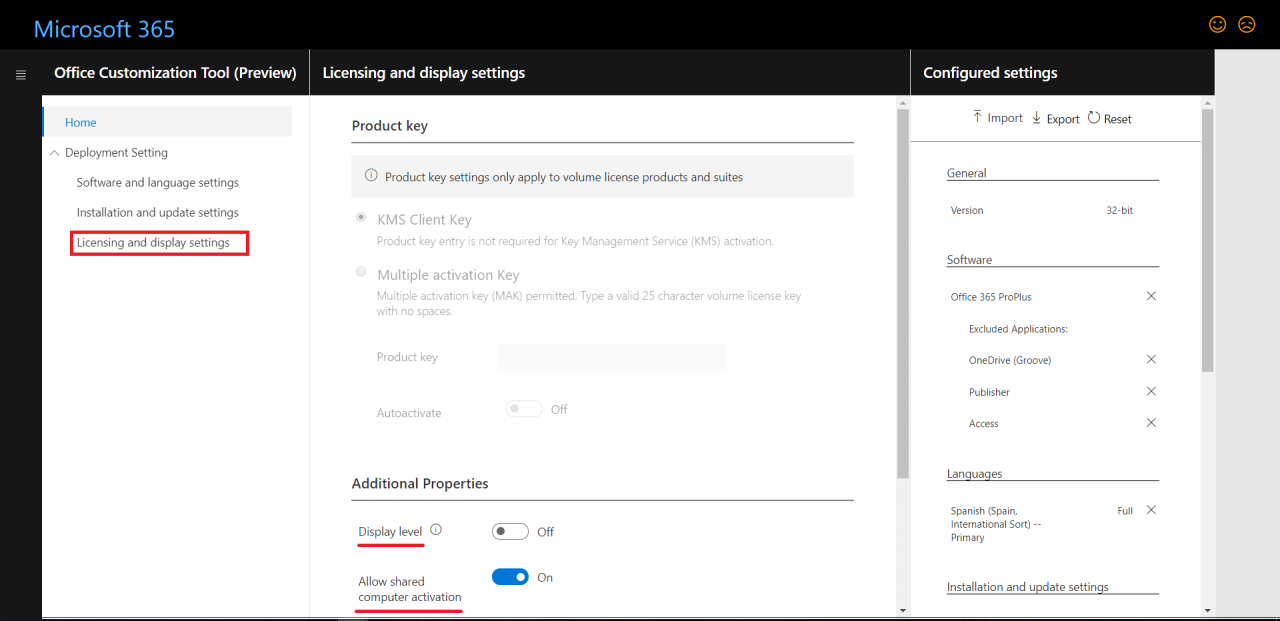Office Customization Tool for Click-To-Run
Microsoft has recently released a new tool aimed to simplify the configuration files required to make a custom deployment of Office in an organization. The tool, called Office Customization Tool for Click-To-Run, is currently in preview and provided as a cloud service available here.
Getting Started with the Office Customization Tool for Click-To-Run
The fiirst thing you should do is just access the tool available here. On the tool home page, just click in the “Next” link, so you can start working with the tool:
Figure 1 — Office Customization Tool for Click-To-Run
As you can see in Figure 2, the tool provides a productive user experience to customize your Office installation providing the following initial settings:
- Office version to install: 32bits vs. 64bits.
- Software to be installed that it’s grouped in the following categories: Office Suite, Visio, and Project.
- Depending on the software selected, you will be able to select what Office applications you want to install on your user’s PCs. For instance, if you select Office 365 ProPlus, you can select which applications you want to install and simply unselect the ones you want to exclude.
Figure 2 — Software and Language Settings in the Office Customization Tool for Click-To-Run
In my case, I have selected Office 365 ProPlus as software to be installed and I have decided to exclude from the installation the following applications:
- OneDrive (Groove)
- Publisher
- Access
As you can also see in Figure 2, all the configurations done are reflected in the Configured settings pane.
The next thing we must do is select the installation language(s) for the selected Office Applications. Once you add the required language(s), the configured settings pane is accordingly updated.
Figure 3 — Language Settings in the Office Customization Tool for Click-To-Run.
Installation and Update Settings Step
Once we are done with the Software and language settings, we must jump to the next step in the Office installation customization process: Installation and update settings. Here we can specify the following settings:
- Installation channel, that basically identifies for how long our users are going to be running the software until new updates are applied. You can read more information about update channels for Office 365 ProPlus here.
- For the installation channel selected, product version to be installed.
- Source path where the Office installation files are located.
- Updates strategy for the software installed: by default, the update strategy is the same selected for the installation channel.
Figure 4 — Installation and Update Settings Step
Of course, all the settings will again be reflected in the Configured settings.
Licensing and Display Settings
The final step in the tool is to configure licensing and display settings in the tool. Here we can make the following configurations:
- Display Level: On vs. Off. If we choose “Off”, we will be hiding installation process from the user.
- Allow shared computer activation: On vs. Off.
- Automatically accept the EULA: On vs. Off. If we choose “Off”, EULA will be accepted on behalf of users when the installation takes place.
Figure 5 — Licensing and Display Settings
Generating the Office installation Configuration File
The final step in the tool is to generate the XML file with all the settings we have done. To generate the XML file, simply click on the “Export” button and you are done. For instance, the following is the configuration file generated following the steps described in this article. Please, note you will need first to accept the terms of the End User License Agreement (EULA):
<Configuration> <Add OfficeClientEdition="32" Channel="Broad" SourcePath="\\MyNetworkPath"> <Product ID="O365ProPlusRetail"> <Language ID="es-es" /> <ExcludeApp ID="Groove" /> <ExcludeApp ID="Publisher" /> <ExcludeApp ID="Access" /> </Product> </Add> <Property Name="SharedComputerLicensing" Value="1" /> <Property Name="PinIconsToTaskbar" Value="TRUE" /> <AppSettings> <Setup Name="Company" Value="CompartiMOSS" /> </AppSettings> <Display Level="None" AcceptEULA="TRUE" /> </Configuration>
Conclusions
The Office Customization Tool for Click-To-Run is a web-based Tool created by Microsoft to simplify the generation of configuration files required to centrally deploy custom Office installations in any kind of organization. The tool, currently in preview, is very simple to use and it allows us to create such configuration files in minutes.
Juan Carlos González Martín
Office Servers and Services MVP
Cloud and Productivity Advisor
[email protected]
@jcgm1978 | https://jcgonzalezmartin.wordpress.com/