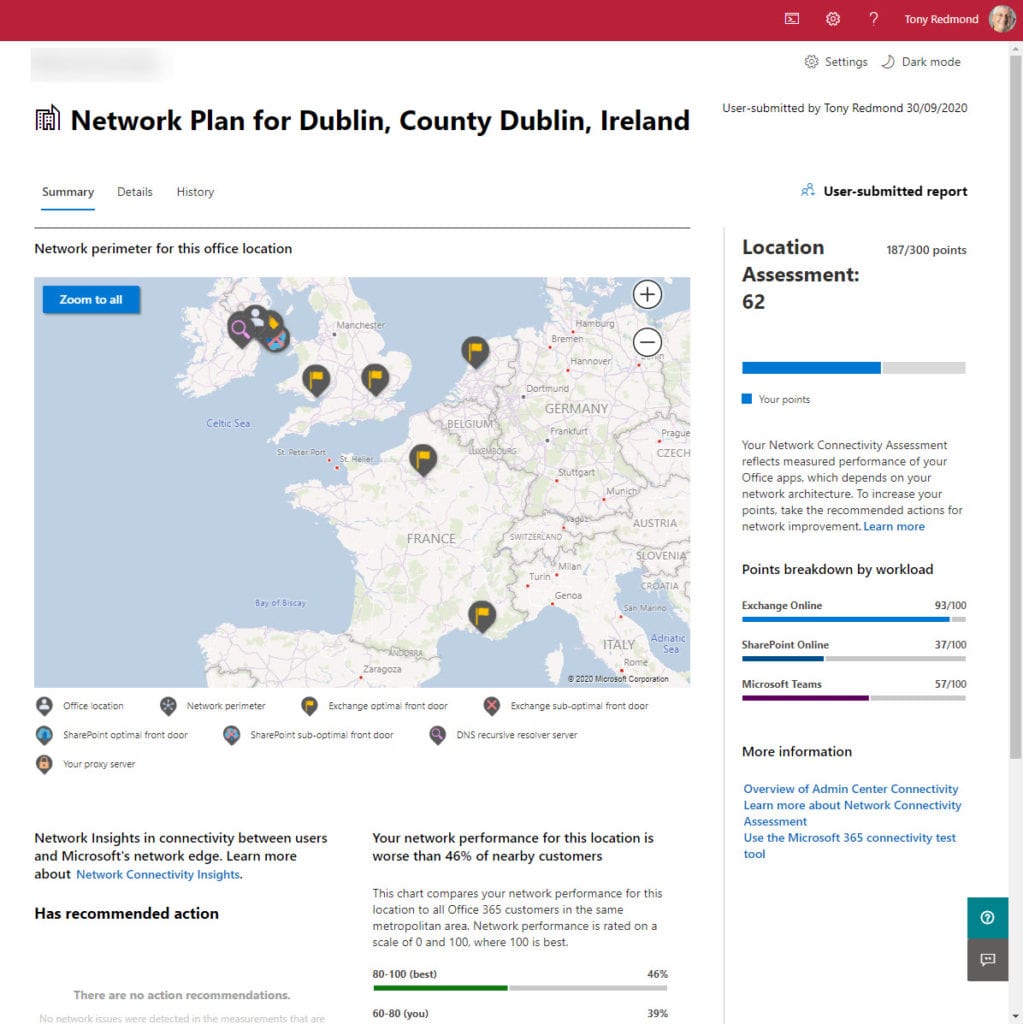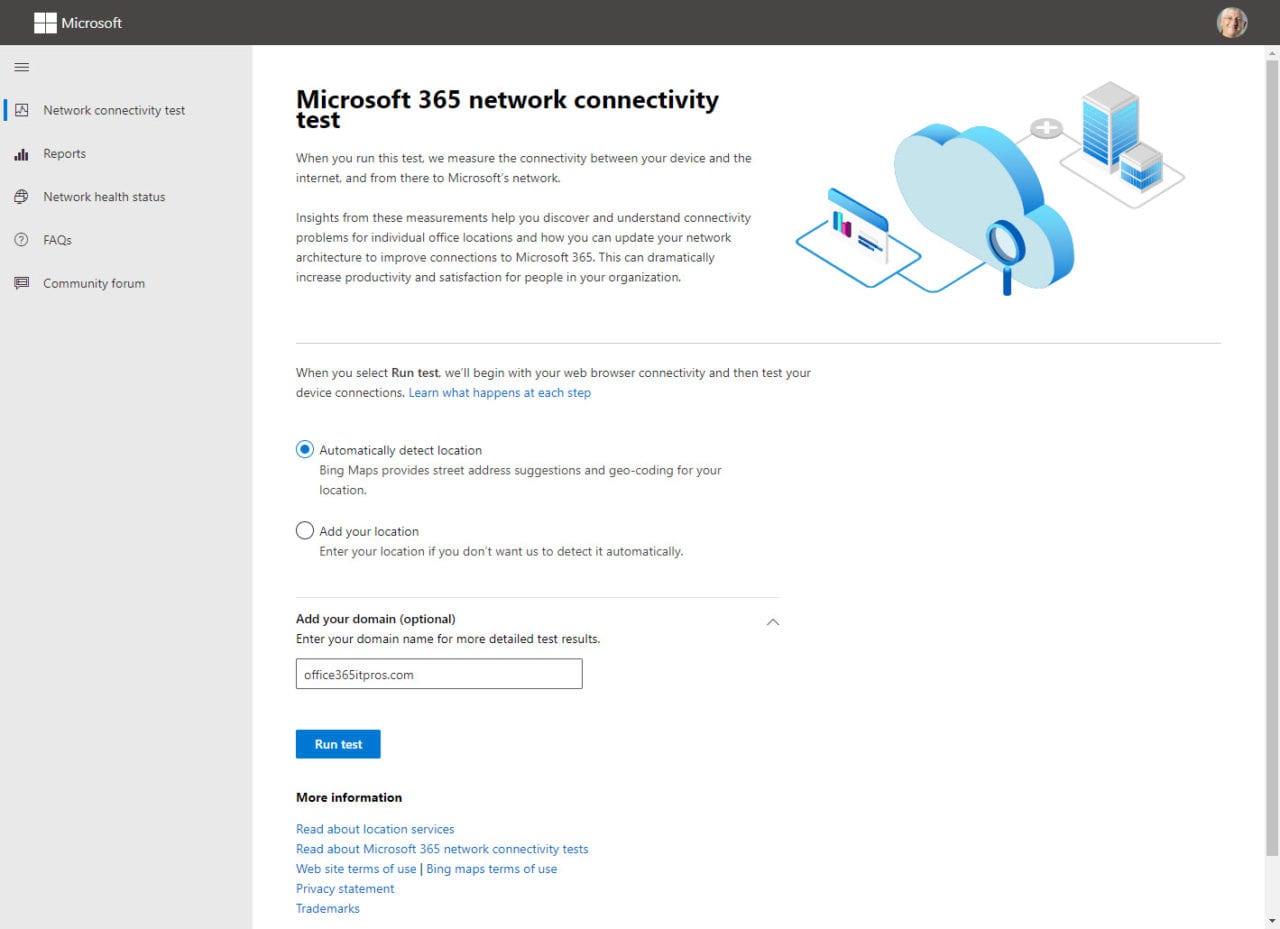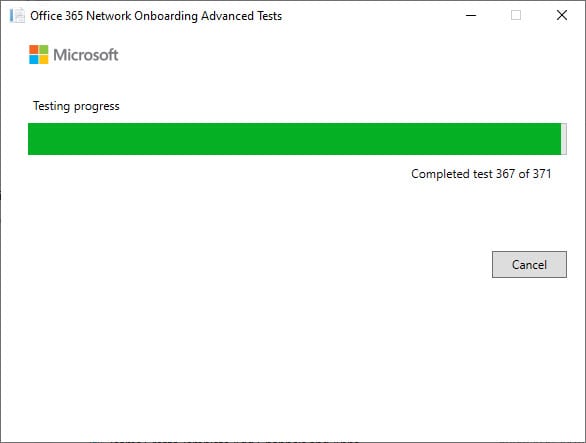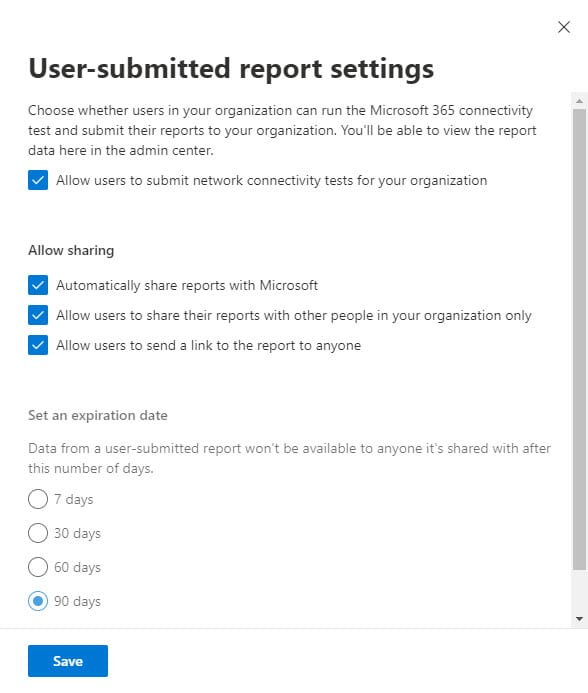Network Connectivity Tool Helps Office 365 Tenants Measure Connections
Really Useful Way to Understand Connectivity of Office 365 Tenant
Microsoft added Network Connectivity as an option under the Health section of the Microsoft 365 admin center in late September. The feature is a preview of what Microsoft 365 roadmap item 67153 to deliver an “assessment that evaluates the impact of your network design on Microsoft 365 user experience in a 0 – 100 scale.” In other words, it’s a tool to tell tenant administrators about the quality of connectivity between Office 365 users and apps running in Microsoft 365 datacenters. It’s one of the best tools Microsoft has added in the last few years. Unfortunately, the tool isn’t supported for some government clouds and in China.
Microsoft has spent the last several years communicating the principles of Office 365 connectivity to remind organizations that the link between the local network to the edge connection points for the Microsoft network across the internet is critical. The network designs used by many organizations are not tailored for cloud connectivity; in particular, proxy servers can interfere and slow traffic to Office 365. As the use of cloud services grows, any flaws in network designs are exposed and user connections suffer. The Covid-19 pandemic drove a huge increase in demand for many services to underline the problem. While some applications have good offline working facilities, if you don’t have a reliable network connection to Microsoft, your experience of a service like a Teams meeting will be poor.
Measure Connectivity from a Location
The Network Connectivity tool measures how good the network connectivity is from locations used by a tenant. Some tenants have just one location; others have multiple offices. By running the tool from each location, you can discover the quality of connections to Exchange Online, SharePoint Online, and Teams as measured from a user perspective together with an overall tenant score. High quality connections come high up the 0 to 100 scale while poorer connections are lower.
Each application has different connectivity characteristics, which is why app-specific score are calculated. For instance, my office is close to the Microsoft datacenter in Dublin, Ireland, but the scores vary as follows:
- Exchange Online: 93 (Excellent)
- SharePoint Online: 37 (Not great – but some tests went as low as 19)
- Teams: 57 (Acceptable)
Because Outlook has such good offline capabilities, I’d prefer to see the scores for Exchange and Teams reversed. The OneDrive sync client insulates me from any vagaries in SharePoint connections. Overall, my location scores 62, or 187 out of 300 (Figure 1).
The results show that 46% of tenants measured in the same geographic area have a better connectivity score than my tenant. The question then is what to do about it. In my case, all I could do is change ISP on the basis that another ISP might be able to deliver higher-quality connections. Larger tenants might examine how traffic flows from their network to Microsoft to determine if they can improve how that traffic is processed. To get more information, network administrators can consult the details gathered by the network connectivity tool on an ongoing basis and by running user-submitted tests from a location (see this page for details).
Running a Connectivity Test
To run a test, open the Microsoft 365 connectivity test tool page (Figure 2) and click Run test. Testing begins with a TCP latency check and finding the Office 365 “front-door” servers. These are the edge connection points on the Microsoft network that bring traffic from tenants to the datacenters.
These tests take a few seconds to complete. The page then downloads a copy of the Office 365 network onboarding advanced tests program named something like Connectivity.2033f30c-2e8c-4c12-a451-cf7bd142e7bf.exe. It’s quite safe to run the program (Figure 3), but you will have to provide administrator credentials for some of the tests. The last few tests performed by the program take longest to complete but should finish in a matter of minutes.
The connectivity program has a dependency on .Net Core. I had to download and install .Net Runtime 3.1.8 and .Net Windows Desktop Runtime 3.1.8 to allow the program to run.
After a report is generated, you can share it with other people inside the organization, and, if Network Connectivity settings allow (Figure 4) with external people (for example, your MSP, Microsoft support, or a network consultant).
New Item in the Administrator Toolbox
The Network Connectivity tool is probably not something that the average tenant administrator will run often. You might do it once or twice, just to see what happens. But once network connectivity is sorted, there’s no reason to do more tests unless users start to complain about slow or unreliable access. After all, there’s usually lots more to be done.
But if you’re responsible for managing networks in large tenants spread across multiple locations, I can see this tool being one of the go-to items in your administrator toolbox. Either way, it’s a very good addition to the suite of tools available through the Microsoft 365 admin center that should improve even further from tenant feedback.