Microsoft Working on Outlook Cloud Signatures
Email Signatures are Everywhere
Email signatures are text containing information about a user that clients like Outlook insert into outbound messages to tell the recipient something about the sender. Usually an email signature contains information such as the sender’s name, title, address, phone number, and so on. Often signatures contain some company-mandated text such as a legal disclaimer (useless in law in most countries) or a pretty graphic. Email databases the world over are cluttered with company logos and other graphics inserted into messages, many of which are in messages sent between people in the same company who really don’t need to see their company logo.
ISVs and Auto Signature Products
The management of email signatures for Exchange is a big business with many ISVs offering autosignature products to allow companies dictate the exact format of email signatures applied to all outbound messages. Signatures can be inserted using add-ins to clients or applied by an agent after the message is sent (a technique that runs into difficulties with encrypted messages).
Traditionally, Microsoft left email signature management to ISVs, but Microsoft 365 roadmap item 60371 caused some concern for ISVs by promising that Outlook for Windows will store signature settings in the cloud and will be accessible when using Outlook on any computer. Apparently, this innovation is due to drop in March 2020, but Microsoft is unlikely to hit that date given that no preview is available yet. There’s no news if a similar feature will be available for Outlook clients connected to on-premises Exchange servers.
I don’t think ISVs have much to worry about because it seems that this is exactly what OWA does today by storing its signatures as mailbox properties that can be manipulated with the Set-MailboxMessageConfiguration cmdlet. It makes sense for Outlook to move along the same path, and even more sense if the two clients could share the same signatures. It would be even better if Outlook mobile could share the same signature, but progress generally happens one step at a time.
Outlook Signatures in the System Registry
You might wonder why it has taken Microsoft so long to give Outlook the ability to store signature settings in the cloud. Office 365 has been around since 2011 and Office ProPlus, the version of the Office desktop apps designed to run with Office 365, since at least January 2016 (the earliest date in the online history). And the on-premises community have looked for Outlook to be able to store signature information on the server for much longer than that.
The answer probably lies deep in Outlook product history, which now spans 23 years. When Microsoft shipped Outlook 97, it was the norm to store product settings in the system registry, and that’s where Outlook still fetches signature settings from today. The information about the signatures applied to messages are stored in the registry in two places:
- If the settings apply to all profiles, the values are stored in: HKCU\Software\Microsoft\\Office\16.0\Common\MailSettings.
- If the settings apply to a single Outlook profile, separate settings are stored for each profile. For example, the settings applied to a profile called Outlook are in: HKCU\Software\Microsoft\Office\16.0\Outlook\Profiles\Outlook\9375CFF0413111d3B88A00104B2A6676\00000001
Outlook profiles go back to its earliest versions. A profile holds details of the mailbox (account), settings, and data files (PSTs and OSTs) used by Outlook to send and receive email. If a single person uses a workstation, the Outlook profile is likely named Outlook, but you can give whatever name (up to 30 characters) you like to a profile.
Figure 1 shows some registry settings for signatures in an Outlook profile. The New Signature value stores the name of the signature Outlook applies to new messages while the Reply-Forward Signature value stores the name of the signature applied to replies and forwards.
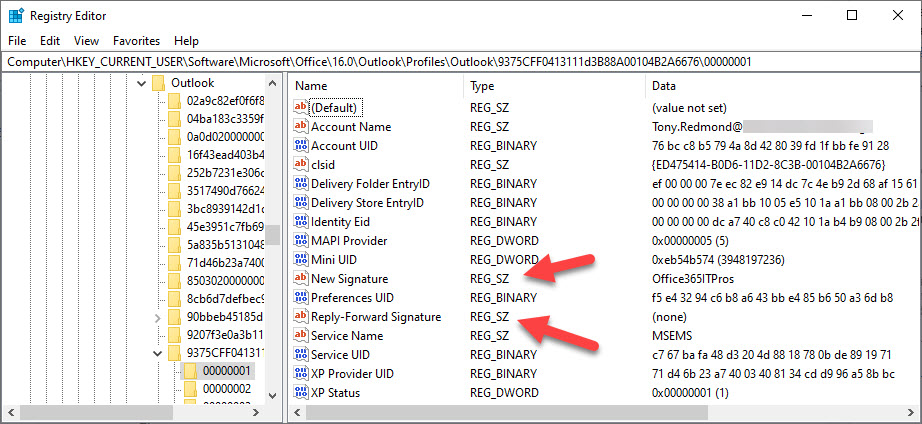
Outlook Signature Files
The actual signature files are stored in the %appdata%\Microsoft\Signatures folder (for English language clients). Each signature pointed to in the registry is stored as one or more files. If you edit signatures with Outlook options (Figure 2), the signatures files are created in RTF and plain text versions. However, you can also create signatures as HTML files, which is somewhat easier to do with PowerShell.
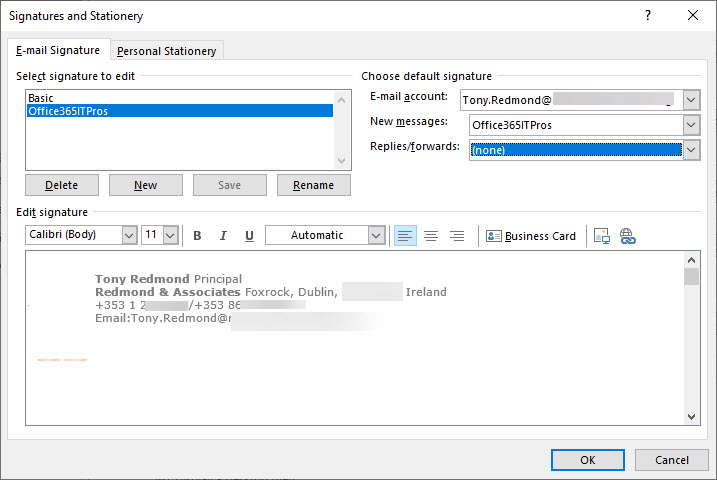
See this page for a PowerShell script to manipulate the Outlook signature settings in the registry.
The Good and the Bad of the Registry
Using the registry to store application settings is effective for single-user workstations, and it works for everywhere Outlook is deployed to, no matter what mail server Outlook connects to. That’s important when many people use Outlook to connect to non-Microsoft email servers like Gmail using email access protocols like IMAP4.
On the downside, a dependency on the system registry makes it harder to move settings like signatures between devices or to configure new workstations. Compared to the ease of downloading their mailbox, the experience for click-to-run users is poor when it comes to transferring Outlook settings to a new PC. Depending on settings in the system registry also makes it difficult for companies wishing to use VDI workstations to populate user settings to machines. The problems with Outlook are highlighted by the way OWA uses settings stored in the mailbox to move easily between workstations.
Coming Soon to Outlook Near You
In any case, Outlook for Windows ProPlus (but not Outlook 2019 or any perpetual version) will soon use cloud signatures, probably in a similar way as available in OWA today, albeit with the added complication that Outlook supports profiles and OWA does not.
Signatures are only one of Outlook’s many and varied settings, but because they are stamped into outbound messages, they’re very visible and making them easily transferrable between workstations is a good thing. What the change won’t do is eliminate the need to manage other Outlook settings (via Group Policies) or kill the market for ISV autosignature products. Storing signatures in the cloud is one thing; making sure that the signatures are formatted correctly, contain accurate information, and project the “right” company image to email recipients is quite another.



