Microsoft Volume Activation Management Toolkit v3 (VAMT 3): Improvements and Installation
Microsoft’s free Volume Activation Management Toolkit (VAMT) helps administrators manage licensing on computers in their organization. Administrators can use the VAMT to update licenses and activate Office and Operating Systems on clients and servers.
VAMT version 3 performs all of the operations that VAMT version 2 did while adding new features. Christian Mohn wrote about VAMT 2 and described its usage in his article, “License & Activation Management with Volume Activation Management Tool (VAMT).” If you haven’t used the VAMT before, check out Mohn’s article to get a grasp of the concepts that are common to both versions.
What new features are in VAMT 3?
There are several new features and improvements made to previously existing features.
Active Directory Based Activation — Active Directory Based Activation (ADBA) replaces the role previously held by KMS hosts in Active Directory. This means that activations are performed in AD itself and is not reliant on any specific hosts.
PowerShell Support — PowerShell cmdlets replace what used to be VAMT.exe.
Proxy Authentication — If some of your computers require a username and password to access the Internet, then the new VAMT 3 can serve as a proxy authentication. VAMT makes the connection and routes activation requests through it.
Licensing Reports — License reporting is built into VAMT, so it’s easy to figure out which computers are not in compliance.
How to Install VAMT 3
While previous versions of VAMT could be installed on their own, VAMT version 3 is now installed as part of the Windows Assessment and Deployment Kit (ADK) for Windows 8.
Step 1: Install PowerShell v.3.
You will need this for running the PowerShell cmdlets. If you’re running on Windows 8 or Server 2012, you already have PowerShell 3. If you are using Windows 7 or Windows Server 2008 R2, you’ll need to upgrade PowerShell by installing the Windows Management Framework 3.0.
Note: PowerShell version 3 is not required to run VAMT. However, it is a requirement for the PowerShell cmdlets that can help manage VAMT.
Step 2: Install VAMT 3 as part of the Windows Assessment and Deployment Kit (ADK).
- Download the Windows 8 ADK from Microsoft.
- Run the downloaded file.
- Specify the installation path.
- Choose an option for Customer Experience Improvement Program (CEIP) – personal preference.
- Read and accept the License Agreement.
- Select the Volume Activation Management Toolkit (VAMT) option.
- SQL Server is required. If you don’t already have SQL on the machine, install it with the VAMT. SQL Express is acceptable.
Click Install to begin the download of all selected components. The size of the download varies based on how many of the features were chosen for installation. Selecting all components of the ADK requires a 5.3 GB download, so if time or space is not a limiting factor, you may decide to install everything.
- A reboot is required to complete the installation.
- Volume Activation Management Toolkit is added to the start menu
- When it is run for the first time, it will prompt to connect to a database server and database to connect. To create a new database, type the name of a database that doesn’t already exist.
Step 3: Run VAMT and create a database.
Meet the new Volume Activation Management Toolkit
When you open VAMT 3, there are several different menu options on the tree view on the left side.
1. Products is a list of what is already out there.
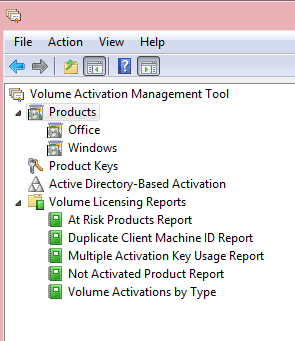
As you can see in the image above, Products shows a list of all discovered computers and all discovered products. If computers have been found but no information about the license status is available, then you need to do the following:
- Select the computers with unknown status
- Click Update License Status in the Actions menu
When you select Products, the full list of discovered products is displayed. You can apply filters by selecting either Windows or Office.
2. Product Keys is a list of valid product keys that you manage.
This means that it’s the list of actual product keys that you are authorized to use. Regardless of what is out there, this is the list of what you want to have installed.
3. Active Directory-Based Activation is KMS that’s installed in Active Directory.
Here is where you setup the activation within Active Directory.
How to Activate an AD Forest Online with VAMT 3
- Open VAMT
- Select Active Directory Based Activation (left menu)
- Select Online Activation (right menu)
- Enter your KMS Host Key. This KMS Host key is the key that enables the activation process. It is not the same as the product keys for Office or Windows.
- Enter an Activation Object Name
- Click Install Key
After these steps are completed, your Active Directory Forest is activated. And finally, the fourth item in our list:
4. Volume Licensing Reports give quick access to important information.
These reports display quickly and can be exported to CSV from the Actions menu.
At Risk Products Report: This is a list of all discovered products with a General Volume License Key (GVLK) that are within 90 days of expiring. Since they should have been activated with a MAK or KMS license, this is usually a problem with connectivity.
Duplicate Client Machine ID Report: This report finds computers that failed to go through the Sysprep process. They have therefore never been personalized and were deployed as an exact duplicate of the imaged machine.
Multiple Activation Key Usage Report: All computers in the VAMT database that currently have a MAK license. These should be considered for an upgrade to a KMS license if it’s appropriate for your environment.
Not Activated Product Report: All computers with a product that doesn’t show as activated will be on this list. If some report a license status reason of “unknown,” then run the “Update license status” action for the computers with the unknown products.
Volume Activations by Type: This is a list of products broken down by types of activations. You can easily identify how many and which computers were activated by MAK, KMS host, and AD-Based Activation.



