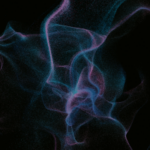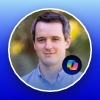New Microsoft Teams Client Lets Users Mute and Unmute from the Windows Taskbar
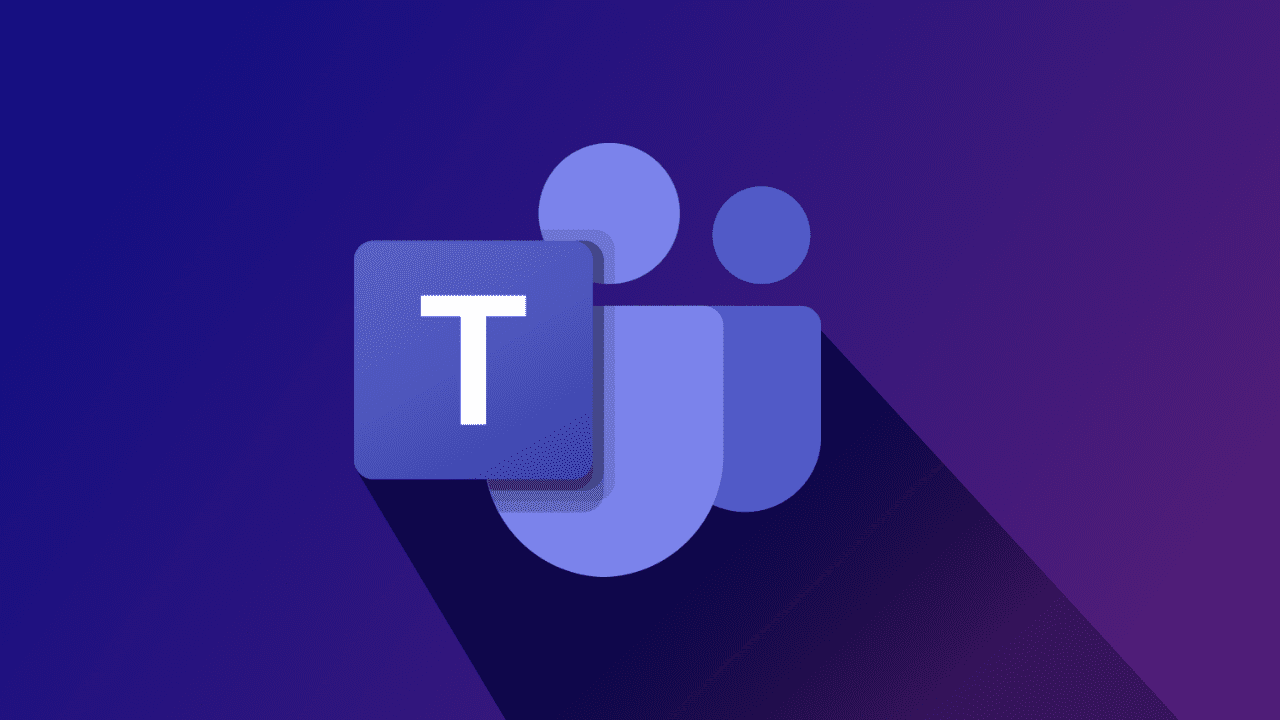
Key Takeaways:
- The new Microsoft Teams now allows users to mute and unmute their microphones directly from the Windows taskbar.
- This new feature makes it easier to manage audio settings while multitasking during meetings.
- The feature is being rolled out to commercial customers in the Teams public preview program.
The latest update to the new Microsoft Teams desktop client brings a highly anticipated feature that simplifies managing audio input during video calls and meetings. Microsoft Teams users can now quickly mute and unmute their microphones directly from the Windows taskbar, enhancing multitasking efficiency during meetings.
In Microsoft Teams, users often stay muted to avoid unwanted interruptions or background noise during meetings. Previously, unmuting required clicking the microphone icon in the meeting controls or pressing the Ctrl+Shift+M keys. However, this process involved switching between windows when multitasking on Windows devices.
With this update, Microsoft Teams allows users to control their microphones directly from the Windows taskbar by simply clicking the microphone icon. “We know there are times during a Teams call when you need to switch to a different screen on your device. In the new Teams experience on Windows, thanks to your feedback, you can now check and see if you’re on mute right in the Windows taskbar,” Microsoft explained.

How to mute/unmute audio from the Windows taskbar in Microsoft Teams
There are two ways users can mute or unmute their microphones during calls or meetings in the new Microsoft Teams desktop app.
- The first is to click the microphone icon in the taskbar during a Teams call or meeting.
- The second way is to mute and unmute the microphone by pressing the Windows logo key+Alt+K.
Microsoft has started rolling out this new feature to commercial customers enrolled in the Teams public preview program. However, there is no word on when this capability will become generally available for all Microsoft Teams users.
Last month, Microsoft released a new “Notify When Available” feature for the new Teams desktop client. It allows users to receive banner notifications when colleagues change their presence indicator to Available. This new feature is already available in the classic Microsoft Teams desktop app, which is scheduled to retire on July 1.