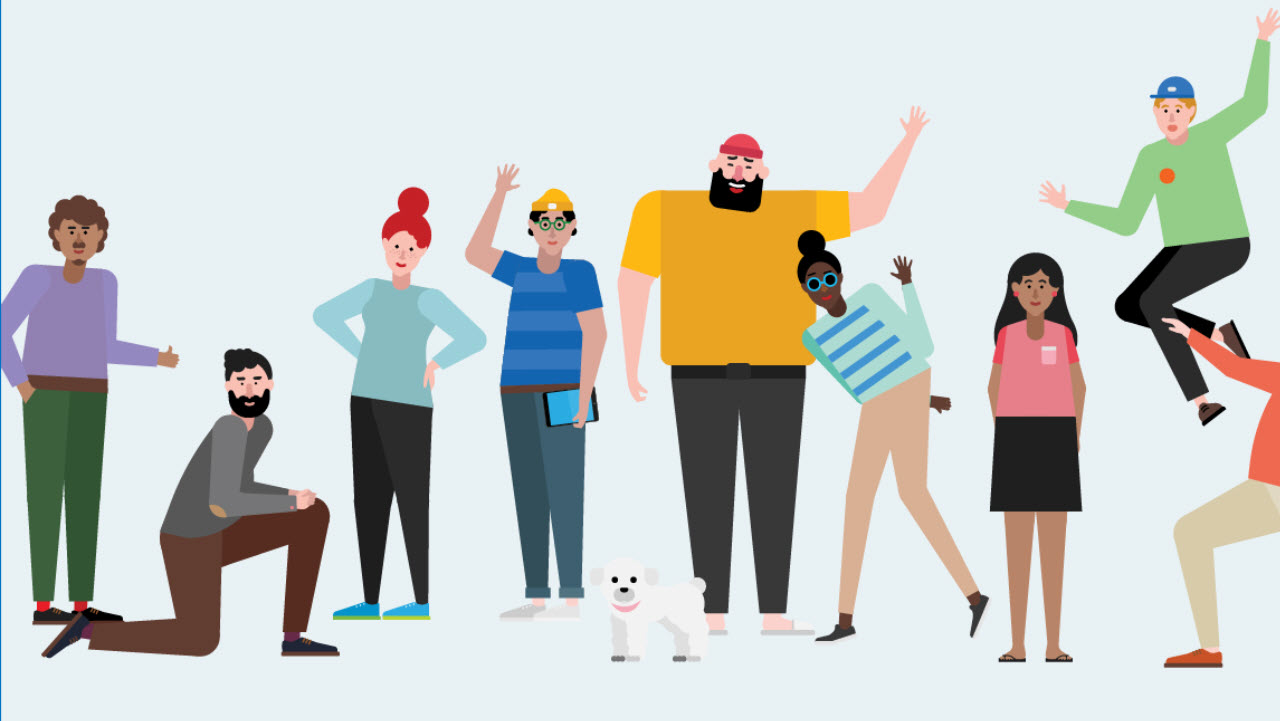[Sponsored] Managing Teams Deployments for Better Outcomes
This post was sponsored by Quadrotech, you can learn about their Office 365 solutions on their website.
Teams is on a roll. At the Enterprise Connect conference in mid-March, Microsoft said that the app is now used by over 500,000 organizations. More importantly, the number of organizations with over 10,000 users had grown to 150, up from the 60 reported at Ignite in September 2018. The uptick in organizations with large Teams populations marks a transition from test to widespread deployment and reflects the app’s growing maturity.
The Importance of Planning
But you don’t get to deploy Teams past a couple of hundred users without a management and governance plan. Elements of the plan include:
- Training for users and administrators alike. You can plan to go without training, but you’ll end up in a mess.
- Who can create new teams – everyone or just a set of people nominated by IT?
- Will Teams be public (anyone can join) or private?
- Will Teams impact existing IT infrastructure like SharePoint sites? Are user mailboxes in Exchange Online or Exchange on-premises? If on-premises, you might have to upgrade your servers to allow on-premises mailboxes to work with Teams over a hybrid connection.
- Are teams open for guest access? If so, what teams can have guest members and what access will guests have to sensitive information?
- Do we need to migrate users from Skype for Business Online or another IM/meeting application?
- Will Teams be the voice platform for the organization? If so, elements of the Microsoft Phone system (like dialing plans) need to be incorporated into the plan.
- What Teams clients and devices will be used (including room devices)?
- What policies will be part of our Teams governance framework? Office 365 offers a range of policies to control different aspects of Teams from the basic messaging policies in the Teams Admin Center to Azure Active Directory based policies for naming, expiry, member review, and so on.
- What aspects of compliance affect Teams? Office 365 supervisory policies can monitor communications in chats and channels, and Data Loss Prevention (DLP) policies can check that no sensitive data is being shared when it shouldn’t be. A more common ask is the need to control retention, meaning how long items are kept before the system removes them.
- What apps, bots, and connectors are allowed in channels? Teams supports a range of first-party apps like Planner, OneNote, and Stream along with an even larger set of third-party apps. Although there isn’t usually an issue with Microsoft’s own apps, deploying third-party apps introduces complications such as authentication, cost, and data storage.
Not all these elements are important to every organization and there’s bound to be some special circumstance that needs to be incorporated into the plan to make sure that Teams works well for an organization.
Some elements involve higher-cost Office 365 plans (for instance, supervisory policies are an E5 feature), while others require Azure Active Directory Premium licenses. The extra cost might be an issue for smaller tenants but is not usually such a problem for large organizations who can gain more benefit by automating different aspects of management.
Phased Deployment
Drawing up a plan and securing agreement from stakeholders is only the start of the journey. Successful deployments usually go through an early adopter period where users and IT learn how to use and manage Teams. Training material for users is usually created during the early adopter phase, including advice to team owners and users about the etiquette of posting, effective use mentions and responses, how to create and use channels, and so on. The lessons learned during this period are then fed into the plan for wider deployment across the organization.
It’s important to recognize that Teams is very much a creature of the cloud. The app keeps on evolving as Microsoft adds new features like whiteboarding and custom background for meetings. It’s also the case that the ecosystem surrounding Teams changes too, so it’s wise to keep tabs on what’s happening in the market.
Management Tools
Once deployment starts, IT has a range of tools available to help manage Teams. The basics include:
- The Office 365 Admin Center (user account management and Office 365 configuration).
- Exchange Admin Center (to manage hybrid connectivity if you have on-premises mailboxes).
- Teams Admin Center (policies, devices, and team management).
- SharePoint Admin Center (for the SharePoint sites connected to Teams).
- PowerShell (multiple modules, including the Teams PowerShell module).
- Teams API in the Microsoft Graph (when scripting isn’t enough).
- Third-party (ISV) tools to help plan and manage deployments. For example, Quadrotech’s Reports and Analytics help Office 365 tenants analyze the usage of Teams within the tenant while their Delegation & Policy Control capability automates common administrative operations and lets users rather than IT perform tasks using role-based access control.
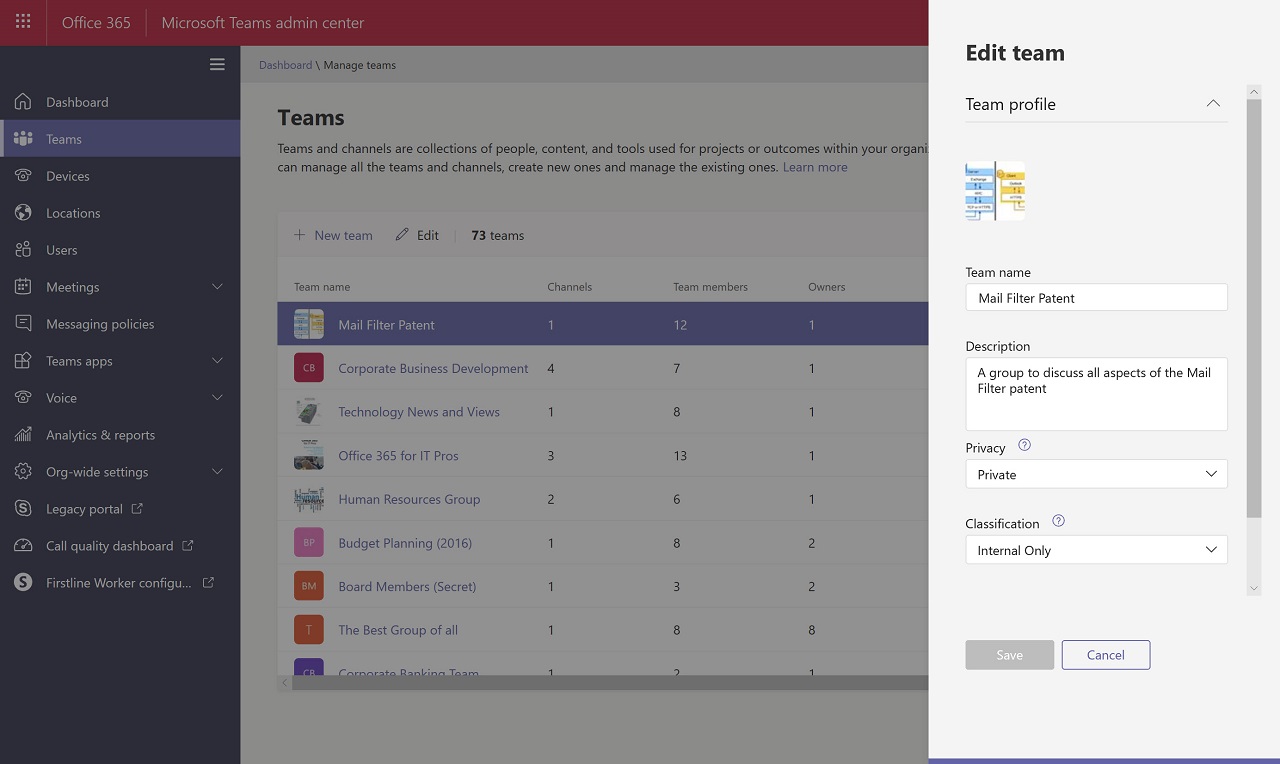
In addition, Teams needs to be integrated into the general management of Office 365 including service monitoring, communication with users during outages, archiving of information, and the decommissioning of user accounts (to ensure that no team is left without an owner).
Good Planning Means Teams Success
Teams needs management to be successful: it won’t prosper if left to its own devices. Those who launch Teams without a plan often end up in a chaotic mess of teams created for indeterminate reasons holding a profusion of confused messages posted by people who don’t really know what they’re doing. Liberation is all very well, and it might be nice to give total freedom to users to collaborate, but I prefer a nice, well-rounded and considered plan, especially in a large-scale deployment.
Quadrotech’s Office 365 Reporting & Management solutions streamline Microsoft Teams administration and management. Download these additional Quadrotech resources to learn more: How to Get Your Team on Teams, How to Manage Microsoft Teams: An Admin Guide.