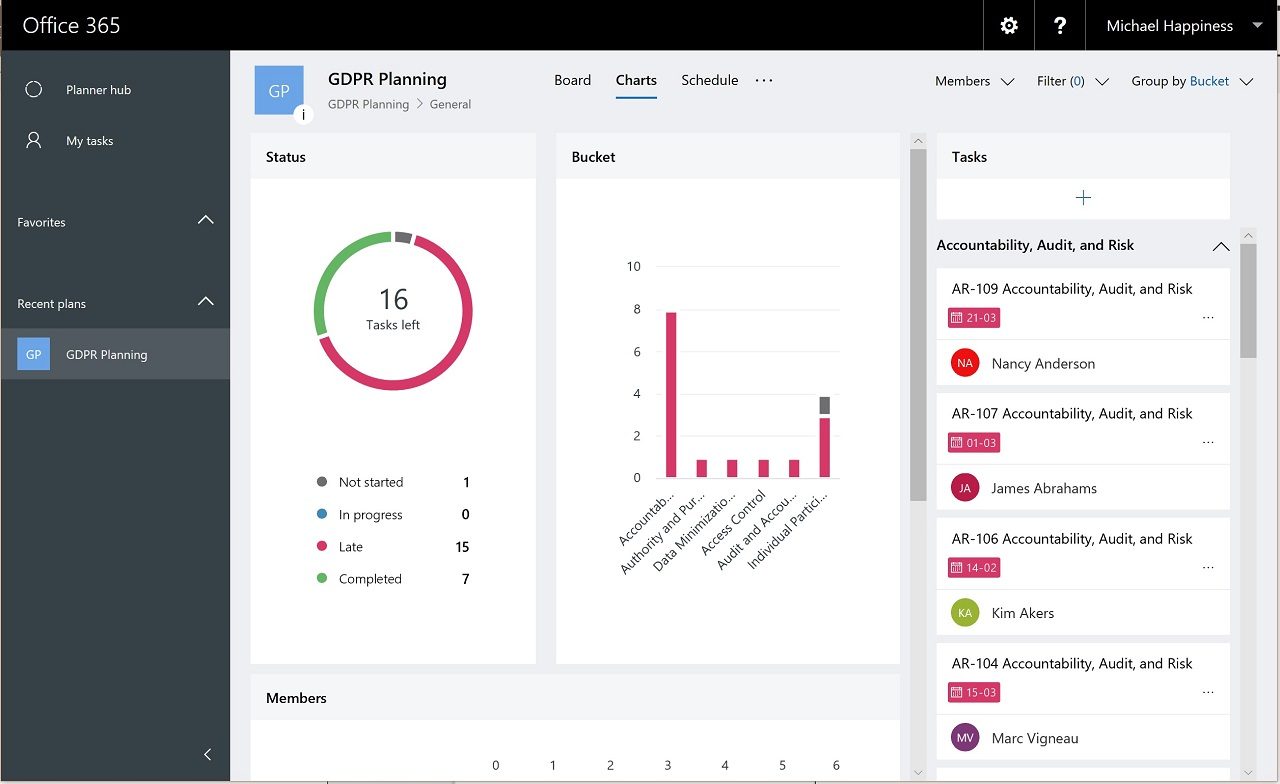Guest Access in Planner Rolls Out
External People are Team Members Too
On May 5, the Microsoft announced guest access for Planner. Allowing external users to access plans has been a much-desired feature for customers, but apparently the developers only recently realized that teams involve people from outside an Office 365 tenant.
It’s curious that it took the Planner folks so long to realize that teams span more than people from inside an organization. Perhaps they should have chatted with their Teams and Office 365 Groups colleagues to discover the usefulness of having guest users join teams. In any case, the functionality is here now.
Azure B2B Collaboration is the Key
Like Teams and Groups, Planner uses the Azure B2B Collaboration model for guest access. Like those applications, guest users join the membership of the underlying Office 365 Groups to gain access to all the resources associated with the group, now including its plans. Because Planner uses the Azure B2B Collaboration framework, it means that the deny or allow lists created for the Azure B2B External Collaboration policy control access to Planner too.
Adding Planner Guests
Planner doesn’t yet support the ability to add a new guest user to a group (but the support article is written, so it must be coming soon). This is a curious omission because issuing an invitation for a guest to redeem to join a group is a well-understood process at this point. It might be the case that Planner hasn’t worked out the details of how the redemption process should work yet.
In the interim, Planner relies on group owners adding guest members to groups via OWA, Outlook, or Teams. If a guest doesn’t have an account in the tenant directory, one is created for them, and that account is then activated when the guest redeems their invitation and confirms their credentials.
Guests might already be active in groups and teams in the tenant. Their membership of those groups means that automatically gain access to any existing plans, including plans created in channels belonging to a team.
Accessing Planner
Normally, when an Office 365 user wants to use Planner, they type tasks.microsoft.com into a browser. If the user is signed into a tenant, Planner connects the user to their account in the tenant and displays the set of plans available to them. If not, Planner asks the user to sign into a tenant.
Things are different for guest users, who must specify the service domain of the tenant to which they want to connect in the URL typed into a browser. For example, to access plans in the office365itpros.com tenant, a guest connects to the URL:
https://tasks.microsoft.com/office365itpros.onmicrosoft.com
When Planner processes this connection, it asks the guest to authenticate. After a successful authentication, the Planner browser client displays the set of plans available to the guest. These plans include those created before Planner supported external access.
A Tailored Planner Interface
Planner presents a tailored user interface to guest users by removing choices they cannot use (Figure 1). Although guests can create and edit tasks, change task status, and add checklist items, they cannot add comments to tasks because they do not have a mailbox in the tenant. As you might expect, guests cannot create new plans because they cannot create new Office 365 Groups. Likewise, they cannot remove a plan. Guests can edit a plan’s name, but they cannot change other plan settings. Finally, guests cannot browse the tenant to look for new plans (and groups) to join.
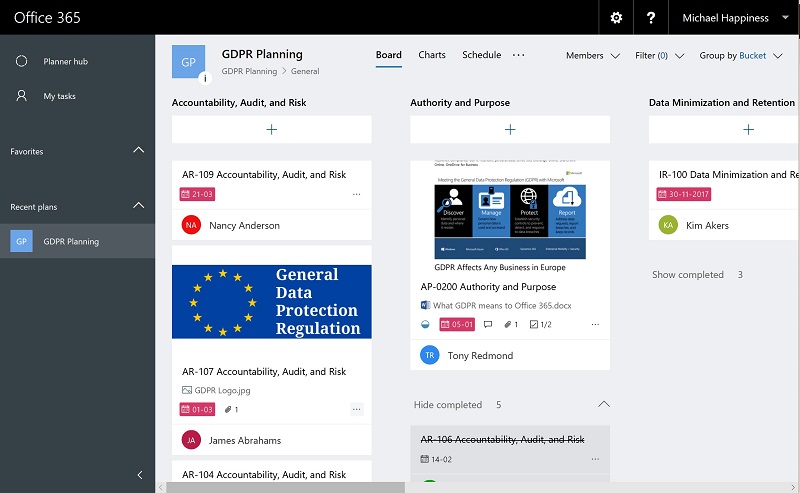
Unlike Teams, Planner doesn’t have the ability to switch guests between tenants. To access another tenant, you must sign out of Planner and then sign back into the other tenant.
Planner Progress
Like its To-Do counterpart, because of its slow development, Planner has been a frustrating application to follow since its release in 2016. To be fair to the Planner development team, they have been making progress recently with features such as the ability to copy tasks between plans (surprisingly useful), connect Planner to Outlook calendars, or some new views and filters (the schedule view is my favorite). They’re getting through the list announced at Ignite, possibly because this team knows how to manage to-do items.
Follow Tony on Twitter @12Knocksinna.
Want to know more about how to manage Office 365? Find what you need to know in “Office 365 for IT Pros”, the most comprehensive eBook covering all aspects of Office 365. Available in PDF and EPUB formats (suitable for iBooks) or for Amazon Kindle.