How to Use the Azure BGInfo Extension on a Windows Server 2012 Virtual Machine
Microsoft has recently updated Windows Azure to include a new feature, the VM agent, which allows Microsoft and third parties to provide extensions that enhance the functionality of VMs. So far there is only one extension provided by Microsoft, BGInfo from the SysInternals toolkit, which displays useful information about the VM on the desktop.
In this Ask the Admin, I’ll show you how to make sure the VM agent gets installed and how to enable the BGInfo extension.
Install the VM Agent in an Azure Virtual Machine
The VM agent must be installed when a VM is created. Microsoft plans to release an installer for the agent at a later date, so that it can be added to existing VMs. When using the Quick Create option in the Azure management portal to create a new VM, the VM agent is installed by default. If you choose to install a VM from the gallery, you have the option to omit the VM agent. For more information on how to deploy Windows Server 2012 on Azure, see “Deploy Windows Server 2012 in an Azure Virtual Machine” on Petri IT Knowledgebase.
Enable the BGInfo Extension
Once you have a server running in Azure with the VM agent installed, you need to enable any extensions that you want to add to the VM using PowerShell. For more information on how to use PowerShell to manage your Windows Azure subscription, see “How to Setup Windows Azure PowerShell Management.”
- Go to the Start screen in Windows 8, type powershell, and making sure that Windows PowerShell is selected in the search results, and press CTRL+SHIFT+ENTER to start the console with administrative privileges. Enter credentials or give consent if prompted.
- In the PowerShell console, connect to your Azure subscription. For more information on how to get your Azure subscription name and storage account information, see “Use PowerShell to Create a New Virtual Machine in Windows Azure Running Server 2012 R2.” To connect to my Azure subscription, I’m going to run the following command: Set-AzureSubscription “Pay-As-You-Go” -CurrentStorageAccount portalvhdsxgwgzn2ml54p5 and press Enter. You should replace the subscription and storage account details as appropriate.
- Now type Get-AzureVM -ServiceName ‘BGInfotest2’ -Name ‘BGInfotest2’ | Set-AzureVMBGInfoExtension -ReferenceName ‘BGInfo’ | Update-AzureVM and press Enter. Make sure that you replace BGInfotest2 with the cloud service name and name of the VM on which you want to enable the extension.
- Once the command has completed, restart the VM from the Azure management portal.
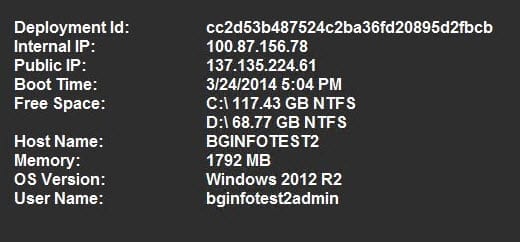
- To disable the BGInfo extension, run the following PowerShell command, substituting the cloud service name and VM name as appropriate, and restart the VM from the Azure management portal: Get-AzureVM -ServiceName ‘BGInfotest2’ -Name ‘BGInfotest2’ | Set-AzureVMBGInfoExtension -Disable -ReferenceName ‘BGInfo’ | Update-AzureVM



