Microsoft Rolls Out New Features for Windows 365 Boot and Switch
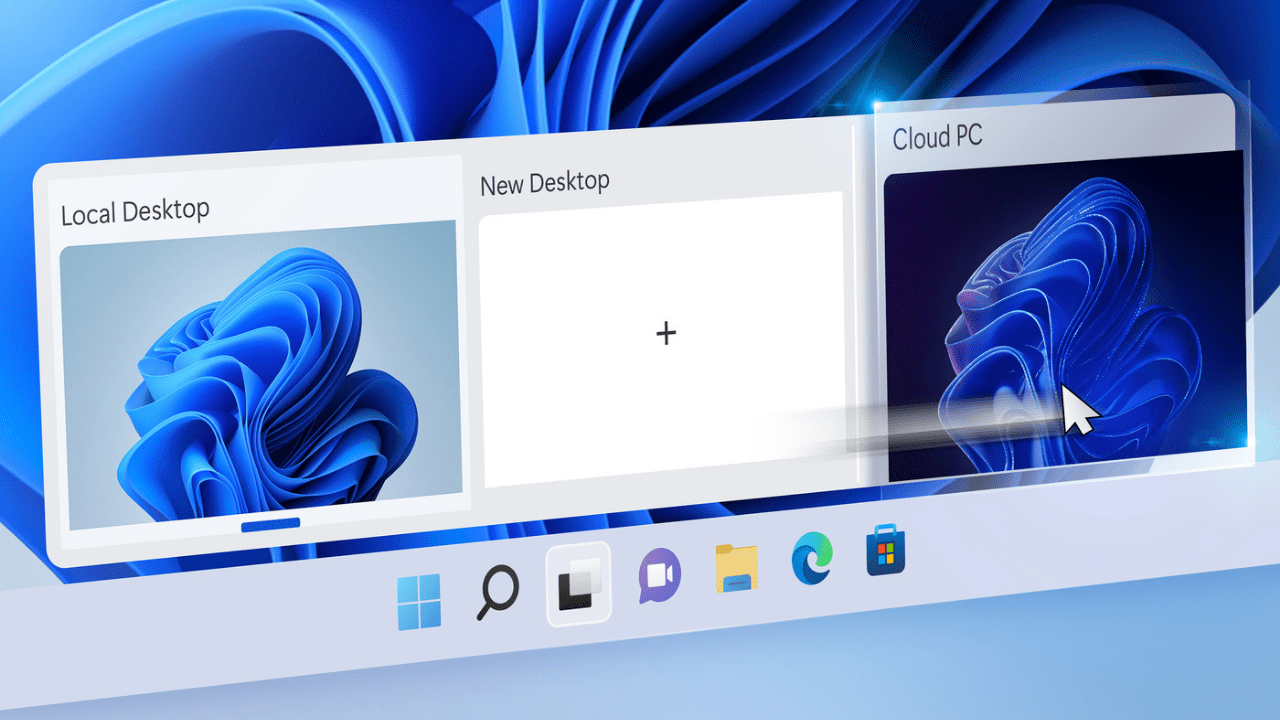
Key Takeaways:
- Windows 365 Boot has added a new Dedicated mode that allows passwordless authentication to streamline logins to Cloud PCs.
- Windows 365 Switch is getting new desktop indicators, providing users with clear visual cues to better differentiate between their Cloud and local PCs.
- Windows 365 Boot has introduced a fail-fast mechanism that notifies users about potential issues before completing the sign-in process.
Microsoft has released several improvements for Windows 365 Boot and Windows 365 Switch, which are currently in public preview for enterprise customers. Windows 365 is a cloud-based service that allows users to securely stream their Windows 11 or Windows 10 PCs to any device.
The Windows 365 Boot feature lets users log in directly to their Windows 365 Cloud PC from a Windows 11 device. Moreover, Windows 365 Switch lets users easily switch between a Cloud PC and their local Windows 11 desktop.
First off, Microsoft has introduced a new Dedicated mode for Windows 365 Boot that allows users to log in to their Cloud PCs with Windows Hello for Business. “You can now log in to your Windows 365 Cloud PC from your designated company-owned device. You’ll be able to seamlessly log in to your Windows 365 Cloud PC from Windows 11 login screen using passwordless authentication methods like Windows Hello for Business,” Microsoft explained.
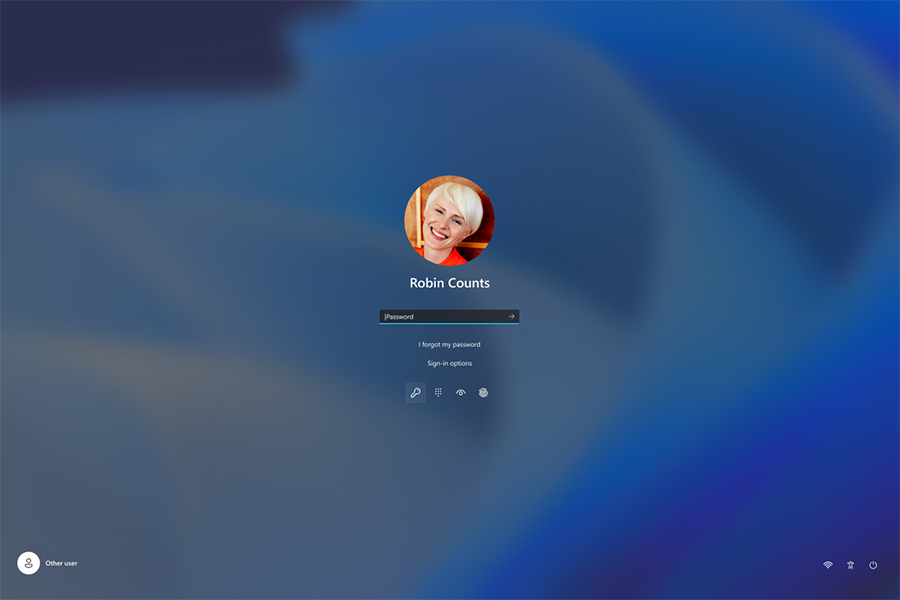
The Dedicated mode comes with a fast account switching experience that allows users to easily log in to Windows 365 Cloud PCs. There is also the ability to customize the login page to reflect the company’s branding. Additionally, IT admins can now enable the dedicated mode through Microsoft Intune and add Windows Hello support to Windows 365 Boot.
Microsoft has introduced a new Intune integration that allows organizations to customize the login page to use their company branding (such as a custom logo, name, and wallpaper). To do this, navigate to Home > Devices > Windows 365 Boot > Settings > Personalization.
Windows 365 Boot has added a new fail fast mechanism that proactively notifies users about potential issues (such as incomplete setup or network issues) before completing the sign-in process. Moreover, users can now manage local PC settings (such as display and sound) through Windows 365 Boot.
Windows 365 Switch adds a new disconnect experience
Windows 365 Switch allows users to disconnect their Cloud PCs directly from their local PC. Users can right-click on the Cloud PC button available on Task view and select the “Disconnect” option.
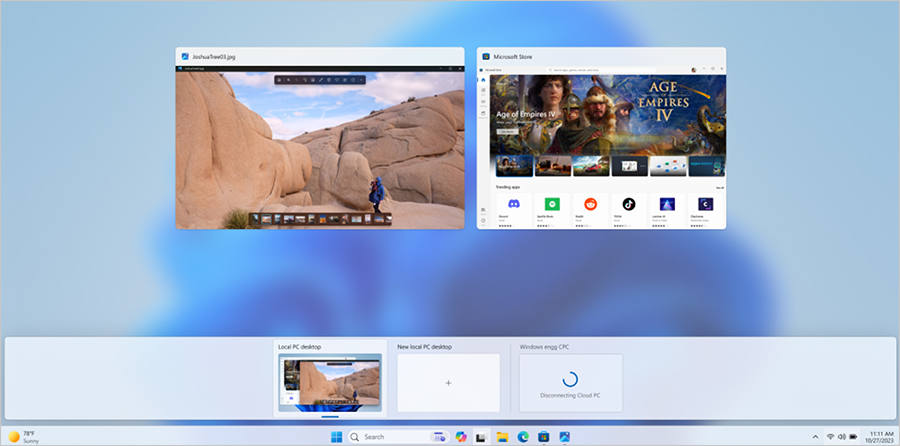
Lastly, Microsoft has introduced new desktop indicators to help users differentiate between their local and Cloud PCs. Additionally, Windows 365 users can now view updates on the Cloud PC connection status and the connection timeout indicator while they wait on the connection screen.


