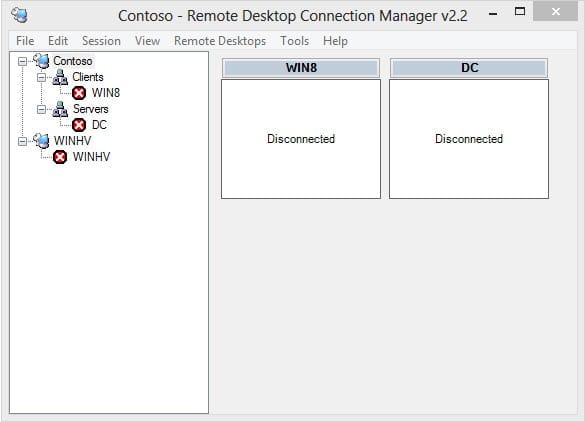Using Remote Desktop Connection Manager
How do I manage remote desktop connections?
While Microsoft is doing its best to persuade us to manage remote servers using the Remote Server Administration Tools (RSAT), such as Server Manager, it’s common that system administrators will have a number of remote desktops that they connect to on a daily basis for administration purposes. When this number reaches more than a handful, managing and tracking these connections around your desktop can be frustrating.
The Remote Desktop Connection Manager (RDCM), originally developed around the time of Windows Vista and not updated for a couple of years, can still be downloaded and works on Windows 8. You can download the Remote Desktop Connection Manager for free.
Once the tool is installed, you need to create a new RDCM group collection.
- Select New from the File menu and in the New File dialog give your new group collection a name and click Save.
- You will now see your new group collection in the left pane of RDCM.
- Right-click the new group and click Add group… in the menu. Give the group a name in the Add Group dialog. At this point you have the option to set a variety of options for all servers that will become a member of the group. If you click on any of the tabs in the Add Group dialog, you’ll see that the settings are inherited from the group collection. This can be changed by deselecting the Inherit from parent check box.
- Click Add to create the new group.
- Right-click the new group in the left pane of RDCM and select Add server… from the menu. Enter the DNS name of the server in the Server name box and click Add.
- To connect to the server, double-click the server in the left pane of RDCM.
The Options dialog on the Tools menu lets you configure various settings, such as the display size of remote desktops and connection experience settings. Also useful is the ability to right-click a server in the left pane and undock it from the main RDCM window.