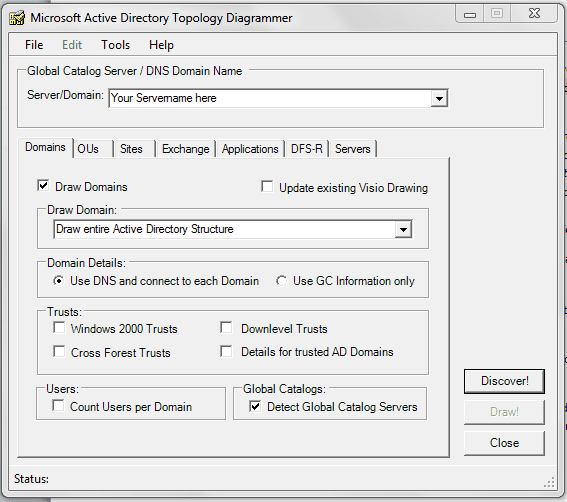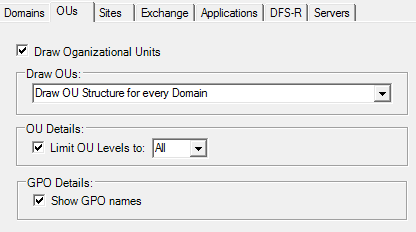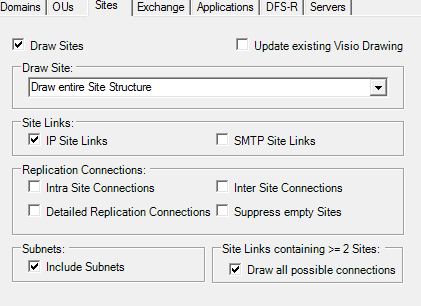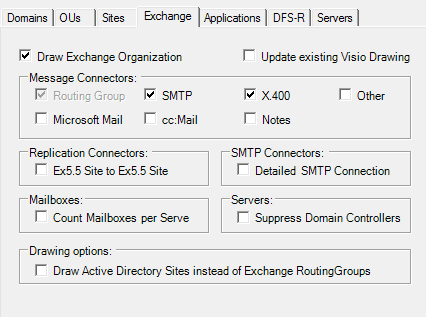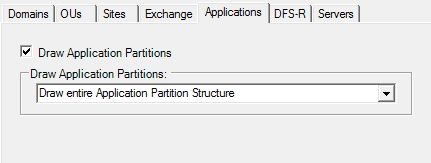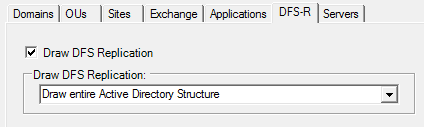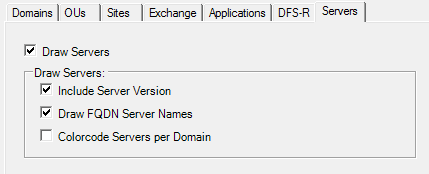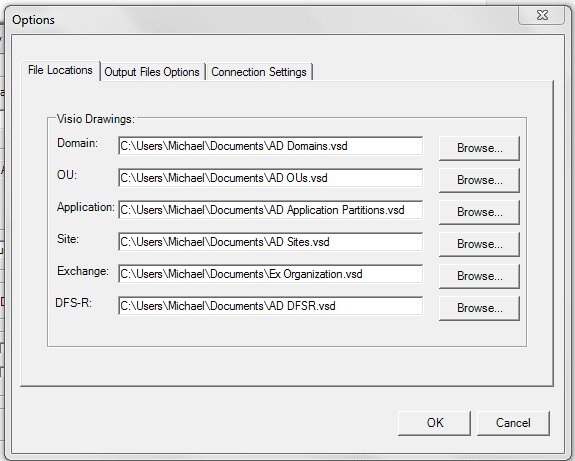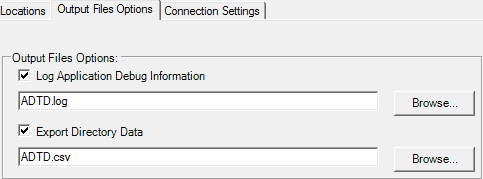How To Use The Active Directory Topology Diagrammer
Overview
Do you need to quickly create diagrams of your Active Directory structure? Do you want to automate the process of creating a diagram of Active Directory OU? As described on Microsoft’s download page for Active Directory Topology Diagrammer:
The Microsoft Active Directory Topology Diagrammer reads an Active Directory configuration using LDAP, and then automatically generates a Visio diagram of your Active Directory and /or your Exchange Server topology. The diagramms may include domains, sites, servers, organizational units, DFS-R, administrative groups, routing groups and connectors and can be changed manually in Visio if needed.
– Microsoft.com, Downloads page, Brief Description
If you need to create Active Directory drawings for Visio, then this is the utility that is going to do it.
You Don’t Create the Drawings From Inside Visio
Previous versions of Visio made connections into different data sources. For instance, you could ping networks and connect up to Active Directory.
Visio 2010 does not connect up to Active Directory directly, and the Active Directory Topology Diagrammer does not operate from inside Visio.
After downloading the AD Diagrammer, you run it independently. You actually don’t even need Visio on your machine unless you want to edit the diagrams. If you just want to view them, you can just use the Visio Viewer, or upload them to a SharePoint site with Visio Services enabled.
Running the Active Directory Topology Diagrammer
To create your Active Directory diagrams, start the AD Topology Diagrammer and provide it with the domain name in the Global Catalog Server / DNS Domain Name section of the main window.
The tabs let you specify which parts of the directory information you want to diagram. You can also choose to update the drawings that are already there or to create new drawings.
You can also choose whether or not to diagram the trusted domains, or just provide the details for the trusts. Choose whether you want your diagram to include user counts for each domain diagrammed.
For OU options, you can limit the number of levels to search in an OU and you can also include the names of any GPOs that are applied to an OU.
Options that you can set in the Sites tab let you decide if you want site connections listed, including empty sites, and whether or not to include subnet information in the AD diagrams being created. You can also specify whether or not to include all possible site connections for cases where the sites have more than 2 connections.
The Exchange tab allows the utility to connect into your Exchange Server to diagram the message connectors, as well as options like counting the number of mailboxes per server and overwriting the Routing Group information with AD Sites instead.
There’s only one options for diagramming the application partition, and that’s whether or not to diagram it! Make your choice and you’re done with this tab.
Likewise, you only need to set whether or not to include the DFS Replication settings for the DFS-R tab. There are no other options available for this section.
Finally, you can choose to diagram the servers in the AD Structure:
Options for the Server diagramming include whether to include the OS version that the server is running and whether to include the fully qualified domain name. If you’re mapping multiple domains, it may be helpful to color code them based on what domain they’re in.
Set the File Output Options and You’re Ready To Diagram
In the Options menu, you can modify the location of the diagrams. You can specify different locations for each file that’s going to be created for you.
There are also log files that are created for the AD Export data and any debug info for the Application.
Once you’ve created the diagrams, you’ll have up to 6 Visio diagrams ready to edit, view, or publish to SharePoint.
Conclusion
Whether you’re creating process diagrams, mapping out floor plans, or drawing network diagrams, Visio is a powerful tool. With all of the shapes available for Visio, you can easily map out everything from a server rack to a logical AD infrastructure, complete with OUs, Sites, and Exchange information.
Unfortunately, Visio does not populate those diagrams for you.
Fortunately, there is now a utility that can create diagrams for you of your Exchange and Active Directory environment. It can create diagrams of your OU structure, your Sites, Application Partition, DFS Replication, and easily outputs them for you on either your hard drive or a network share.
Because it’s Microsoft, you can be sure that it’s not a virus or malware that is going to take your network credentials and make unwanted changes to your system or your Active Directory infrastructure. The best part about it is the price – the Active Directory Topology Diagrammer is available for download completely free.