Subscribe to ‘This Week in IT’ on YouTube

This Week in IT now has its own YouTube Channel! If you have been watching This Week in IT since it started more than a year ago, you will probably realize that home was the Petri IT Knowledgebase YouTube channel.

We recently decided that it would be nice to give the show its own identity and shake up the show a little. As part of the branding exercise, I will be covering news on Microsoft 365 and Windows – instead of the wider tech focus that it had previously.
Each show covers news from the past week and lasts around 10 minutes. I will be looking at all the important announcements from Microsoft 365, Windows, and Windows Server. Including changes rolling out to Microsoft 365 tenants, upcoming features added to Windows Insider builds and Stable Channel releases of the OS, and all the important news that might affect the day-to-day work of IT Pros.
This Week in IT episode 75 – Microsoft Teams: Deploy Teams 2.0 with M365 Apps!
In this week’s episode, I discuss news about Teams version 2.0! Microsoft has announced plans to make the new client app more widely available. Plus, SharePoint gets a makeover, say goodbye to insecure protocols in Windows 11, and much more…
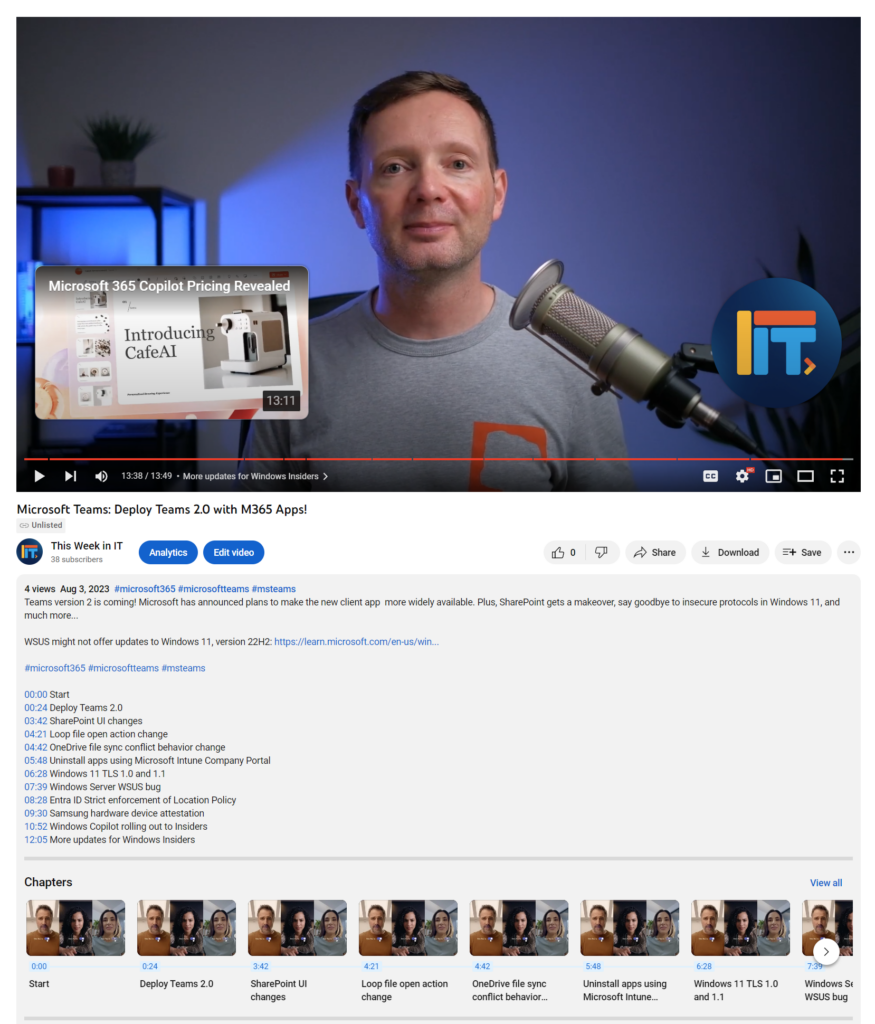
So, check out This Week in IT and make sure you subscribe and hit the bell icon to get notified when new episodes are available!
Transcript
Teams version 2 is coming. Microsoft has announced plans to make the new client app more widely available. Plus, SharePoint is getting a makeover, say goodbye to insecure protocols in Windows 11 and much more.
Welcome to This Week in IT where we cover all the latest enterprise news about Microsoft 365 and Windows.
So we have some news that Microsoft is going to start rolling out the new Teams application. This is version 2.0, if you like, of the client app. Microsoft has been talking about this for the last two years and it finally went into preview earlier this year. I’ve been using it and it’s pretty good. The main point of this app is really to improve performance. Microsoft is claiming that in some areas there’s up to a 50% performance increase. In my use, I can say, yep, it’s definitely pretty fast, a lot better than the clunky old Teams app. It’s not a native app, it’s not written in C++ or anything like that. It’s still based on React and JS node or something like that. But it’s still a big improvement over what most people are using today.
That’s not to say that it’s perfect. Microsoft were promising future parity by the end of August. I can’t confirm whether that’s actually going to happen or not. But I guess it is because Microsoft is saying now in the message center that they’re going to start rolling out the new client as part of the Microsoft 365 apps that tenants deploy to their endpoints. So at the moment, if you’ve got the option, you have a switch that says, do you want to use the new client? And what that does is download the updated client on demand, and then you can switch backwards and forwards if you want.
What’s going to change in September is that the new client will be downloaded alongside the legacy client. So it will be already downloaded on users machines, and they can choose to use the new client if they want. Now, at some point, the new client is going to become the default Teams experience. I think that’s going to happen by the end of this year or maybe very early in 2024. But with this change, you won’t have to manually download the new client. It will already be installed on systems. Now, organizations are going to have the opportunity to block this. So if you don’t want the new client automatically being downloaded as part of your client installation, then you can do that.
Now, there are still a few little, I like to call them, bugettes. I think I invented a new term there. A few little bugettes in the new client, for instance, one really annoying thing that I come across on quite a regular basis is if you open a file, then if you close that file, the browser interface will go back to the parent level of the file structure that you were browsing, not the folder that you actually open that file in. And that is super annoying. So Microsoft, I hope you solve that problem by the time this is more widely available in September. But all in all, the new client gets a thumbs up.
One other interesting thing that’s happened with this client in the last few days is that before it had a little label on the icon that said “pre,” so I guess that was short for preview, that has now changed to “new.” So this has been identified as the new Teams client. So that’s definitely a sign that we’re almost ready to see this hit wider availability. So let’s have a look at what else is happening in the message center this week. So Microsoft have announced an update to the visual design of SharePoint. So it’s adding more fluent element design aspects to this, things like rounded corners on text overlays and images, a default opacity for the text overlay, some rounded corners and some more neutral colors in the color palette. So this is a nice refresh for SharePoint, I think.
And Microsoft says this is already rolling out and they expect the rollout to be completed by the end of August. Another nice little tweak that was announced, if you’re using loop and you open a loop component, so don’t forget that loop components are basically just files that are saved to OneDrive, the behavior up until now has been that those components open up in a special editor in office.com. But now if you open a loop component, it will take you to the loop web app. So this is an interesting one and something that’s always puzzled me a little bit and that’s the conflict resolution experience for the OneDrive Sync client.
So the way that it’s behaved, you know, I think since ever really, is that if it’s not able, if it detects a conflict and it’s not able to merge the changes, one of the options you get is to save another copy of the file. So Microsoft refers to this as fork in the file. So you get to keep the version that’s in the cloud and you also get to keep a new version and it just appends the name of your local PC to the file. What I’ve always found really confusing about this is when it does happen, is just the wording of it. I don’t really always understand some of the wording around it and what the result of it’s going to be and then I was a little bit afraid, am I going to lose, you know, important changes. So what I understand is happening now is they’re doing away with that forking option and the only option you’re getting now is to merge those changes. So again, this is already rolling out. They’re expecting this rollout to be complete by the end of August.
So the July service release for Microsoft Intune is bringing one major change and it’s going to be now possible for users to uninstall apps via the company portal. So that’s Win32 and Microsoft Store apps. Now administrators are going to have the option to block the ability to uninstall Win32 apps if they like as part of this update. So previous to this change, if users wanted to uninstall an app, then they basically have to contact the service desk. So now this is obviously going to allow users to do some self-service to not have to rely on IT to do this for them. Starting in September, Microsoft is planning to drop support for TLS. So that’s Transport Layer Security 1.0 and 1.1 in Insider Builds of Windows. Now we don’t actually know when this is going to be a thing in the release version of Windows.
Microsoft is just saying that this is going to be the default setting in a future version of the operating system. Now obviously you need to plan for this going forward. Do you have any applications that still rely on these insecure versions of Transport Layer Security? But there will be the option to re-enable it. Now of course Microsoft doesn’t recommend that. They’re saying that you should be on TLS 2.0 as a minimum, but if you really had to do it, you could re-enable it. So that’s a change that will be upcoming. It’ll be interesting to see whether this makes it into the full release of Windows 11, so 23H2. I’m not sure whether there’s enough lead time on that to be the case. It might be that we don’t see this happen until next year, but I’ll keep you posted when we get any updates as to when that’s going to roll through into the current release of Windows 11.
Now if you’re using Windows Server Update Services on Windows Server 2022, there have been some problems according to Microsoft rolling out updates after or starting from February this year. Now apparently this only affects servers that have been upgraded from 2016 or 2019, so those versions of Windows Server. Now Microsoft is issuing just a workaround at this stage to solve the problem. I think they’re suggesting that you manually enable those updates using PowerShell or do some registry tweaks. I’ve put the link to the workaround in the description, so that’s really important to be aware of if you’re running Windows Server Update Services on the latest version of Windows Server. So a quick look at something that affects people using Azure Active Directory and Microsoft 365 apps.
Now this is in public preview I think at the moment, yeah public preview, so it’ll be available more widely soon, but Microsoft is adding what they call strict location enforcement to Azure AD logins essentially. So the idea of this is that we should be able to basically in real time using continuous access evaluation, withdraw an access token if something doesn’t match up in terms of location.
So basically this will allow the systems to detect almost in real time if the end user’s IP address their location doesn’t match with what we’re expecting. So that’s going to add another layer of security to logins, things like Exchange, SharePoint Online, Microsoft 365 services and any other apps really that rely on Azure Active Directory. Microsoft also announced in partnership with Samsung on some of its Galaxy models of phones they are now introducing hardware-based attestation. So what this means is that IT organizations that need very strict control over bring your own devices will be able to confirm the security of a device in a more trusted way.
So all the checks that are performed by the various systems to verify the health of the system can be guaranteed from the hardware route itself. So what this enables Microsoft and Samsung to do in partnership with all the systems built into Microsoft 365 Defender for Endpoint and all these security solutions is really be sure that the results you get back from that device are actually verified and haven’t been interfered with by some ransomware on the device or modified in some way along the way by some kind of software that has some kind of malicious software that found its way onto that device. So that’s what hardware-based attestation is really.
So if you need that kind of level of security then it might be worth going to have a look at those new devices and that partnership that Microsoft has announced with Samsung. Okay so what’s going on for Windows Insiders this month? Windows Copilot is now rolling out to everybody on the beta channel. Now Microsoft announced this a few months ago I think it’s basically another Copilot solution that’s going to help you do things like configure Windows and just do things faster with the operating system. Now I’ve not used it but I know that Paul Farrott has used it and I don’t think he was very impressed from what I gathered. So I think it’s extremely basic at this stage there’s not a huge amount that it can actually do and it’s basically just a web app you know based on Microsoft Air just a wrapper for something that’s based on you know these web technologies so that may or may not be a problem for you as well. So obviously it’s quite deeply tied into the operating system but that kind of makes sense as well considering what this thing is probably going to be able to do in the future. So I don’t know you know I think that we’ll see this as part of Windows 11 23 H2.
I wouldn’t expect anything too exciting from it from the initial release but you know hopefully going forwards I think in Windows 12 this thing will really come into its own. So what else is going on for Windows Insiders? Well there’s a new home experience and the updated the modernized file explorer. Again I don’t know is this file explorer coming into 23 H2? Not really sure at this stage but it’s basically a new file explorer experience built on the Windows SDK. So that was coming there’s also passkey support for Windows Hello so you can create and sign in using passkeys on any Apple website that supports them.
Also we get in the never combine thing on the taskbar so this is something that was deprecated essentially from Windows 10 but it’s now coming back into Windows 11. If you have an application open with lots of different windows from the same application you can now split them out across the taskbar. Also Windows Insiders everybody get in the new Outlook experience in a recent build. One thing that did catch my attention is that the notification bell in the system tray is going to change colour in an upcoming release of the OS. So if you’ve got a notification that bell will change colour. So I’d love to know if you’ve tried Windows Copilot what do you think about it?
If you found this video useful I’d really appreciate it if you gave it a like and don’t forget to subscribe to the channel to see more weekly news updates like this. I’m going to leave you with another video that you might find interesting on the screen now but that’s it from me this week and I’ll see you next time.



