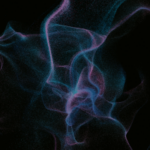This Week in IT – Ignite 2023: Advanced Project Management Features Finally Coming to Microsoft Planner
- Podcasts
- This Week in IT
- This Week in IT – Ignite 2023: Advanced Project Management Features Finally Coming to Microsoft Planner
This Week in IT, find out how task management is being transformed in Microsoft 365 with big changes to Planner. Plus, all the news from Ignite, including Loop GA and new feature, updates to Microsoft Teams, and a new enterprise app management feature in Intune.
Links and resources
- New Microsoft Planner Experience to Launch in 2024 (petri.com)
- The new Microsoft Planner: A unified experience bringing together to-dos, tasks, plans and projects – Microsoft Community Hub
- Microsoft Loop is Now Generally Available (petri.com)
- Microsoft Loop: built for the new way of work, generally available to Microsoft 365 work accounts – Microsoft Community Hub
- Microsoft Teams Gets Voice Isolation, Immersive Experiences (petri.com)
- What’s New in Microsoft Teams | Microsoft Ignite 2023 – Microsoft Community Hub
- Microsoft 365 Universal Print Gets macOS Support (petri.com)
- Universal Print makes cloud printing truly “universal” | Windows IT Pro Blog (microsoft.com)
- What’s New in Windows Autopatch: Microsoft Ignite 2023 Edition | Windows IT Pro Blog
- Microsoft 365 Roadmap | Microsoft 365
- Microsoft Cloud PKI launches as a new addition to the Microsoft Intune Suite | Microsoft Intune Blog
- Announcing Microsoft Copilot Studio | Microsoft 365 Blog
- Microsoft Unveils Copilot Studio to Build Custom AI Assistants (petri.com)
Transcript
This Week in IT, find out how task management is being transformed in Microsoft 365 with big changes to Planner. Plus, all the news from Ignite, including Loop general availability and new features, updates to Teams and a new enterprise app management feature in Intune. So stay tuned for all of that and the rest of the week’s IT Pro news.
Welcome to the show where I cover all the latest news about Microsoft 365, Windows and Azure. But before I get started today I’ve got a quick favour to ask you. About 50% of the people who watched last week’s video weren’t subscribed to the channel. Now as we go live today we’ve got about 1,360 subscribers and I’d really love if we could push that up to 1,400 this week. So if you’d like to help us achieve our goal then please subscribe to the channel and don’t forget to hit the bell notification so you don’t miss out on the latest uploads.
Of course this week was Microsoft Ignite and there’s lots of news to cover and I had to debate a little bit about which would be the top story and I decided to go with Planner because I think this is where some of the biggest changes are coming to productivity apps that most of your users are likely to have access to. So let’s talk a little bit about Planner because it has a little bit of a strange history.
Planner is an app, it’s been around of course in Microsoft 365 and Teams for many years now. But it’s one of those weird apps that Microsoft kind of put out there, didn’t really develop it very much. It was a little bit too simple and basic and then they started maybe you know I suppose a couple of years ago starting to pay a little bit more attention to it and starting to develop it more. Now one of the problems with Planner has always been that it’s a little bit confusing to use in terms of how it integrates with other apps. So you’ve got the Planner app in Microsoft 6.5 and in Teams you’ve got an app called Tasks by Planner and Todo. What is exactly changing with all of this? Well the first thing is that this month Microsoft is changing the name of this Task by Planner and Todo app to Planner in Teams.
That’s the first change. Then in Spring next year they’re going to replace that app, it’s still going to be called Planner, with a new app which is essentially what we have in Planner today but on steroids with a whole load of new features. So they combine in the functionality of the existing Task by Planner app, Planner and some features from Microsoft Project for the web. So we’re getting some more powerful functionality coming into Planner. So that’s going to help address the criticisms that Planner is just a little bit too simple. It’s not quite powerful enough for it to be used as a serious project management tool within Microsoft 365 and I suppose Microsoft has always done that to protect Microsoft Project.
Obviously they want you to pay extra for that but now we’re getting a better compromise. In the blog post that Microsoft published this week they noted that people spend 57% of their time communicating rather than actually spending time on getting stuff done. I can totally relate to that as I guess that most people can do. The whole idea of these project management tools is to try and reduce the amount of backwards and forwards communication that’s needed to get something done so that we can all see the picture of where a particular project or task stands without having to write a message to somebody to find out what’s going on with that or what the status of that is. So Microsoft is saying the new Planner app will allow for really simple project management tasks to enterprise scale management projects so it’s designed to cover the complete range of needs.
And there’s going to be integration with Power BI for reporting and with Power Automate so that you can set up workflows for your organization. Of course if you pay for it you know you’re going to get co-pilot integrated with Planner as well and Microsoft is saying that it’s going to help you to do things like set goals, track status and react to changes as your project evolves. There is going to be integration, I think they’ve already supported this with Loop that you’ll be able to bring a Planner board as a component into a Loop page and there’s going to be integration with Outlook and Viva Goals. But what’s really interesting they’re going to be adding some powerful features that are currently only part of project for the web so they’re going to be bringing into the new Planner app things like sprints, people view, goals and advanced scheduling with dependencies and some early warning notification capabilities will be coming later in 2024, including baselines portfolios and lead-like features.
So I’m a big fan of Planner, I think this news is very welcome and unifying all of these features just making it one application because having Planner and then tasked by Planner and to do is these two separate things that kind of are very similar but not the same it’s just too confusing for users and I think that people just didn’t know where they should go especially in Teams to be able to you know see their project as a Kanban board. It should have been just one app right from the get-go but finally Microsoft is addressing that along with bringing in some more advanced facilities to the app. So let me know what you think in the comments below is Planner and tasked by Planner and to do too complex in Microsoft 365 as it stands today. I’d love to know what you think about it and the upcoming changes.
Loop is now generally available so you know that I’ve talked about Loop quite a lot on this channel I’ve been using it quite a lot over the last few months. I’m not going to go over the concerns that I have about it I’ve talked about that in previous videos but I do think that Loop is just really easy to get started with there isn’t really a learning curve it’s just so intuitive you can just get going with it straight away unlike Notion which does take a little bit of getting your head around how that works to get something useful done with it. You know Notion, Slack, they’re tools in my mind kind of designed by geeks for geeks. What Microsoft does really well is to create an app like Teams for instance like Loop now just to create an app that’s really for normal people.
There are a couple of new things announced as part of this general availability, new features, so things like a table of contents you can now insert, the ability to copy and paste markdown from wikis and markdown editors and to retain the formatting and have that reflected as you paste it into Loop, planner components, planner boards you can bring in as a component which I mentioned in the last section, so a whole load of great things there. Of course there are still some things missing that you can do with Notion like databases is always the big one that I mentioned but nevertheless it’s really starting to take shape now and I think at this point definitely worth giving it a look.
Teams has got a whole load of new features coming and most of them are related to Copilot. Now because I know that most people watching this video probably don’t have access to Copilot in Microsoft 365 at this stage I’m not going to go through all of those but I am going to talk about one thing that did stick out and that is voice isolation. So it’s coming I think going to start rolling out in January so it should be more generally available in the first quarter of next year but one of my pet peeves is when people sit in a really echoey room and don’t use a microphone or a headset with a microphone on a boom arm because it can be quite painful to listen to over time.
So of course you know headsets depending on the quality and the cost of the headset can have noise cancellation built into them. I have a headset that if I’m having a meeting in a cafe for instance the microphone has voice isolation that knocks out all of that background chatter and noise that might be annoying for my colleagues for instance who otherwise might be listening to that coffee machine and the grinder and all the chatter in the background would be quite irritating but this feature is designed to allow people who are either just using the microphone that’s built into their notebook or a less than ideal microphone maybe on a headset and do all of that work for them. All that voice isolation of course using AI and the processing power of the device itself.
Now you know of course it’s always going to be better just to use a proper headset with all of that technology built into it probably the result’s going to be better but I’d like to see how this works how well it works and I think it’s great because I think it’s really tiring to have to sit for a meeting and then listen to the room acoustic more than you can actually hear the person. At least for me I find that really tiring and I really welcome this change. Intune is getting a new feature called Enterprise App Management so I’ll just talk about this really quickly it’s a great idea I think and of course you know enterprises they would like to manage you know third-party applications using Intune but to do that you have to package the application you have to deal with the policies to get it rolled out in Intune and all the rest of it of course packaging the application in some way so that it can be used with Intune is probably going to be the most difficult part.
So what Microsoft have come up with is we’re going to create a portfolio of commonly used first-party and third-party applications that are already packaged that you can just decide to deploy to your endpoints. Great idea and I can’t wait to see this come in Intune. Universal Print has been around for a long time of course printers the bane of all administrators lives. So what does Universal Print do? Well really the idea of this is you don’t need to have a printer server running on-premises somewhere you can basically have users send a print job to the Universal Print service in Microsoft 365 it will communicate back to the printer and you know print whatever needs to be printed and of course this does require hardware that supports this Universal Print standard but most new printers are supporting it.
Microsoft announced this week now that Mac OS is getting support for Universal Prints so I’m sure that users and system administrators are going to be really happy about that.
Several new things coming into Windows Auto Patch but what I wanted to pick up here is that it’s now getting granular support for rolling out drivers and firmware. So you’re going to be able to align driver and firmware support with Windows Auto Patch groups, pause and resume driver deployments and enable bulk management of drivers and firmware. So of course it’s becoming increasingly important that we update drivers and firmware to make sure that we stay secure so any additional ability to manage this with Auto Patch has to be a good thing. Microsoft isn’t saying very much about it at this stage but I noted on the roadmap that Intune is getting a cloud PKI so a public key infrastructure service. Now of course this has existed in Windows Server Active Directory I think really since the beginning and it can be important especially for larger enterprises that need to manage certificates and to roll out certificates and need to have their own certification authority for whatever reason and now the cloud is getting this so this is going to be generally available in February next year so it’d be interesting to see how all of that hangs together.
Of course if you were watching Ignite this week online or if you were attending it shouldn’t come as a surprise that there was lots of talk about Copilot. So one thing, quick bit of news is that Bing chat, Bing Enterprise chat is now just called Copilot. Well doesn’t that make a lot of sense? So that’s you know a big naming change but what Microsoft announced around Copilot is Copilot Studio. So basically this is an application that is going to allow you to either customize Copilot for Microsoft 365 so maybe you have specific needs within your organization that you would like Copilot to address and to create your own standalone Copilots.
Now this is all going to be enabled with a graphical UI, drag and drop and it’s a low code solution so you don’t need to necessarily be a developer to do this and it’s going to support all the connectivity you might think of you know the ability to connect different kinds of data within Microsoft 365 and set up the logic that you need to make it all work. So it’s going to be interesting to see how well this technology works and whether it gets adopted by organizations and end users to create their own Copilots, really interesting stuff. Of course all this talk about artificial intelligence and Copilots, it leaves a lot of questions around security so I’m going to leave a video on the screen now about Microsoft’s secure future initiative so do go and check that out, it’s worth looking at.
If you liked this video and found it useful then I’d really appreciate it if you gave it a thumbs up because it helps to get the video seen by more people on YouTube. But that’s it from me this week and I’ll see you next time.