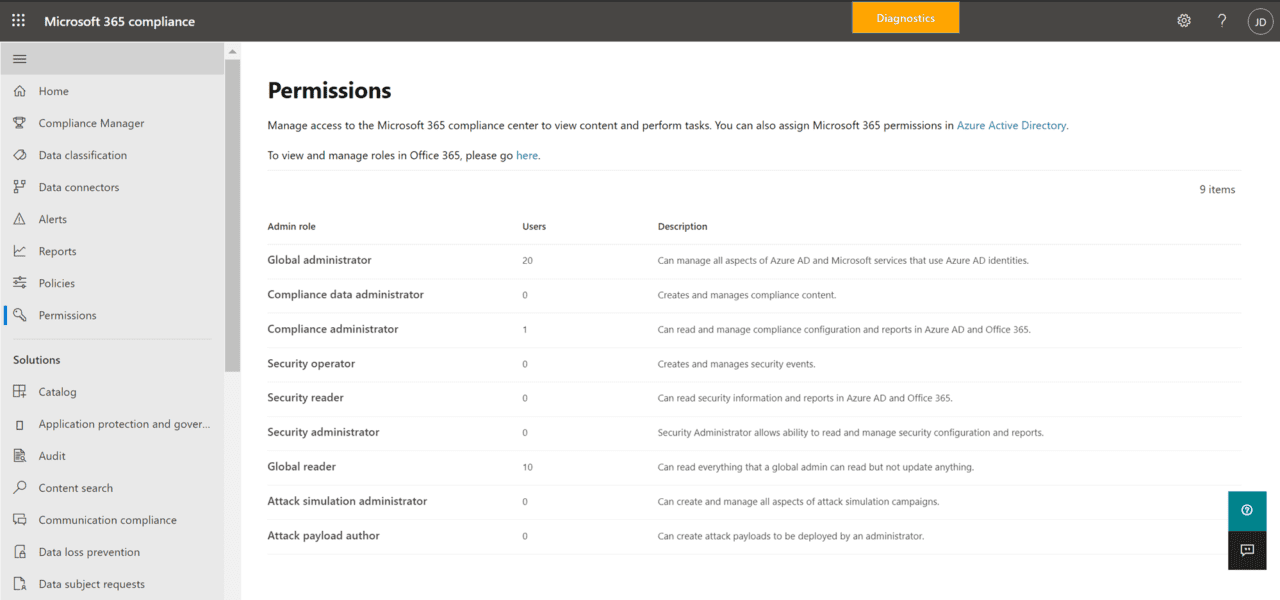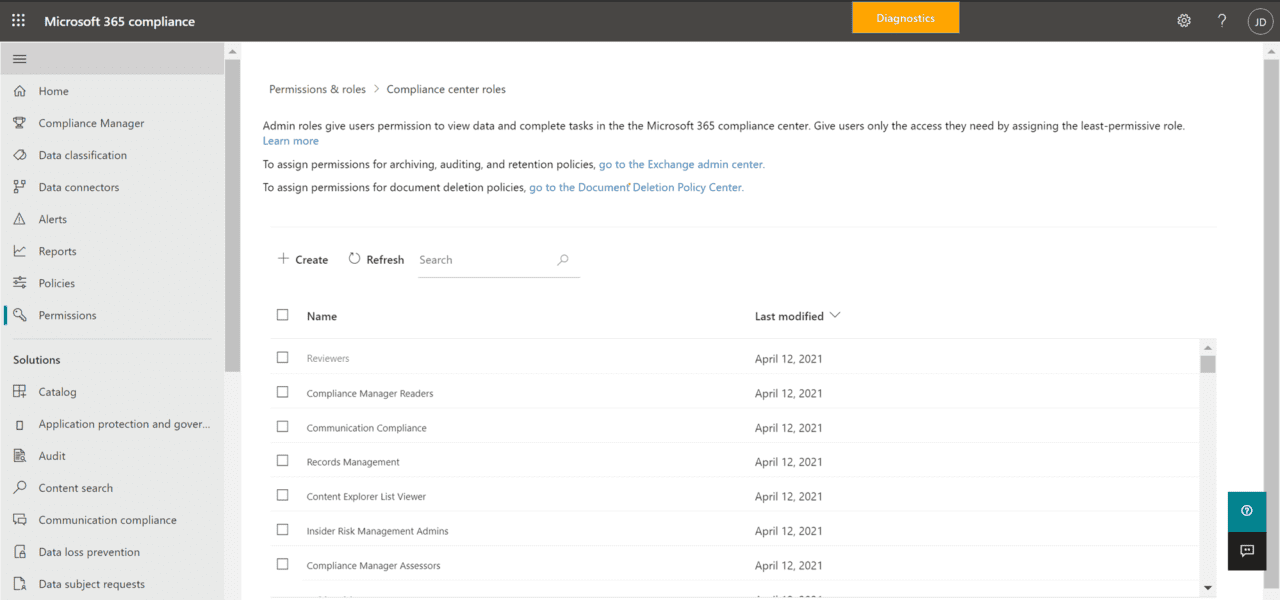New Permissions Management Page Coming to the M365 Compliance Center
Microsoft has been in a continual cycle of moving legacy features and interfaces from older websites to brand new ones. One major reason is they’re able to create these new websites from the ground up to be more performant, secure, and to be agile enough to work correctly on all modern web browsers (also built with agility!). Their older Security & Compliance website has done its duty…and is showing its age; Microsoft’s answer is the new Microsoft 365 compliance center.
The legacy Office 365 Security & Compliance Center is where IT Pros and admins of Microsoft 365 today make changes to user roles and create and modify custom role groups in Microsoft 365. This will all be changing over the next month or two as Microsoft is rolling out a new Permissions landing page on this new site. Let’s get the details on what’s coming soon!
How will this affect your workflow and processes?
From the new Permissions landing page, you can click on ‘Azure AD’ roles to see which Azure roles are currently available in the Microsoft 365 compliance center. You can also see which users are assigned to these roles.
The legacy permissions experience will continue to be available until the Security & Compliance Center is retired. You IT Pros should already be transitioning to the new Microsoft 365 compliance center workflow experience as soon as it becomes available to you.