Microsoft Teams Adds New My Day View in ‘Tasks by Planner and To Do’ App
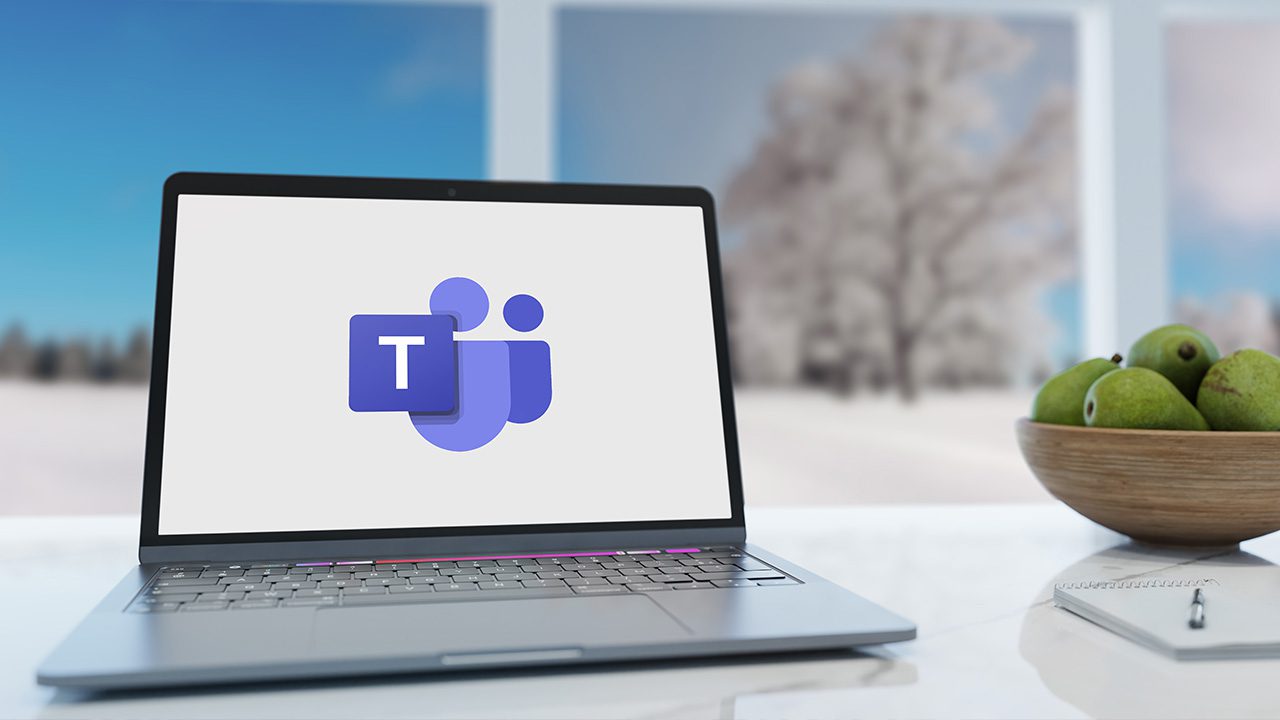
Microsoft has released a new My Day view in the Tasks by Planner and To Do app for Microsoft Teams. The feature enables users to consolidate their task lists to effectively organize and prioritize important workflows.
“’My Day’ view brings together tasks from various sources such as Microsoft To Do, Microsoft Planner (tasks assigned to you in Plans), and flagged emails from Microsoft Outlook. Now, you can view all your tasks in a single, unified interface. If you’re concerned about a task today, just add it to My Day by right-clicking the tasks and selecting the ‘Add to My Day’ option,” Microsoft explained.
Microsoft highlights that the My Day view lets users sort tasks by priority level and due date. The feature also makes it easier for the users to track their progress throughout the day. Moreover, the My Day view provides an option to mark tasks as completed to declutter their workspace.
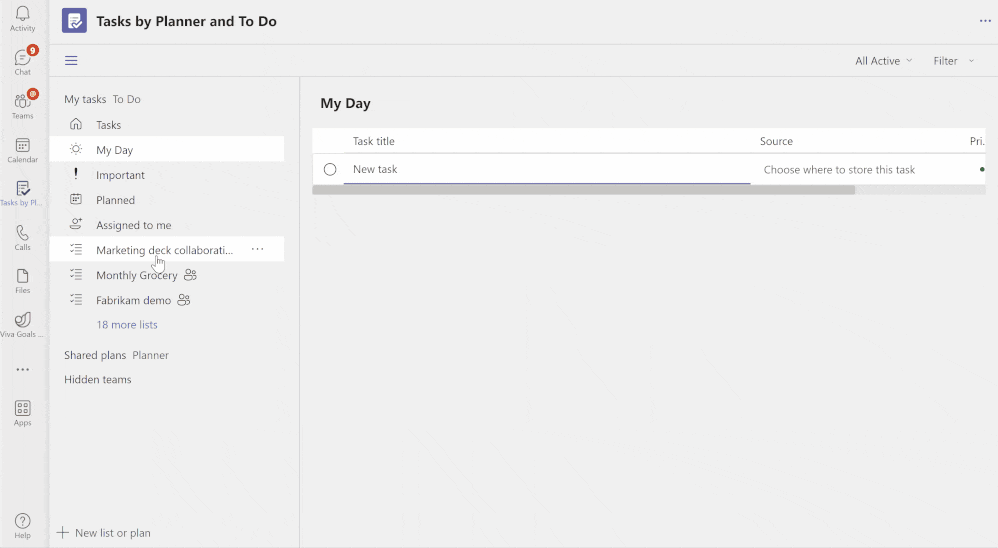
How to access the My Day view in the ‘Tasks by Planner and To Do’ App for Microsoft Teams
Microsoft Teams users can access the My Day view by following the steps listed below:
- Launch Microsoft Teams and navigate to the sidebar and click the Apps tab.
- Use the search bar to find and install the Tasks by Planner and To Do app.
- It’s also possible to pin the app in the left navigation bar in Microsoft Teams. To do so, users will need to right-click on the app and select the Pin option.
- Users can access the My Day view in the left-hand panel.
Microsoft has also introduced a green screen feature in public preview for Microsoft Teams meetings. Keep in mind that this capability is only supported on macOS and Windows devices with Intel-based processors. The green screen effect doesn’t support Apple’s M1 and M2 chips and AMD-powered laptops.


