Microsoft Teams Channels vs. Chat
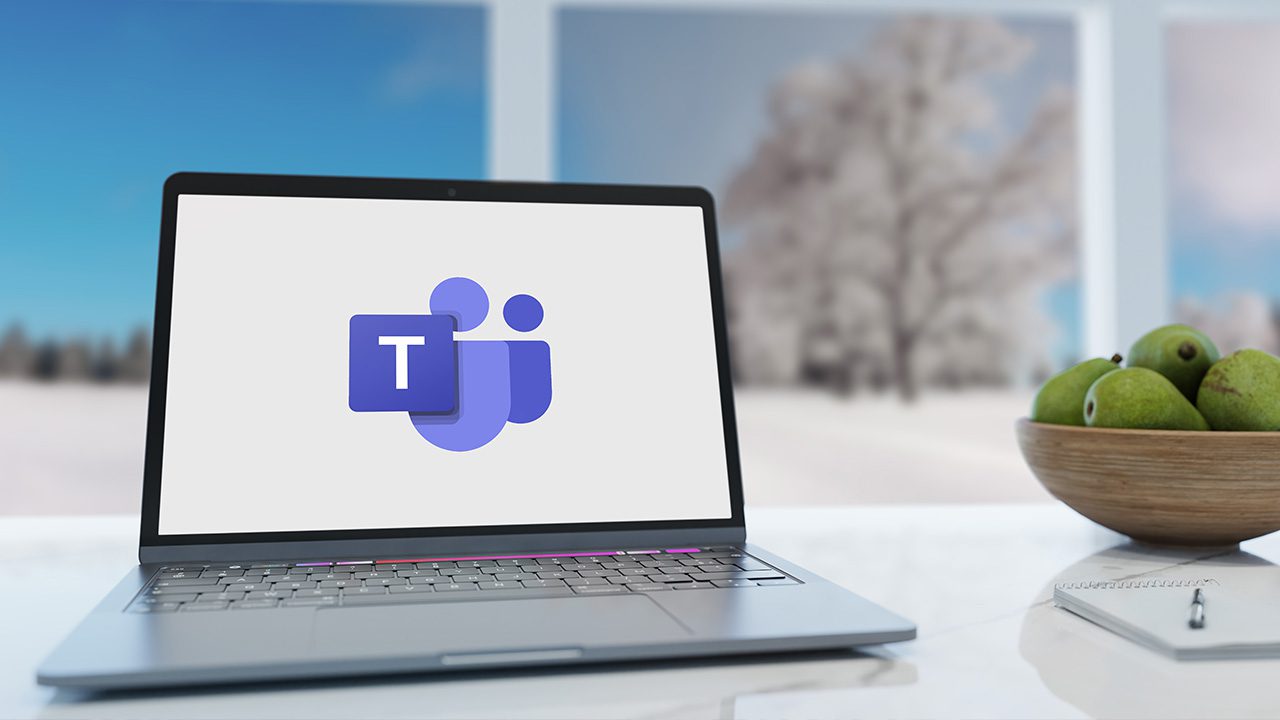
As Microsoft puts it, teams and channels are where ‘real work gets done’. Let’s look more closely at Teams channels vs chats.
Microsoft Teams is a complex tool that allows users to collaborate using a mixture of apps provided by Microsoft 365, like OneDrive files, SharePoint libraries, Microsoft Lists, Planner, Approvals, and many others. In this article, I’m going to help you understand Microsoft Teams channels vs. chat.
What is a team in Microsoft Teams?
A team is a collaboration space for internal groups and you can set who has access to each team. For instance, you might give everyone in your organization access to a team or restrict it to specific people. Teams are subdivided into channels. There will always be at least one channel in a team.
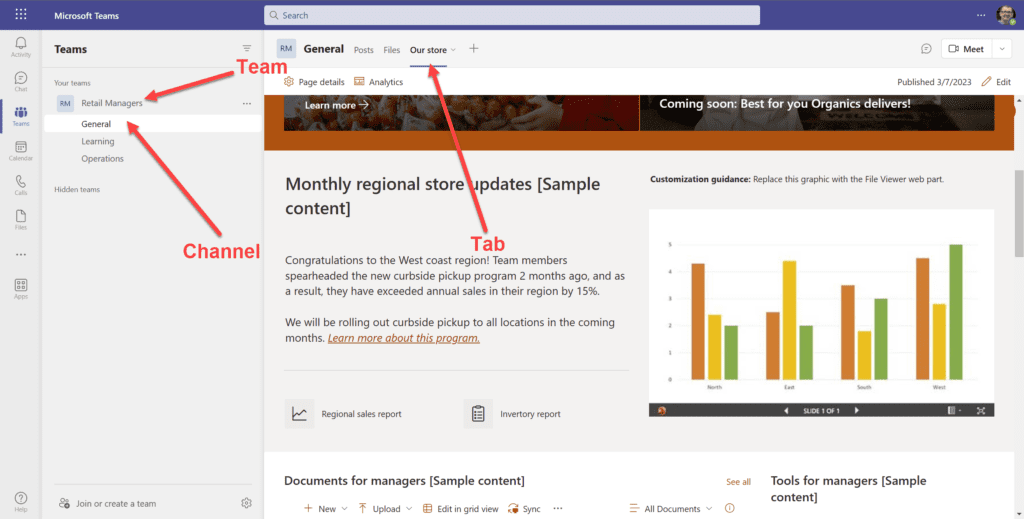
Teams are good for organizing work that happens over a long period of time and they allow you to:
- Create channels to organize files, apps, and posts
- Add tabs for managing access to information or apps. You might add a tab that contains access to a Planner board for instance.
- All channels have a Files tab by default. This allows you to organize files that are associated with a project and work on them together individually or in real time.
- You can link meetings to your team
- You can share channels with other organizations and add external users
Because teams need to be set up and structured, they are better suited to long term projects initiated in your department, location, or business.
More on Petri: How to Create a Team in Microsoft Teams
Using channels in Microsoft Teams
Channels let you organize work and information in a team. For example, each client project might have its own dedicated channel. You might have a sales team that works on selling different products. So, you could create several channels with information and apps connected to each product.
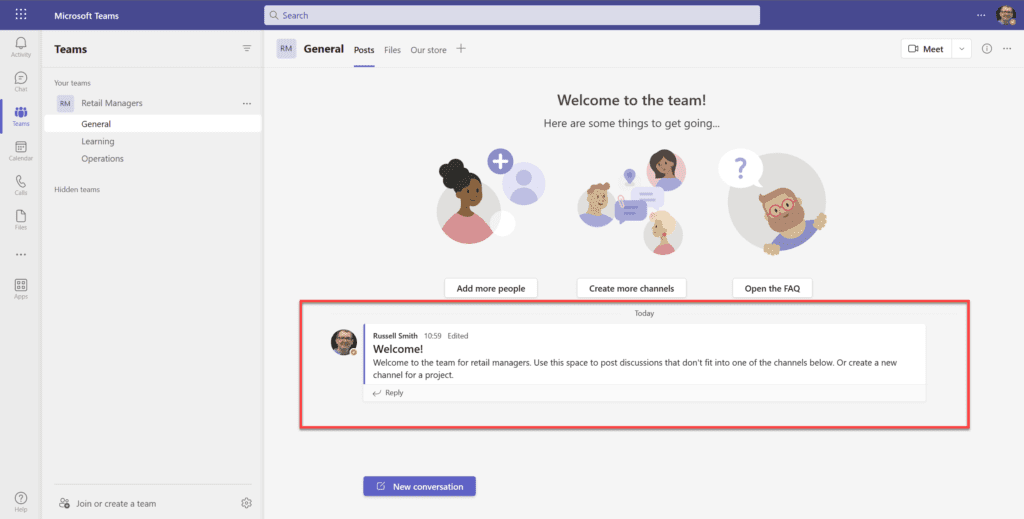
Channels are a great way to organize information and keep it in one place so that it’s easy to find what it is that you need to complete a task or project. It could be a file, a post, or information contained in an app.
When you are finished working on a project, channels can either be hidden from the list of channels associated with a team or archived.
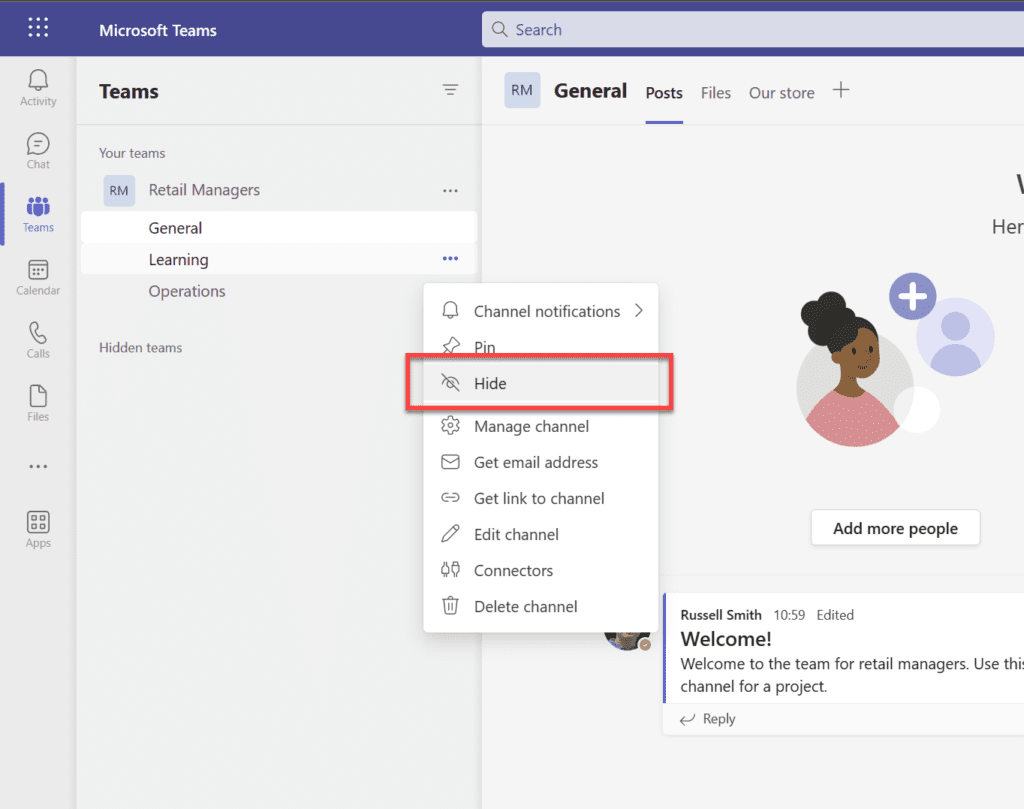
When you add a new channel to a team, you can choose to give everyone on the team access or restrict the new channel to specific people. The Shared Channels feature also makes it easier for you to give business partners access to a channel if you need to share the information outside of your organization. Shared channels allow you to share one channel with external users instead of a whole team.
Team members can adjust the notifications they get from a channel. Unlike chat, where notifications are set globally, users can configure notifications on a per-channel basis. You can opt to receive all notifications, none – expect direct replies and @mentions, or your own custom option. This can really help notification overload.
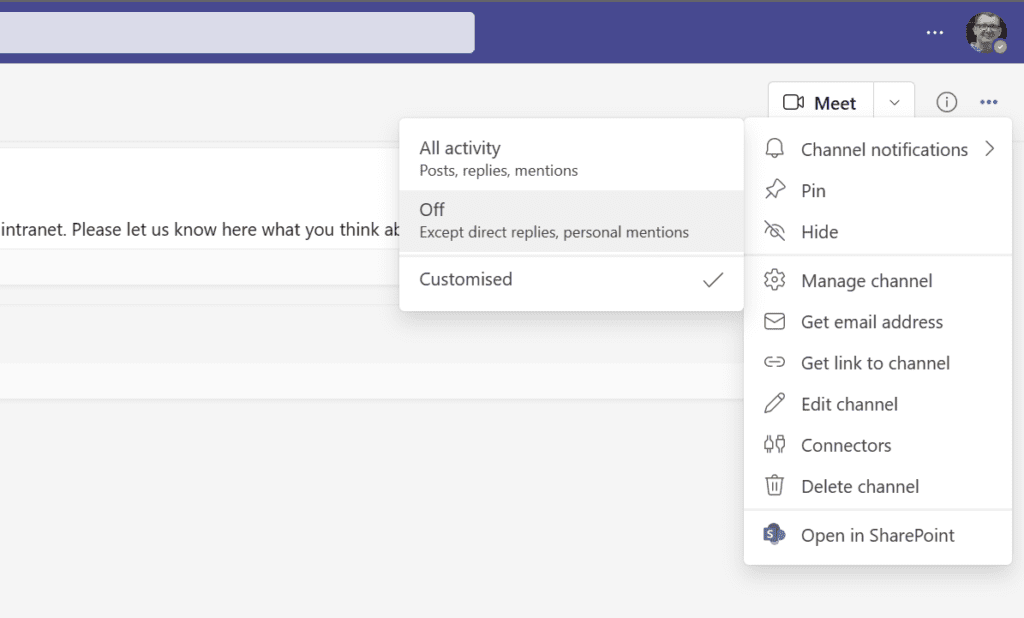
More on Petri: How to Use Microsoft Teams Shared Channels
Microsoft Teams one-to-one and group chats
The best way to think of chats in Teams is like a WhatsApp-style conversation. Chats can be one-to-one, with a group of people, and include external users. Chats are best suited to short term discussions that don’t require you to organize information or access tools that will help you to complete a project or task.
The biggest difference between chats and teams is that you can’t organize work into channels. In a chat, you can collaborate on files and add apps if you need to. It’s also worth noting that external users cannot upload files to chats.
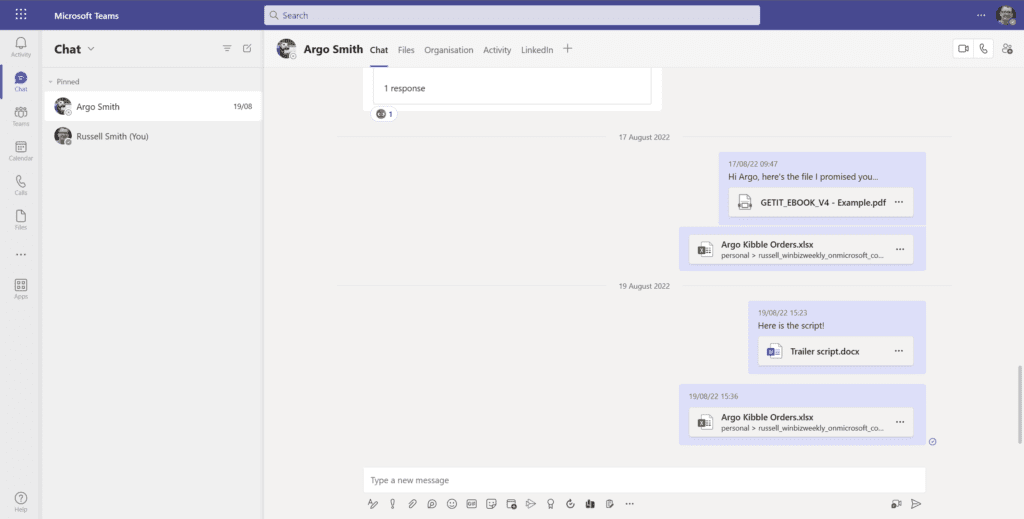
Chats are best suited to short term projects that are not likely to require a lot of organization. For example, you can use a chat to:
- Share information during a meeting
- Quick one-time collaboration on a document
- General conversation that doesn’t need to be structured
The disadvantage of chats is they can become unwieldy fast. If a chat lasts many weeks, because the information is unstructured, it can be difficult to find the information you need. And topics can either be forgotten or work not completed because they get lost in the noise.
Using chats for long term projects and discussions is tough because you can’t manage and track the progress of individual conversations.
Getting stuff done with teams and channels
To harness the full power of Microsoft Teams you need to set up teams in your organization. That’s not to say that chat doesn’t have a place in your collaboration strategy. But bear in mind, Teams chat doesn’t differ that much from WhatsApp, which you probably wouldn’t want to use for the serious business of getting stuff done.



