Microsoft Loop Now Lets Users Export Tables to Excel Spreadsheets
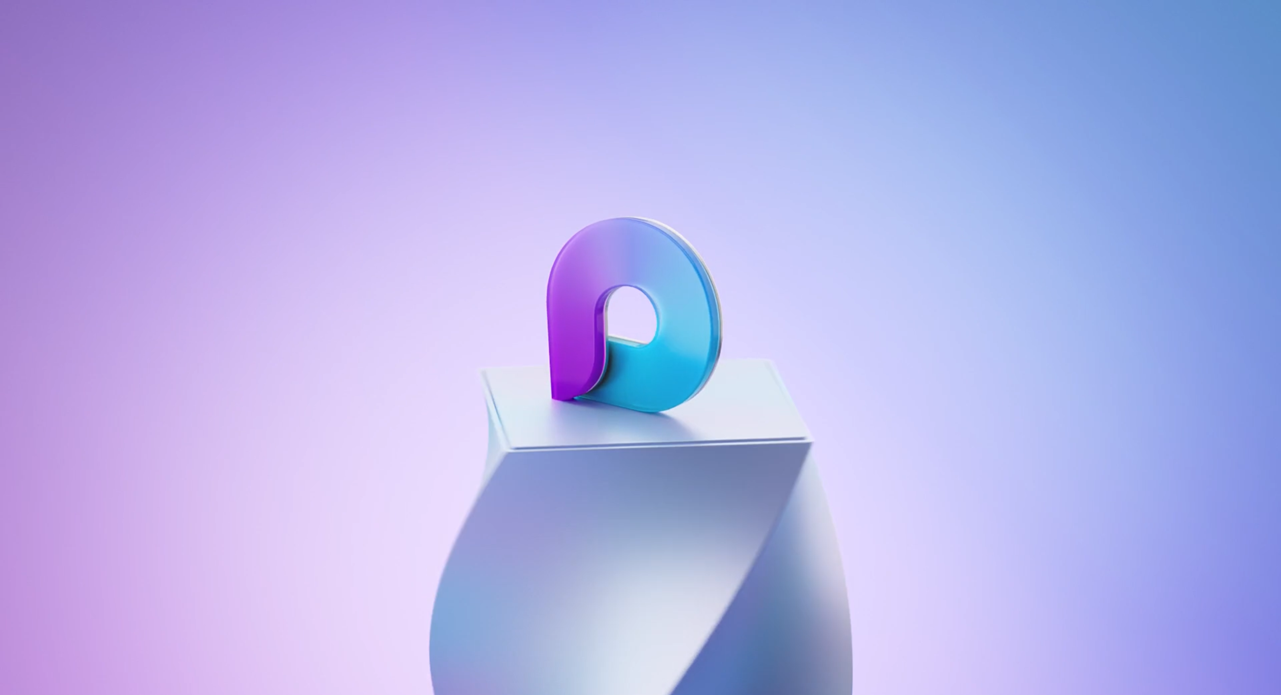
Key Takeaways:
- Microsoft Loop has released a new update that allows users to export tables to Excel spreadsheets.
- The feature is currently in preview and available for Microsoft 365 E3/E5 commercial customers.
- Microsoft has also introduced a new feature that lets users filter Loop tables to focus on important information.
Microsoft has released a new update for its Loop app, allowing users to export Loop tables directly to Excel spreadsheets. The new feature is currently available in preview for all Microsoft 365 E3/E5 commercial customers.
Based on the Fluid Framework, Microsoft Loop provides tools that allow users to co-create and share content in real-time with their colleagues. Users can create Loop components (such as tables, lists, and paragraphs) that can sync across other Microsoft 365 apps like Teams and Outlook. Changes made to a Loop component in one location will instantly reflect in all places where the component is embedded.
“When you’re collaborating as a team on a project, you may choose to add Loop tables to gather data and perform calculations. You can now export the tables to applications such as Excel so you can leverage its capabilities to perform any needed calculations. To ensure compatibility, Loop’s table data type is mapped to the most relevant format in Excel,” Microsoft explained.
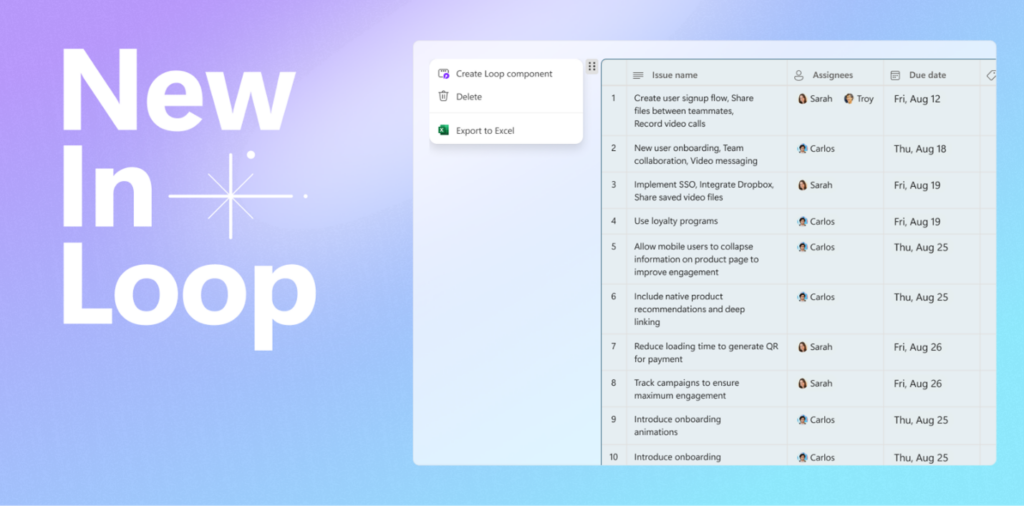
How to export Loop tables to Excel
To export a Loop table, users will need to follow the steps mentioned below:
- Open the web browser and navigate to loop.microsoft.com.
- Now, create a new table or open an existing one and then add the details about the project.
- Navigate to the six-dot menu on the table and select the “Export to Excel” option.
- The Excel worksheet will be created within a few seconds and accessible in OneDrive and SharePoint.
In addition to this, Microsoft has introduced a new feature that allows users to filter Loop tables to focus on important information. To do this, click the “filter” icon available at the top of the table, configure some rules, and then select “Apply filter.”
Earlier this month, Microsoft announced the general availability of its Loop app for commercial customers on the web and mobile. The company has also added support for intelligent descriptions and status updates for Loop Workspaces in private preview. Later this year, Microsoft will let users start a Loop workspace with related notes and documents after a Teams meeting.


