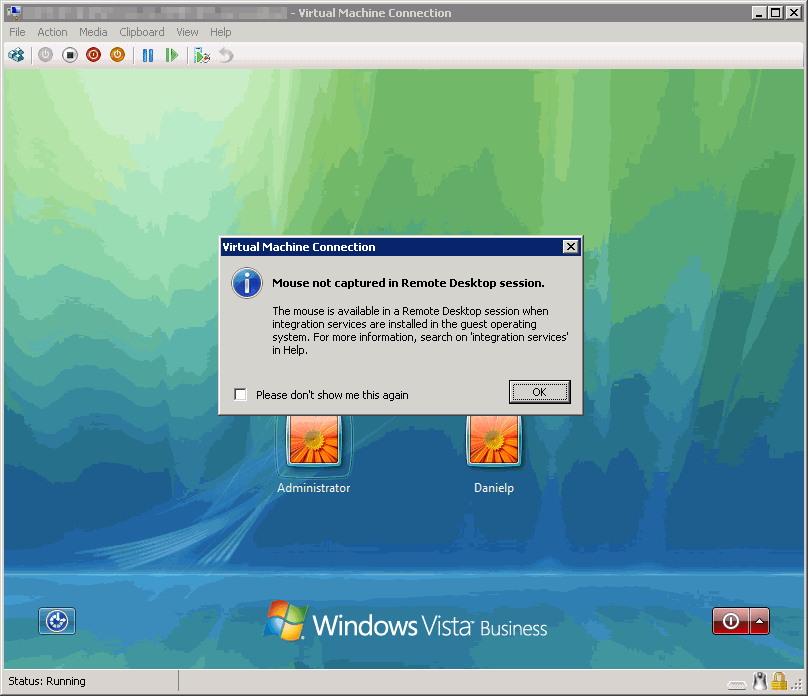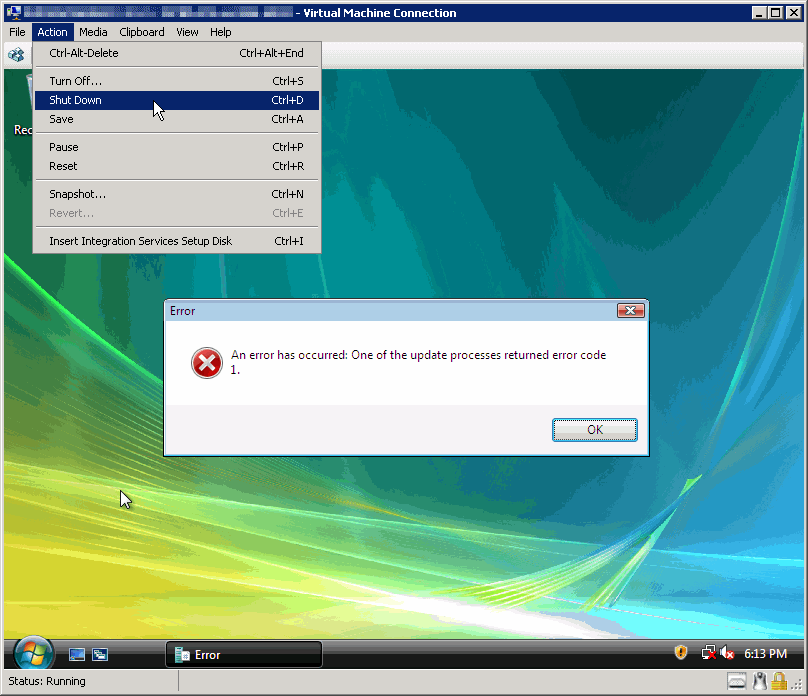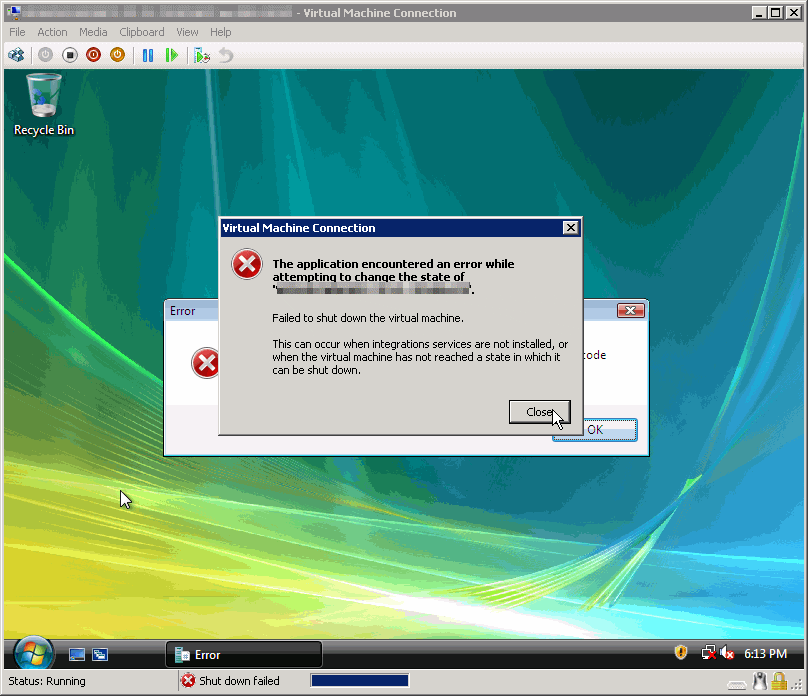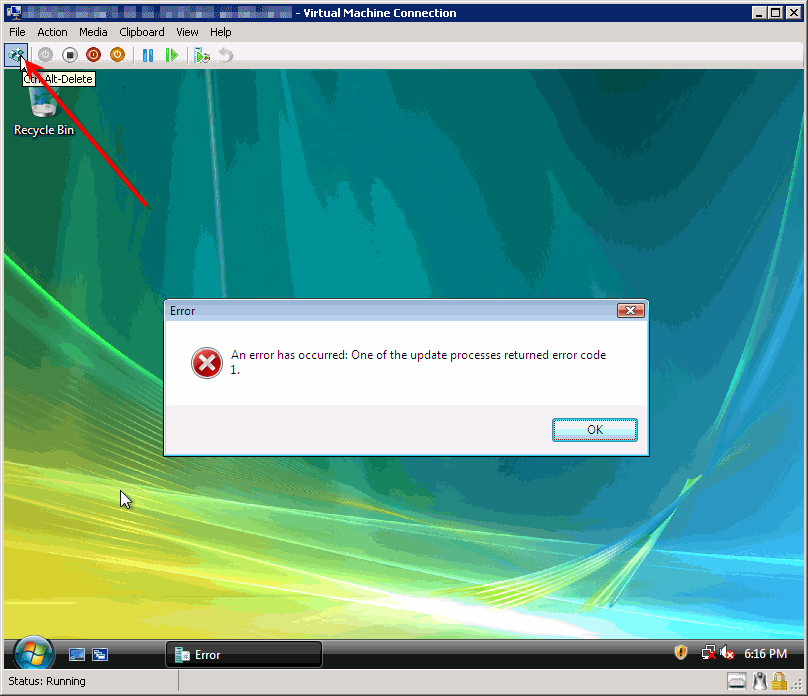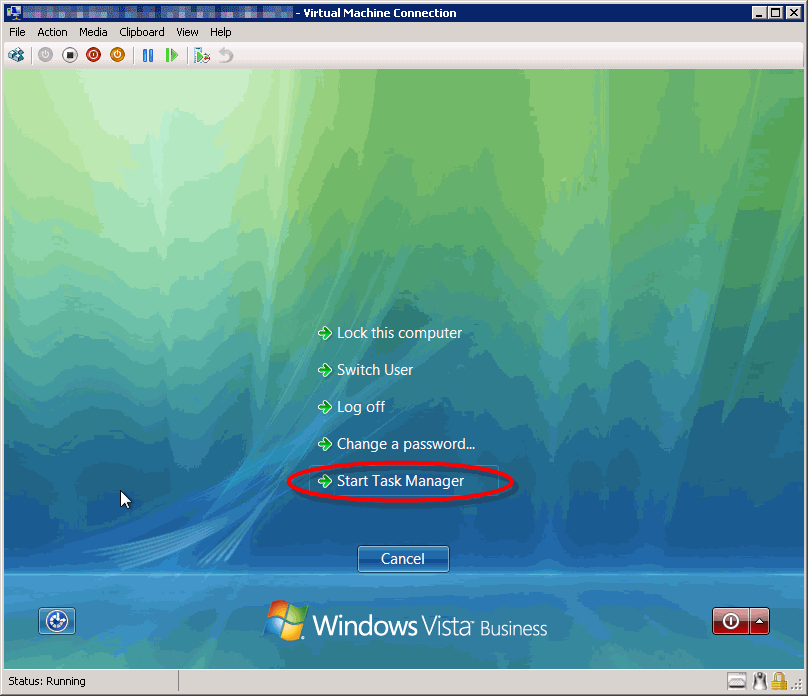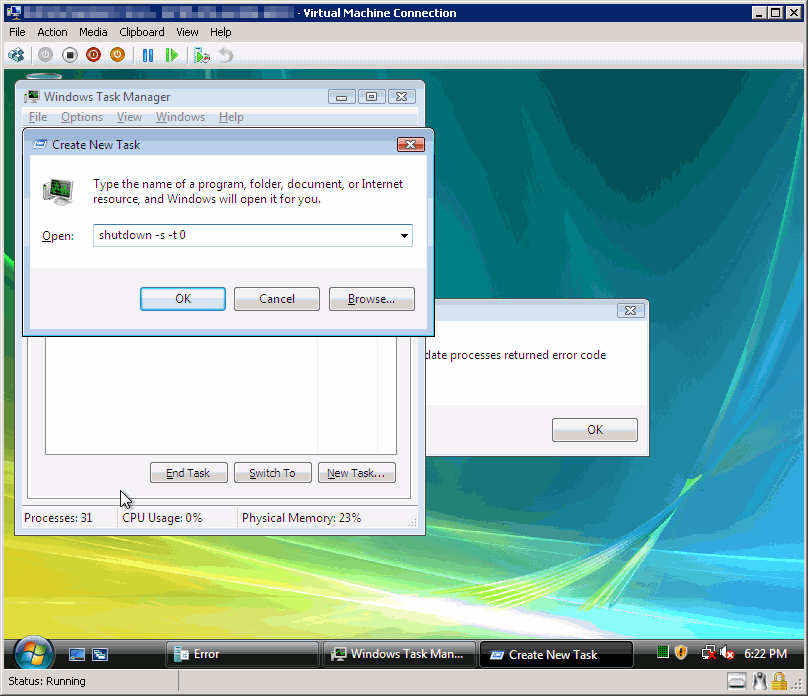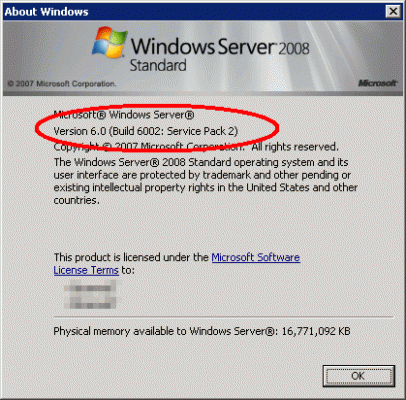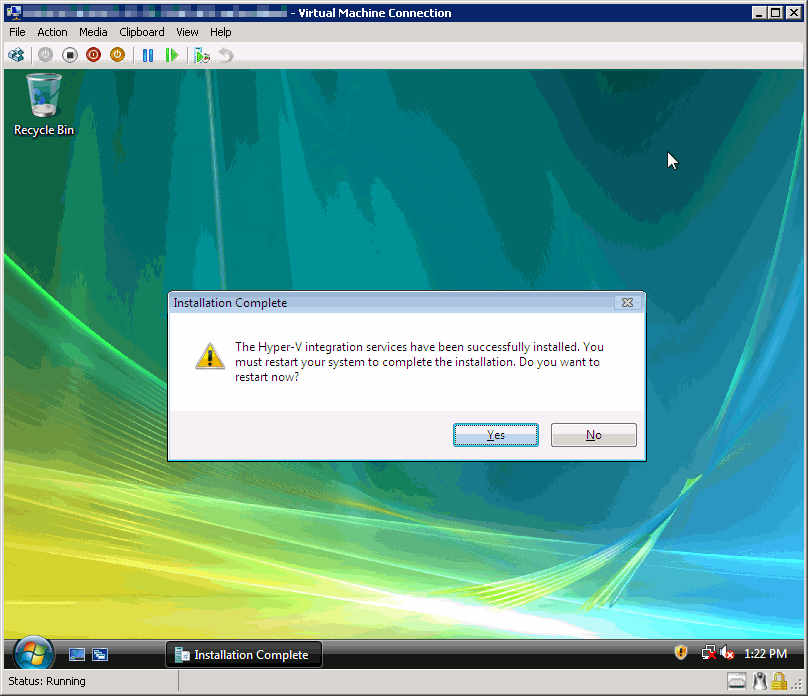Having Trouble Installing Hyper-V Integration Services on Vista SP2?
Recently, when trying to install the Hyper-V Integration Services on a newly installed Windows Vista SP2 VM, I received this error:
Error
An error has occurred: One of the update processes returned error code 1.
This means that whatever you do, you will not be able to install the Hyper-V Integration Services on the Vista SP2 VM.
What makes it most nasty, is the fact that there seems to be no issue with any other operating system, including Vista SP1. Not having the Hyper-V Integration Services prevents the VM from using the virtual network card, and thus it cannot be used on the network. Also, the mouse is not captured when you’re using RDP to connect to the Hyper-V host.
In order to solve this issue it seems that you must install Service Pack 2 (SP2) on the Hyper-V host, meaning SP2 for Windows Server 2008.
Before installing SP2, you’ll need to download it (577 MB in size). Here’s the download link:
Download details: Windows Server 2008 Service Pack 2 and Windows Vista Service Pack 2 – Five Language Standalone for x64-based systems (KB948465):
http://www.microsoft.com/downloads/details.aspx?displaylang=en&FamilyID=656c9d4a-55ec-4972-a0d7-b1a6fedf51a7
After downloading the file, you need to make sure all the virtual machines on the Hyper-V host are shut down (not in saved state, not paused, but shut down). Normally, this isn’t an issue… but because your VM does not allow you to use the VM shut-down shortcut from the Hyper-V management console (as it doesn’t have the Hyper-V Integration Services installed on the Vista VM yet), you’ll need to do the shutdown procedure from within the VM.
If you’re sitting next to the Hyper-V host keyboard you’ll be ok. But if, like me, you’re using RDP to remotely connect to it, you’ll need to use the keyboard to shut it down. Since the Windows logo keyboard key won’t work, you’ll have a hard time accessing the Start menu, so use this procedure instead:
In the VM window, click on the CTRL-ALT-DEL button.
Click down with the keyboard arrows till you get to Task Manager, then press Enter.
In Task Manager, type ALT+N on your keyboard to start a new task.
Next, type:
shutdown -s -t 0
(that is a zero)
VM will now shut down.
Repeat, if needed, for all VMs.
Next, install SP2. Be prepared to wait a hell of a long time, up to 20, even 30 minutes.
Once rebooted, you can now boot up the VM and successfully install the Hyper-V Integration Services.