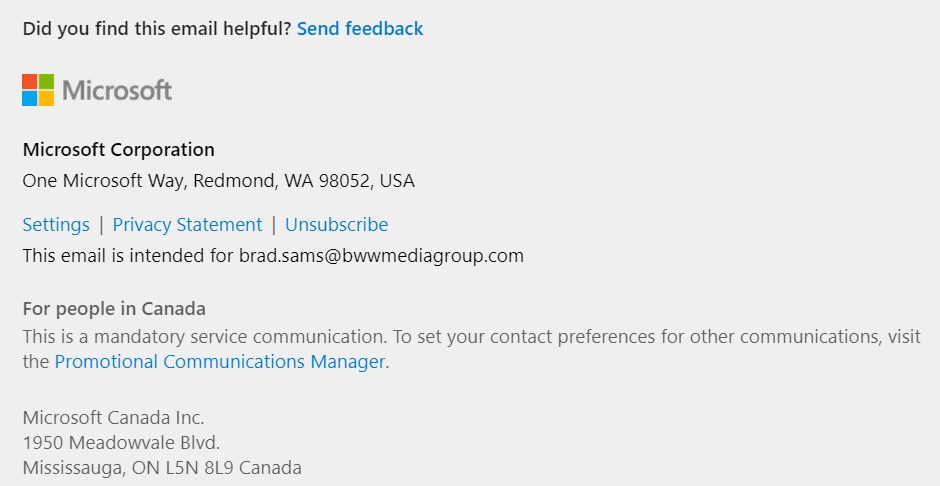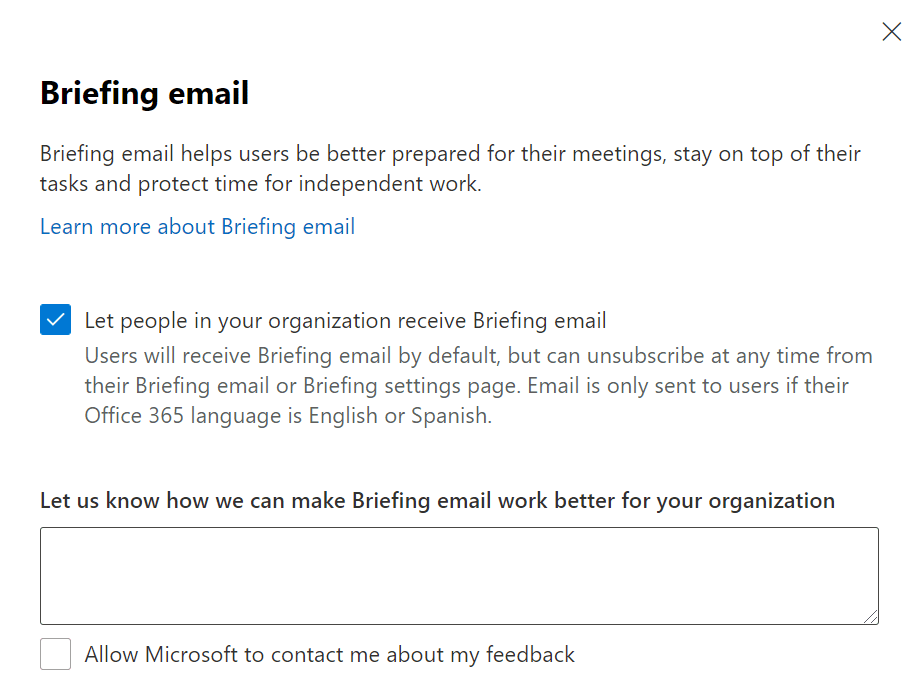How to Turn Off Cortana Daily Briefing Emails
While Microsoft will tell you that Teams is the center of hub for productivity, email will continue to be the language of business. The tried and tested method of sending a message with email is not going away anytime soon but one thing most of us can agree on is that fewer emails are better than more emails.
Recently, Microsoft started up another daily email that they brand under Cortana. Called the ‘briefing email’, it’s another feature of Microsoft 365 that tries to intelligently deliver content to your inbox to make you more productive. I am sure that there are users who like this feature, but I am not one of them…nor are the users of my tenant.
There are three ways to turn off this feature by either unsubscribing with a link in the email, turning off this feature in the admin center, or using PowerShell if you are selectively trying to turn off a group of users from receiving the daily messages.
Unsubscribe in the email:
At the individual level, the easiest way to stop receiving the daily briefing emails is to locate one of the messages in your inbox, scroll to the bottom, and click unsubscribe.
This method works well if you are only trying to limit the message from hitting one mailbox that you control. If you need to turn off the messages for more than one mailbox, you will need to use PowerShell.
Unsubscribe bulk users with PowerShell:
To use the admin’s favorite command-line interface to unsubscribe users, you can use the following command to toggle the email on and off for a particular user.
Set-UserBriefingConfig -Identity [email protected] [-Enabled [<$true | $false>]
If you set the Enabled parameter to $false, the Cortana email will be Off for that user. It’s important to note that if you do this, the user will not be able to override this setting or opt-in. If you set the parameter to $true, this will turn the email back on for the user but they will still have the option to turn it off if they choose to no longer receive the email.
If you want to turn off the email for several users at one time, you will need to create a CSV file with the emails of the accounts that you want to disable the briefing for and then run the command below to turn off (or on) the email for the named accounts.
$inFileName="<path and file name of the input .csv file that contains the users, example: C:\admin\Users2Opt-in.csv>"
$outFileName="<path and file name of the output .csv file that records the results, example: C:\admin\Users2Opt-in-Done.csv>"
$briefingEmailMode = $true
$users=Import-Csv $inFileName
ForEach ($user in $users)
{
$user.identity
$upn=$user.identity
Set-UserBriefingConfig –Identity $upn -Enabled $briefingEmailMode
Get-UserBriefingConfig –Identity $upn | Export-Csv $outFileName -Append
}
Turn off Cortana Briefing Emails for your Tenant.
If you want to turn off the Cortana briefing emails for your entire tenant, there is an easy way to do this.
First, you will need to have the appropriate tenant permissions for your org but assuming you do. Head on over to Office.com -> Admin – > Settings > Org settings > Briefing Email.
Inside that org setting panel, you can switch off the email for your entire tenant. And the same can be true that if you want to enable the feature for your tenant, you can flip that switch and the emails will begin arriving again.