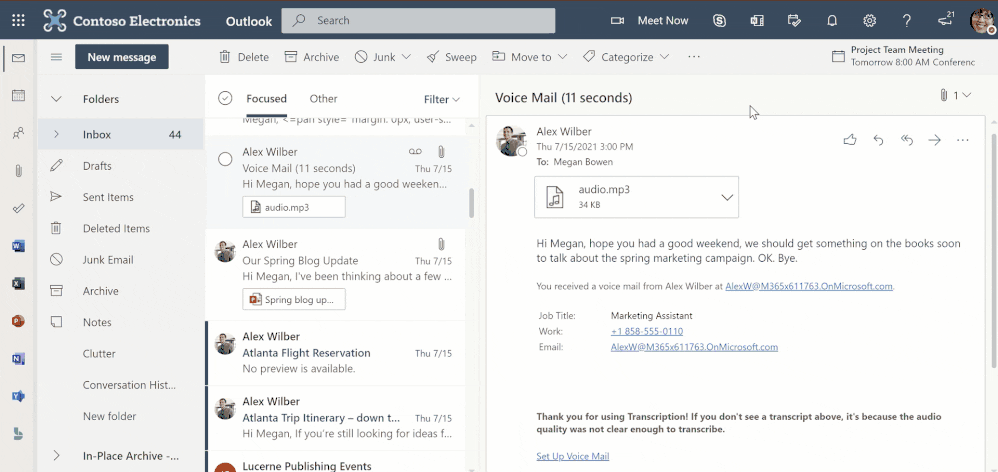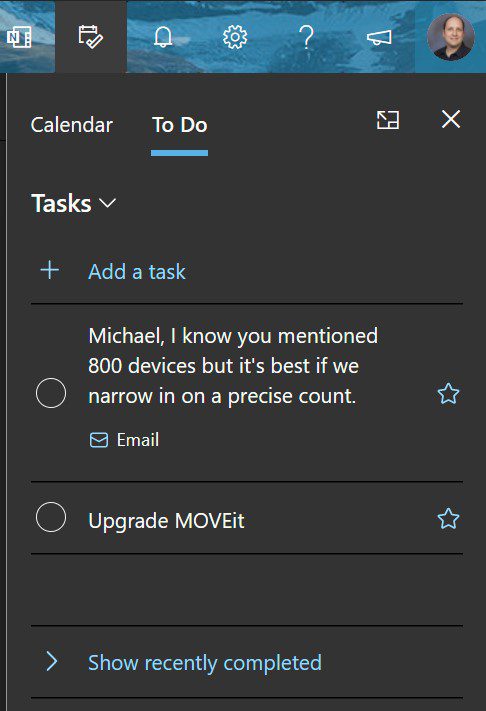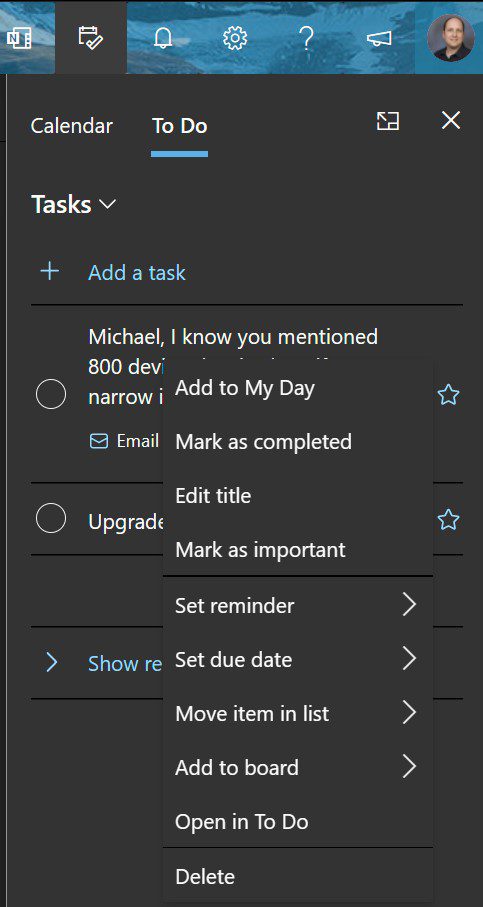Give your Emails, Calendar, Tasks a boost with My Day in Outlook Web
Ever feel the pain of switching between your Inbox and Calendar, maybe looking up an appointment, or even wanting to create one based on an email? Want to create a task right from your Inbox? Microsoft is saying ‘Your wish is my command, oh temporarily King of the Hill.’ 😉
With this new feature rolling out broadly, the ‘My Day’ pane in Outlook on the Web gives you a wonderful sidebar/task pane view of both your Calendar and synced To Dos, right in your Inbox.
Context switching can, well, be a pain. You’re losing productivity, efficiency, time, flow, every time you hit Alt-Tab or click on another window to view details from another tool. Now, you’ll get a side-by-side view of mail, calendar, and tasks, all in the same window.
One of the coolest features, IMHO, is the ability to drag an email to initiate the creation of a task, or an event on your calendar. Tasks created this way will get added to your default Tasks list in To Do. You can even click on My Day, click the To Do tab on top, and drag a task to your calendar. A super simple and intuitive way to block off time on your Calendar for getting that job done.
Plus, you have some options for creating tasks. If you don’t want to fill up the Notes section of your task with a large-threaded email, just select some of the text, and click on the little To Do icon that appears in a pop-up window. Nice and fast!
Here are some other features in My Day that will surely assist you and your users:
- Add and view tasks that are due today from the Calendar tab of the side-pane.
- Right-click any task in the side-pane to take additional actions such as adding a due date or a reminder. (See below)
- Open the full To DO app experience on the web.
So go ahead and give this a try. I’m positive you’ll be able to enhance your productivity in managing your core workflow in your day-to-day operations in Outlook.
Related Article: