Getting The Most Out Of Office 365: The Easy First Steps
Talk is cheap and discussing what Office 365 can do in abstract terms is nice, but what are some next actions? There are several practical first steps toward using Office 365 more fully and getting more out of the service. Some of the benefits can be achieved by yourself, but for the most part work requires other people. The more people you get working together on the same platform, the more value you will get from it.
The first step toward getting the most out of Office 365 is getting yourself acclimated to cloud storage. Use the OneDrive for Business sync client to quickly and easily upload documents to your cloud account; storing documents on the cloud makes it easy to edit the same document with coworkers.
Files in the cloud can also be threaded through Office365 Groups, Yammer, and Delve. If your company has rolled out Office 2016, then sharing could documents in Outlook 2016 is super easy. If you do not have Office 2016, sharing is easily done via the OneDrive for Business web interface, Yammer, Office 365 Groups, Delve, or Outlook on the Web.
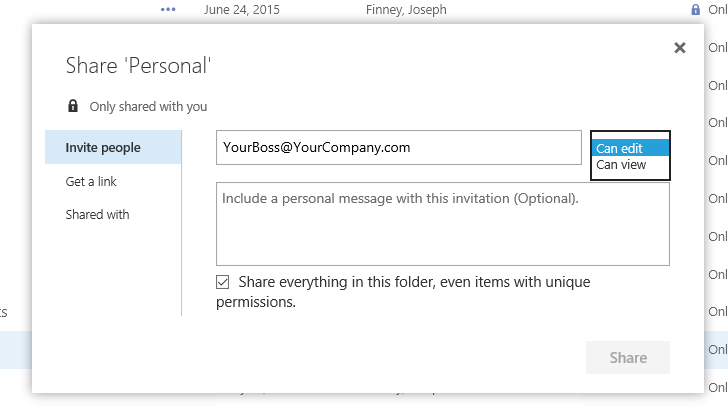
One instant benefit to storing your documents on OneDrive for Business is access. You can now access files from anywhere and email them to customers or colleagues. Also, your recent document list can now sync across devices if you have logged into Office using your work account on each device. While this may not sound instantly helpful, this cuts out the time spent navigating file structures looking for the file you just had open on your other computer. All the current Office programs and apps can access synced documents stored in OneDrive for Business.
Next, explore the online alternatives to your desktop programs if you haven’t already. Outlook on the Web has unique features such as a “like” function and in-line mentioning. OneDrive for Business’ web interface gives you quick access to groups and sharing and by selecting any file or folder will give you the option to share it with anyone by adding their email address and selecting share. The web interface also quickly gives you a sharing status on every file and folder in the right most column.
Online alternatives to Word, Excel, PowerPoint, and OneNote are not as fully featured or quick, but they all offer simultaneous coauthoring. Also, none of the Office Online products support macros, but they can still be shared and edited in the desktop programs just not in the browser. If collaboration is more important than the macros, then Office Online could work but if the documents your company uses cannot be stripped down then Office Online is a no go for now.
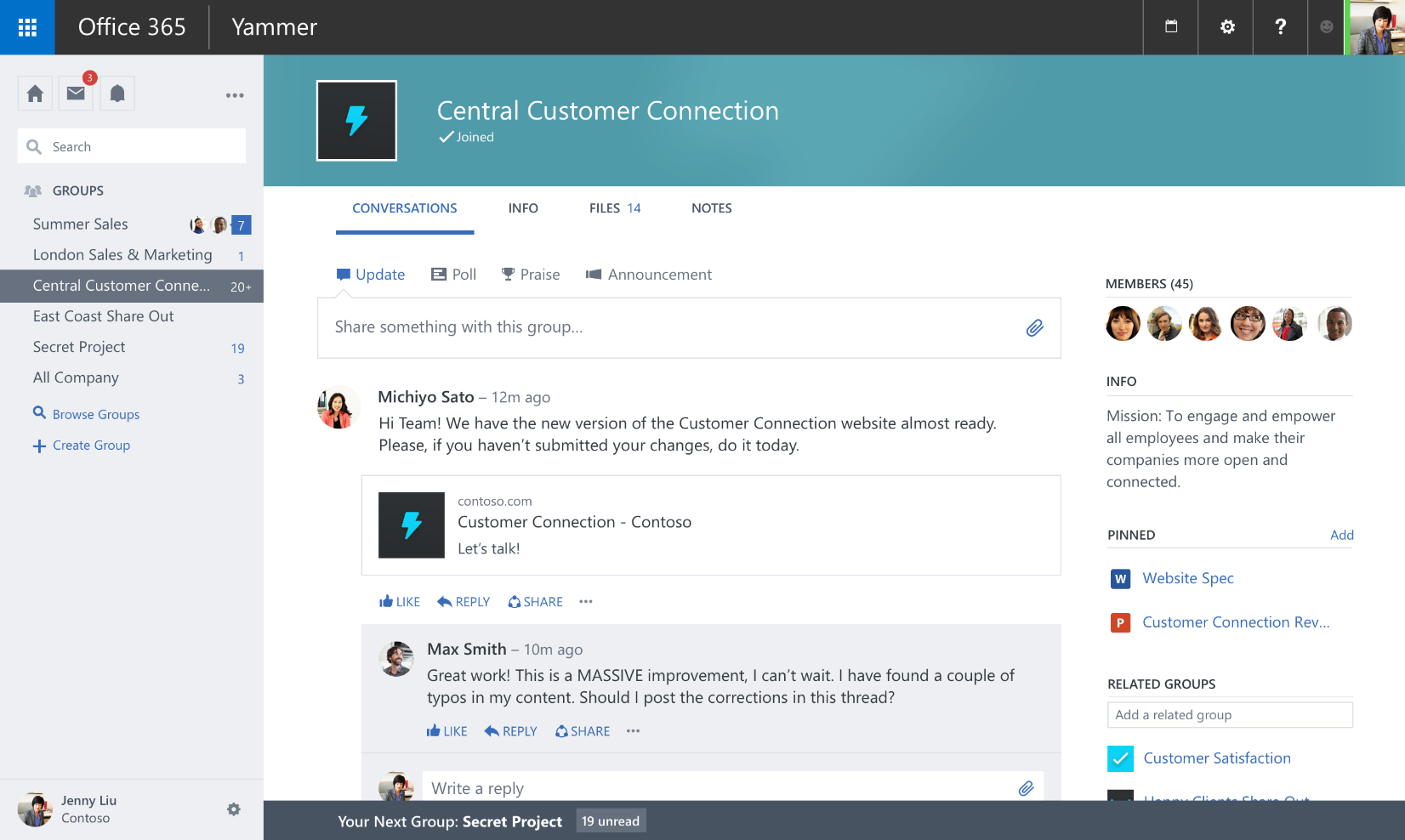
While sharing cloud documents is not difficult, it is an extra step. The ideal system is to automatically give your team access to the documents they need. This is easily done via Office 365 Groups or Yammer groups, which are both built for teams to work together. Gone are the days of sending around attached documents to teams and piecing the changes back together in a single document. Also gone are the days of trying to remember who has access to the server and who doesn’t. Sharing documents in Yammer and Office365 Groups keeps correspondence about communicating and not data transfer.
Finally, find someone at your company who is interested in learning how to use Office 365 to the max; maybe you both hate email, or you both like kicking the tires of new tech tools. Either way experimenting with creating groups and sharing files is the first step toward getting your whole team on-board. You will surely find some tools that suit you better and others that are not as helpful. With that said, you might stumble upon something your teams have been needing for a while; you’ll never know until you try it!




