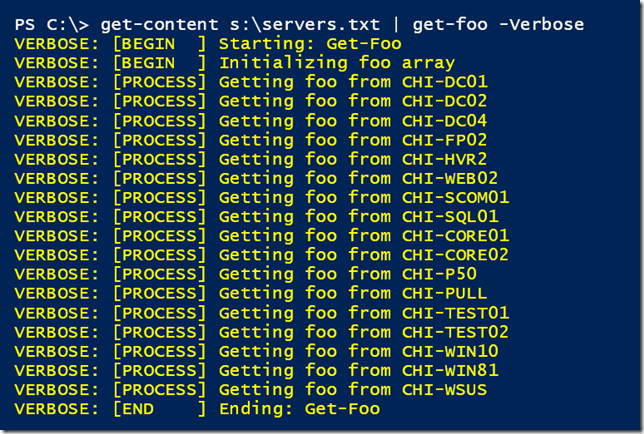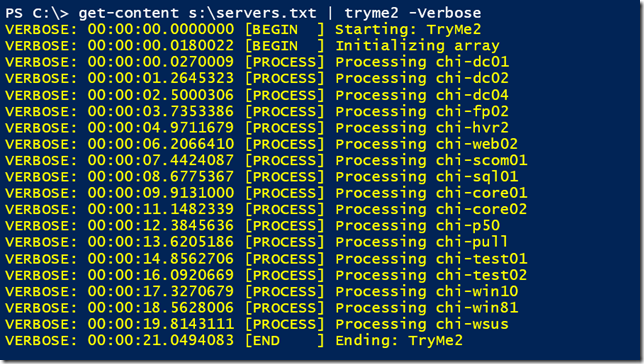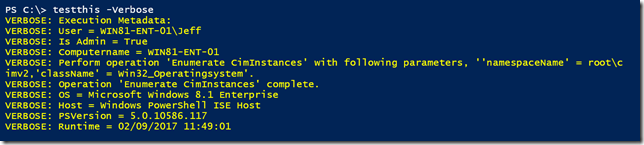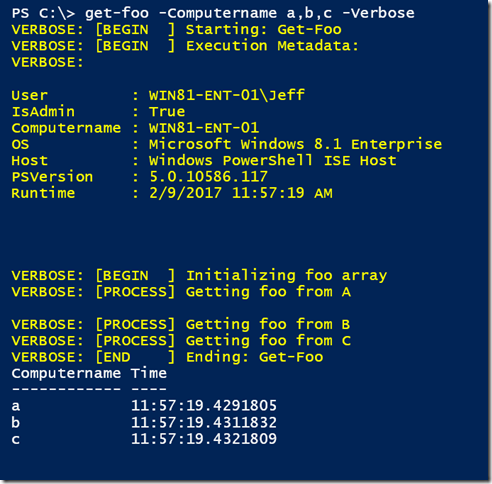Doing More with PowerShell Verbose Messages
- Blog
- PowerShell
- Post
Whenever I teach about PowerShell scripting I always stress the value of using verbose messages in your functions and scripts. Assuming you are using cmdletbinding, and why wouldn’t you, you can insert Write-Verbose statements throughout your script. These statements won’t do anything unless your command is run with the common -Verbose parameter. However, these statements can be very useful for tracing and troubleshooting. I use these Verbose statements to help me track what my command is doing so that if it fails I have a better idea of where it failed and what it was doing. I don’t enjoy debugging and dealing with the interactive debugger and having Write-Verbose statements makes my life easier. Here are some ideas on how you might want to start using Write-Verbose.
First, if you want to try some of these things right from the command prompt, turn on your verbose pipeline.
$VerbosePreference = "continue"
When you are done testing, set it back to the default.
$VerbosePreference = "silentlycontinue"
Now you can run Write-Verbose commands to see what they look like. Remember that anything you want to write with Write-Verbose must be a string or at least be able to be treated as a string.
Write-Verbose "I am doing something"
You may need to use subexpressions as well. One suggestion is to include a timestamp in your verbose message.
Write-Verbose "[$(Get-Date)] Starting to do something long running"

Write-Verbose "$((get-date).TimeOfDay.ToString()) Initializing array"
One thing that I tend to do in all my functions is use a verbose message to indicate what scriptblock is being processed.
Function Get-Foo {
[cmdletbinding()]
Param(
[Parameter(Position = 0, Mandatory, ValueFromPipeline)]
[string[]]$Computername
)
Begin {
Write-Verbose "[BEGIN ] Starting: $($MyInvocation.Mycommand)"
Write-Verbose "[BEGIN ] Initializing foo array"
$foo=@()
} #begin
Process {
foreach ($computer in $computername) {
Write-Verbose "[PROCESS] Getting foo from $($computer.toUpper())"
#code happens
}
} #process
End {
Write-Verbose "[END ] Ending: $($MyInvocation.Mycommand)"
} #end
}
The Begin and End blocks include code to display the command name. This is very handy if you have a function that is calling another function. You may also be wondering about the spacing of END and BEGIN. I did that so that the verbose output would align nicely and be easier to read.
What about combining some of these things?
Function TryMe {
[cmdletbinding()]
Param(
[string]$Computername
)
Begin {
Write-Verbose "$((get-date).TimeOfDay.ToString()) [BEGIN ] Starting: $($MyInvocation.Mycommand)"
Write-Verbose "$((get-date).TimeOfDay.ToString()) [BEGIN ] Initializing array"
$a = @()
} #begin
Process {
Write-Verbose "$((get-date).TimeOfDay.ToString()) [PROCESS] Processing $Computername"
# code goes here
} #process
End {
Write-Verbose "$((get-date).TimeOfDay.ToString()) [END ] Ending: $($MyInvocation.Mycommand)"
} #end
} #function
How about a variation that shows how much time is elapsing? Here’s a variation that displays a timespan calculated from the first command.
Function TryMe2 {
[cmdletbinding()]
Param(
[Parameter(Position = 0, Mandatory,ValueFromPipeline)]
[string]$Computername
)
Begin {
$start = Get-Date
Write-Verbose "00:00:00.0000000 [BEGIN ] Starting: $($MyInvocation.Mycommand)"
Write-Verbose "$((New-TimeSpan -Start $start).ToString()) [BEGIN ] Initializing array"
$a = @()
} #begin
Process {
Write-Verbose "$((New-TimeSpan -Start $start).ToString()) [PROCESS] Processing $Computername"
# code goes here
Start-Sleep -Milliseconds 1234
} #process
End {
Write-Verbose "$((New-TimeSpan -Start $start).ToString()) [END ] Ending: $($MyInvocation.Mycommand)"
} #end
} #function
One of the reasons I like to use Write-Verbose is that if someone is running one of my commands and encounters an error, I can have them start a transcript, which now works in the PowerShell ISE, run the command with -Verbose, stop the transcript, and send it to me. I can then see exactly what is happening (or not) for the user. With that in mind, I thought it might be helpful to include some verbose metadata.
Function TestThis {
[cmdletbinding()]
Param()
Write-Verbose "Execution Metadata:"
Write-Verbose "User = $($env:userdomain)\$($env:USERNAME)"
$id = [System.Security.Principal.WindowsIdentity]::GetCurrent()
$IsAdmin = [System.Security.Principal.WindowsPrincipal]::new($id).IsInRole('administrators')
Write-Verbose "Is Admin = $IsAdmin"
Write-Verbose "Computername = $env:COMPUTERNAME"
Write-Verbose "OS = $((Get-CimInstance Win32_Operatingsystem).Caption)"
Write-Verbose "Host = $($host.Name)"
Write-Verbose "PSVersion = $($PSVersionTable.PSVersion)"
Write-Verbose "Runtime = $(Get-Date)"
}

That might be a bit much to include in every script. What could be easier is an external function I could load in my profile.
Function Get-ExecutionMetadata {
[cmdletbinding()]
Param()
$id = [System.Security.Principal.WindowsIdentity]::GetCurrent()
$IsAdmin = [System.Security.Principal.WindowsPrincipal]::new($id).IsInRole('administrators')
$os = (Get-CimInstance Win32_Operatingsystem).Caption
$meta = [pscustomobject]@{
User = "$($env:userdomain)\$($env:USERNAME)"
IsAdmin = $IsAdmin
Computername = $env:COMPUTERNAME
OS = $os
Host = $($host.Name)
PSVersion = $($PSVersionTable.PSVersion)
Runtime = $(Get-Date)
}
$meta
}
I could then call this code in my function.
Function Get-Foo {
[cmdletbinding()]
Param(
[Parameter(Position = 0, Mandatory, ValueFromPipeline)]
[string[]]$Computername
)
Begin {
Write-Verbose "[BEGIN ] Starting: $($MyInvocation.Mycommand)"
#don't pass -Verbose to the Get-ExecutionMetadata function
$metadata = Get-ExecutionMetadata -Verbose:$false | Out-String
Write-Verbose "[BEGIN ] Execution Metadata:"
Write-Verbose $metadata
Write-Verbose "[BEGIN ] Initializing foo array"
$foo=@()
} #begin
Process {
foreach ($computer in $computername) {
Write-Verbose "[PROCESS] Getting foo from $($computer.toUpper())"
#code happens
[pscustomobject]@{Computername = $computer;Time = (Get-Date).TimeOfDay}
}
} #process
End {
Write-Verbose "[END ] Ending: $($MyInvocation.Mycommand)"
} #end
}
There’s really no limit to what you could include in a verbose message. The only guidance I would offer is to make it meaningful. I also encourage you to make your verbose output easy to read.
Are you intrigued? Here are some other elements you might consider adding to your verbose messaging:
- Username
- Computer name
- Parameter set name
- PSBoundparameters
- PowerShell version
I hope you’ll let me know if this was helpful and how you start using it.