Microsoft Azure Firewall Adds New Upgrade/Downgrade Experience
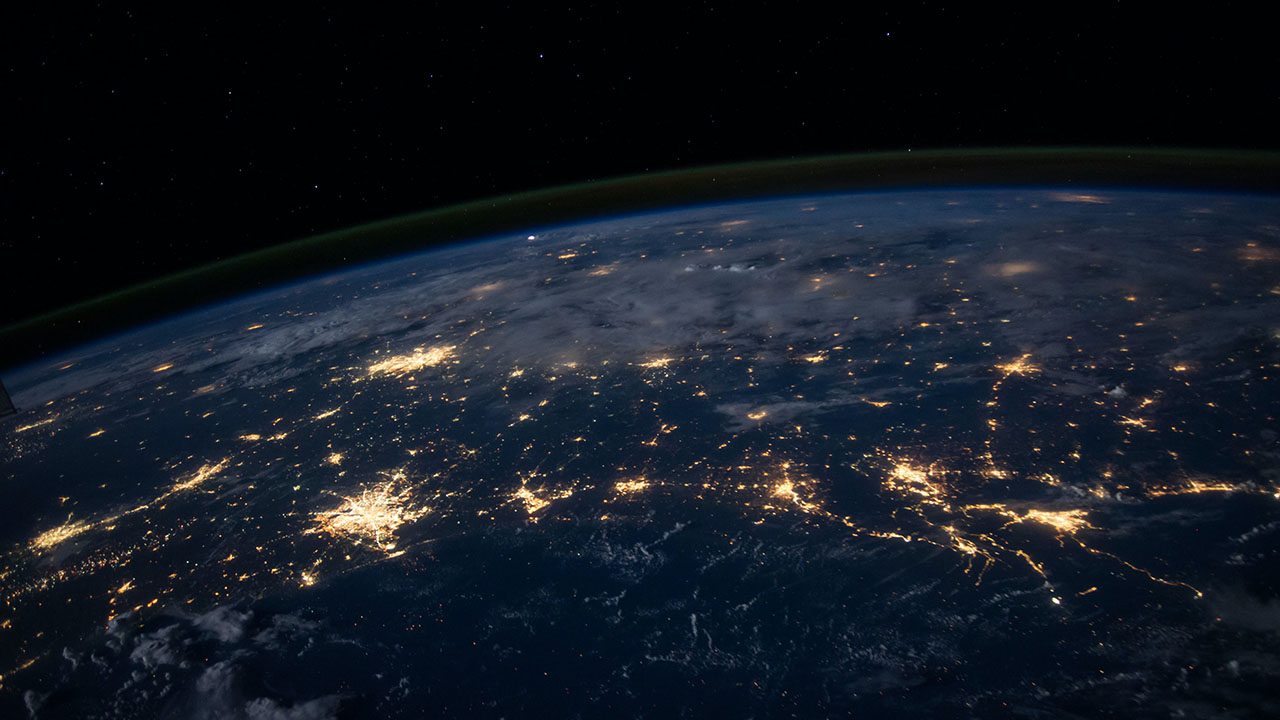
Microsoft has released a new upgrade/downgrade experience for Azure Firewall. The feature allows customers to switch between the Azure Firewall Standard and Premium offers with a single click.
Azure Firewall is a cloud-native security solution for Azure environments. It enables customers to protect their network resources and applications against unauthorized access and security threats. Azure Firewall supports network security, intrusion detection and prevention system, application fallback, and outbound source network address translation. The service also provides integration with Azure Monitor to support logging and analytics capabilities.
Microsoft offers three Azure Firewall SKUs: Basic, Standard, and Premium. Azure Firewall Basic is designed for small and medium-sized businesses. The Standard offering is ideal for customers with up to 30Gbps of throughput requirement. Azure Firewall Premium helps organizations protect highly sensitive apps with TLS inspection, intrusion detection and prevention, URL filtering, and other security features.
“The feature simplifies the upgrade/downgrade process by automating the entire process. It automatically upgrades all Azure firewall instances, one after the other. It also ensures that the upgrade process does not impact your network traffic, ensuring business continuity. It allows you to automatically upgrade your standard policy to a premium so it will match your upgraded Premium SKU,” Microsoft explained.
Microsoft explained that the new upgrade/downgrade feature is easily accessible through the Azure portal or via PowerShell, and Terraform. It lets customers quickly upgrade their firewall and policy to a Premium SKU. Other capabilities include improved security features and time-saving capabilities.
How to use the Azure Firewall upgrade/downgrade feature?
To get started with the new upgrade and downgrade experience, IT admins will need to follow the steps listed below:
- Log in to the Azure portal and navigate to the Azure Firewall resource.
- Click the “Change SKU” button and choose the SKU type to upgrade or downgrade.
- Finally, select the Firewall policy and click Upgrade to automatically upgrade to the Azure Firewall Premium SKU.
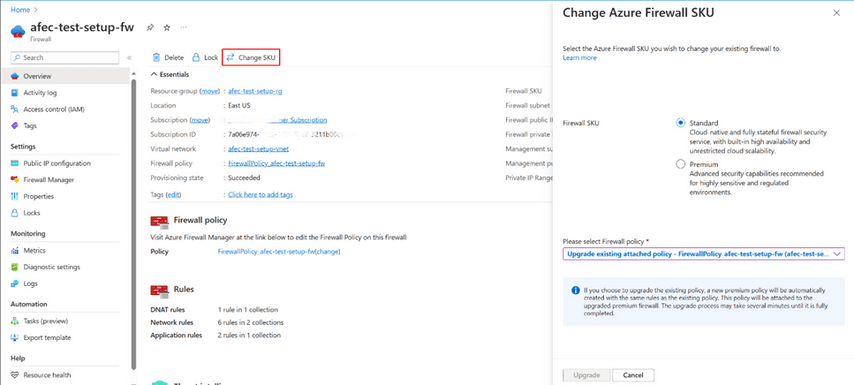
Overall, Microsoft’s new feature should reduce the time and effort required for upgrades and downgrades in enterprise environments. Last week, Azure Firewall also added a new structured logs feature to make it easier to find and analyze log data. This capability helps IT Pros to troubleshoot network issues and detect security threats.


