Sponsored: Adopting Teams is One Thing, Using it Effectively is Another
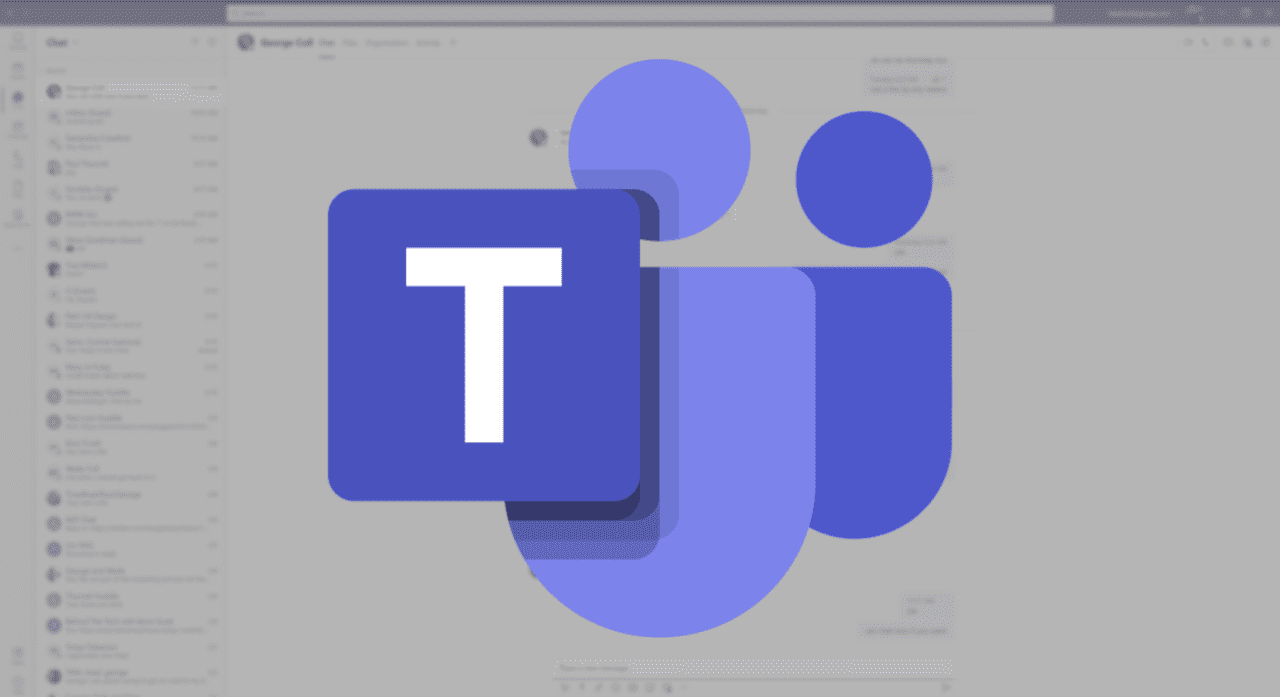
This post is sponsored by Quadrotech, you can learn about their Teams and other Office 365 resources on their website.
There is little doubt that Microsoft Teams is the hottest product in the Office suite of applications. After adding seven million daily users in a four-month period in 2019, Teams is being rapidly adopted across large and small companies around the globe at a tremendous rate.
And there are many good reasons why this is happening. For starters, when used correctly, Teams can foster collaboration within your company in ways that were not previously possible inside of a single application. With all your files, communication, tools, and other assets in one location, Teams can be a beacon of productivity.
With the ability to host meetings, public and private communication, file sharing, and a lot more, Teams packs a lot into a single application. Which is where you can run into problems as well. Simply mass-emailing your company that every employee should download Teams and start using it is not an effective deployment option and unfortunately, this happens more often than you would think.
After Microsoft announced its 20 million daily active user figure, Slack, a tool that competes directly with Teams, pushed back and said while Teams may have more daily users, Slack users are more engaged. While that figure is hard to quantify inside of every organization, it’s also worth pointing out that Teams is ‘free’ with your Office 365 subscription whereas those using Slack, to get the premium features required for true collaboration, are required to pay for the enhancements.
To help your organization get the most out of Teams and to make the transition easier, here are a few tips from the trenches that should make the adoption of the communication platform more fruitful.
Provide Resources
‘Download and Go’ is not a strategy that is going to get the most out of Teams. If your organization has not deployed or already started to distribute the application at your company, it is never too late to create educational material.
Users are unlikely to self-educate on their own, make sure your organization is educating the users on the unique features of Teams, how to use them, and most importantly, why Teams is better than Email/Skype/SharePoint.
There are lots of resources available to help make this transition easier, no need to get started from scratch. Quadrotech has several resources available, such as:
- How to get your team on Teams
- How to manage Microsoft Teams: An Admin Guide
- How to manage ‘Teams Sprawl’
Go All In
When your organization decides to move to Teams, it’s important to make sure that everyone goes all in on the platform. What this means is that communication needs to migrate from Skype for Business, email, and other platforms to Teams. Having conversations and documentation stored in multiple locations is not going to make the transition to Teams easier; it’s all or nothing.
The biggest challenge your organization is likely to face is that some employees may feel better about sticking with the tried and true email. To help alleviate some concerns, setup adoption practices where email can be used formal and external communication only, stick with Teams for internal chat and collaborative activities.
Avoiding Notification Overload:
One of the challenges with using Teams is that, much like email, it can be a noise factory. We are all tired of being bombarded with notifications of items that do not pertain to your role or items that don’t help the user be more productive.
Noise is noise and it’s everywhere, but using a few simple tricks, such as configuring notifications correctly, can help the users get the most out of the application. Don’t assume that the pre-configured notification settings will be good for all users, it’s important to set these up correctly.
A few other friendly tips to help reduce notification overload:
- Only create a new ‘Team’ after searching to see if a group already exists.
- Don’t invite everyone to a Team because they ‘might’ want to be involved, smaller is often better.
- Want to create a new Channel? Wait 24hrs and see if it’s still needed, Channel overload is a challenge that can overwhelm a new user when trying to onboard to the platform.
- Use private chat for private conversations, this includes conversations with friends and sensitive information.
- Using @mentions for high priority only, abuse of this feature diminishes its value
The general theme here is to not go crazy with the features of Teams. Yes, it’s fun to have ten different threads about dogs but each thread has the potential to create more noise in the Teams app and being concise and organized is the best way forward.
Staying Organized:
If there is one theme to using Teams to help new and existing users of the app to get the most out of the productivity platform, it’s staying organized.
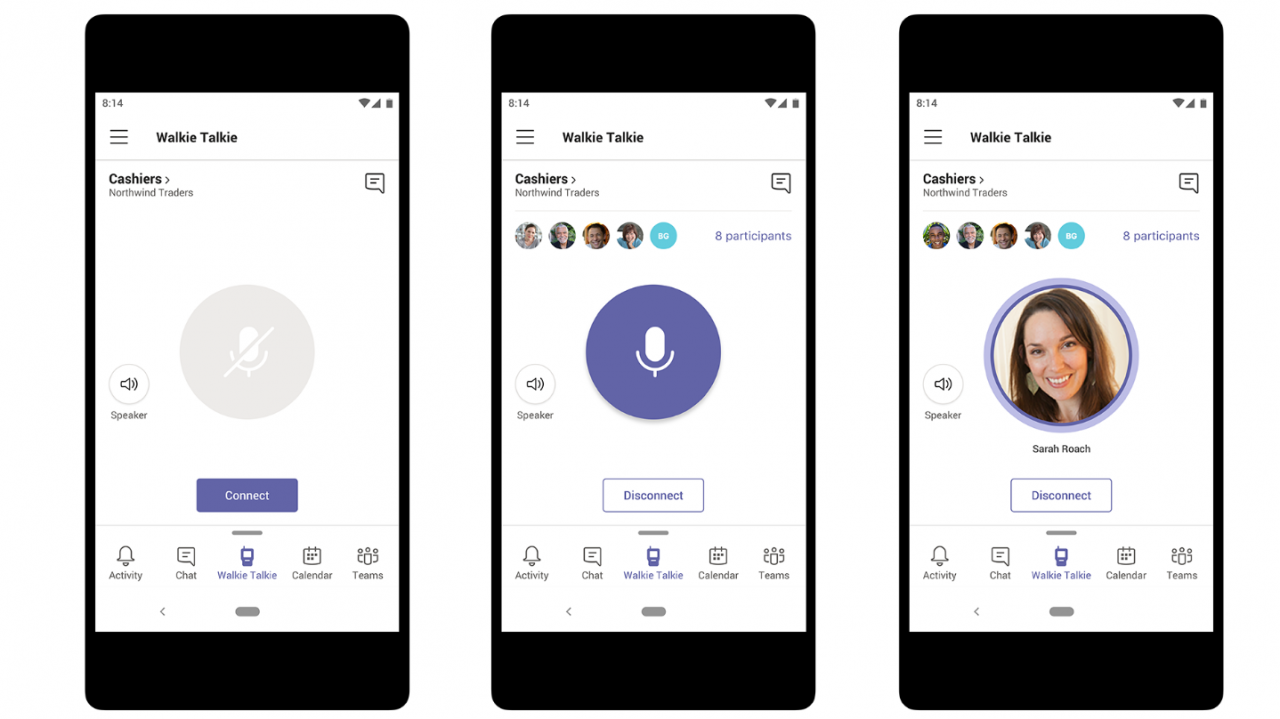
For example, if there is a conversation in Teams and then the users email someone a file, this breaks the framework of how collaboration should happen. Or, if you have an email thread and then move it to Teams but exclude the relevant background information, this makes onboarding a new employee significantly more difficult.
It’s important that the guidelines your company establishes for when to use Teams and when to use email are clear, concise, and easy to follow.
Staying organized can be accomplished several ways and ties closely to ‘go all in’ but a few friendly tips include:
- Adopt a company-wide naming convention for Teams/Channels.
- Create rules for when a person should be added to a conversation.
- Understand when a Team, Channel, Private chat, should be used.
- Define how long a Team should exist, don’t be afraid to close a Team after the project ends.
- Define the content that is allowed in a Team/Channel/Conversation, especially if it involves sensitive material.
- Announcements should be used for announcements only.
- Send links to documents, not attachments.
Master The Meetings
When Teams is first rolled out, there are likely two things a new user will do first: message a friend to see if the application is working correctly and attending a meeting.
Meetings inside of Teams can offer tremendous benefits as it provides easy access to all the relevant content and Teams provides the basic features of a good meeting client: screen sharing, muting, and even some fun items like background blurring.
Meetings will always be meetings, too many and you don’t have enough time to get work done and not enough and you disconnect from your project. Teams makes it easier to stay in communication but there isn’t any magic sauce that makes attending ten meetings in a day any easier.
When creating a meeting, considering using the Channel Meeting option to help make the organization process easier. And as always, only invite those to the meeting that need to attend, courtesy invites can quickly become overwhelming for users to manage.
And if you can’t make it to a meeting, Teams includes the option to record a meeting too. This can be a great tool for those who need the information from the meeting but did not attend or joined the company at a later time.
Power of the Permissions
Teams is a powerful application that has many different features and functions. One of the primary ways to keep the platform organized and secure is to manage the permissions of the users in the Office 365 tenant.
Microsoft provides tools and features that allow the admin to control which users have access to different features and functions. Managing the usage of Teams is essential to getting the most out of the collaboration platform and the admin cannot let the default settings be the guiding light.
Don’t be afraid to get your hands dirty and turn off the ability to add new members to a team or to limit the groups that can post messages. Teams has granular level controls, dig in, dig deep, and keep control before your deployment turns into a noise factory.
And Finally, Give It Time
Asking your users to adopt a brand new way of collaborating is not a trait that will be adopted overnight. It can take weeks to months to fully adopt a new habit and migrating to Teams will follow a similar trajectory.
But with the right set of educational assets, control over permissions, and turning off non-essential notifications, you can help reduce the burden of the adoption process and get more value out of the application.



