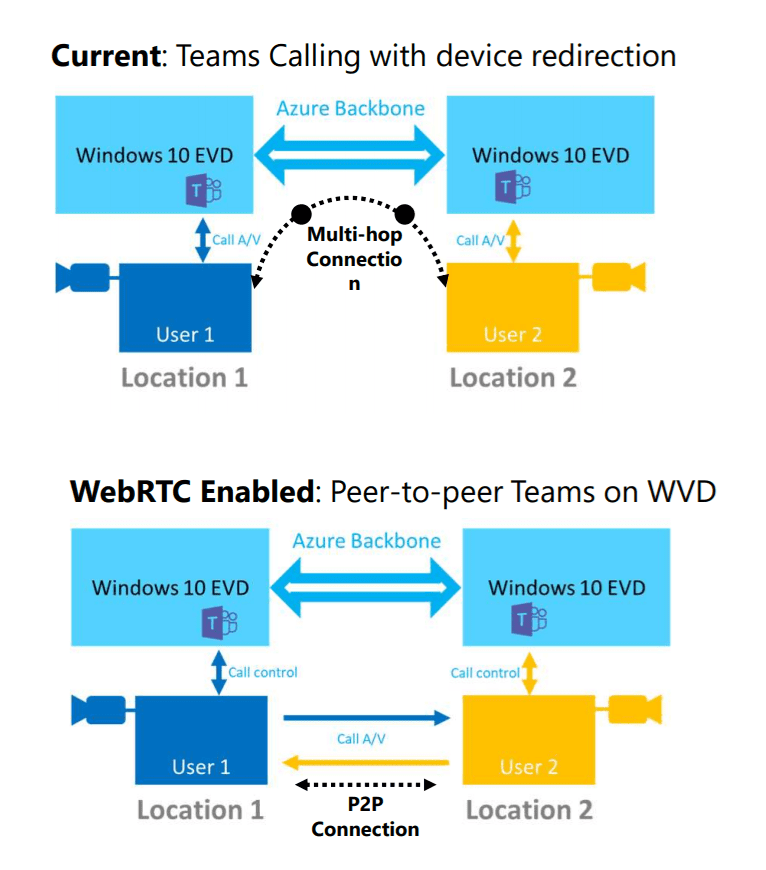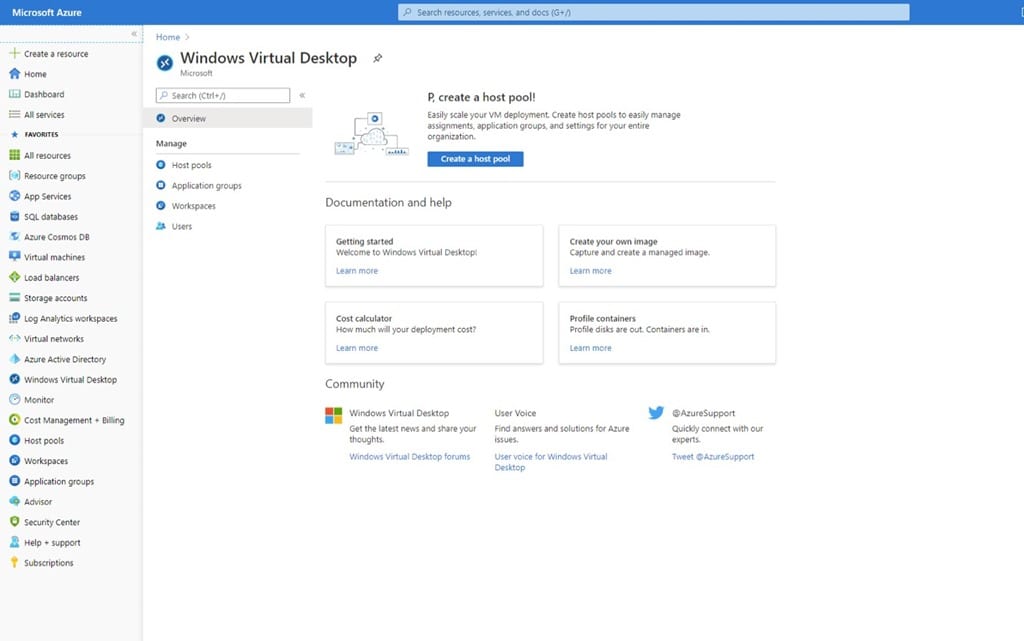Windows Virtual Desktop Now Integrated into Azure Portal
The generally availability of Windows Virtual Desktop (WVD), Microsoft’s cloud-based desktop virtualization service, couldn’t have come at a better time. The global health pandemic has forced organizations to enable remote working for more employees. WVD helps provide a secure remote desktop experience without the complexities of on-premises Remote Desktop Services (RDS) infrastructure.
WVD debuted in September 2019. Since then, Microsoft has been improving the experience for end users and IT professionals. The latest update, which Microsoft announced at the end of July 2020, brought integration with the Azure portal and Teams Audio/Visual (A/V) redirection for clients.
Integration with the Azure portal makes WVD easier to deploy and manage. A/V Redirect in Microsoft Teams handles the audio and video client features locally to reduce latency by performing direct communications with the client using Web Real-Time Communications (WebRTC).
Teams A/V Redirect brings modern media stack including HW video decoding
Microsoft has seen a large uptake for Teams during the pandemic. So, it’s no surprise that it wants to optimize the audio/visual features for use with Windows Virtual Desktop. Prior to the last WVD update, Teams didn’t work well with WVD, because of latency and glitching among other issues, when streaming media through a virtual machine (VM).
According to a Microsoft slide desk available on its Tech Community website, WebRTC-based peer-to-peer (P2P) conferencing provides:
- Modular design can support new remote protocols and OS environments with less rework while retaining a common core.
- Design decision: We have scoped out support for Win7 clients. Support for Win7 clients will be based on customer feedback.
- High-performance peer-to-peer streaming facilitated by WebRTC
- On Win10 clients, all the benefits of the modern media stack including HW video decoding
In Figure 1 above, you can see that when A/V Redirect (WebRTC) is enabled, all A/V network traffic between Teams users on WVD clients in different locations is handled by direct P2P connections, rather than being routed via the Azure backbone.
To enable Teams media optimizations (A/V Redirect), the Teams client, version 1.3.00.4461 or later, must be installed per-machine. To enable A/V Redirect, the IsWVDEnvironment registry key, must be set to 1.
[HKEY_LOCAL_MACHINE\SOFTWARE\Microsoft\Teams\IsWVDEnvironment]
Type: REG_DWORD Value: 1
The latest version of the WebSocket Service must also be installed on the WVD VM image. You can find complete instructions on how to configure Teams A/V redirect for WVD on Microsoft’s website here.
Integration with the Azure portal brings support for Azure Resource Manager
In preview since April 2020, integration with the Azure portal brings support for Azure Resource Manager (ARM). Azure Resource Manager is an API that that allows easier deployment, manageability, and more flexibility when deploying Azure resources. Resource deployment is template driven, simplifying set up and management of WVD objects.
The new integration with the Azure portal lets admins create WVD host pools, workspaces, and deploy and manage virtual desktops. Through the portal, admins can publish WVD apps and desktops to Azure Active Directory groups, not just to individual users. And access to Log Analytics is useful for troubleshooting WVD problems faster. WVD integration with the portal also extends to Azure Role-Based Access Control (RBAC), which allows organizations to separate WVD management roles.