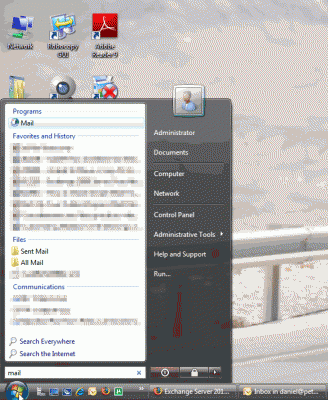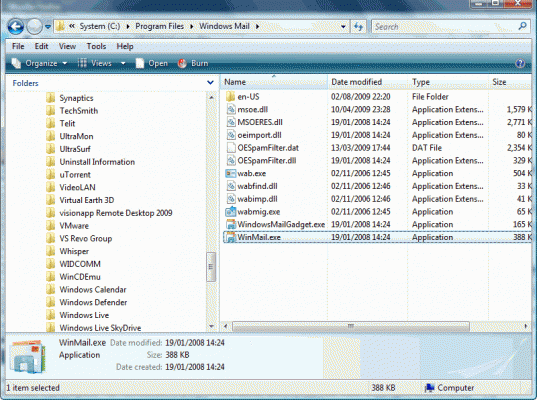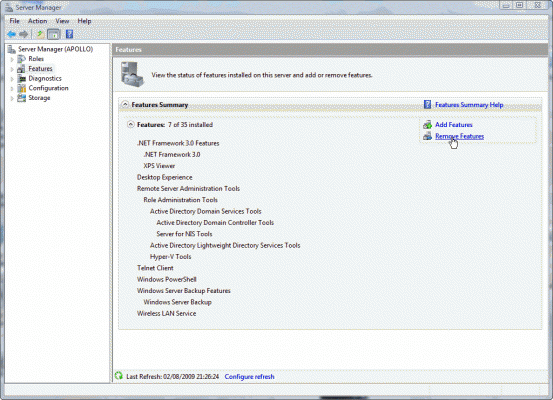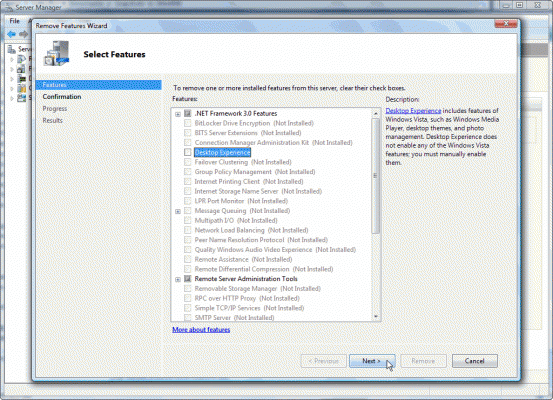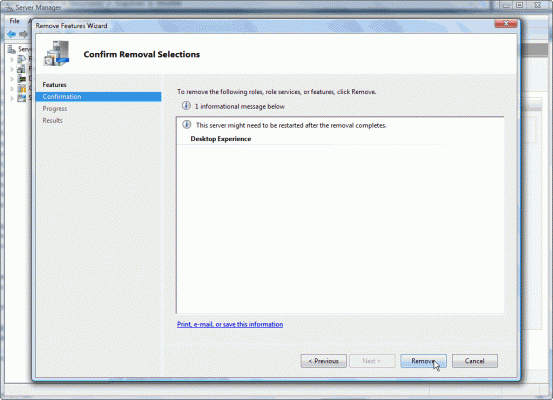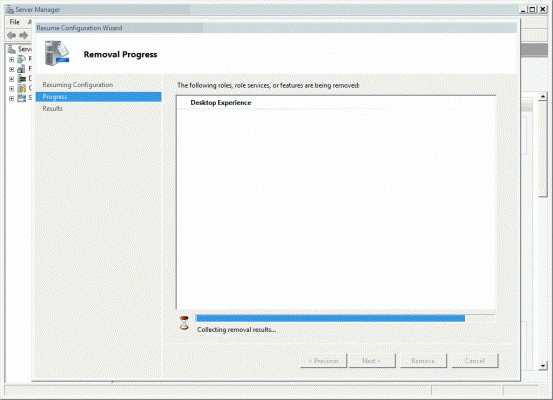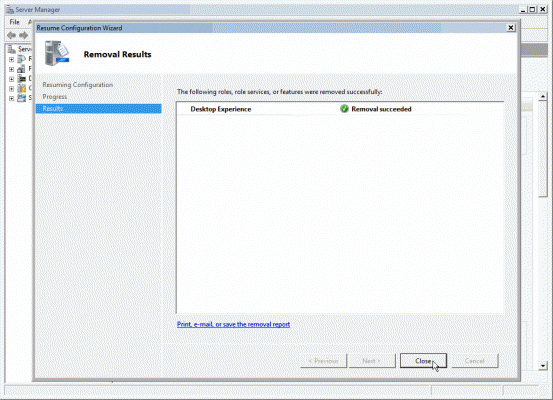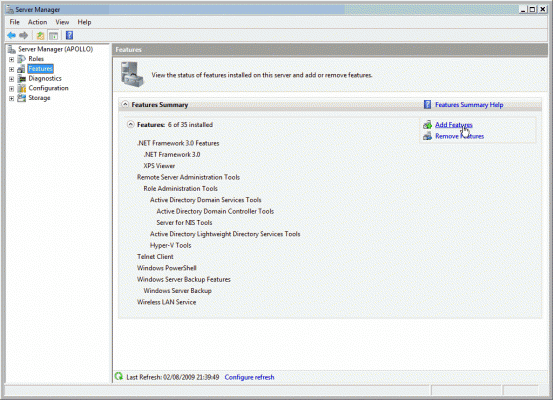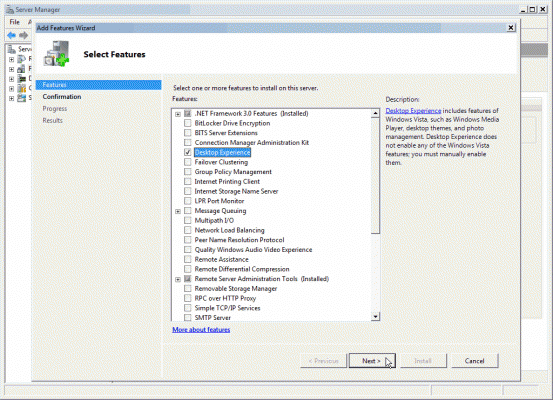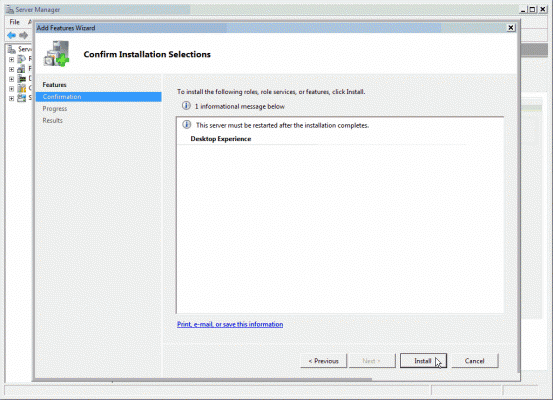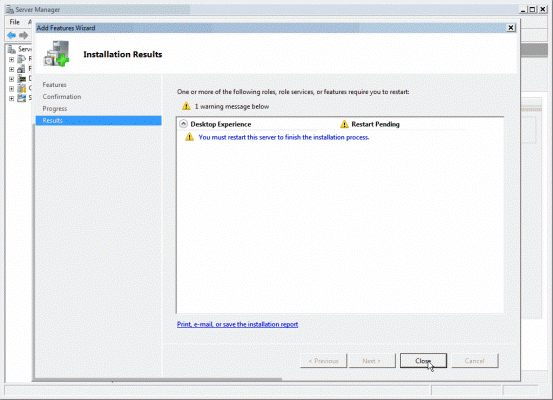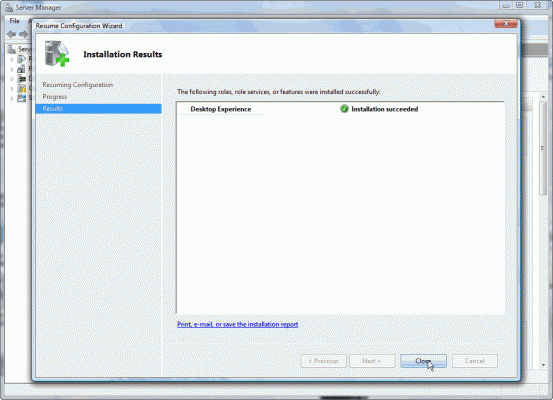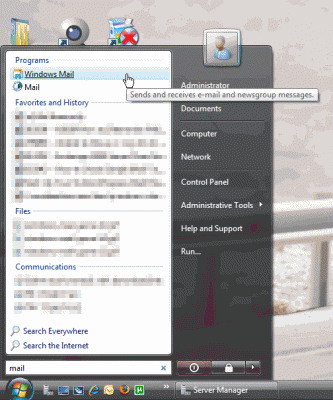Windows Mail is Microsoft’s current implementation of the built-in e-mail client (previous versions of Windows had Outlook Express). While hardly a competitor against the full fledged Outlook e-mail client, Windows Mail has some nice features that still make it useful even when using Outlook as the main e-mail client. One of these is its ability to read newsgroups, meaning connect to NNTP-based servers.
Newsgroups are still being used all over the world as alternatives to web-based forums and mailing lists. Some of the newsgroups I frequent (in read-only mode, or as an active contributor) are Microsoft’s Online Newsgroups (used for community support), and a few MCT and MVP newsgroups (the latter are for MCTs and MVPs only, respectively).
So imagine my wonder when a couple of weeks ago I went to the Start menu, typed “Mail” as I have for the past year or more, and no Windows Mail icon was displayed.
It’s worth noting that the following screenshots were taken on my Windows Server 2008-based laptop computer that I use at home. This computer was customized to act as a workstation (watch for more info on this in upcoming articles).
Another thing I’ve noticed but have not had time yet to fully explore, is that the same thing has suddenly happened to my Windows 7 RC laptop as well. I do not know why, and I haven’t yet begun to pinpoint the reason, but when I do I’ll post an article about it.
Immediately after seeing that the Windows Mail application was gone, I opened Windows Explorer at the C:\Program Files\Windows Mail path. The application was still there, but no icons for it anywhere in the Start menu. Funny thing is that I can swear that I’ve used it just a week before, so having it do a Houdini trick on my kind of pissed me off.
So how do I get Windows Mail back?
Well, on Windows Server 2008 it’s quite easy. You need to install the Desktop Experience. But what if it’s already installed? Then remove it, reboot, reinstall, then reboot again. Windows 7 needs some further investigation.
On Windows Server 2008, to uninstall Desktop Experience, use Server Manager > Features > Remove Features.
When finished, reboot the computer.
After rebooting, log on and Server Manager will automatically start. Wait till it finishes the configuration. You can notice that the desktop theme is now gone. No worry, we’ll get it back in a minute.
Now re-install Desktop Experience by using Server Manager > Features > Add Features.
When finished, reboot the computer.
Once again, after rebooting, log on and Server Manager will automatically start. Wait till it finishes the configuration. You’ll notice that the desktop theme is back.
Now look at the Start menu:
Bingo.
Why this happened? I have no idea so far. Did this happen to any of you? If it did, please do send me some feedback!