How to Use Global Search in the Active Directory Administrative Center
In this Ask an Admin, I’ll show you how to use the Global Search feature, which was introduced in Windows Server 2008 R2, to search for Active Directory objects across all domains in a forest.
What Is Global Search?
Global Search is a feature of the Active Directory Administrative Center (ADAC) in Windows Server 2012 R2 that allows administrators to perform searches across all domains in a forest – and against domain controllers – rather than being restricted to the index of a global catalog (GC) server that don’t contain all object attributes. Complex search criteria can be used, and if required, that criteria can be converted to Lightweight Directory Access Protocol (LDAP) queries for use in other applications.
Create a Query Using Global Search
Log on to Windows Server 2012 R2 domain controller as a domain administrator and follow the instructions below.
- If it’s not already open, launch Server Manager using the icon on the desktop taskbar, or from the Start screen.
- In Server Manager, select Active Directory Administrative Center from the Tools menu.
- In the bottom left pane of ADAC, click Global Search.
- Click the arrow to the left of Scope: (ad) local in the main window. Here you’ll see a list of domains in your forest that you can include in the search. There’s also the option to include a global catalog in the search.
- To perform a simple a search, type a search term in the Search box and press ENTER. You’ll see the results below.
- To create a more complex query, you’ll need to click the down arrow to the far right of the grey search bar. An Add criteria option will then appear below the Search box.
- Click the Add criteria button, select a criteria from the menu to add to your search and click Add.
- You will see your criteria appear below the Search box. You can modify the operator and complete the expression. For instance, I selected City, changed the operator to equals and added London to the expression.
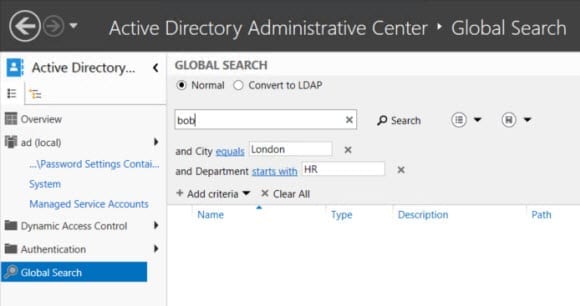
- You can add more criteria by clicking Add criteria again and repeating the above procedure.
- When you’re done adding criteria, add a search term to the Search box and press Enter.
- To see your search criteria in LDAP format, check Convert to LDAP above the Search box.
You can also edit or enter queries in LDAP to create more complex searches that would not otherwise be possible using the GUI.



